An Overview of Eassiy iPhone Data Recovery
Eassiy iPhone Data Recovery is a valuable program that assists iOS device users in recovering lost data files such as deleted notes, contacts, photographs, audio files, messages, video files, and other critical stuff. If you can't locate some of your essential data on your device, this is the solution to use before the data is wiped. Eassiy iPhone data recovery can scan your iPhone and retrieve the necessary information in seconds.
Download And Install
Visit the official website and download the right version for your Windows computer or Mac.Then double-click on the downloaded file.

Choose the language and click on the Install button. Or click on "Customize Installation" to customize the installation path or other options, then click "Install" button.
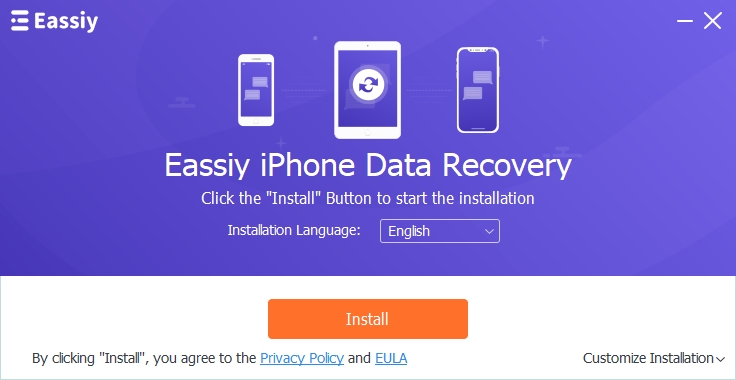
Once you click on Install, the installation will take multiple seconds. A window will popup when the installation is over. Once the installation is complete, click on Start Now.
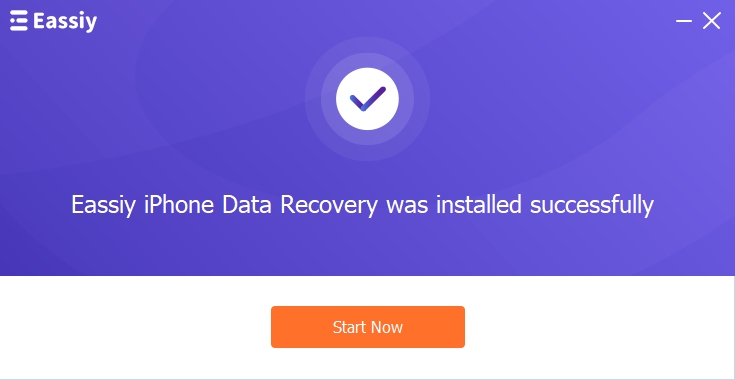
Registration
As soon as the installation is complete, the following screen will pop up on your screen. For beginners, you can enjoy the "Free Trial," If you are a registered user, you enter your registered email and registered code to log in.
Now, you can start scanning and recovering the lost files on your iOS device.
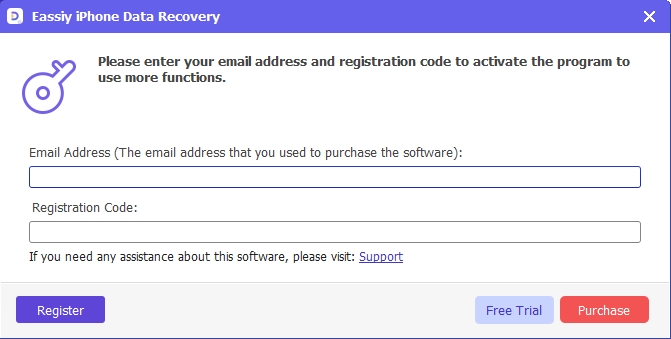
Generally, iOS devices provide features that let you back up your data automatically. So, when data is lost, it will be straightforward to recover. However, there can be cases where you are without backup, for instance, poor network connections or poor system updates. In such a situation, you need an iPhone Data Recovery tool.
We will go through how to recover the deleted data from an iOS device using Eassiy iPhone Data Recovery app. This tool helps iOS device users recover deleted data such as videos, messages, notes, photos, etc.
How to Recover Deleted Data from An iOS Device
Using Eassiy iPhone Data Recovery app is very easy; follow the steps below:
First, download and install and start your Eassiy iPhone Data Recovery application on your device.

Launch Eassiy iPhone Data Recovery. As soon as the app starts, it will ask you to connect your iPhone to retrieve the lost data. Connect your iPhone to your PC using a cable.

Click "Start Scan" to initiate the scanning process. The program will scan and analyze all the deleted items.

After the scanning process, all the deleted items on your iPhone will show on your screen. On this screen, you can preview the lost data, select the data you would like to recover, and then tap on "Recover" to retrieve your deleted data.

The recovery process is slow or fast depending on the number and size of the selected files you need to recover. We went through how you can recover permanently deleted data from an iPhone device using Eassiy iPhone Data Recovery tool. This tool provides an alternative for data recovery, especially if you have no backup.
You can lose your favorite music videos from your iTunes, including accidental deletion, system crashes, malware attacks, and system upgrades and downgrades. Regardless of how you lost your iTunes files, it is easy to recover them.
A quick check of your iTunes library is usually all it takes to discover that one or more of your iTunes files have vanished. But what if they don't show up? You can retrieve deleted or lost data from iTunes Backup or your iPhone with Eassiy iPhone Data Recovery compatible with both iOS and Windows devices.
How to Recover Deleted Data from iTunes Backup
Download and set up Eassiy iPhone Data Recovery on your phone or tablet to start using it immediately. You may use the trial version even if you haven't registered yet.

Open Eassiy and choose "Recover from iTunes Backup File." It takes a few seconds for all of your device's iTunes backup files to appear.

When you click "start scan," you will be able to begin scanning the backup files. After scanning, your screen will display the lost files.

Select the files you want to recover, click the "Recover" button at the bottom of the screen to recover them to your iOS devices or computer.

Now that the iTunes files you deleted have been recovered, you can enjoy them again.
Using Eassiy iPhone Data Recovery Tool, you may get access to iTunes backup files and selectively retrieve them without resetting your iOS device. The iTunes backup files are critical because they guarantee that no matter what happens to your files, you will always have access to them.
Apple offers iOS users a variety of data security features, including iCloud backups, which let you store and retrieve your image files in the event of data loss. Data loss can occur in many ways, such as malware attacks or a broken device, so you will have to retrieve your lost data. The iCloud will automatically save your photos if you have already toggled on the syncing feature. Eassiy iPhone Data Recovery supports iCloud backups, so you can recover yours directly from iCloud storage.
This guide will teach you how to recover image files from iCloud backups using Eassiy iPhone Data Recovery application.
How to Recover Deleted Data from iCloud Using
With Eassiy iPhone Data Recovery, recovering deleted data from iCloud is easy. Just follow the steps below.
Download and install Eassiy iPhone Data Recovery on your device. Depending on your device, you can download either Windows or Mac computer.

Launch Eassiy iPhone Data Recovery, go to "Recover from iCloud" and login into your iCloud account.

Once you login into iCloud, select the file types you would like to recover from your iCloud account or from your existed iCloud backup, then click the "Start" button.
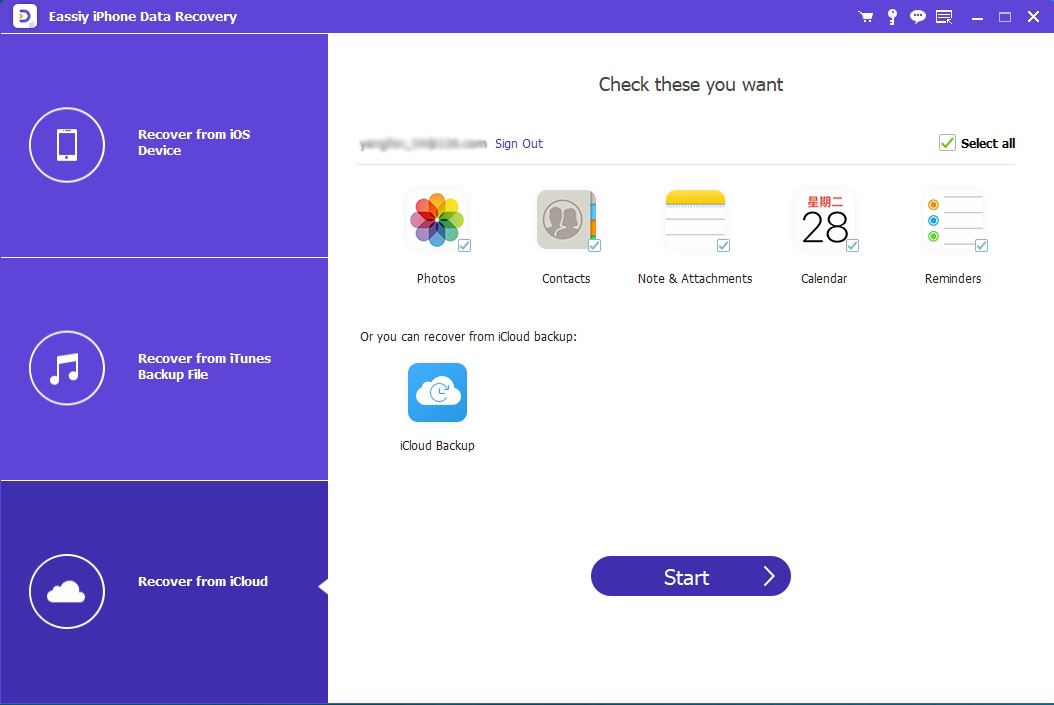
As soon as you click the "Start" button, Eassiy iPhone data recovery scans your iCloud storage and displays thumbnails of recoverable items. Select the files you wish to retrieve, you can restore them to your iOS device or PC.
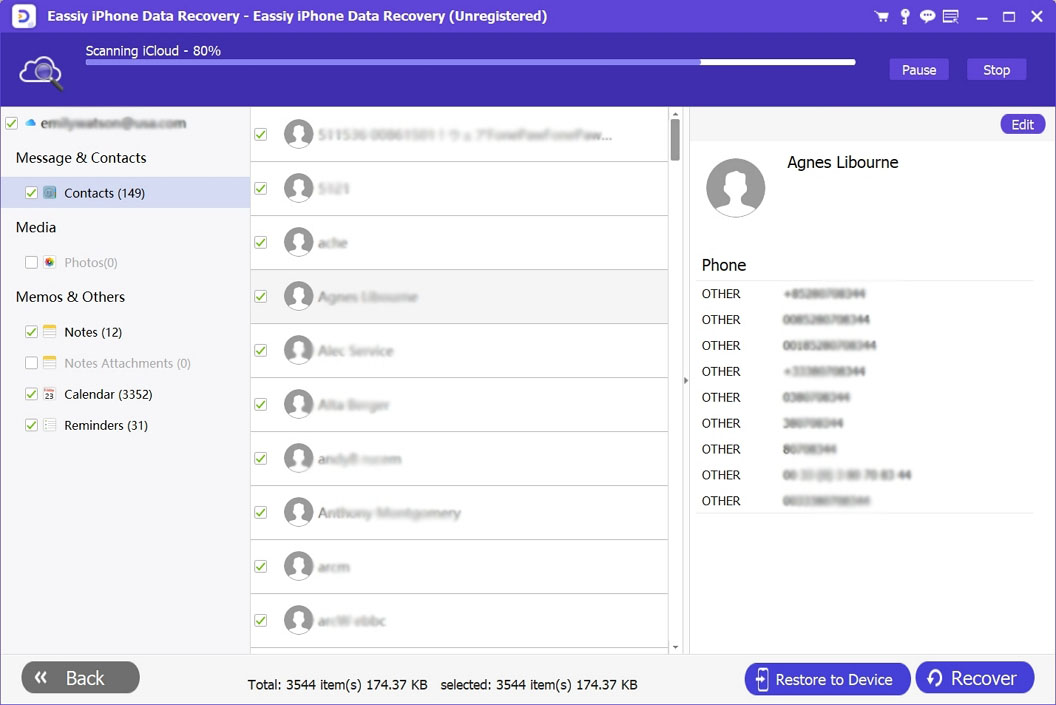
Thus, you saw how to selectively recover the deleted data from iCloud using Eassiy iPhone Data Recovery. When you enable iCloud synchronization, all your files will automatically get saved to the cloud. Regarding iCloud backups, Eassiy iPhone Data Recovery may connect to the iCloud backups and immediately aid in recovering files from the service's cloud-based storage space.







