Eassiy Data Recovery is a powerful software that can help you recover lost, deleted, or formatted files from various storage devices, including hard drives, external hard drives, USB drives, memory cards, and more. It can retrieve files in multiple scenarios, such as accidental deletion, system crash, virus attack, partition loss, etc.
Here are some of the features of Eassiy Data Recovery:
- Multiple File Types: Eassiy Data Recovery can recover various files, including photos, videos, documents, emails, archives, etc.
- Various Storage Devices: The software supports recovering data from multiple storage devices, such as internal and external hard drives, USB drives, memory cards, and more.
- Quick Scan and Deep Scan: Eassiy Data Recovery offers fast and deep scan modes to ensure all recoverable files are located.
- Preview Function: The software provides a preview function that allows you to view recoverable files before recovery.
- Filter Function: This Data Recovery allows you to filter search results by file type, size, and date to locate the files you need quickly.
- User-friendly Interface: The software has a user-friendly interface that makes it easy to use even for non-technical users.
- High Compatibility: Eassiy Data Recovery is compatible with Windows and Mac operating systems.
Overall, Eassiy Data Recovery is a reliable and efficient data recovery tool that can help you retrieve lost or deleted files quickly and easily. Now, let us learn how to get started with Eassiy Data Recovery:
How to Install Eassiy Data Recovery
Step 1. Go to the Eassiy official website, download the program and run the installation file.
Step 2. Choose your preferred language when prompted and click "Install" button to start the installation.
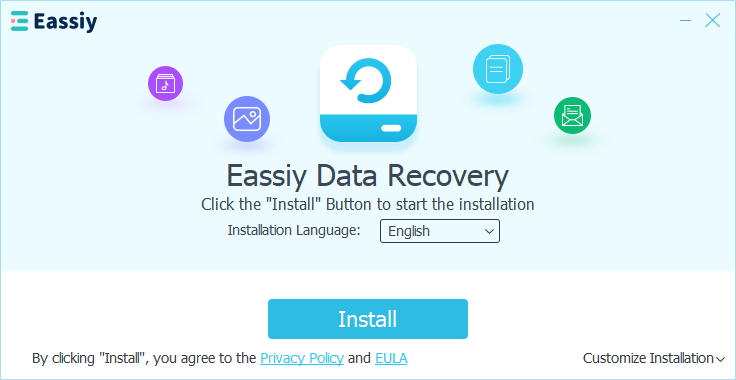
Or, click "Customize Installation" in the lower right corner to customize the installation path and more options.
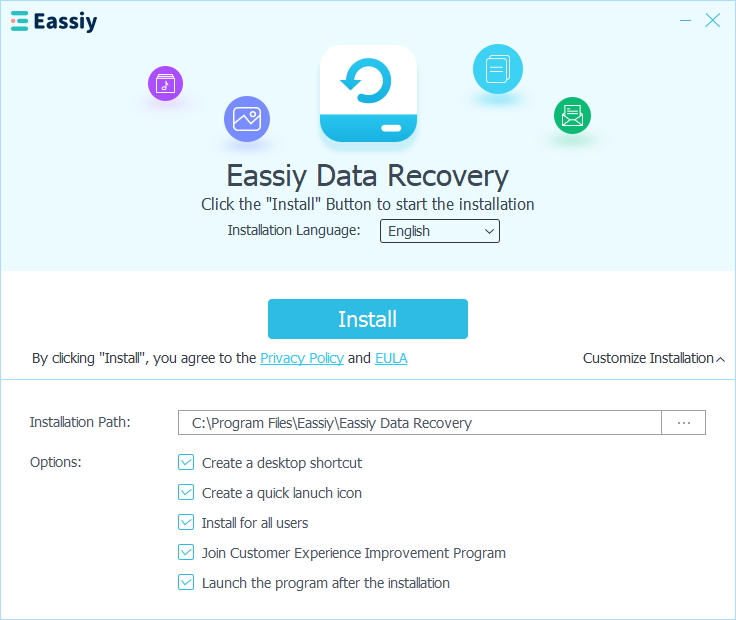
Step 3. Once you've completed the installation, the software will be launched automatically.
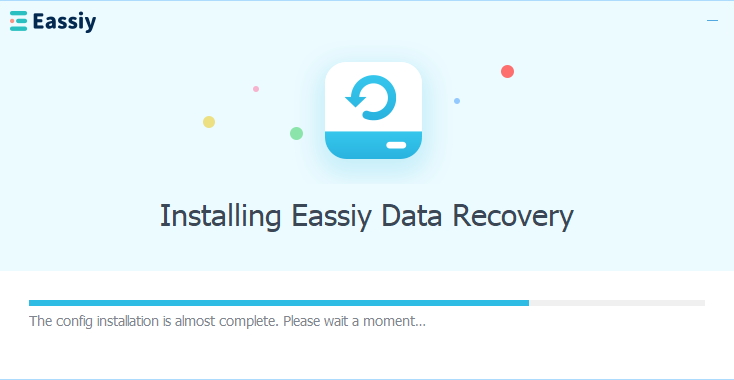
That's it! You can now use Eassiy Data Recovery to recover lost or deleted data.
How to Register Eassiy Data Recovery:
To register Eassiy Data Recovery, follow these steps:
If you still need to install the data recovery utility, we recommend trying it out to see if it can locate your lost files on your hard drive. If you find what you need, proceed to register the software.

If you have purchased the software, you should receive a registration code from the Eassiy support team via email. To enter the code, click on the icon next to the question mark in the top right corner of the program's interface and select the "Register" option.
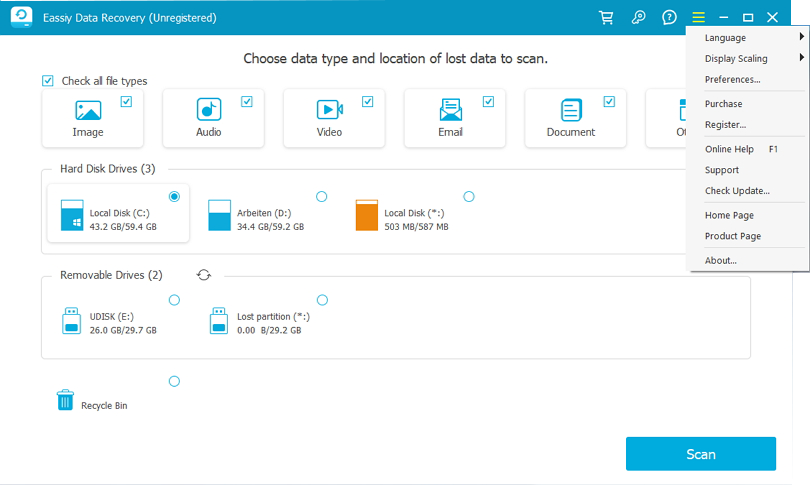
A pop-up window will prompt you to enter the registration code and email address. After entering this information, click "Activate" to complete the registration process. If the code is valid, you will see a message that says, "Congratulations! You have registered successfully! Have a good experience!"
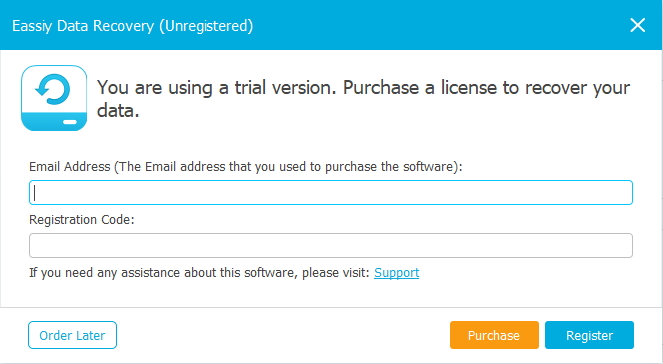
Once you've completed these steps, you will become a registered user of Eassiy Data Recovery. With the registered version, you can use the "Recover" button to restore your lost files instead of just previewing the scanned data. Select the data you want to get back and save them to your Windows computer. Thus, by following these simple steps, you can easily unlock the full potential of Eassiy Data Recovery and recover your lost data.
Eassiy Data Recovery is software that helps recover vanished, deleted, or formatted files from various storage gadgets, such as hard drives, USB drives, memory cards, and more. The software provides quick and deep scanning modes, preview and filter functions, and supports recovering various file types. It has a user-friendly interface, is compatible with Windows and Mac, and provides step-by-step guidance to recover lost data efficiently.
Hence, Eassiy Data Recovery is a reliable and efficient tool that can help users retrieve their lost data in various scenarios and multiple devices, like computer, etc. Below, we shall discuss how Eassiy Data Recovery helps get back all deleted data from your computer.
First, download, install and run Eassiy data recovery tool on your computer. Then, follow these three steps for recovering data from your computer using Eassiy Data Recovery.
Open Eassiy Data Recovery and select the data type you want to recover and the hard drive you want to scan. If you only want to recover specific types of files, check the boxes next to those file types.

Eassiy Data Recovery offers two scanning modes: Quick Scan and Deep Scan. Quick Scan automatically starts when you begin scanning, so we recommend it for recent data loss. Check the scanned results by viewing the files listed by type and path.

Note: If you're unsatisfied with the results, run a Deep Scan to find more content, but it may take longer.

Once all data types are listed, select the files you want to recover. Use the search bar to locate files by name or path, and change the preview mode with the icons next to the Filter button.

Lastly, recover the selected files by clicking the Recover button.
So, by following these three steps, you can quickly recover any lost data from your computer with Eassiy Data Recovery.
Eassiy Data Recovery is a powerful software designed to help users recover lost, deleted, or formatted data from various devices, including computers, external hard drives, USB drives, SD cards, and more. It offers two scanning modes, Quick Scan, and Deep Scan, to help users recover their lost data quickly and efficiently.
One of the standout features of Eassiy Data Recovery is its ability to recover data from external storage devices. Whether you accidentally deleted important files from your external hard drive, your USB drive got corrupted, or you lost all your data, Eassiy Data Recovery can retrieve your lost files. Now, let us see the steps you must follow to recover lost data from an external storage device.
Launch Eassiy Data Recovery and connect an external storage driver from which you want to put back deleted data to your computer. Once connected, Eassiy Data Recovery will automatically detect the external drive and add it to the list of drives that can be scanned under Removable Drive option. You can select the external device by a check mark under Removable Drives option from the list (see image below).
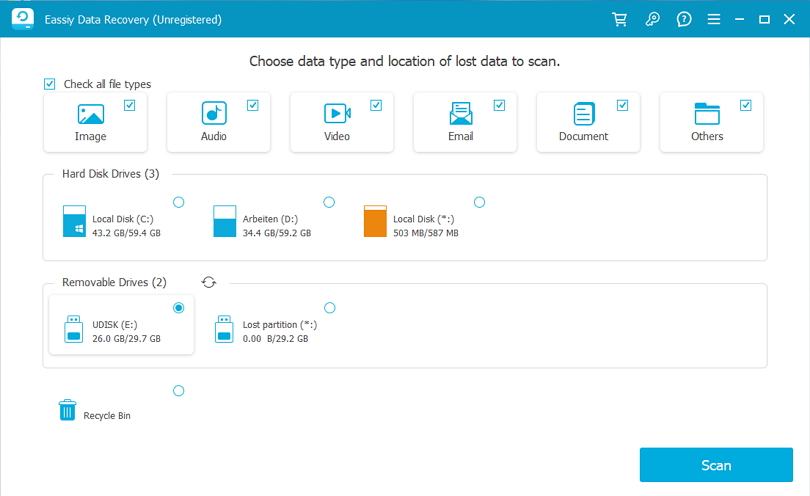
Eassiy Data Recovery offers two scanning modes: Quick Scan and Deep Scan. Quick Scan is faster and more suitable for recent data loss, while Deep Scan is more thorough and recommended for complex data loss situations.
Quick Scan
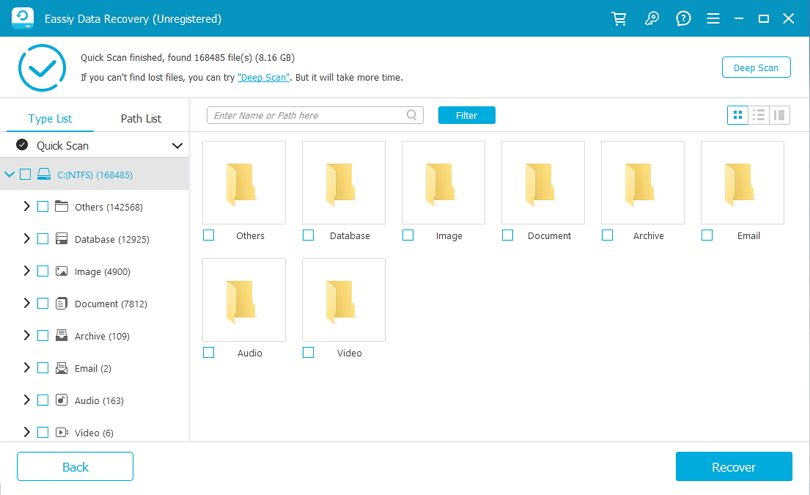
Deep Scan

Check the external drive scanned results by type list and path list to see if the data you want to recover is found.
After scanning, pick the files you want to recover and click the "Recover" button.

Note: For ease, use the search bar to locate files by name or path and change the preview mode by clicking the icons next to the "Filter" button.
Finally, choose a safe location to save the recovered files, but in a different place where you lost the data.
So, as you saw, Eassiy Data Recovery is a reliable and user-friendly software that can help you recover lost data from external storage devices via its Removable Drive option. Its powerful scanning automation and effortless interface make it an excellent choice for anyone who needs to retrieve their lost data quickly and efficiently.
Eassiy Data Recovery is a robust software that enables users to recover lost, deleted, or formatted data from various devices, including external hard drives, USB drives, SD cards, and more. One of the exceptional features of Eassiy Data Recovery is its ability to get back data even from Recycle Bin. Yes, whether you accidentally deleted important files or emptied the Recycle Bin from any computer brand, Eassiy Data Recovery can retrieve your lost files.
When files get deleted from a computer, they typically move to the Recycle Bin. Eassiy Data Recovery can help users recover these files even if they have been permanently deleted. To recover deleted files from the Recycle Bin using Eassiy Data Recovery, follow these three simple steps
Launch Eassiy Data Recovery and select the data type you want to scan. You can browse specific data types and select the “Recycle Bin” from the drive list.
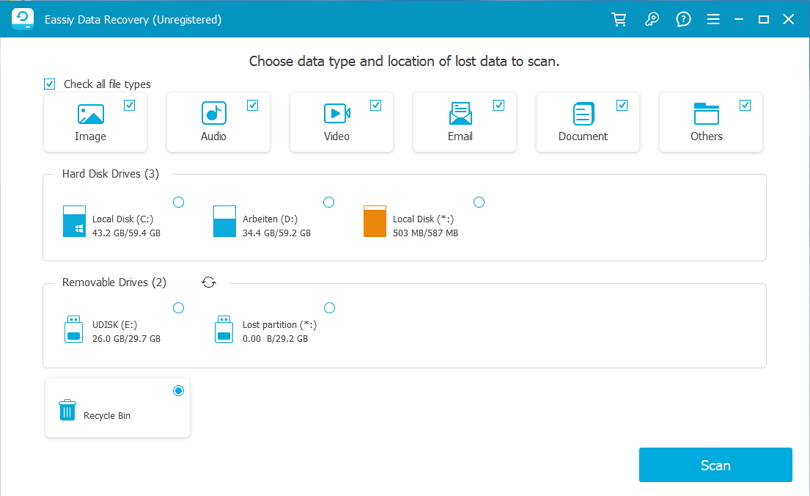
Eassiy Data Recovery has two scanning modes: Quick and Deep Scan. First, try the Quick Scan, which is faster and more suitable for recent data loss.
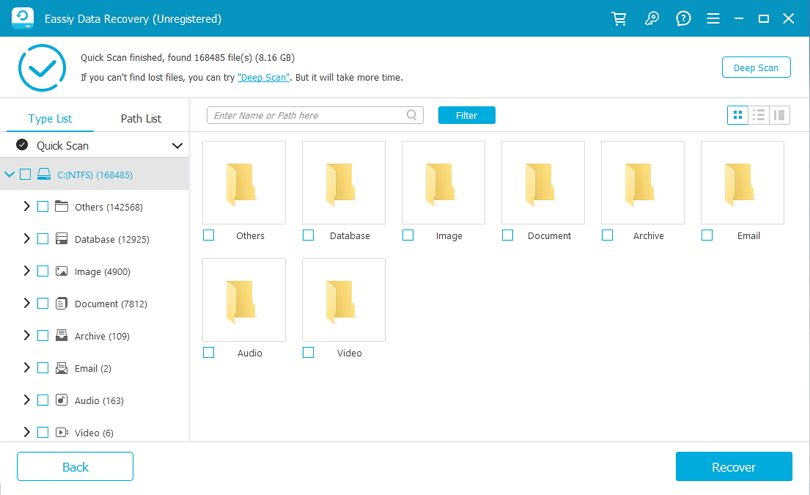
If you are not ok with the results, you can opt for Deep Scan is more thorough and recommended for complex data loss situations.

After that, check the Recycle Bin scanned results by type list and path list to see if the data you want to back is available.
After scanning, pick the Recycle Bin lost files you want to recover and click the "Recover" button.
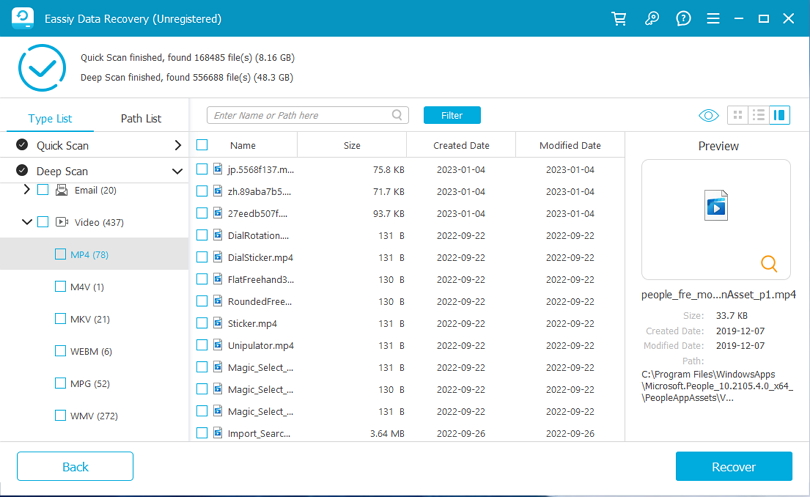
Note: You can use the search bar to locate files by name or path and change the preview mode by clicking the icons next to the "Filter" button.
Lastly, save the retrieved files in a safe area.
So, as you saw, Eassiy Data Recovery is a reliable and user-friendly software that can help you recover deleted files from the Recycle Bin. Its sturdy scanning and effortless interface make it an excellent choice for anyone who needs to retrieve their lost data quickly and efficiently.







