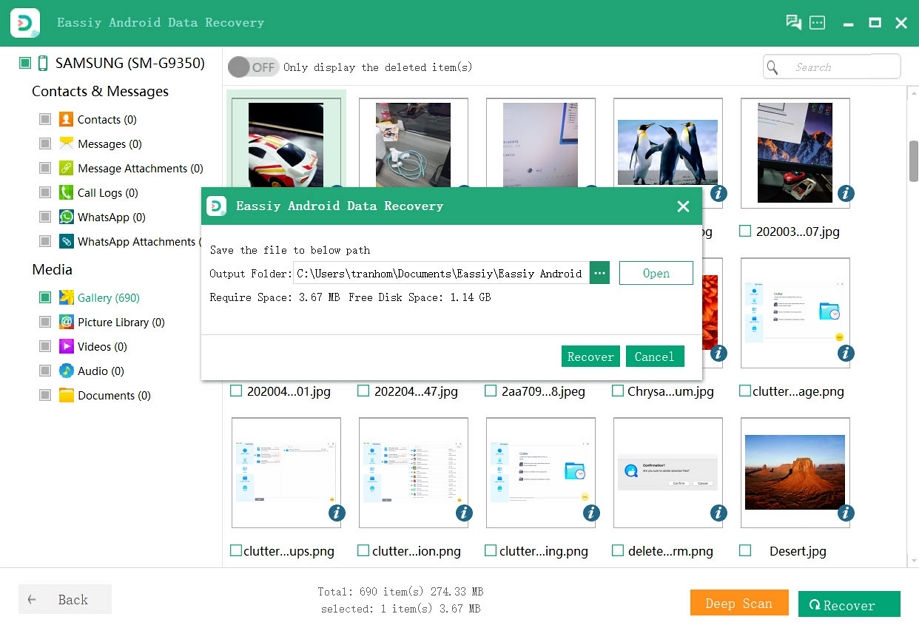An Overview of Eassiy Android Data Recovery
Eassiy Android Data Recovery is an efficient and effortless tool to ensure that you never lose any of your files. The data recovery software for Android is available for both Windows and macOS versions.
Here are some of its great features:
- It has three modes available for recovery; recover files from your Android device that you previously termed irrecoverable, data from your SD card, and recovery from your sim card.
- You do not require technical skills to recover 16+ data types without loss.
- With the preview before recovery feature, select data what you want to recover first.
- Recover social app data such as WhatsApp messages and WhatsApp attachments on Android
Download And Install
Eassiy iPhone data recovery is effortless to install if you follow these simple steps:
Visit the official website and download the program first. There are two versions, for Windows and MacOs. Download the right one for your computer.

Once you click on it, a popup will follow, asking you to select a language. On the page that will show up, you will see a " next" option that will confirm your installation, click on it also.
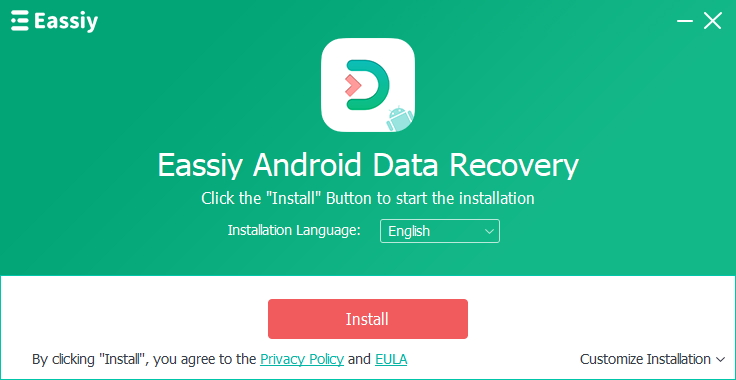
After clicking on Install button to start the installation process.
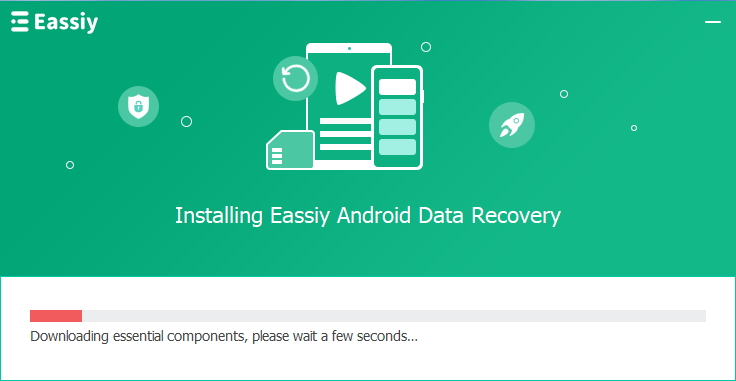
Registration
You can click the "Free Try" or register when the software runs to have more features. Eassiy Android Data Recovery will email you your registration code if you buy any or all software features.
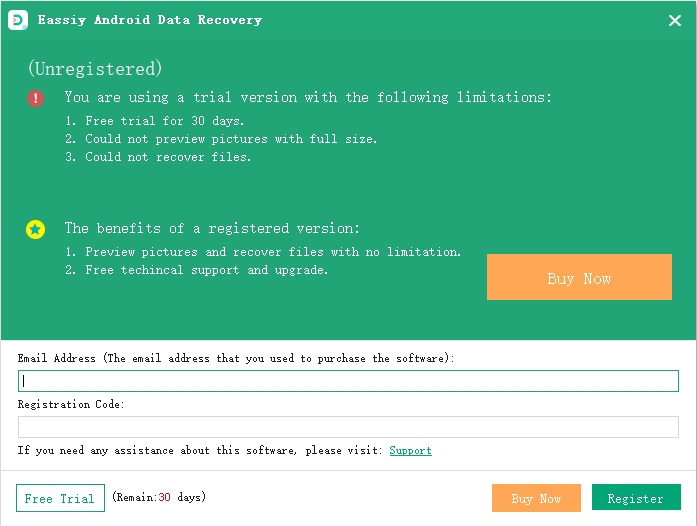
Input the email address and registration code, then click on "Register" to get started.
You would get a "congratulations" note on the next page if your registration were successful. If not, you will get an error code. Check what it means and how to fix it.
Our Android devices have many uses, from taking pictures to playing games, saving documents, and saving videos. All of this requires enormous storage space, and most times, your Android device cannot carry it all.
When you try to delete some files to free space, you may delete some valuable data mistakenly, which can be saddening. The good news is that you can still recover these files because deleted files do not get immediately erased.
You can lose them entirely if another data overwrites it. Here, we will walk you through a guide on Eassiy Android Data Recovery to help you recover your deleted files from your Android
How to recover deleted data from your Android device without backup
Eassiy Android Data Recovery is a fantastic software you can use to recover your deleted files on your Android. You can recover deleted data easily following these steps.
Download and install the right version of the software specific to your system by clicking the button on official page.

Connect your Android to your computer. Afterward, go to your Android phone and enable "USB debugging."

Choose the file category to recover. After connecting your Android device to your computer, choose the file type you wish to scan for deleted items and select "Next."

For Eassiy Android Data Recovery to access your Android device, you will have to install the software on your device. Enable "Install via USB" in the developer options of the software and click on "Install" when you see the pop-up on your Android.

Allow Eassiy the permission to read the Android device memory. Click on "Allow" when Eassiy pop-up comes on your Android requesting permission to read data on Android. This will give the program permission to scan the phone successfully.
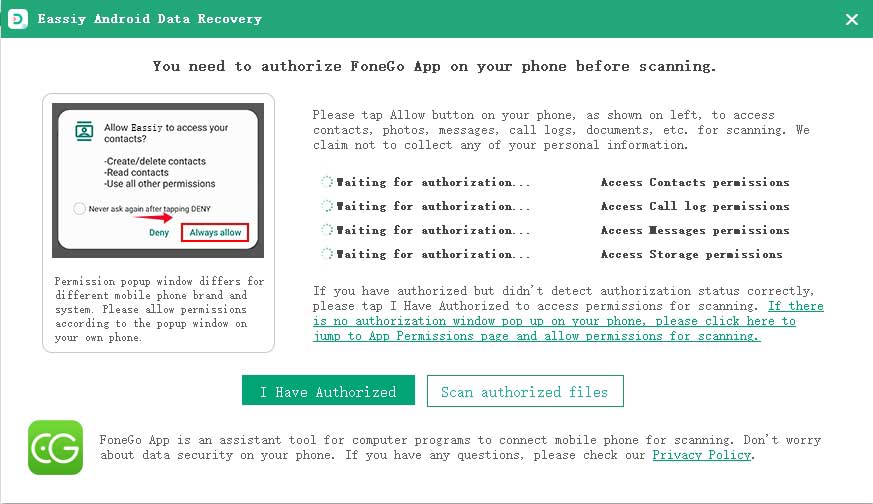
After this, click "Scan Authorized Files" on the computer program to start scanning for the deleted data.
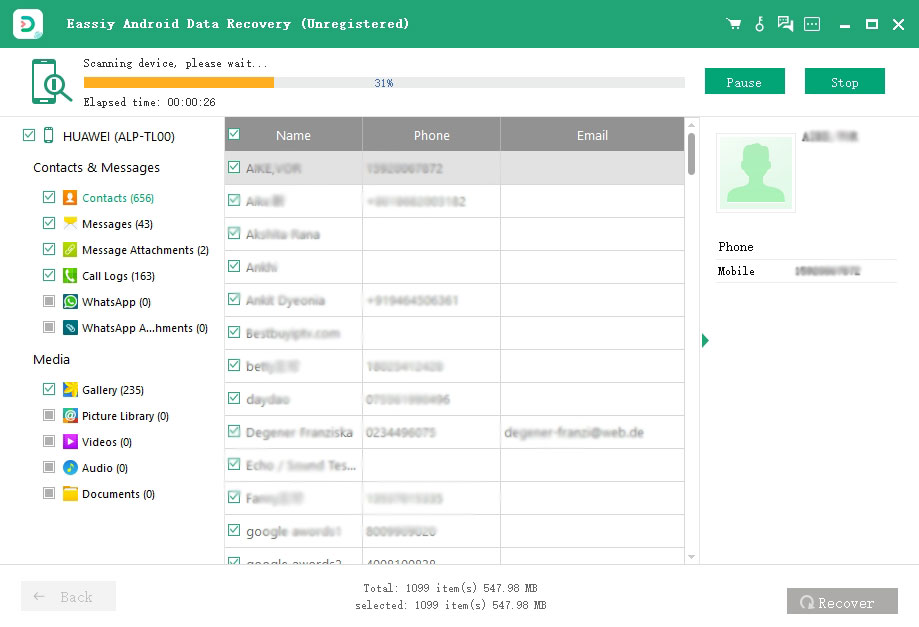
Ensure to keep your phone connected to the system during scanning. After the first scan, check if the data you need is there. If not, click on "Deep Scan" for hidden data.

When the deep scan process completes, which will take some time, you can now highlight each file type to preview the data. For example, you click on contacts to see names, emails, and phone numbers. You can then mark the data you want to recover and click "Recover."
Thus, following the steps above, Eassiy Android Data Recovery software will help you answer how to retrieve your deleted data from your Android device directly.
You may have experienced how it feels to lose an important message or delete a critical WhatsApp conversation from WhatsApp messenger. It is not the best of times to pray for. Nevertheless, you should know that you can now recover deleted WhatsApp messages or WhatsApp conversations and attachments using Eassiy Android data recovery software.
Eassiy Android data recovery software is a leading data recovery tool that you can use to recover your deleted data from your Android device. Be it contacts, text messages, call logs, media, etc. It is compatible with nearly all kinds of Android phones and can restore old lost messages without losing the new ones.
How to recover deleted WhatsApp messages from your Android phone
Download and install Eassiy Android Data Recovery software, connect your Android phone to the Computer using a USB. Also, enable "USB debugging" on your phone to connect it successfully.

See this to enable "USB debugging on your phone and allow the PC to detect your Android successfully.

To recover your WhatsApp deleted data, choose the file type. For this purpose, we will select WhatsApp and WhatsApp attachments since that is what we want.

Before Eassiy Android Data Recovery scan your WhatsApp messages, it needs access to your Android device data. To grant permission, enable "install via USB" and click "Install" when the notification pops up on your Android phone.

After this, tap "Allow" to the requests sent by Eassiy Android Data Recovery on your phone.
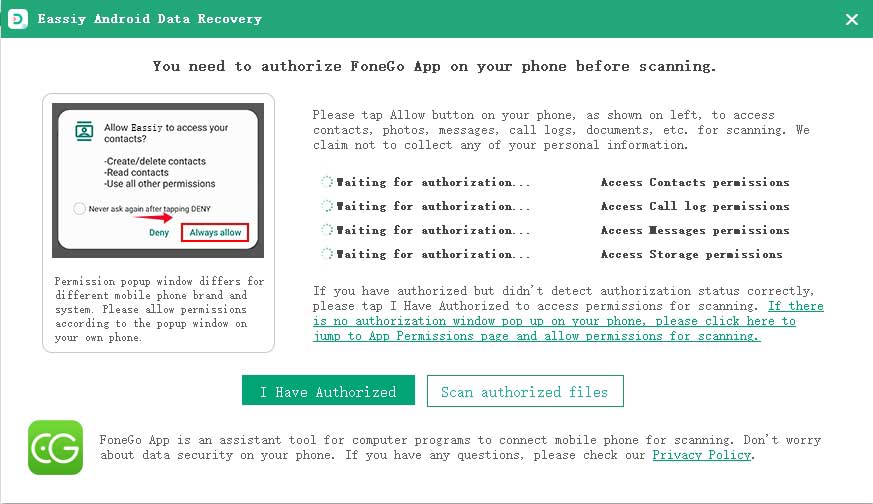
Click "Scan authorized files" on the desktop program to begin. Deleted WhatsApp messages can't be found after the first scan, click Deep Scan to find out the deleted WhatsApp data.
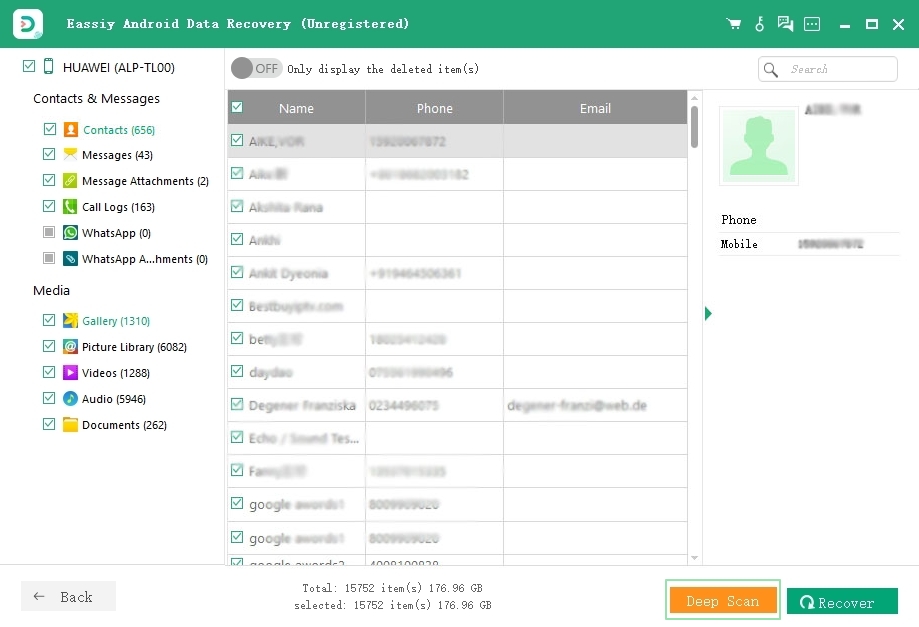
On the left-hand side of the new page, click WhatsApp or WhatsApp attachments to recover any of them. The latter is for WhatsApp media, while the former is for WhatsApp chat history. Preview this data, select the ones your need and click "Recover."
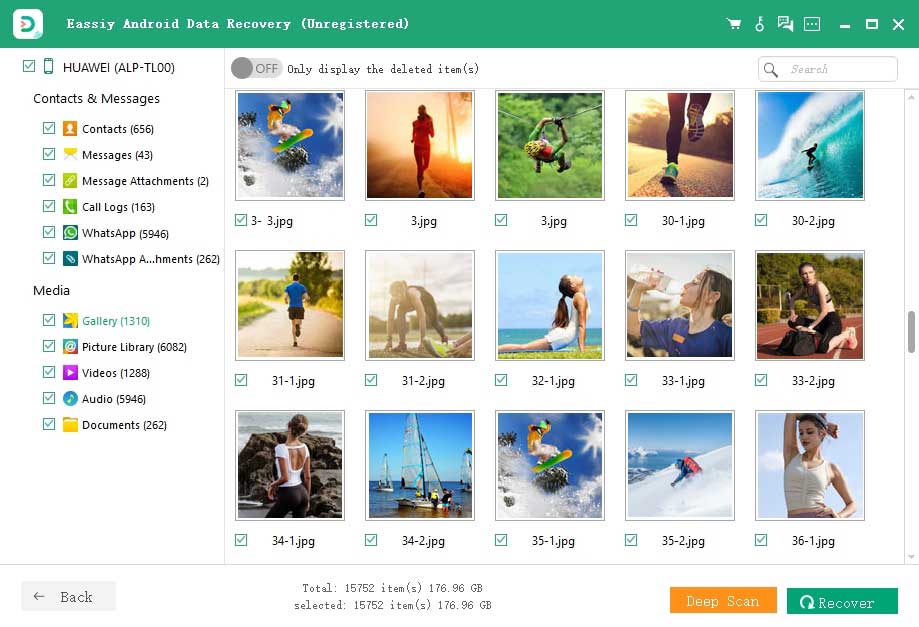
Due to the limited storage space of Android phones, they come with extra space for slotting an SD card. Not having enough memory on your phone can be an utterly uncomfortable situation. Yet the idea of an SD card does not solve it all. SD cards have a limited lifespan for reading or writing data. Something can unexpectedly happen to your SD card, causing you to lose your file.
But you don't have to panic, though. You can still recover whatever you have lost from your Android SD card. However, remember that you must stop using the Android phone now.
If you don't, the lost data will be overwritten by new content, which complicates the Android SD card recovery process. Meanwhile, if you follow the instruction above, you can recover your Android SD card deleted data successfully using Eassiy Android Data Recovery software, even using two methods.
How to Recover Your Android SD Card Deleted Data
Recovering your deleted Android SD card data in this method involves doing so with the SD card inserted in the Android phone.
Ensure that you have downloaded and installed Eassiy Android Data Recovery software. The program has two versions, so ensure you download the right one for your computer.

Run the program you have downloaded on your computer, then connect your Android device(with SD) to your computer. Enable "USB debugging" to be connected successfully.

Choose the type of file to scan. Select the file type you want to recover and click "Next."

Eassiy Android Data Recovery will seek permission to access the data on one SD card when the computer detects the Android phone. Allow access to your SD card. Select "Install via USB" on your Android Phone and click "Install" when the pop-up appears to install Eassiy app on your phone.

After the app installs on your phone, it will request permission to read the Android Data SD card. Click "Allow."
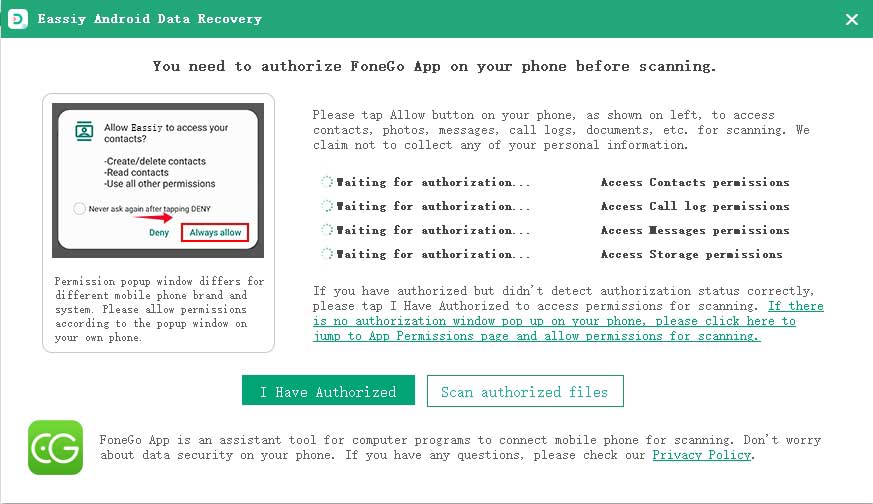
Once you have given Eassiy permission, it will scan your Android SD card for deleted data. The first scan will not be a thorough one. However, if you still do not see the deleted data you are looking for, click "Deep Scan" to dig for more hidden files.
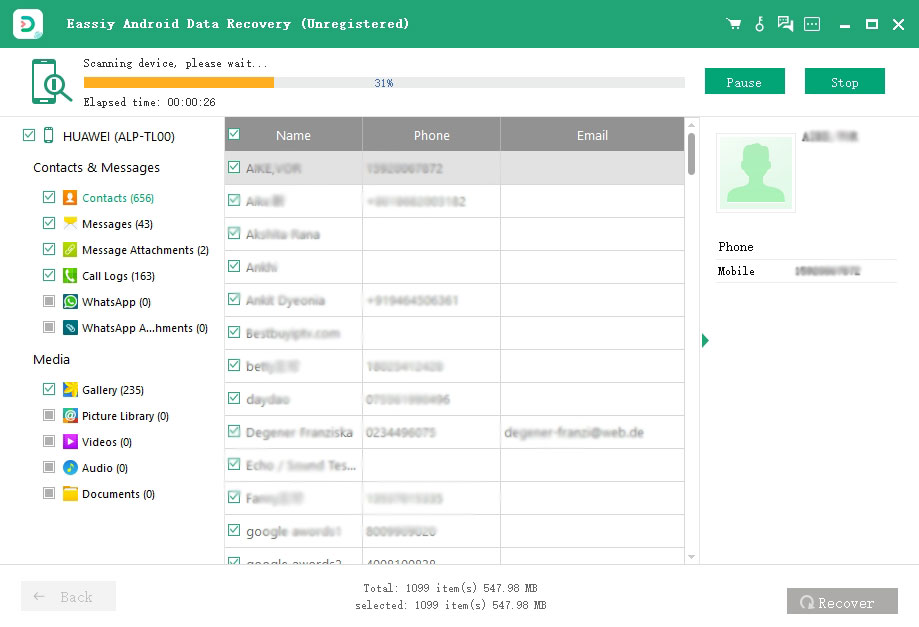
Once the deep scan is complete, you can see your deleted files. Select what you want to restore and click "Recover." Remember that the deleted items will show in red.

Congratulations! You successfully recovered the deleted files from your Android SD card to your PC.
Phone contacts are among the essential information our phone houses. Losing it can be daunting because that would mean losing business contacts and contacts of critical personal acquaintances.
It is not something anyone wishes to experience. But the wish alone does not stop it from happening. You can mistakenly lose files like this from your phone, be it contacts, messages, call logs, etc.
Sometimes you may even be the one to delete the wrong file due to something you may have clicked. But fret not; you can recover deleted data from your sim card inserted into an Android phone using Eassiy Android Data Recovery.
How to Recover Deleted Data from SIM Card Inserted In Android Phone
The software has two versions for Windows and macOS. Download the one for your system by clicking the button bellow. With this software, you can recover phone numbers, contacts, email addresses, and names from sim card memory installed on your Android Phone. Amazingly, this software supports almost all types of Android phones.
NOTE: To get the best result from this process, stop saving new contacts to avoid having the new connections overwrite the deleted ones.
Launch the software, then connect your Android phone to your PC using a USB cable. Also, don't forget to enable USB debugging on your phone.

When your PC detects your phone, you can select the type of deleted data you want to recover from your SIM card; if contact, select contact; for messages, choose messages, etc. Then click "Next."

You must permit the program to scan the data on your Android SIM card. Follow the instruction to install the Eassiy app on your Android phone.

After installing the app on your Android phone, you will see a pop-up to give Eassiy permission to access your phone's data(contacts, messages). Tap "allow" and click "Scan authorized" files. The program will now be able to find deleted data from your SIM card.
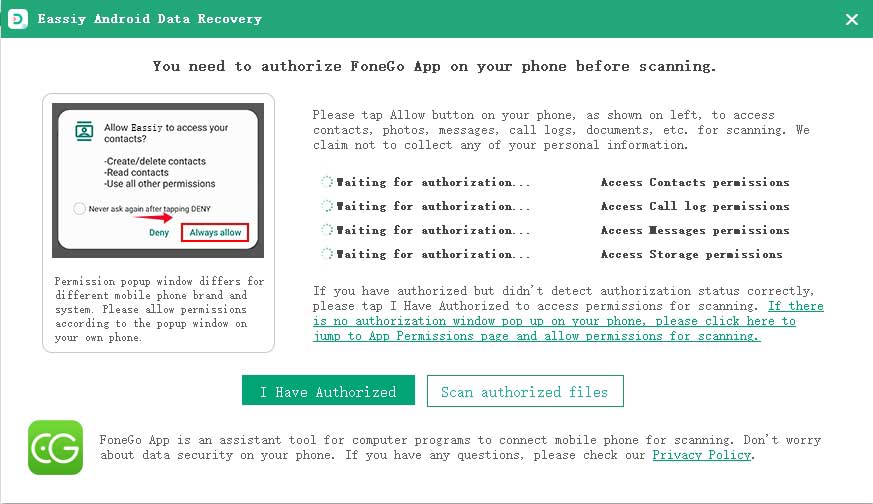
After scanning, select the preferred data. If you still can't find what you are looking for, click on "deep scan." This particular action would take a longer time.
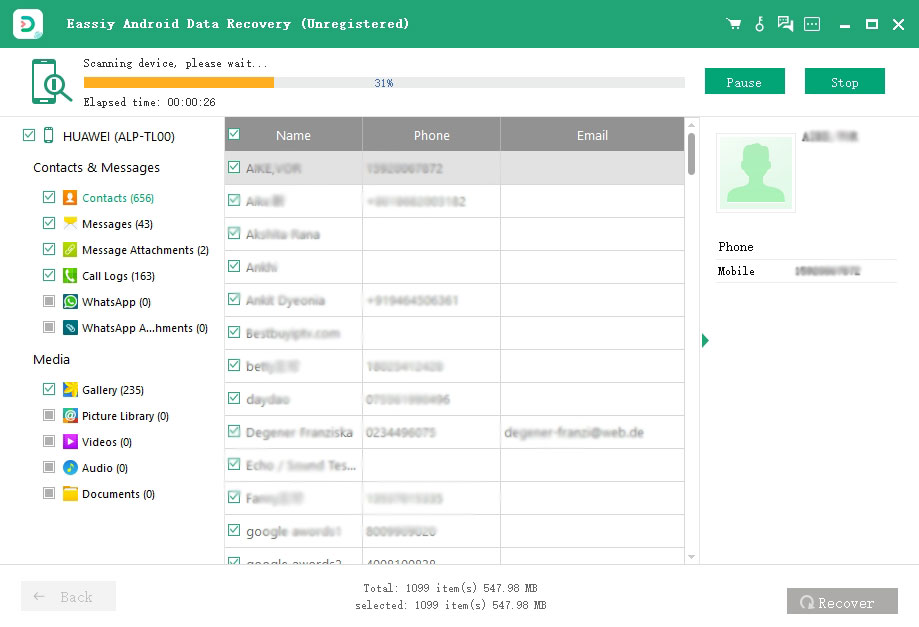
After the deep scan, highlight the category of data you want to restore and select the items. If it were phone numbers, highlight contacts, then select the phone numbers. Click on "Recover" to get the deleted contacts back. The phone numbers in red are the deleted ones.
The recovered contacts will now be stored on your computer as HTML/VCF files, which you can also import to your Android SIM card through Eassiy DoTrans, Gmail, or Outlook. Thus, with Eassiy Android Data Recovery, you can directly add contacts to your Android devices on your PC.