Updated on 2025-03-03
views
5min read
Netflix has emerged as a popular destination, providing a large assortment of movies and series. However, enjoying Netflix becomes even more fun when experienced with friends or family. Regardless of your distance or desire for a more engaging viewing experience, various tools and techniques exist to unite everyone online. In this article, we’ll examine how to watch Netflix together. Prepare to bond, laugh, and shed tears with your favorite series alongside those who mean the most!

Can you Watch Netflix Together?
Although Netflix lacks a native function for simultaneous viewing of shows and movies, you can still have a collective watching experience with friends and family by utilizing external tools. These tools enable you to synchronize playback and even communicate while viewing, creating the impression that you are in the same space. With many choices on hand, you can effortlessly discover one that fits your requirements for hosting virtual film nights or binge-watching marathons. Here, we’ll be summarizing the 8 tools for you to watch Netflix movies together.
Category 1: Chrome Extensions for Synchronized Streaming
Below are some of the Chrome extensions that can help you with synchronized streaming –
1. Netflix Together Extension
The Netflix Together extension provides an easy method to enjoy synchronized Netflix viewing with friends and family. Featuring a straightforward interface and easy installation, it’s an ideal option for effortless group streaming. Although it doesn’t have an integrated chat option, it compensates with dependable synchronization. This makes sure everyone remains aligned during your binge-watching experiences.
Step 1: Visit the Chrome Web Store and install the Netflix Together extension in your Chrome browser.
Step 2: Go to Netflix and begin watching the movie or TV series you wish to see.
Step 3: Tap on the Netflix Together icon located in the top-right corner of your browser and choose “Click to activate sidebar”.
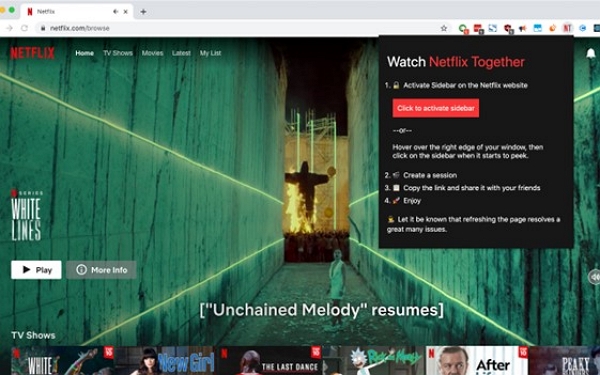
Step 4: Press “Create Session”, and then replicate the session link given.
Step 5: Distribute the link to those you wish to stream alongside. Once they participate, all can experience synchronized playback effortlessly.
2. Teleparty (Formerly Netflix Party)
Teleparty enables you to watch movies and TV shows with friends, regardless of their location. This extension enhances group streaming by offering synchronized video playback along with a built-in chat function. It not only facilitates Netflix but also functions with well-known platforms such as Hulu, Disney+, and HBO Max, offering users numerous streaming choices.
Step 1: Visit the Chrome Web Store, look for “Teleparty”, and select “Add to Chrome” to install it.
Step 2: Launch Netflix (or any other compatible service) and choose a film or series to view.
Step 3: Press the Teleparty icon in your browser, then select “Start the Party” to initiate a session.
Step 4: Take the unique link given and share it with your friends to enable them to join.
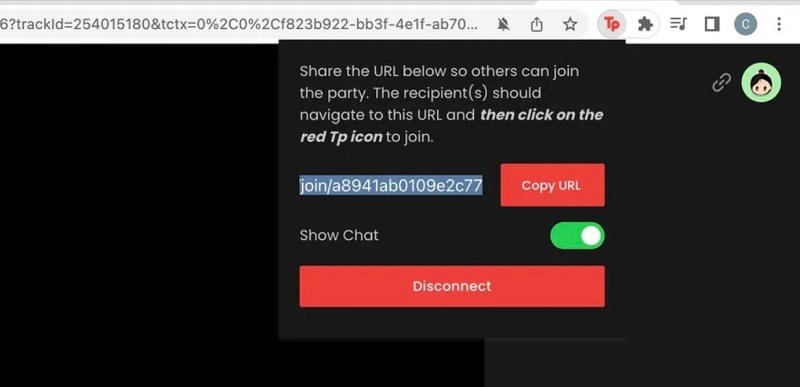
Step 5: After everyone has joined, the video playback will remain synchronized, and you can communicate in real time through the sidebar.
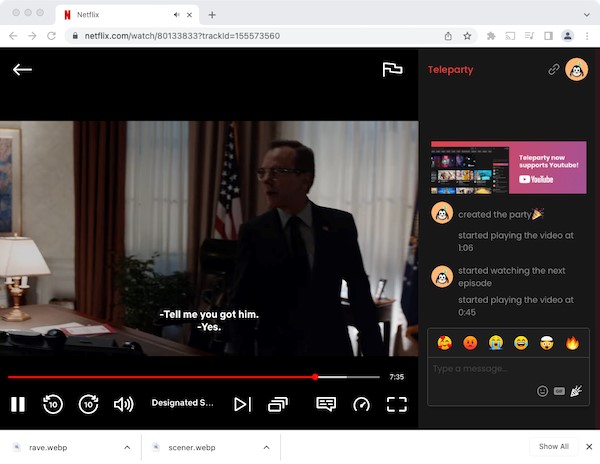
3. MetaStream Extension
Metastream is another effective Chrome extension created for organizing smooth Netflix viewing parties with friends. It provides live chat options, allowing you to express reactions and remain engaged during the film or series. A key highlight is its support for multiple platforms, such as YouTube, Twitch, and Hulu, which makes it a flexible option for synchronized streaming.
Step 1: Get the Metastream Remote extension from the Chrome Web Store or Firefox Add-ons.
Step 2: Go to the Metastream site and select “Start Session”. Sign in using a username to customize your experience.
Step 3: Click on “Add Media” from the options and then either pick Netflix from the list or enter the Netflix URL you prefer.
Step 4: Log into your Netflix account and choose the film or series you want to watch.
Step 5: Distribute the distinctive session link created by Metastream to your friends.
Step 6: Press the play button to initiate the session and communicate with your friends in real time while you watch the show.
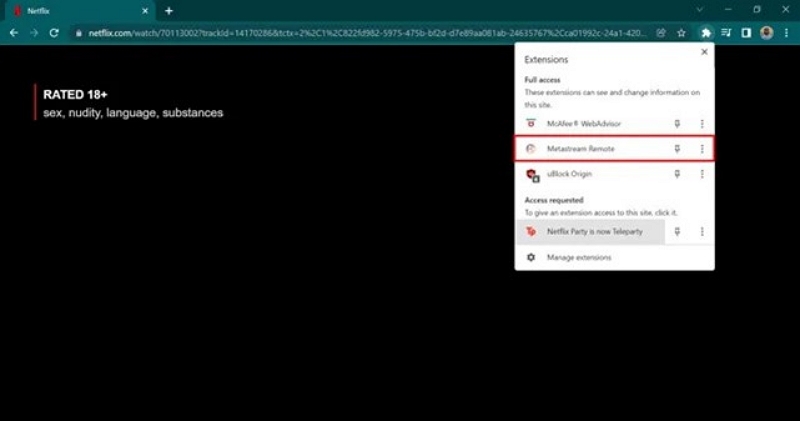
Category 2: Apps for Cross-Platform Viewing
The capability to view content on various devices has grown more vital. Applications created for cross-platform usage enable users to effortlessly transition between devices, guaranteeing that their entertainment remains readily available.
4. Rave.io
Rave.io is a flexible application created for those who wish to enjoy Netflix with friends. This application enables live streaming as you communicate through text or voice. Rave functions on different devices including iOS, Android, Windows, Mac, and even VR.
Step 1: Install the Rave app on your smartphone or computer via the app store.
Step 2: Register for a free account by using your email or social media profile to sign up.
Step 3: Launch the app and sign into your Netflix account through Rave. Press the “+” icon to initiate a new watch party.
Step 4: Pick Netflix as your streaming platform and select the film or series you wish to view.
Step 5: Share the room link to invite friends, allowing them to join your watch party right away.
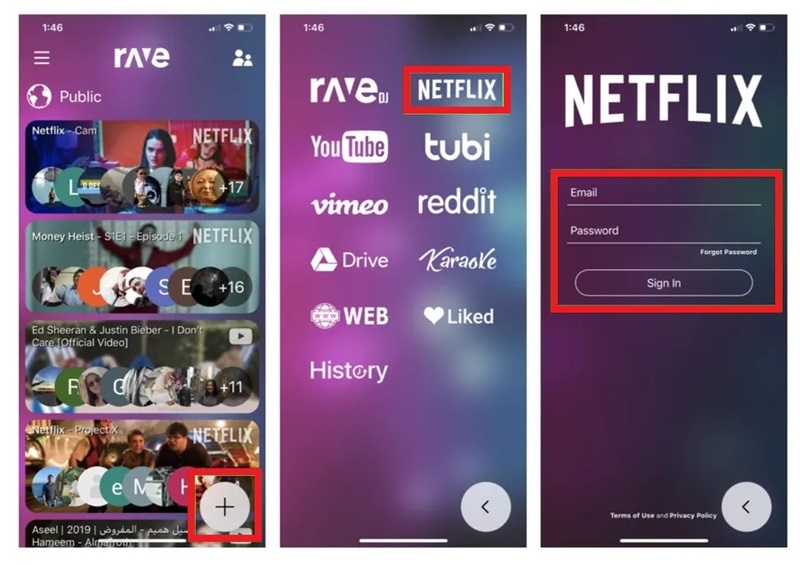
5. Hearo App
The Hearo app allows for high-quality synchronized group streaming on various devices, such as PC, Android, iPhones, and iPads. It enables users to view content from well-known streaming platforms such as Netflix, Disney+, Hulu, Prime Video, and Paramount+ in flawless synchronization. Although Hearo lacks a Mac application, it delivers excellent cross-platform compatibility.
Step 1: Download the Hearo application on your device. Check out the Hearo website for the Windows application, or head to the Google Play Store or Apple App Store for mobile editions.
Step 2: Launch the app and register for a complimentary account. You will be asked to provide your email address and confirm it by using a code that will be sent to your inbox.
Step 3: Log in to Netflix via the Hearo app. Every viewer must sign in with their credentials for coordinated streaming.
Step 4: The host needs to select a film or series to view. Initiate the playback, but pause it before the show starts to make sure everyone is prepared.
Step 5: The host will locate a party link in the app under “My Party”. Send this link to your friends through email or text, allowing them to participate in the session.
Step 6: After your friends have joined, the host can hit play, and everyone will view in complete sync, regardless of the device they are on.
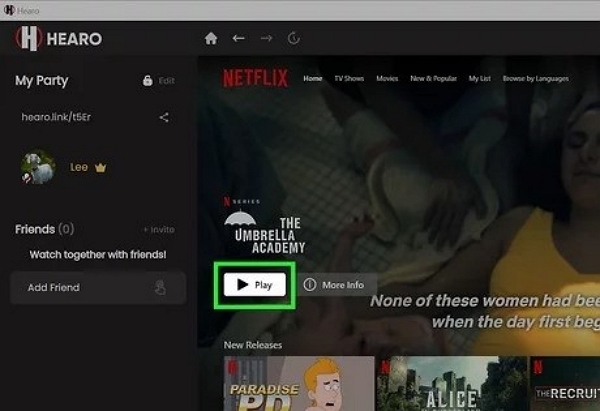
6. Discord Screen Sharing
Discord has transformed from a gaming-centered platform into a multifaceted communication tool that enables users to easily share content. A notable attribute is screen sharing, making it an excellent option for enjoying Netflix with friends on various devices. Whether you’re engaged in a private call or part of a server, Discord allows you to stream Netflix and relishes synchronized viewing while conversing.
Step 1: Start by obtaining the Discord app and registering for an account if you don’t have one yet.
Step 2: Set up a new server and establish a voice channel inside it. Send the invitation link to your friends so they can join you for the viewing party.
Step 3: Before beginning your stream, ensure you turn off hardware acceleration in your browser for improved playback. Access your Netflix account via a web browser.
Step 4: In Discord, navigate to your voice channel and click the “Screen” button found at the bottom. Select the “Chrome Tab” option and pick the Netflix tab that is currently open.
Step 5: Click “Share” to begin streaming Netflix to your voice channel. Your friends can now participate and view the show or film simultaneously.
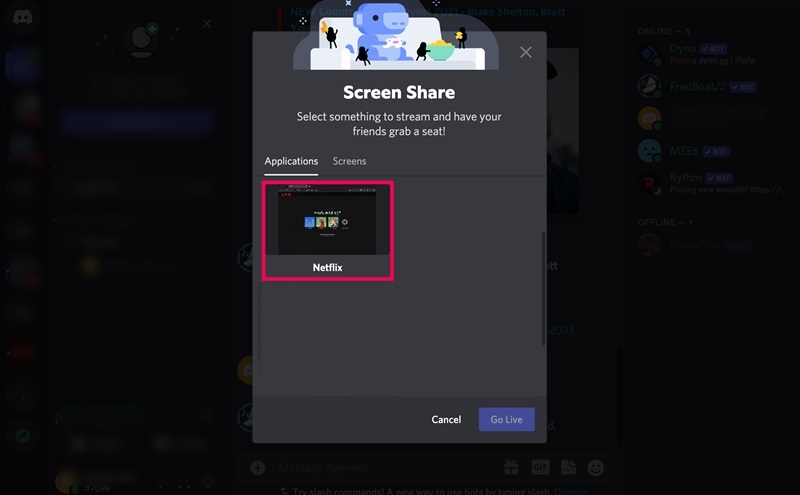
Category 3: Offline and Advanced Solutions
Sometimes we need alternatives to enjoy our content without relying on an internet connection. In this category, we’ll explore offline solutions and advanced techniques —
7. Download with StreamFox for Video Downloader
Watching offline is a fantastic method to enjoy your preferred films and series without the concern of connectivity problems or geographic limitations. It also provides the ease of sharing content with friends who might lack access to specific titles in their region.
One-stop Streaming Video Downloader—StreamFox for Video is a powerful application designed for downloading content from platforms like Netflix, Amazon Prime, Hulu, YouTube, Max, Disney+, and Apple TV. It enables users to download videos in HD to 4K, subtitles in different languages, and various output formats. It's a comprehensive solution for anyone looking to watch their favorite movies and shows offline, all while ensuring high success rates and quick download speeds.
Key Features:
- Experience a 1:1 reproduction of the original video quality without any decrease in resolution.
- Download several videos at once to conserve time.
- Personalize subtitles using internal, hardcoded, or external (SRT/VTT) files.
- Effortlessly move and view videos on different devices, such as smartphones, laptops, and smart TVs.
- Experience seamless streaming and downloading free from bothersome ads.
Step 1: Obtain and set up StreamFox for Video Downloader on your device. Choose Netflix as your streaming source to initiate the downloading procedure.

Step 2: When asked, sign in to your Netflix account with your login details.

Step 3: Utilize the integrated search feature to input keywords or paste the exact URL of the Netflix content you wish to download.

Step 4: Tailor your download settings by choosing the file format and video resolution. In the settings menu, you have the option to select the file format (such as MP4) and modify the video resolution for optimal viewing quality.

Step 5: To achieve optimal quality, ensure you choose the maximum resolution in the video quality, audio and subtitle languages settings.
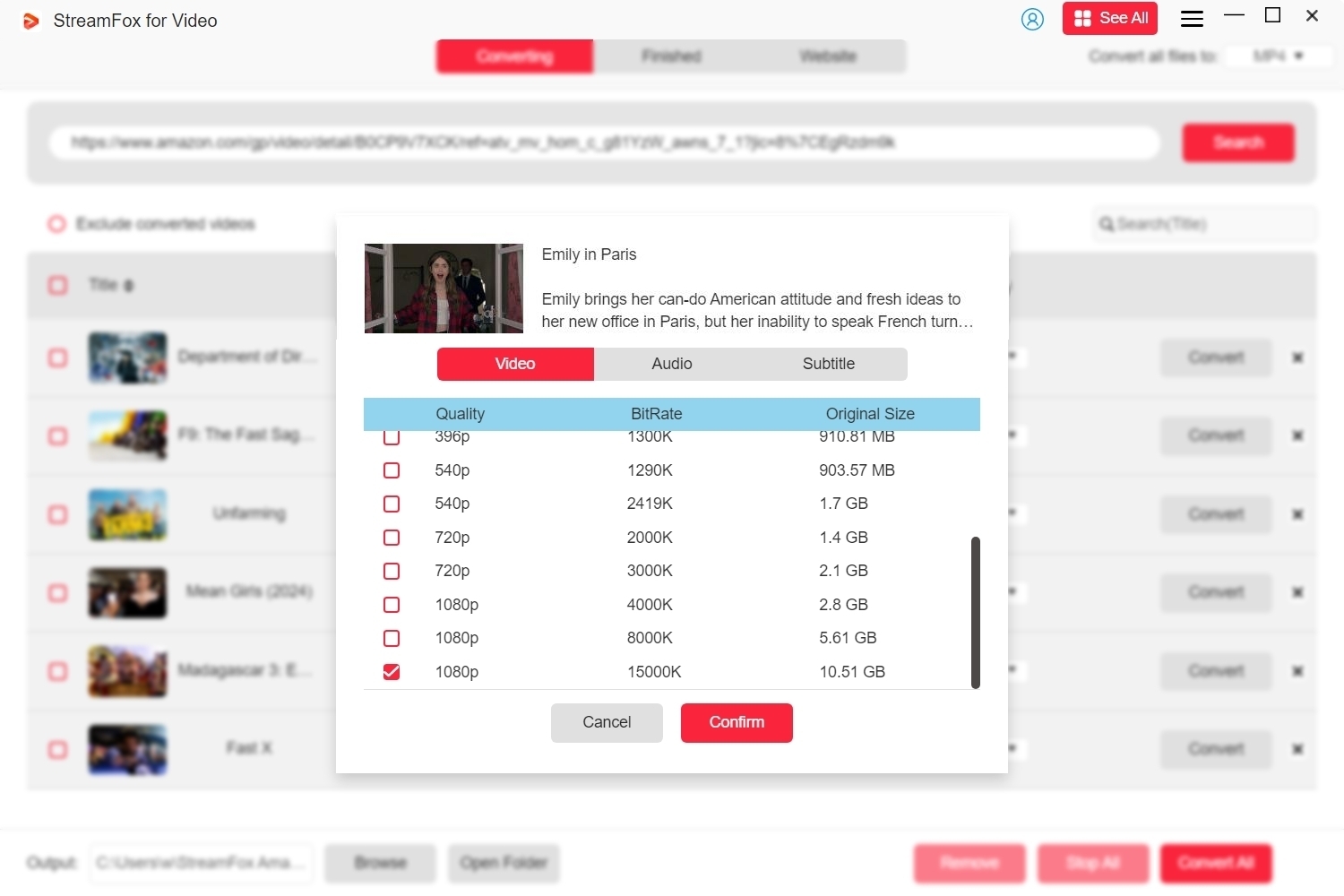
Step 6: After adjusting your settings, click “Convert All” to initiate the download process. Once the download is finished, go to the “Finished” section to locate your videos, then click “View Output File” to open them.

8. Streaming via Eassiy Screen Recorder Ultimate
Eassiy Screen Recorder Ultimate is a comprehensive and professional application created for capturing video and audio from multiple sources, such as computer screens, games, iPhones, Android devices, and webcams. It provides various features such as adjustable recording zones, live annotations, and sophisticated editing tools to easily capture high-quality videos for any event. By using this tool, you can easily stream Netflix videos and share them with your friends and family.
Step 1: Launch the Eassiy Screen Recorder Ultimate and select your desired recording option. You can choose Full Screen or personalize the recording area by selecting a particular region or window.
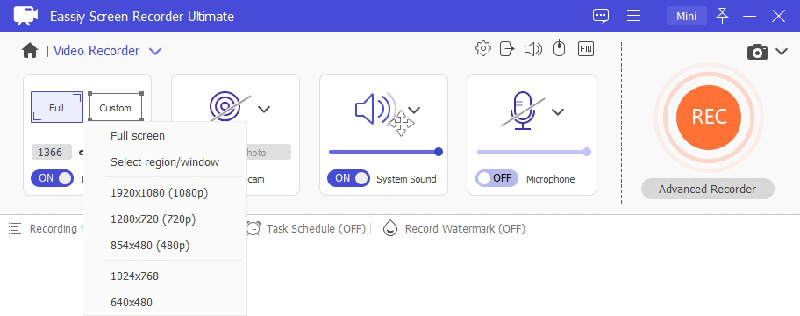
Step 2: To record audio together with the video, enable the System Sound and Microphone settings.
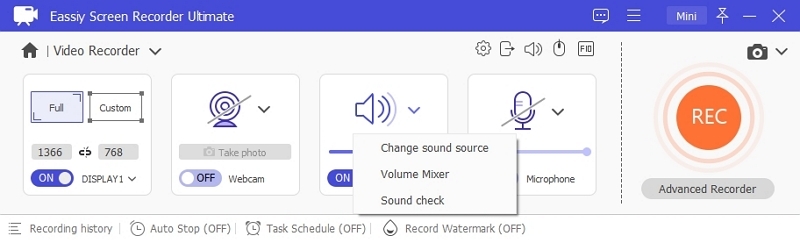
Step 3: Navigate to the “More Settings” area to modify extra options like mouse cursor effects, hotkeys, and the format for the screen capture.
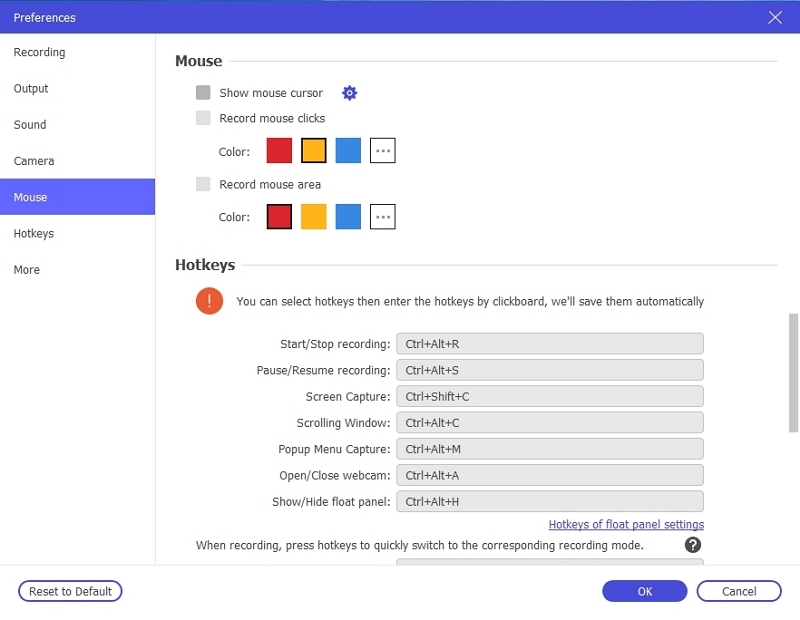
Step 4: Press the “REC” button on the main interface to begin recording. You can utilize the available features to insert annotations or plan the recording.
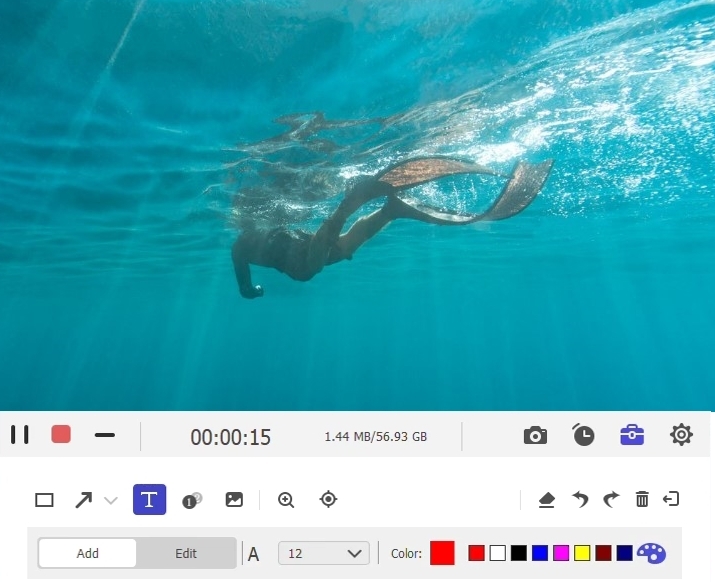
Step 5: After completing the recording, press the “Stop” button to conclude the session. The captured video will be stored on your computer, and prepared for additional editing or sharing.
Conclusion
Watching Netflix together can be an enjoyable and interactive experience, even when you're miles away. For offline access and sharing, StreamFox for Video is an exceptional tool, making it perfect for individuals who wish to enjoy films and series without concerns over connectivity problems.








