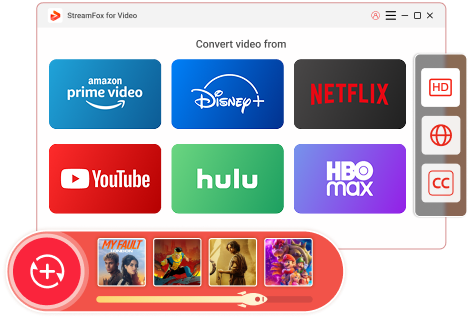Updated on 2025-03-03
21 views
5min read
Apple CarPlay provides smooth connectivity with your iPhone for effortless access to apps, music, and navigation while on the road. Nevertheless, a characteristic that numerous users desire is the capability to stream Netflix directly via CarPlay. Sadly, Netflix is not directly supported on Apple CarPlay, posing a challenge for individuals who wish to watch their favorite shows while on extended drives. Luckily, there are answers to this issue. In this article, we will examine how to watch Netflix on Apple Carplay.
Part 1: Understanding Apple CarPlay
Apple CarPlay is an in-vehicle system that effortlessly connects your iPhone with your car’s infotainment system. This enables you to access and manage apps, navigation, music, and messaging straight from your vehicle’s display. Created to improve driving safety and ease, CarPlay displays your iPhone’s interface on the car’s screen.
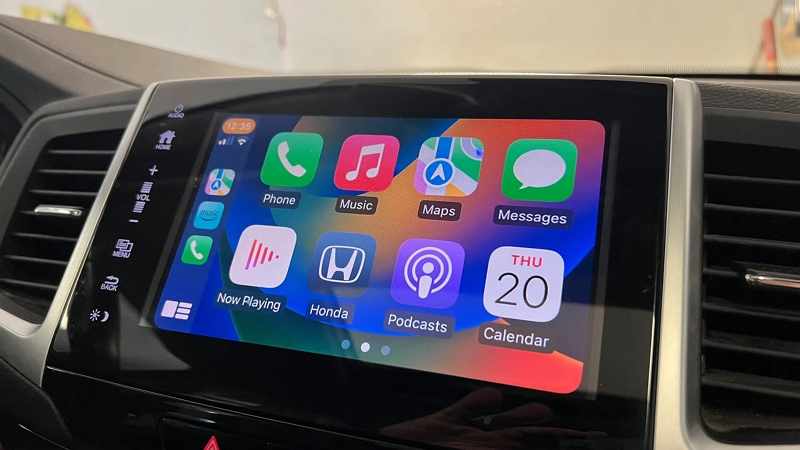
Benefits of Watch Netflic on Apple CarPlay
- Links your iPhone applications to your vehicle’s infotainment system for convenient access.
- Utilize Siri for voice commands to make calls, send messages, or obtain directions, allowing you to keep your hands on the steering wheel.
- Apple Maps offers live traffic information and step-by-step directions.
- Reach your playlists, streaming services (such as Spotify or Apple Music), and podcasts.
- Reduces distractions by enabling you to operate the interface through voice commands and basic gestures.
Why Doesn’t Netflix Work on Apple CarPlay by Default?
Netflix is not available on Apple CarPlay by default due to Apple’s safety and legal regulations. Apple aims to ensure that drivers maintain their attention on the road and minimize distractions while driving. Viewing films or programs while driving poses risks, which is why Apple restricts specific functions, such as video streaming, for safety reasons.
Part 2: How to Watch Netflix on Apple CarPlay (Jailbreak Methods)
Viewing Netflix on Apple CarPlay isn’t officially endorsed, but through certain advanced techniques like jailbreaking your device, it can be achieved. Here’s how can you watch Netflix on Apple Carplay –
1. Use WheelPal to Watch Netflix
WheelPal links your iPhone to your vehicle’s infotainment system and enables you to use apps such as Netflix directly. While it necessitates jailbreaking your iPhone, it provides a seamless method to enjoy your preferred Netflix series, improving your driving experience with entertainment. Follow these steps to use WheelPal for Netflix playback –
Step 1: Make sure your iPhone is jailbroken so that third-party applications like WheelPal can function with CarPlay.
Step 2: Obtain WheelPal from a reliable source and install it on your device.
Step 3: Launch WheelPal and provide the essential permissions, including location access, to ensure the app operates correctly.
Step 4: Navigate to the “Install Apps” area in WheelPal, then choose Netflix from the list of available apps. Adhere to the guidelines to connect it with WheelPal.
Step 5: After installation, launch Netflix from the “My Apps” area in WheelPal.
Step 6: Sign in to your Netflix account, and you’re all set to enjoy streaming your favorite shows on your car's display.

Benefits:
WheelPal features a user-friendly interface and accommodates a wide variety of applications. This offers an easy solution for enjoying entertainment while on the road. Nevertheless, it is important to be careful when jailbreaking your device, since it may void warranties and possibly lead to security issues.
2. Use Siri Shortcuts to Play Netflix
Utilizing Siri Shortcuts provides a touch-free way to play and manage Netflix on Apple CarPlay. This approach leverages Siri’s voice recognition features along with the Shortcuts app to formulate customized commands. Even though a jailbreak is necessary to activate this function on CarPlay, it minimizes distractions, helping you focus on driving while watching Netflix content. Here’s how to use Siri shortcuts to play Netflix –
Step 1: Find and launch the Shortcuts app on your iPhone. If it’s not installed, obtain it from the App Store.
Step 2: Press the “+” icon to make a new shortcut.
Step 3: Press “Add Action” and then look for “Open App” in the list of actions.
Step 4: Choose Netflix from the app list to include it in your shortcut.
Step 5: Once you’ve chosen Netflix, press “Done” to save your newly created shortcut.
Step 6: Trigger Siri by saying, “Hey Siri, Launch Netflix”.

Limitations:
- Jailbreaking needed: This approach still necessitates a jailbroken iPhone and CarPlay device, potentially voiding warranties and introducing security risks.
- Restricted controls: Although you can manage basic playback options (play, pause, skip), you might not have access to more advanced functions such as searching or navigating through content.
- Compatibility: This approach might not function with every version of iOS or CarPlay, restricting its accessibility depending on updates and device setups.
4. Via CarBridge
CarBridge improves Apple CarPlay by allowing it to operate any iPhone app on your vehicle’s screen. This encompasses applications such as Netflix, which lack native support. Follow these steps to install CarBridge –
Step 1: Make sure your iPhone is jailbroken before installing CarBridge. Find a trustworthy jailbreaking technique that corresponds with your iPhone’s iOS version.
Step 2: Visit a reliable source such as Cydia or Sileo to locate and install CarBridge on your jailbroken iPhone.
Step 3: Connect your iPhone to the car’s CarPlay system using a Lightning cable.
Step 4: Launch the CarBridge app, go to the settings, and choose “Bridge” to activate unsupported applications.
Step 5: Choose Netflix from the list of applications in CarBridge. You can now access and view Netflix directly on your vehicle's screen.

Risks:
- Security Risks: Jailbreaking may make your device vulnerable to malware and various security risks.
- Warranty Issues: Apple does not provide support for jailbroken devices, which may result in losing warranty protection.
- Legal Considerations: Check the legality of jailbreaking and streaming while operating a vehicle in your area.
Newest Information: At present, CarBridge's official website claims that it has no need to jailbreak, and some Reddit users are still not assured that they will use their old system mobile phones to jailbreak first to ensure the security of information.
5. Use ApowerMirror for Screen Mirroring
ApowerMirror is a multifunctional application that enables the mirroring of your iPhone’s screen onto your vehicle’s display. This provides a smooth experience for streaming Netflix on Apple CarPlay. This technique doesn’t need alterations to Netflix files and is fairly simple to install. Here’s how to setup and use ApowerMirror for screen mirroring –
Step 1: Download the ApowerMirror application on your iPhone and car screen. You can locate it on the App Store for your mobile device.
Step 2: Launch the app on your iPhone and simultaneously on your car’s display.
Step 3: On your iPhone, select the “LocalCast” option and wait for your vehicle’s display name to appear.
Step 4: Choose your vehicle’s name from the list and press the “Cast” button.
Step 5: Press “Start Broadcasting” on your iPhone to initiate screen mirroring.
Step 6: Open Netflix on your iPhone and start playing the content you wish to view. It will now appear on the display of your car.
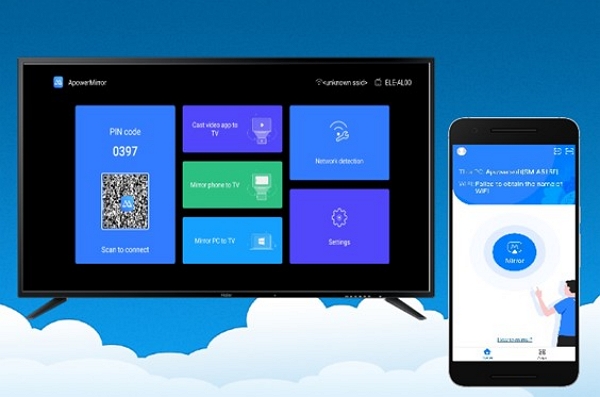
Part 3: How to Watch Netflix Movies on Apple CarPlay without Jailbreaking
Viewing Netflix films on Apple CarPlay can improve your road trip enjoyment or turn waiting periods into more fun experiences. Below are some methods to activate it without needing to jailbreak your device.
1. Download and Transfer Netflix Movies with StreamFox
Services for streaming, such as Netflix, provide an extensive collection of captivating material. Nonetheless, watching your preferred films and series offline isn’t always practical.
This is where the One-stop Streaming Video Downloader—StreamFox for Video becomes important. StreamFox for Video is a comprehensive tool designed for downloading videos from well-known streaming services, such as Netflix, Amazon Prime, Hulu, MAX, YouTube, etc. Featuring cutting-edge technology, the software offers lossless downloads, rapid speeds, and an intuitive interface.
Here are the steps to download and transfer Netflix movies as MP4 files –
Step 1: Choose Netflix from the platform choices to start the download process. Sign in to Netflix with your account details.
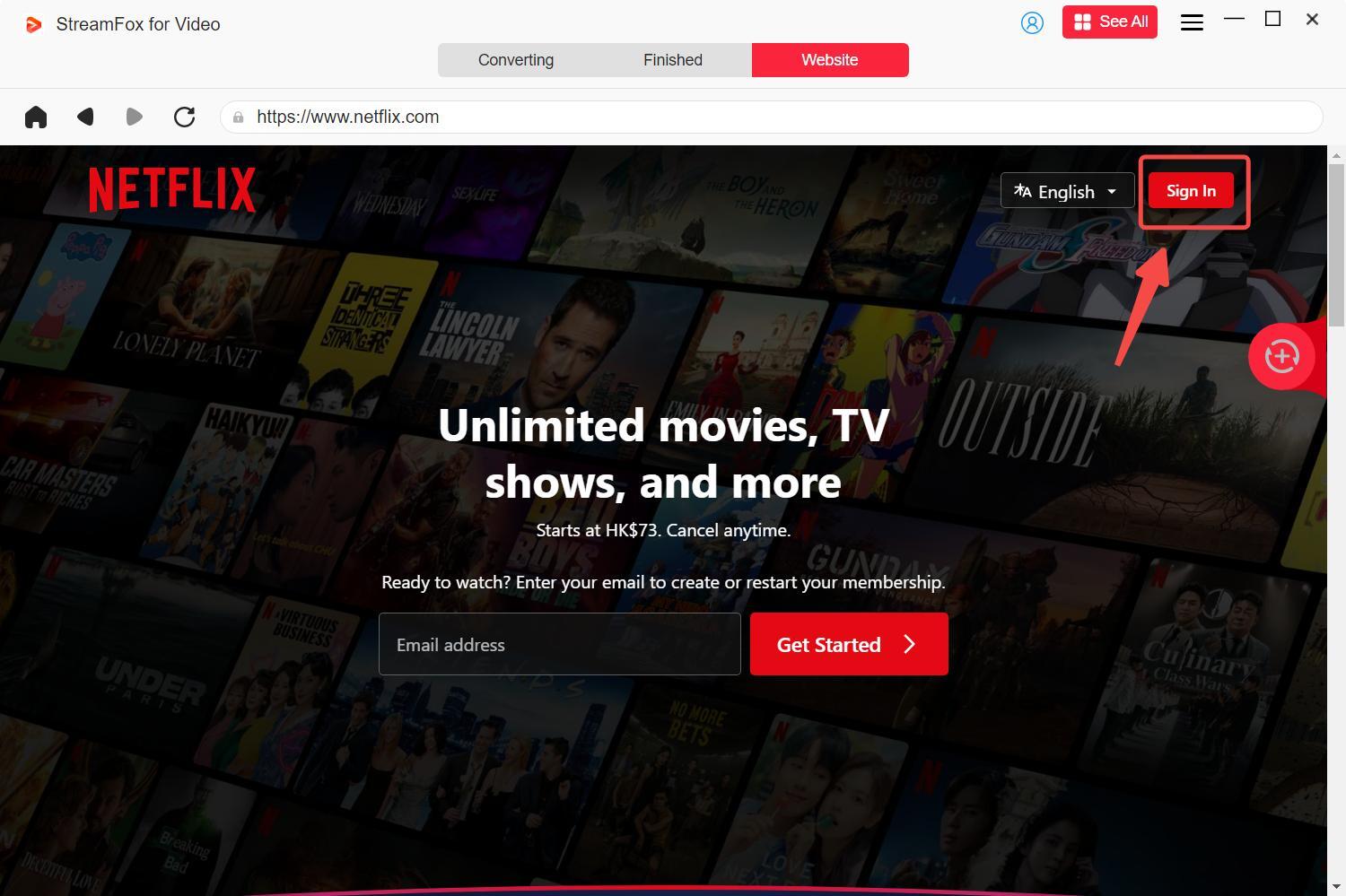
Step 2: Utilize the search bar to locate the movie or series you want. You can either enter the title or paste the URL of the content directly.
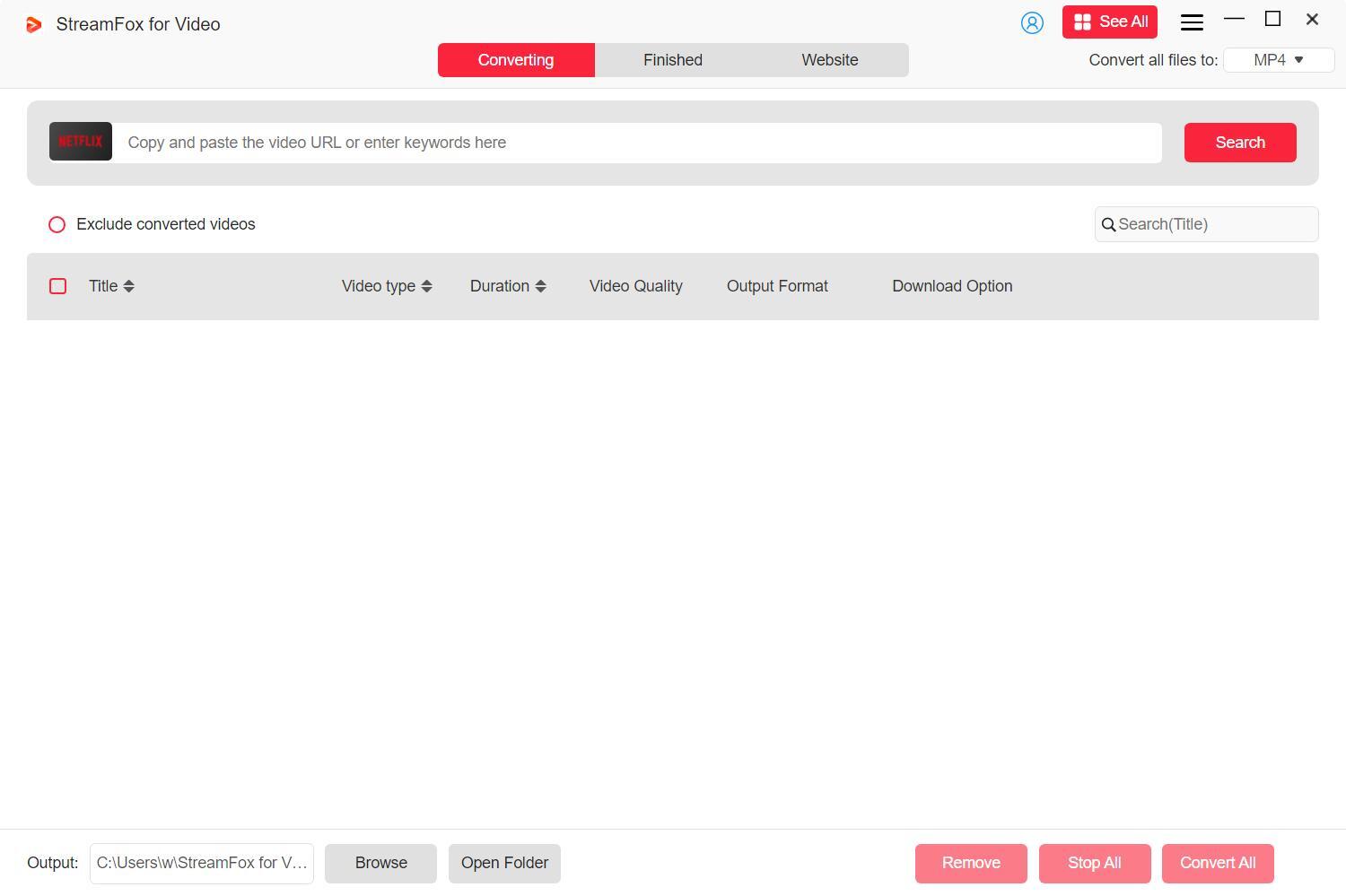
Step 3: Adjust the output configurations. Select your desired file format (like MP4) and quality within the “Convert all files to” area.
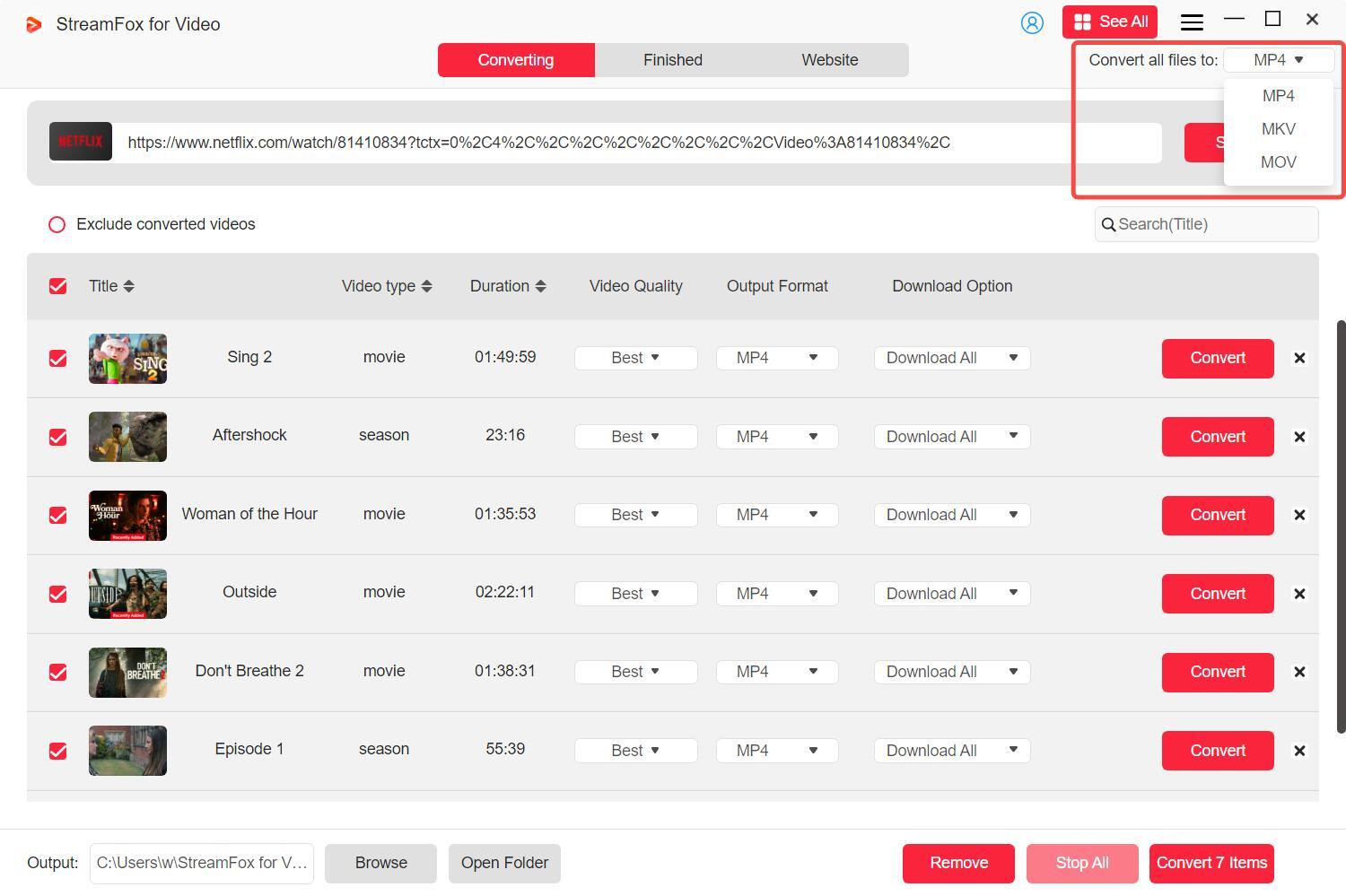
Step 4: To achieve the best viewing experience, choose the highest resolution offered and specify your preferred audio and subtitle languages.
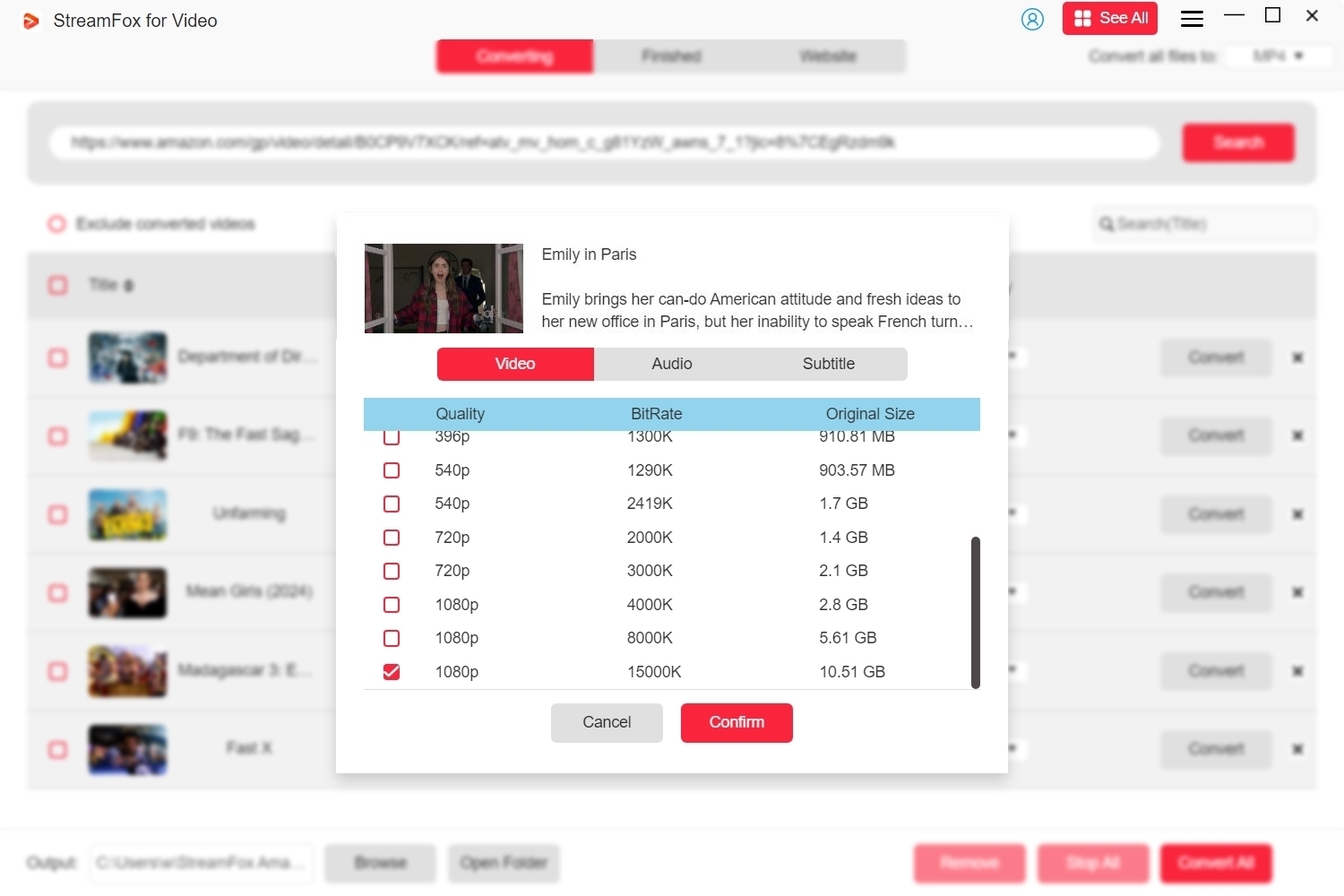
Step 5: After configuring all settings, press the “Convert All” button. Once downloaded, find your videos in the “Finished” section, where the saved files are accessible.
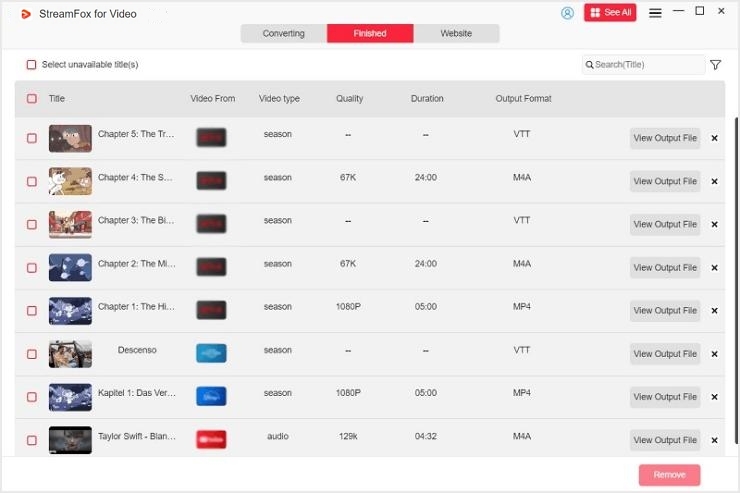
Step 6: Plug your USB drive into your computer. Move the downloaded MP4 files to the USB drive.
Step 7: To watch the videos on your car's media system, connect the USB to the system and navigate to the content using CarPlay or a comparable function.
Bonus Tip: For more formats, tools such as Eassiy Video Converter Ultimate can assist in converting files to different formats for improved compatibility.
Advantages:
- It offers a safe platform, devoid of malware or undesirable software. StreamFox guarantees that users can download videos without the threat of security violations or data loss.
- This makes it perfect for times with no internet connection or to conserve data usage.
2. Use an MMB Device
An MMB (Multimedia Box) device provides a straightforward and efficient way to view Netflix on your vehicle’s screen. This compact gadget connects directly to your vehicle’s USB port and substitutes the standard CarPlay interface. It provides an extensive selection of streaming applications, such as Netflix, for a smooth viewing experience. Here’s how to use an MMB device with Apple CarPlay and stream Netflix directly –
Step 1: Link the MMB to your vehicle’s USB port by utilizing the extension cable provided in the package. It accommodates both USB-A and USB-C connections, making it suitable for different car models.
Step 2: Establish an Internet link for the MMB. Link it to a Wi-Fi network or a mobile hotspot to guarantee it can access streaming applications such as Netflix.
Step 3: Turn on Apple CarPlay in your vehicle and wait for the home screen of the MMB to show up. When it has loaded, you will see Netflix listed among the available applications.
Step 4: Open Netflix, choose the movie or show you want, and start streaming instantly on your vehicle’s display.

Benefits:
- The device operates smoothly with Apple CarPlay without requiring jailbreak to your iPhone.
Part 4: Pros and Cons of Jailbreak vs. Non-Jailbreak Methods
Here are some differences between Jailbreak and non-jailbreak methods –
Jailbreak Method of Watching Neflix on Apple CarPlay
- Security: Jailbreaking may reduce the safety of your device. It disables certain inherent security features, potentially exposing it to viruses or hackers.
- User-Friendliness: Jailbreaking may be intricate. You may require technical expertise, and there's a chance of damaging your device.
- Compatibility: Jailbreaking may lead to issues with updates or applications. Following a jailbreak, certain apps may malfunction, or you might lose access to updates and new features.
- Risks: Jailbreaking could cancel your warranty, implying that the manufacturer may not assist you if your device malfunctions. It also exposes your device to security threats such as malware.
Non-jailbreak Method of Watching Neflix on Apple CarPlay
- Safety: Non-jailbreak techniques are more secure as they do not alter your device’s operating system. This maintains the inherent security functions, safeguarding your device.
- User-Friendly: These techniques are generally straightforward. For instance, utilizing a USB device or an MMB device doesn’t need technical expertise and is easy to configure.
- Compatibility: Non-jailbreak approaches function effectively with the majority of devices and applications. You can continue to utilize updates and applications without any problems.
- Legality: These techniques are entirely lawful, in contrast to jailbreaking, which may breach terms of service and local regulations in certain areas.
Conclusion
Although streaming Netflix via Apple CarPlay might necessitate jailbreaking or other solutions, StreamFox provides a secure and lawful option for enjoying Netflix offline. It guarantees a smooth experience with excellent downloads and compatibility on various devices.