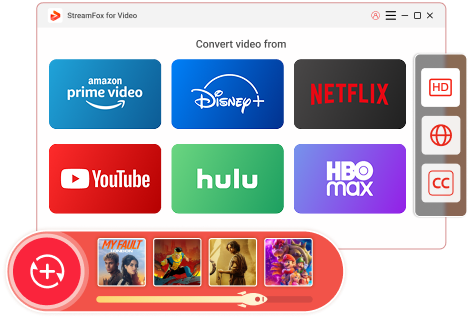Updated on 2025-03-03
21 views
5min read
Amazon Prime Video works with many devices, including computers, laptops, smartphones, tablets, gaming consoles, and TVs. However, smart TVs are the best devices for downloading the Amazon Prime Video App. Generally, the prominent smart TVs, such as Samsung and LG, come with pre-installed Amazon Prime Video App. Smart TV users can subscribe to Amazon Prime Video and watch their favorite content online. Even users who do not have smart TVs can access the Amazon Prime Video App using set-top boxes or gadgets like Amazon Fire TV Stick. This article discusses how to get the Amazon Prime Video App and download Amazon Prime content on your smart TVs.
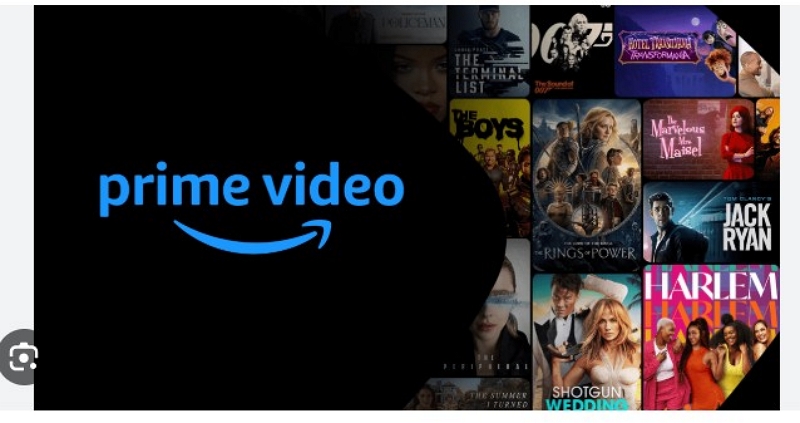
- Method 1: On Amazon Fire TV Family
- Method 2: On the Set-Top Box and Streaming Media Player
- Method 3: Access Prime Video on Xfinity X1
- Method 4: On your Smart TV or Blu-Ray Player
- Method 5: Using Fire Tablet
- Method 6: Using Game Console
- Method 7: Using your iPhone or iPad
- Method 8: Using Google Chromecast
Part 1: Can I download the Amazon Prime app on my smart TV?
Yes. You can download the Amazon Prime app on your smart TV. The Amazon Prime app is compatible with almost all smart TVs, including Sony, LG, Samsung, Philips, Panasonic, Vizio, and others. The downloading and installation process is straightforward. Usually, smart TVs have pre-installed Amazon Prime Video. Otherwise, you can download the app and watch Amazon Prime Video content.
How do I know if my TV is a smart TV?
A smart TV is one which connects to the internet and allows apps to be loaded using the TV's app store. As a result, you can watch OTT content streamed online through various platforms like Amazon Prime Video, Netflix, YouTube, and others.
All the latest TV models have features that qualify them as smart TVs. However, you can check if your existing TV is a smart TV by following these easy steps.
1. Check your TV remote. Your TV does not qualify as a smart TV if it does not have a "Home" or "Menu" option.
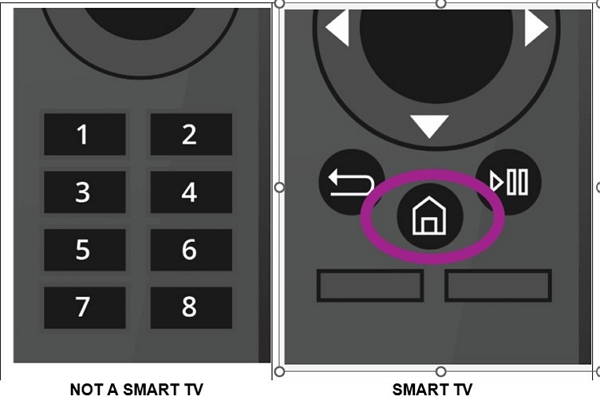
2. Standard TVs have basic options, such as changing TV settings and channels.
3. When you press the Home or Menu option on your remote, your smart TV will show logos for apps like Amazon Prime Video, YouTube, and Netflix.
4. Your smart TV should connect to the internet directly through Wi-Fi or Broadband.
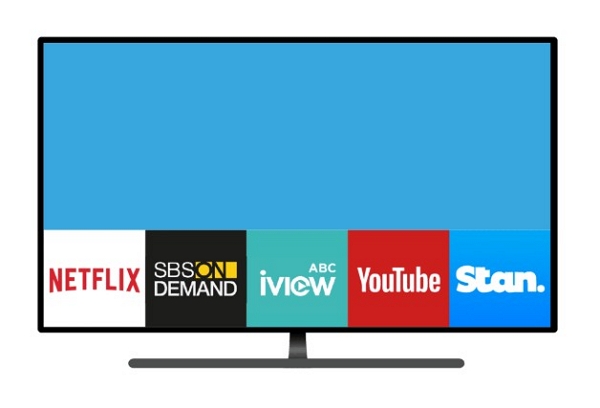
5. Your existing TV is considered smart if it can connect to the network using gadgets like set-top boxes or Amazon Fire TV.
The Amazon Prime Video App is usually pre-installed on the latest smart TVs. You can check whether your TV model supports the Amazon Prime app.
| Smart TV Features | Compatible Smart TV models |
|---|---|
| Streaming Video Quality up to UHD; Sound Quality 5.1 surround sound, Dolby Atmos; Subtitles; Live Streaming and ad-support | Sony Bravia (2014 onwards), Samsung (2012 onwards), Panasonic (selected models), LG (2015 models onwards), Vizio (2016 models onwards), Hisense (selected models), Philips, Sharp, JVC, Grundig, TCL, AOC, Konka, Xiaomi, Skyworth, Changhong, Haier, Vestel. SKY Glass |
| Audio description | Available on Samsung, Panasonic, LG, Vizio, Philips, Sharp, JVC, TCL, Changhong, and SKY Glass |
| Ad-supported channels | Available on select models |
| Profiles supported | Available on select models |
All LCD/LED TVs in the market qualify as smart TVs. Even if the TV does not directly connect to the internet through Wi-Fi, some earlier models are compatible with set-top boxes and Wi-Fi accessibility gadgets like Amazon Fire TV stick.
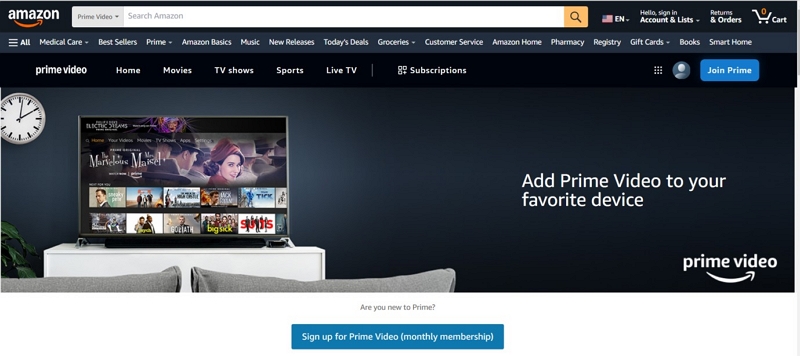
Part 2: How to download Amazon Prime app on smart TV?
Amazon Prime Video is a popular streaming content platform available on Google PlayStore and the App Store. Users can install this app on their smart TVs if they do not have it pre-installed.
You will need the following:
- A compatible smart TV
- A stable internet connection
Step 1: Switch on your smart TV. If your TV has the Android OS, go to the Play Store.
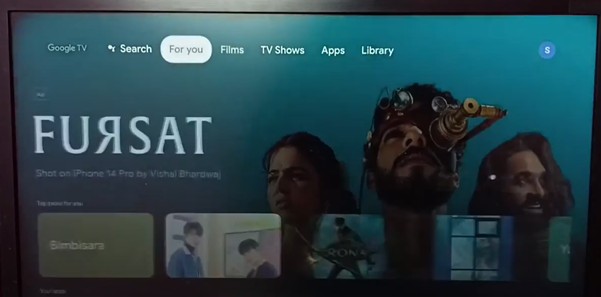
Step 2: Look for the “Search” option, which resembles the “magnifying glass” icon. Type “Amazon Prime Video.”
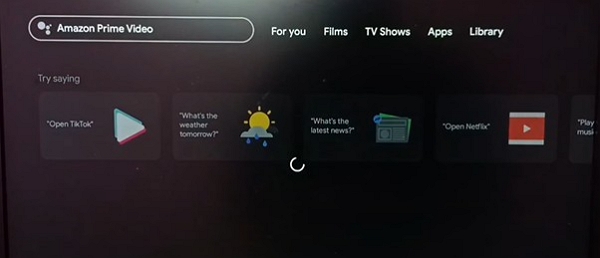
Step 3: Click on “Obtain” or “Install.”
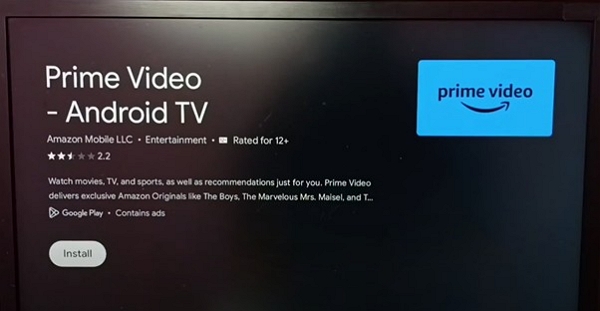
Step 4: Amazon Prime Video gets installed on your TV. It will appear in the library of installed apps.
Step 5: Open the Amazon Prime Video app and register your details with your email and password.
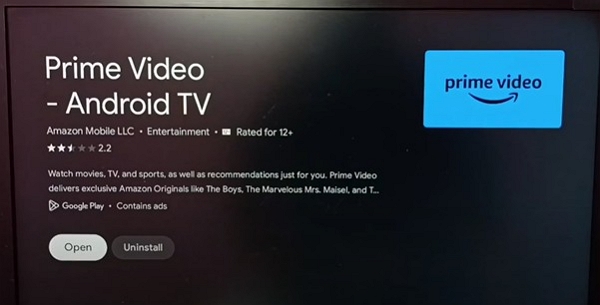
Part 3: How Do I Download a Prime Video App to My Smart TVs
Let's explore different ways of downloading Amazon Prime Video on your smart TV and watching it online.
Method 1: On Amazon Fire TV Family
Using a device like an Amazon Fire TV stick, you can convert a standard LCD/LED TV into a smart one. This gadget allows the TV to connect to the internet using Wi-Fi technology. However, your TV must have an HDMI port.
Step 1: Turn on your Amazon FireTV stick.
Step 2: Sign into Amazon Prime. You can easily create one if you do not have an Amazon account.
Step 3: Press "Home" on the remote.
Step 4: Enjoy watching your Amazon Prime Video content.

Cost: $24.99 for an Amazon Fire TV stick with Alexa Voice Remote, and $49.99 for Amazon Fire TV Stick 4K
Required Time: Around 10 minutes
Expert Proposes: The Amazon Fire TV stick is excellent for connecting to the internet using your Wi-Fi connection. It can convert any LCD/LED TV into a smart TV. In addition to Amazon Prime Video, you can use gadgets like the Amazon Fire TV stick to access streaming services like Netflix, YouTube, Disney+, and others.
Method 2: On the Set-Top Box and Streaming Media Player
You can subscribe to a set-top box with a reputed internet service provider. The set-top box allows users to access various streaming services, depending on the subscription package. You can access the respective application store and download and install Amazon Prime Video App.
Step 1: Follow the steps detailed in Part 2 to download the Prime Video App to your smart TV.
Step 2: Open the app.
Step 3: Register your device.
a. Directly select "Sign In and start watching." Enter your Amazon Prime video account details.
b. Select "Register on Amazon." You get a 5–6-character code to help you sign in to your Amazon account.
Step 4: Enjoy your watching experience.

Cost: Depends on the service provider
Required Time: within 10 minutes
Expert Proposes: You must subscribe to an Amazon Prime Video package. Some set-top box service providers provide Amazon Prime access along with their packages. Otherwise, you must subscribe to a separate Amazon Prime Video service.
Method 3: Access Prime Video on Xfinity X1
Xfinity X1 customers can access Amazon Prime Video on Xfinity X1.
Step 1: Xfinity users can say "Show me Prime Video" into their X1 voice remote.
Step 2: Enter your Amazon Prime details and sign in to your account.
Step 3: Choose your favorite movie and start watching it.

Cost: Depends on the plan. Usually, it starts at around $34.99 per month
Required Time: Around 10 to 15 minutes
Expert Proposes: Users can seamlessly integrate live TV, DVR, and streaming apps seamlessly. The voice remote makes it convenient for users to navigate and find content. However, this method requires bundling with Xfinity Internet. Some users prefer DVR storage.
Method 4: On your Smart TV or Blu-Ray Player
Another alternative is downloading and installing Amazon Prime Video on your Blu-Ray player.
Step 1: Visit the app store. Download Amazon Prime Video App. Install and open the app.
Step 2: Register the devices in one of the two ways mentioned in the article.
Step 3: Access your Amazon account and start watching.

Cost: No cost, except your investment in the Blu-ray player
Required Time: Five to ten minutes
Expert Proposes: Blu-ray players provide better picture and audio quality because of higher bitrates and the lack of compression artifacts. Additional features include deleted scenes, commentary, and extended episodes not generally available on streaming platforms.
Method 5: Using Fire Tablet
Amazon Fire Tablet is one of the most convenient devices for watching Amazon Prime Video. It comes with a pre-installed Amazon Prime Video app.
Step 1: Access your Amazon Prime account on your Fire tablet.
Step 2: You might have to register your device.
Step 3: Open the app and go to the "Video" tab.
Step 4: Select your favorite movie and enjoy watching it.

Cost: $80–$150, depending on the Fire Tablet model and storage.
Required Time: 3–5 minutes for setup and registration.
Expert Proposes: Convenient for Amazon users, pre-installed app, supports offline viewing.
Method 6: Using Game Console
Gaming enthusiasts can use their gaming consoles to download Amazon Prime Video App and watch content online.
Step 1: Download, install, and open the Amazon Prime Video app.
Step 2: Register your device as explained earlier.
Step 3: Access your Amazon account or Register on the website to get a 5-6-character code to sign into Amazon.
Step 4: Start watching your favorite movie or TV show.

Cost: $300–$600, depending on the PlayStation or Xbox model.
Required Time: 5–10 minutes for setup and registration.
Expert Proposes: Gaming consoles have high-quality graphic cards to ensure the best graphics and sound display compared to smart TVs and other devices. Gaming consoles offer multiple user profiles to enhance convenience. However, streaming content on gaming consoles consumes more power than other devices like streaming sticks or smart TVs.
Method 7: Using your iPhone or iPad
The Amazon Prime Video app is free on the App Store. iPhone/iPad users can download the app, register for an Amazon Prime account, and watch Amazon Prime videos comfortably.
Step 1: Look for the Amazon Prime Video app from the App Store. Install it.
Step 2: Sing into your Amazon account.
Step 3: Start watching your Amazon Prime videos.
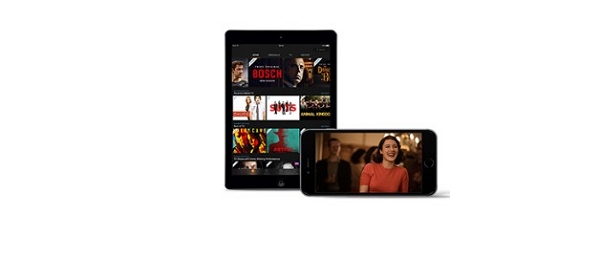
Cost: $300–$1,500, depending on the iPhone or iPad model.
Required Time: 2 to 3 minutes
Expert Proposes: iPads and iPhones offer a user-friendly interface and support offline downloads. Thus, you can download and watch Amazon Prime content later without an internet connection. Other benefits include high-quality displays and excellent portability.
Method 8: Using Google Chromecast
Google Chromecast offers convenient ways to watch Amazon Prime video content. However, you must ensure that your iOS/Android device and the Chromecast device must be on the same network.
Step 1: Open Amazon Prime and select the "Cast" icon.
Step 2: Select your preferred Google Chromecast device. It should be on the same network.
Step 3: Select your movie title. It will show on the TV that Chromecast is connected.
Step 4: Enjoy watching your favorite movies.

Cost: The Amazon Prime Video app is usually pre-installed on devices with Chromecast, so you do not incur any additional cost.
Required Time: 5 to 10 minutes
Expert Proposes: Google Chromecast is a cost-effective method of watching Amazon Prime Video. Chromecast with Google TV offers additional features, such as remote control.
Part 4: How to Download and Stream Prime Video to Any Kind of TV
We have discussed how to use devices like Amazon Fire TV sticks to convert a non-smart TV into a smart TV. Let's discuss another method for downloading, saving, and watching Amazon Prime content wherever and whenever you like.
One-stop Streaming Video Downloader—StreamFox for Video presents a convenient way to download Amazon Prime videos and convert them into multiple video formats. You can also save your movies and TV shows on USB drives and watch them offline. StreamFox for Video makes downloading Amazon video from a web browser easy.
StreamFox for Video offers multiple benefits to users.
- Up to ten times faster downloads than regular downloading methods
- Save 1080p videos in multiple formats, such as MP4, MOV, and MKV.
- Customize audio and add subtitles.
- Download multiple serial episodes using the batch downloads feature.
- Save Amazon Prime video content permanently and watch it later without worrying about Amazon Prime limitations and restrictions.
Step 1: Download StreamFox for Video and install it on your PC.
Step 2: If you have an Amazon Prime account, log in using your credentials.
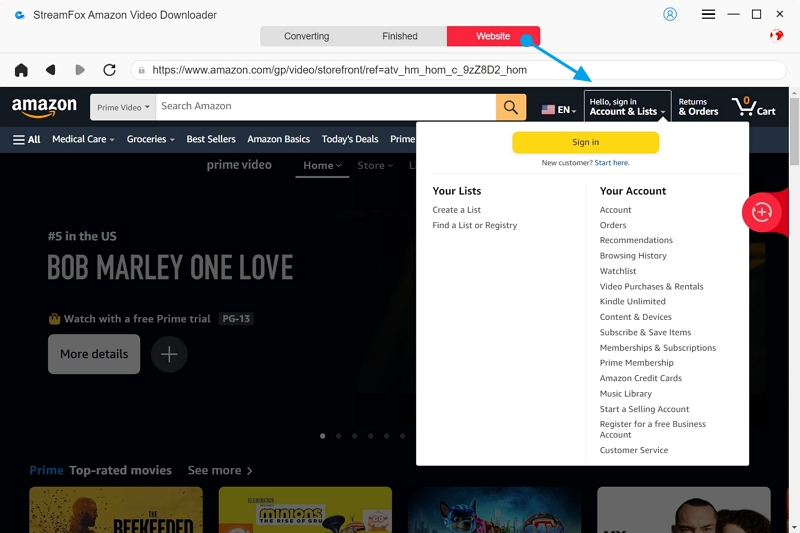
Step 3: Use the built-in search bar to find your preferred Amazon Prime video. Alternatively, copy and paste the Amazon Prime Video URL into the search bar.
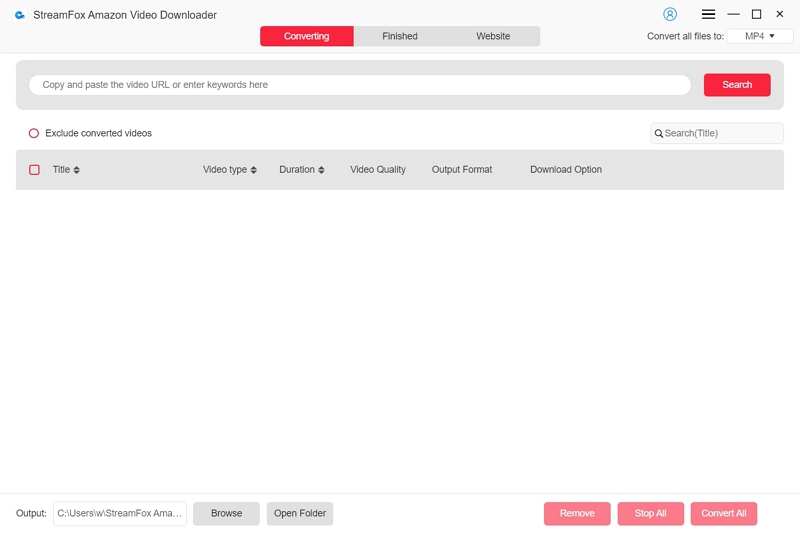
Step 4: Add your favorite videos to the queue.
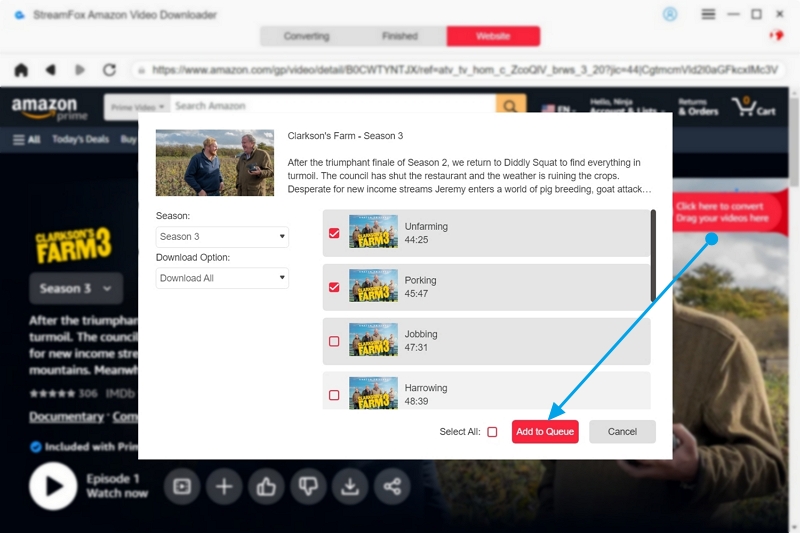
Step 5: Customize your preferred video resolution.
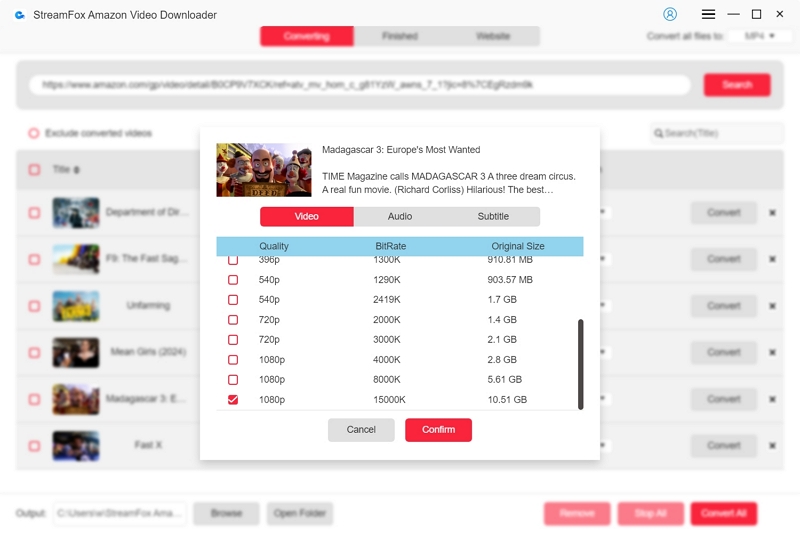
Step 6: Choose your preferred video format. Start the download by clicking “Convert All.”
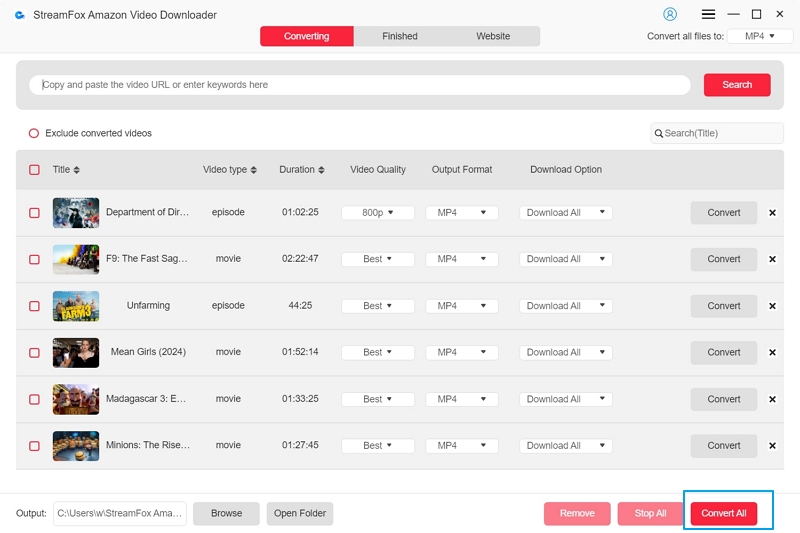
Step 7: Your downloaded videos are saved automatically in the Finished section. View them at leisure.
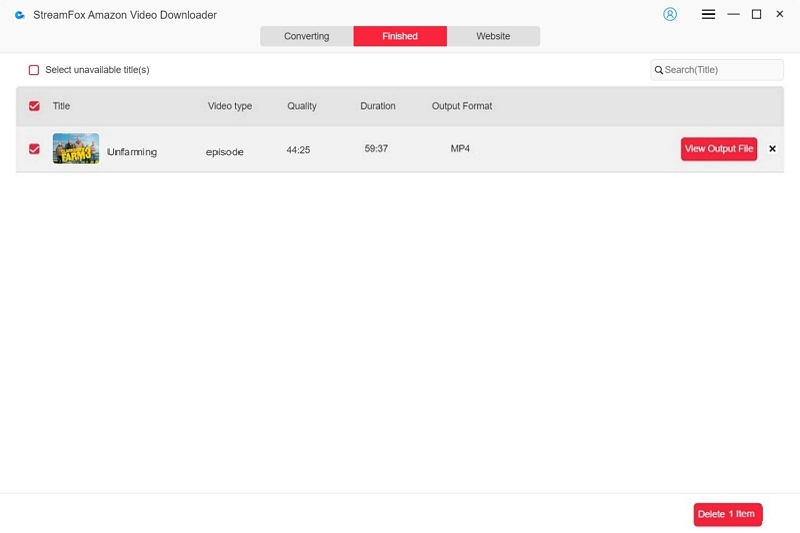
Tip: If you wish to delete any video, click "Remove from History.”
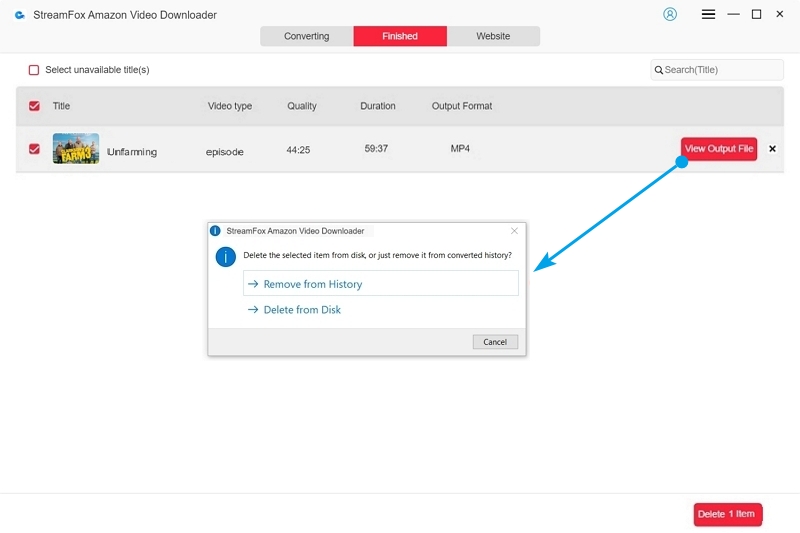
Cost: The tool is free, but you can subscribe to its services to avail yourself of all its benefits. So, there is no cost involved in downloading and installing the tool.
Required Time: 5 to 10 minutes
Expert Proposes: StreamFox for Video supports HD downloads up to 4K and is compatible with all devices. It offers multiple video format options. The fast-downloading feature and user-friendly interface make it a popular choice. StreamFox for Video allows users to save their downloaded Amazon videos on their devices permanently. However, it's recommended to use these videos for personal viewing only. Otherwise, it can result in copyright infringement.
Part 5: Frequently Asked Questions
Q1. How to upgrade Prime Video from mobile to TV?
Follow this method.
Step 1: Go to https://www.primevideo.com/upgrade
Step 2: Sign in using your Amazon Prime credentials.
Step 3: Choose your Prime Video Mobile Edition.
Step 4: Choose your new membership by selecting the regular Prime Video subscription for TV.
Step 5: Complete the upgrade process by following the straightforward on-screen instructions.
Now, you can download and install the Prime Video app on your smart TV and enjoy watching your favorite content.
Q2. How many devices can you connect to Amazon Prime?
According to the latest Amazon notification in January 2025, Amazon Prime Video allows five devices to be connected to a single account. However, you can stream content simultaneously on a maximum of two devices. Only two TVs are allowed per account.
Q3. What are the limitations of renting Amazon Prime Video content?
Amazon Prime imposes the following restrictions on renting Amazon Prime video content.
Expiration: The downloaded rental videos expire 30 days from the rental start date. If you wish to watch them, you must rent them again.
Viewing Period: Users must complete watching the rented videos within 48 hours of starting the stream. However, you can watch the video multiple times during this period.
Simultaneous Streams: You can stream the rental videos on up to three devices. However, you cannot watch the video simultaneously on multiple devices.
Conclusion
Amazon Prime Video offers a varied range of movies and TV shows, making it one of the popular online streaming platforms. The most popular way to watch Amazon Prime Video is on your smart TV. Nowadays, all smart TVs come with pre-installed Amazon Prime Video apps. Even if they do not, you can use the tips mentioned in this article to download and install the app. Download Amazon Prime Video on your smart TV and have a great time.