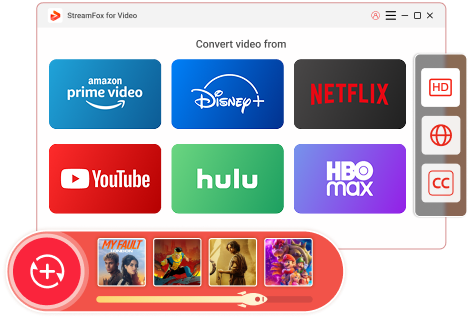Updated on 2025-04-02
7 views
5min read
If you want to convert your favorite movies and TV shows to local, then the most important thing is actually subtitles. Subscene is a go-to platform for downloading subtitles in various languages, making it easier to understand films, no matter the original language.
This guide will show you how to download subtitles from Subscene and other sources, even when the original film lacks them. Plus, we’ll introduce a powerful tool that lets you add custom subtitles to movies downloaded from streaming platforms—ensuring a seamless viewing experience in your preferred language.

Part 1: What is Subscene Subtitles?
If you watch movies in different languages, you’ve likely heard of Subscene Subtitles. Subtitles display dialogue as text on-screen, helping viewers understand films in unfamiliar languages or when audio is unclear.
Subscene is a popular website offering a vast collection of subtitles for movies, TV shows, and videos in multiple languages. These subtitles, contributed by a global community, are available in formats compatible with various media players.
Downloading subtitles from Subscene makes it easier to follow dialogues, enhancing your viewing experience—whether you're watching foreign films or need subtitles for clarity.
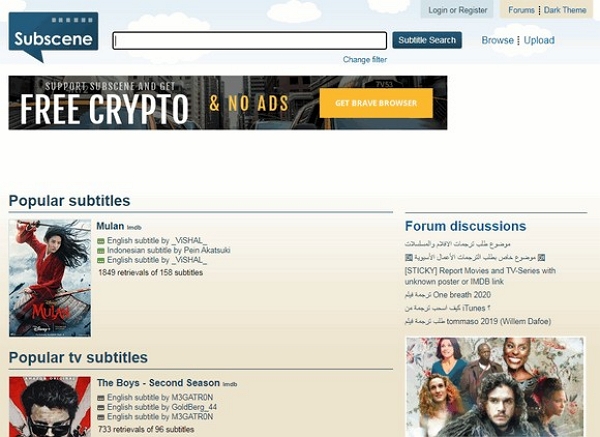
Part 2: How Do I Get Subtitles from Subscene?
Let’s learn how to get subtitles from Subscene. The process is simple. To understand the concept better, we shall break it into three sections.
Section 1: Finding the Right Subtitles on Subscene
Step 1: Visit the Subscene homepage and enter your movie’s name in the search bar.
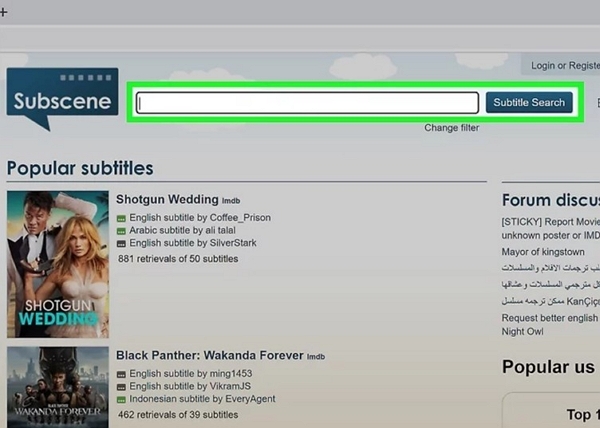
Step 2: Browse the results categorized as Popular, Close, and Exact. Select the Exact match for the best results.

Step 3: Choose subtitles in your preferred language and check for versions matching your video. Some files include SDH (for hearing-impaired viewers) or Forced (for foreign-language parts only).
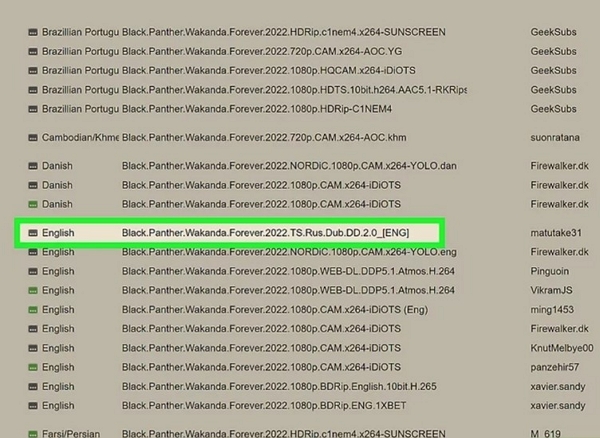
Section 2: Downloading the subtitles onto your device
Step 4: Click on the subtitle file and download it. It will download as a zip file.
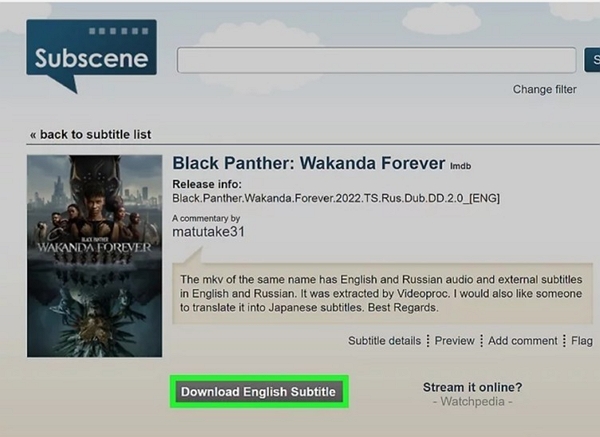
Step 5: Extract the files into a separate folder. Depending on your operating system, use the appropriate method.
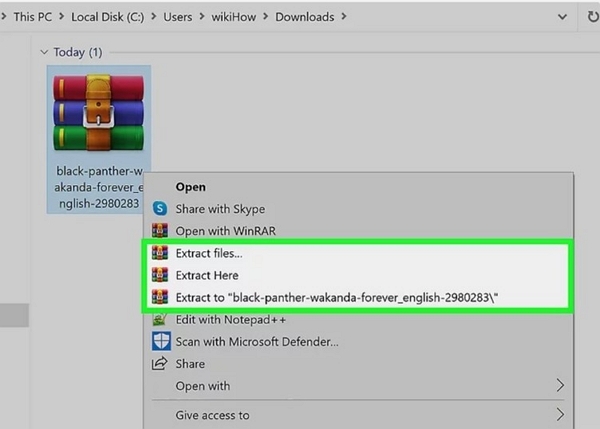
- On Mac: Double-click on the zipped folder
- On iOS: Open the “Files” app. Tap on the zipped folder.
- On Android: Use the Google app and tap on the zipped file. Hit "Extract" to extract and store the SRT file in the same location.
Section 3: Adding the subtitles to your video
Step 6: Find your preferred movie online and download it on your device. Once downloaded, move it to the same folder where you have stored the subtitles. Your file name should match the name of the video file.
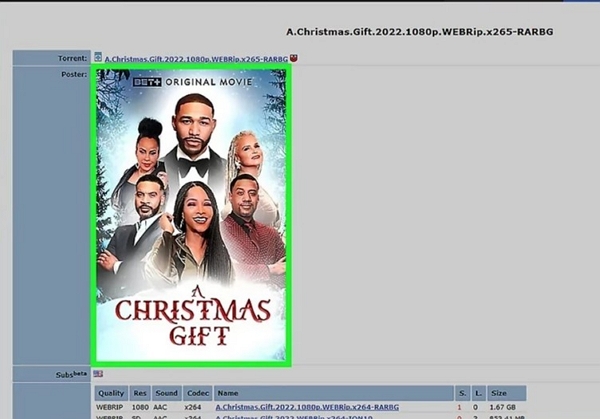
Step 7: Play the video using the VLC media player. If you don't have it, you can download it from a reputed app Store or on Windows Media Player.
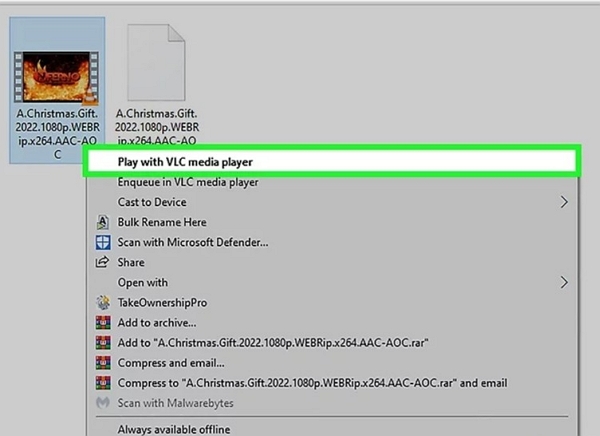
Step 8: Add the subtitle file to the video. Open "Menu" and click the "Subtitles" option. Click “Add Subtitle File” and click on the downloaded SRT file to add subtitles to your video.
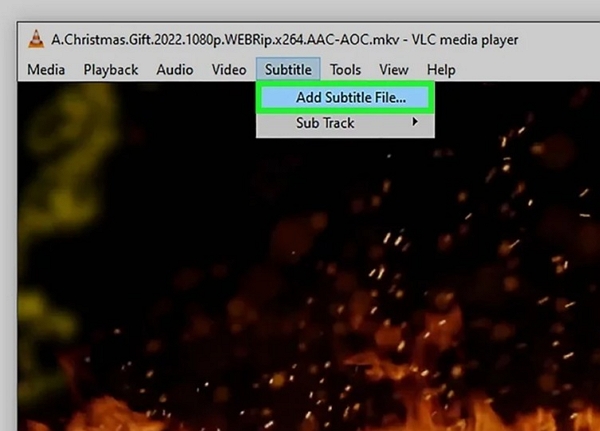
Part 3: Why is Subscene shutting down?
While Subscene is a platform for sharing subtitles, various other factors come into play when downloading subtitles for your videos. The legality of downloading subtitles for copyrighted content can vary because of your location and the specific circumstances. Since Subscene depends on user contributions, it cannot control copyright infringements. As a result, Subscene has been dragged into legal complications at various times. It operates in a gray area. Besides, financial issues also contributed to Subscene shutting down operations globally.
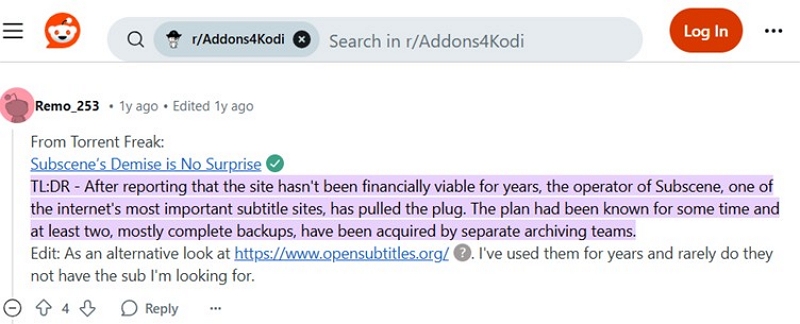
It could also be that there is a problem with the streaming platform you need to extract subtitles from, see this article for details: How to Fix Amazon Prime Erro Code 5004.
Part 4: What Are the Subscene Replacements?
With Subscene shutting down operations, viewers are forced to search for viable alternatives. Here are some of the most convenient alternatives for adding subtitles to downloaded videos and movies.
1. StreamFox for Video
One-stop Streaming Video Downloader—StreamFox for Video lets users permanently download movies and shows from top streaming platforms while adding subtitles in multiple languages for a better viewing experience.
Key Features:
- Supports 6 Major Platforms — Download from Netflix, YouTube, Hulu, Amazon Prime Video, HBO, and Disney+.
- Ultra-Fast Speeds — 10x faster than standard downloads with a 99% success rate.
- High-Quality Downloads — Save videos in 4K, MP4, MOV, and MKV formats.
- Batch Download — Download full TV show seasons at once.
- Subtitle Integration — Add and customize subtitles in multiple languages.
- Flexible Storage — Transfer files to external hard drives for unlimited access.
Let’s discuss the step-by-step process of downloading videos using StreamFox.
Step 1: Open StreamFox on your device and select the desired platform from the options on the screen.

Step 2: Sign into your preferred platform using your credentials. StreamFox offers an integrated browser, allowing users to access their desired platforms internally.

Step 3: Search for your desired video on the platform, copying and pasting the URL into the search bar. Click "Add to Queue."
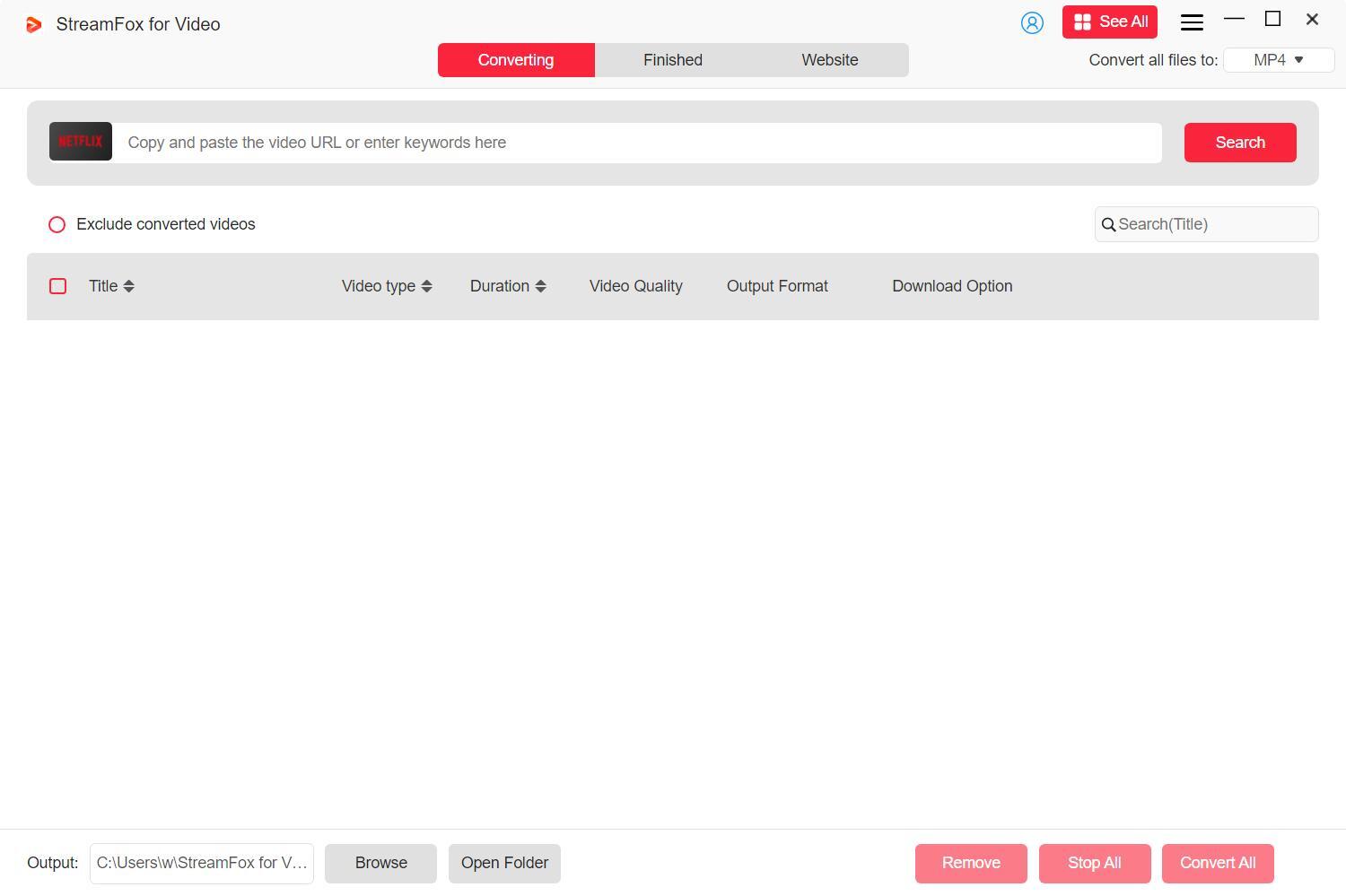
OR, you can drag the movie or video title into the “Add to Queue” box.
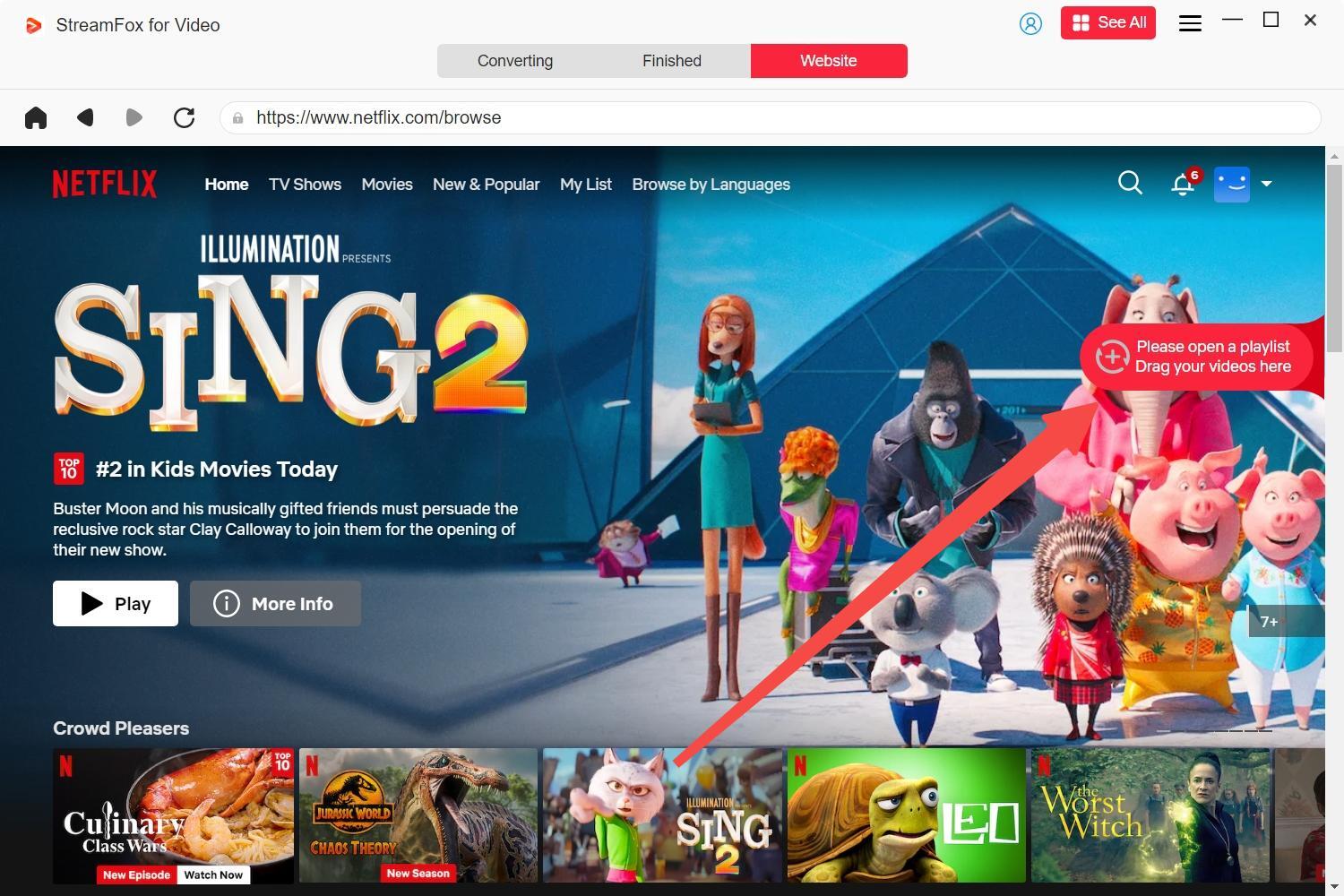
Step 4: Customize your video output by selecting the appropriate format from MP4, MKV, and MOV.
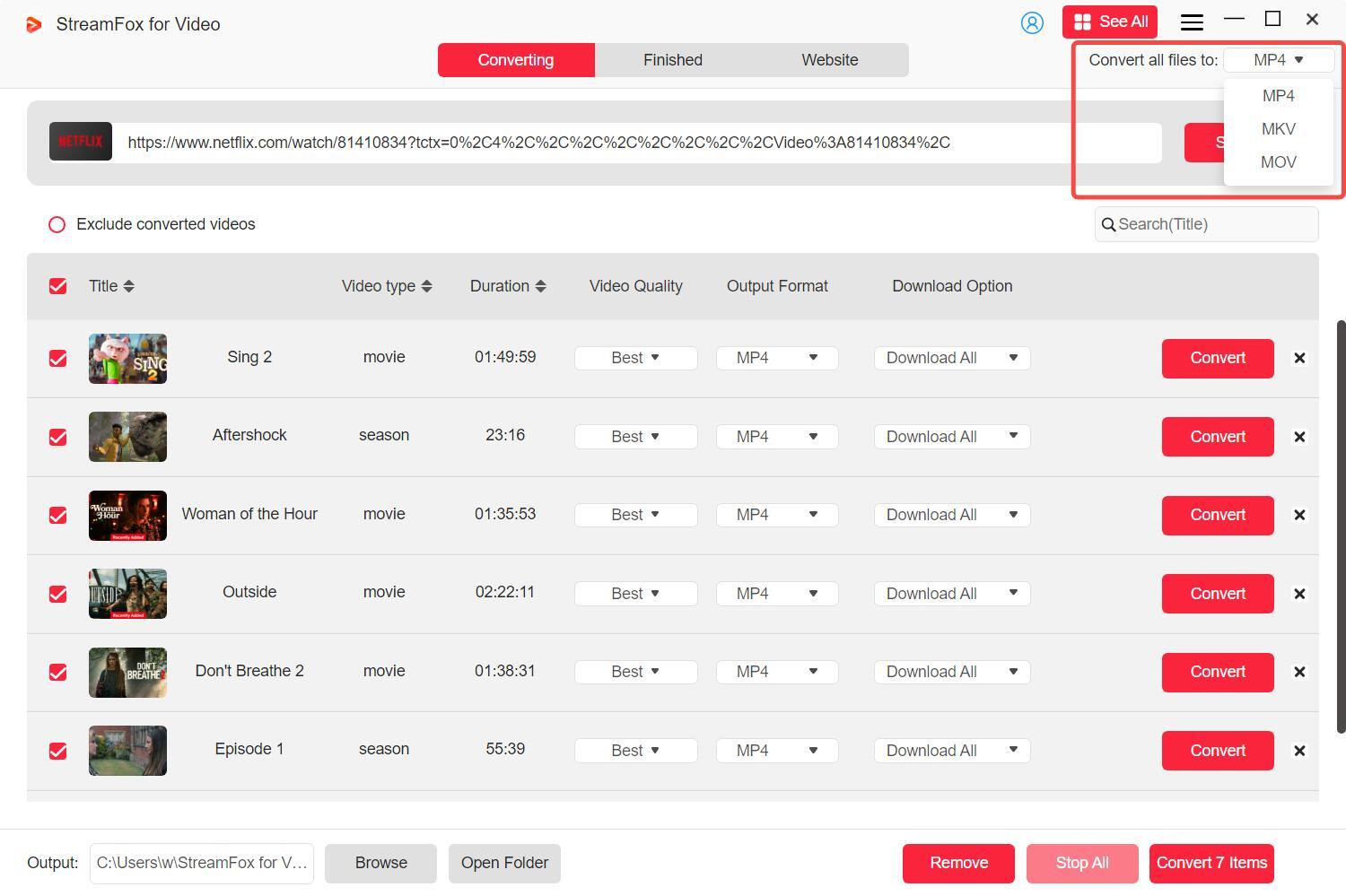
Step 5: Customize the video resolution by selecting from 360p to 1080p.
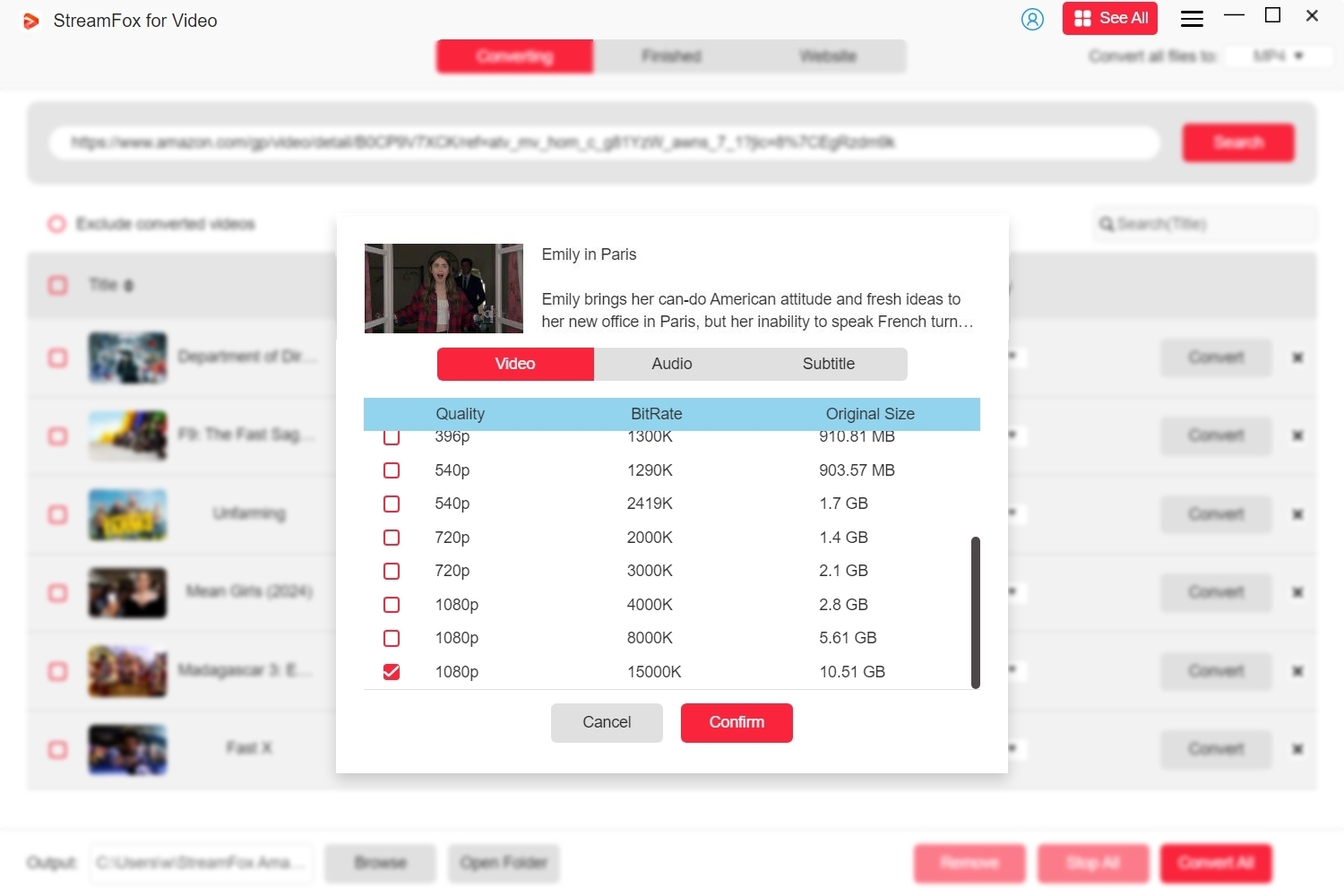
Step 6: Go to “Preferences” and select “Advanced.” Here, you can choose your subtitle language and save them in different formats.
Subtitle Options:
- Soft Subtitles — These are optional and can be turned on/off while watching, perfect for viewers who want to choose when to see subtitles.
- Hardcoded Subtitles — Permanently embedded into the video, useful when you need subtitles to always be visible, even on devices that don’t support soft subtitles.
- External Subtitles — These are separate subtitle files that can be played with your video, ideal for custom subtitles or when you want to use subtitles across different devices or players.
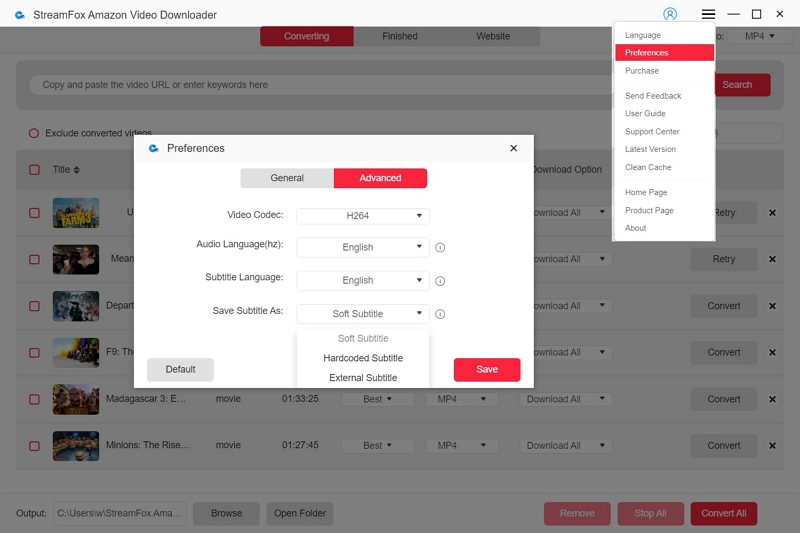
Step 7: Check the boxes indicating the videos you want to download. Then click "Convert All" to download them to your device.
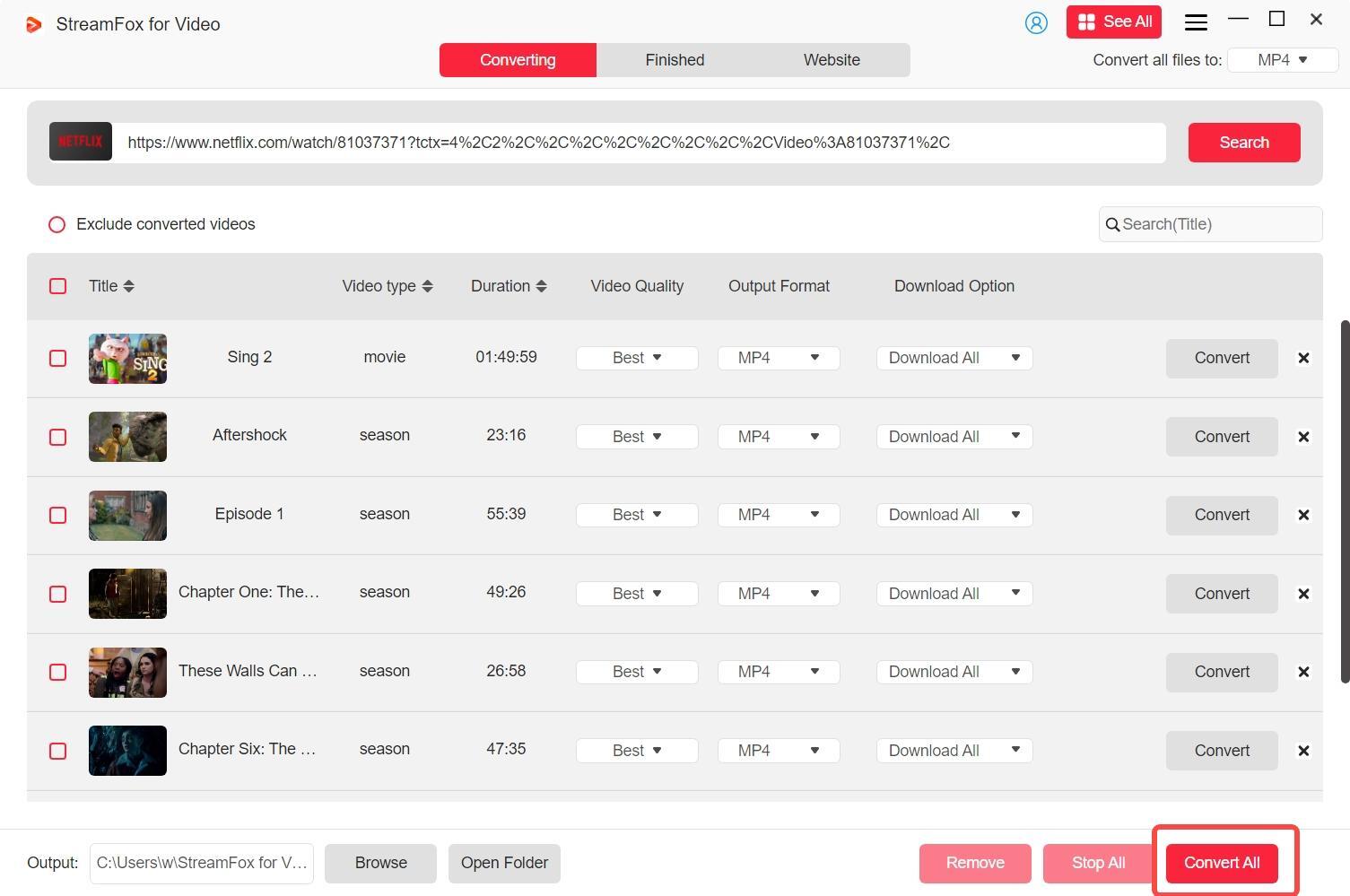
Step 8: The downloaded videos are saved in the "Finished" section forever. Click on “View Output File” to watch your videos.
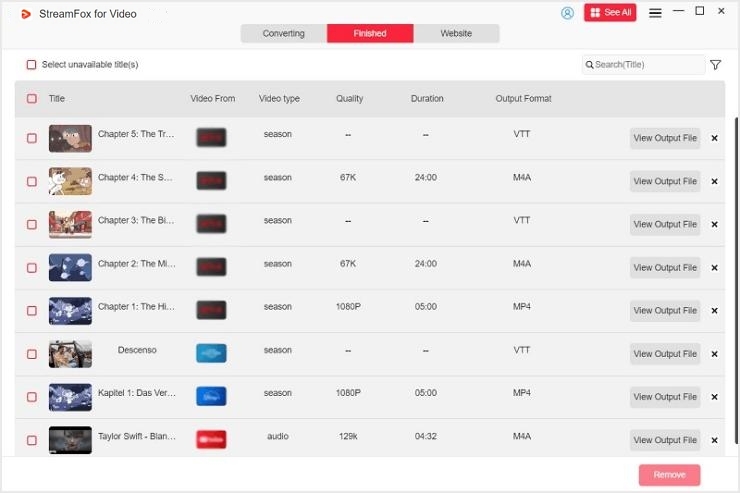
2. OpenSubtitles:
OpenSubtitles has an extensive subtitle database with subtitles in 60+ languages. It supports multiple subtitle formats, such as SRT, SUB, and TXT. OpenSubtitles integrates with media players like VLC for easy downloading. Users can register to upload and rate subtitles.
Pros:
- Vast collection of subtitles
- User-friendly interface
Cons:
- Frequent downloaders require an account.
- Users can encounter ads on the website.
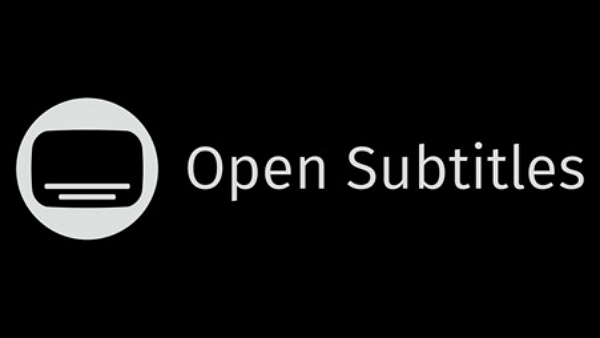
3. YIFY Subtitles
YIFY Subtitles, or YTS Subtitles, specializes in subtitles for YIFY movie releases. It has a simple UI and offers subtitles in multiple languages.
Pros:
- High-quality subtitles
- No registration needed
Cons:
- Limited to YIFY movie releases
- It does not cover all titles
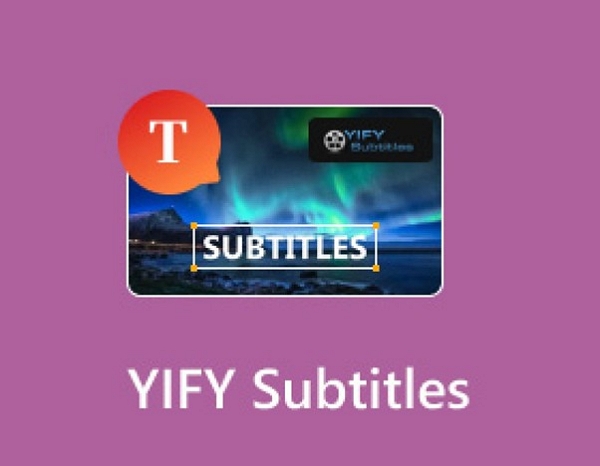
4. Podnapisi
Podnapisi supports subtitles in over 50 languages. Its popularity is due to its advanced search filters, such as by language, FPS, and release group. Users can also upload and share subtitles with others.
Pros:
- Detailed search options
- Extensive database
Cons:
- The interface can seem outdated
- Find ads on the site

5. Addic7ed
Addic7ed focuses on TV show subtitles and offers them in multiple languages. It also provides subtitles for specific episodes and seasons.
Pros:
- Excellent for TV show fans
- Accurate and well-synced subtitles
Cons:
- Downloads require manual approval, hence takes time
- An outdated user interface

6. TVSubtitles
"TVSubtitles" specializes in subtitles for YV shows and offers them in various languages. This tool has a simple UI.
Pros:
- Focus on TV shows alone
- No registration required
Cons:
- Smaller database
- Limited to TV shows
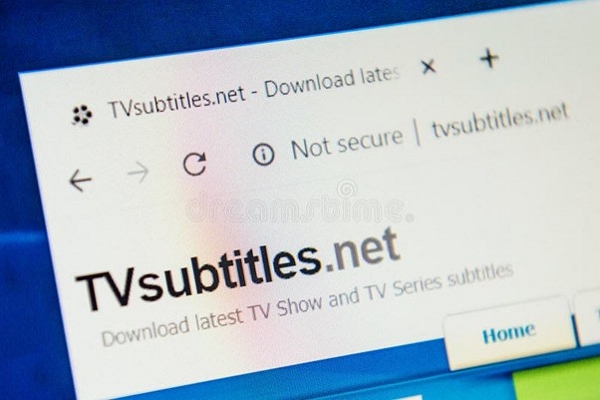
Part 5: Frequently Asked Questions About Subtitles
Q1. Can you download subtitles in languages other than English?
Yes, you can also download subtitles in languages other than English. It depends on the service provider. Almost all subtitle service providers allow users to download subtitles in multiple languages, including English.
Q2. How do you resolve subtitle syncing issues?
- Check the subtitle file. It should match the video file, including the same release, frame rate, and version. If the subtitle is out of sync throughout the video, it can be a timing issue.
- Tools like Subtitle Edit, Jubler, and Aegisub allow you to adjust the subtitle timing.
- Media players like VLC allow manual adjusting of subtitles.
- Tools like FFmpeg help re-sync subtitles.
- Tools like Subtitle Edit help convert the subtitle frame rate to match the video.
- Video lag can also cause sync issues. Try playing your video on a different device.
- If everything fails, download your subtitle file again.
Q3. Can you edit the subtitles and change them?
Yes. You can edit subtitles by using subtitle editing software like Subtitle Edit and Aegisub.
Conclusion
Subtitles enhance your viewing experience because they help you understand the content better. They are helpful, especially when you watch movies in languages you do not know. Adding subtitles to downloaded videos is possible with the help of specific tools. We have discussed Subscene and learned how to use it to add subtitles. However, Subscene has unfortunately shut down due to legal complications and financial issues. We have discussed six alternatives, including a seamless solution, StreamFox. That should make watching downloaded videos a pleasure.