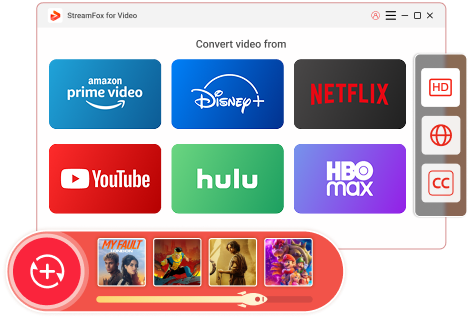Updated on 2025-03-03
33 views
5min read
Have you ever found yourself on a long journey, during your daily commute, or on a flight, wanting to watch your favorite Amazon Prime shows but stuck without an internet connection? Perhaps you’re eager to catch up on Boardwalk Empire or Emily in Paris, but no network access leaves you stranded. Fortunately, with the help of an SD card, you can download these shows locally and enjoy them anytime, anywhere, without worrying about connectivity.
So, how can you download Amazon Prime videos to an SD card your device? This guide will walk you through the process step by step, addressing common download issues along the way, so you can enjoy a seamless offline viewing experience wherever you are.
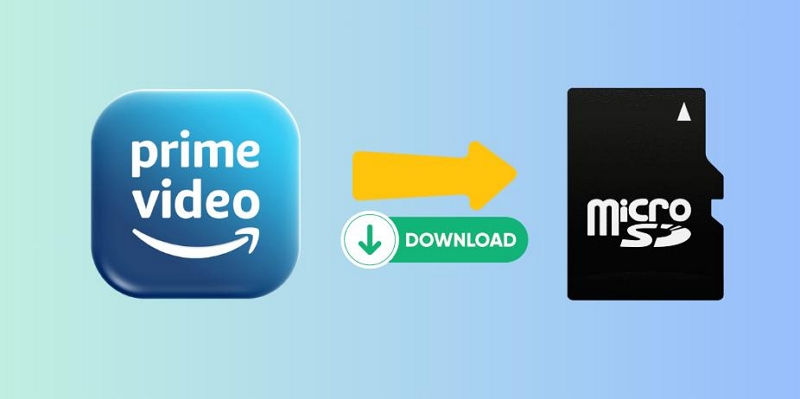
Preparations
Step 1. Choosing the Right Device and SD Card
Before you start downloading, there are a few important preparations to consider.
1. Device Requirements
Ensure your smartphone or tablet supports SD cards. Most Android devices, particularly models from brands like Samsung, Huawei, and Sony, come equipped with SD card slots. Even older devices are often compatible with this feature. Additionally, Amazon Fire tablets also support SD card expansion, making them an excellent choice for watching videos offline.
2. Choosing the Right SD Card
To store more movies and shows, select a high-capacity SD card. A card with 64GB or more is recommended, allowing you to save multiple movies or an entire season of a series (such as The Rings of Power or True Blood). It’s better to choose a Class 10 or UHS-rated SD card, which offers higher read and write speeds to ensure smooth downloads and playback without lag.
| Content Type | Storage Requirements | Recommended SD Card Capacity |
|---|---|---|
| Movies | SD Quality: 1GB to 3GB per movie; HD Quality: Up to 5GB+ | 32GB: Stores several SD-quality movies; 64GB or 128GB: Better for HD content and larger libraries |
| TV Series (Full Season) | SD Quality: 5GB to 20GB per season; HD Quality: Up to 20GB+ | 32GB: Stores multiple SD-quality seasons; 64GB or 128GB: Best for HD seasons or more content storage |
3. Update the Amazon Prime Video App
Make sure your Amazon Prime Video app is updated to the latest version. Amazon regularly releases updates to improve the stability of download features and enhance the overall user experience.
Step 2. Configuring the SD Card
Once you have your hardware ready, the next step is configuring the SD card.
1. Check if the SD Card is Recognized
After inserting the SD card, navigate to Settings > Storage to confirm whether your device recognizes the card. If it doesn’t appear, try reinserting the SD card or restarting your device. If the issue persists, it could indicate the SD card was not inserted correctly or there is a compatibility problem.

2. Format the SD Card:
- Detecting the SD Card: Go to your device’s settings, navigate to Storage, and confirm that the SD card is recognized.
- Formatting: If the card isn’t compatible or has issues, format it using the FAT-32 file system. This ensures better compatibility with most devices and apps.
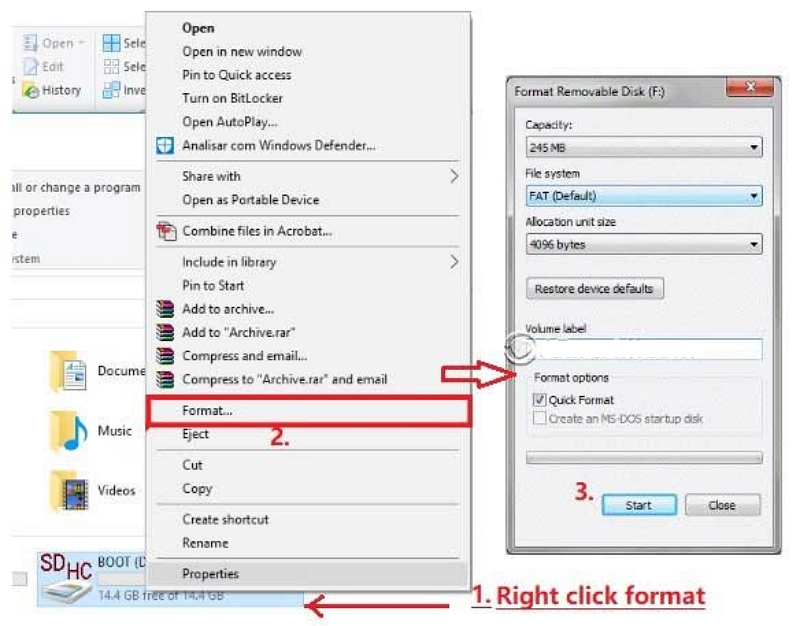
Method 1: Direct Download to SD Card Using Prime Video App
If you’re someone who frequently downloads videos for offline viewing and wants to save internal storage space, this method is ideal for you. By saving videos directly to an SD card, you can store more content without worrying about your device’s storage limitations.
Steps to Set Up SD Card Downloads:
- Open the Amazon Prime Video app.
- Navigate to Settings > Stream and Download > Download Location.
- Select SD Card as the preferred storage location.
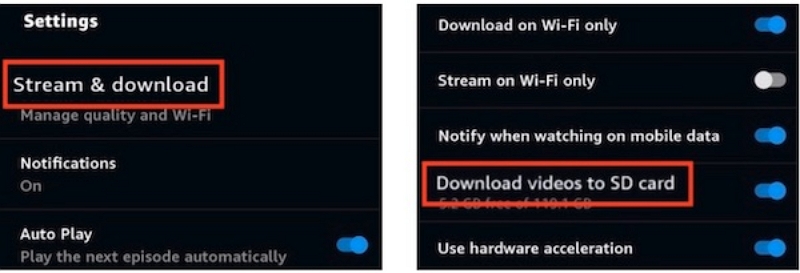
Downloading Content:
- Browse or search for the desired movie or series.
- Tap the Download button. The content will be saved directly to your SD card.
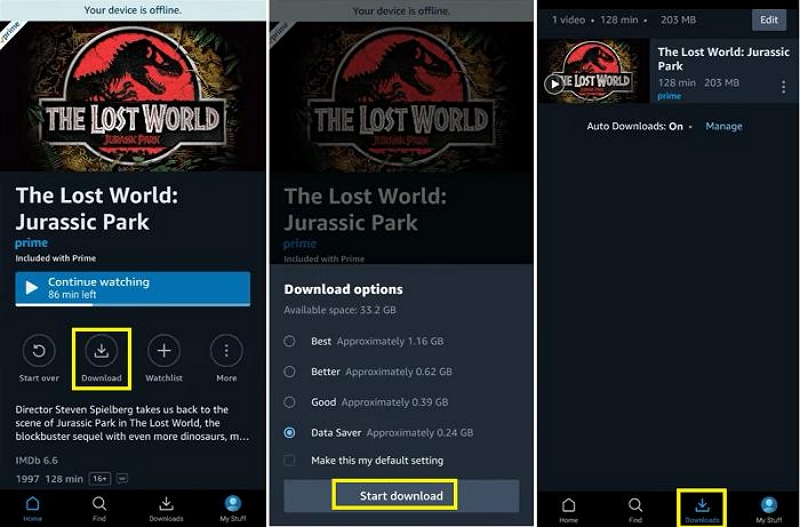
Pros:
- Easy to operate, with downloads completed directly within the Amazon Prime Video app.
- Downloaded videos automatically adapt to your device's playback settings, offering a more stable experience.
Cons:
- Downloaded content is locked to the original device and Amazon account. If you change devices or accounts, the downloaded content cannot be transferred.
- Playback is restricted to the Amazon Prime Video app and cannot be viewed using other media players.
- Downloaded videos can usually be stored for 30 days. However, once you start watching, you usually have 48 hours to finish.
Method 2: Automatically Save Prime Video with StreamFox
If you're looking for more flexibility in downloading content or want to save Amazon Prime videos that aren't directly available for offline viewing, using a third-party tool like Eassiy One-stop Streaming Video Downloader—StreamFox for Video is a great choice. This tool helps bypass Amazon Prime's download restrictions, allowing you to save videos directly to your SD card/external drive, while supporting a variety of devices and formats.
The tool supports resolutions up to 1080p, enhanced subtitle options (soft, hard, or external), and accelerated download speeds with batch download functionality. This ensures you can enjoy offline playback on any device with a seamless viewing experience.
How to Use StreamFox to Download Amazon Prime Videos to an SD Card
Step 1: Install and Launch StreamFox for Video—Amazon Prime.

Step 2: Click "Open Folder" in the lower left corner to configure the SD card as the default storage location.
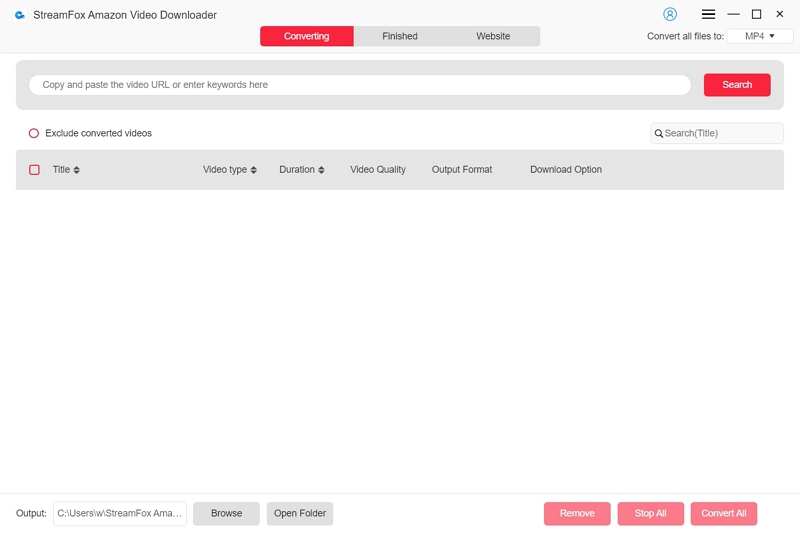
Step 3: Search for Amazon Prime Video and Add Videos to the Queue
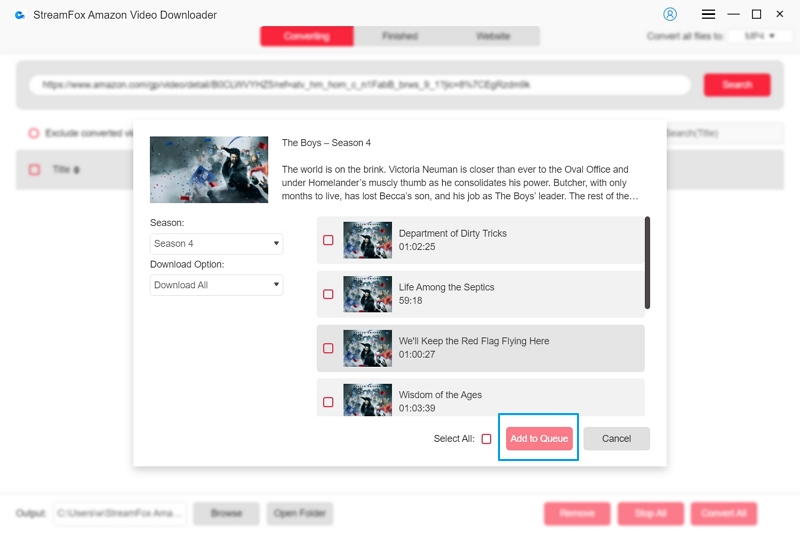
Step 4: Customize Video Quality, Audio Language, Subtitle Language.
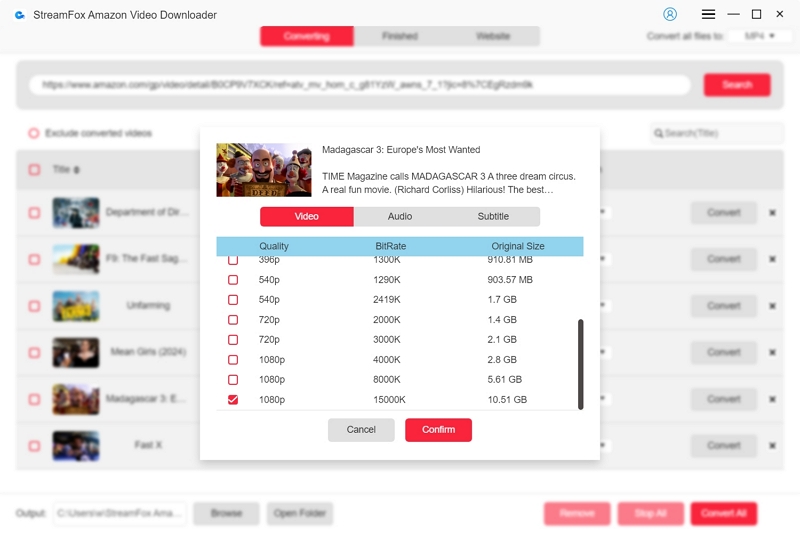
Step 5: Set Subtitle Options.
To configure subtitles, navigate to Settings > Preference > Advanced, then select the audio and subtitle language. You can choose from:
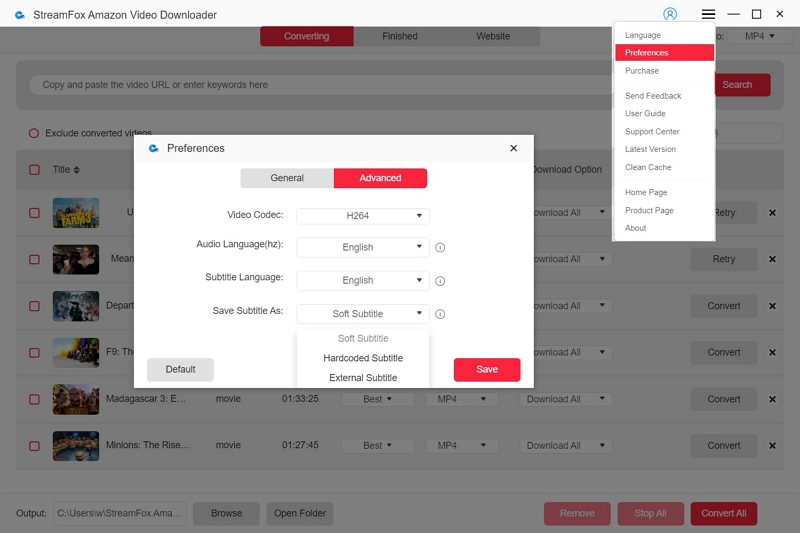
- Soft Subtitles: Can be toggled on or off during playback.
- Hard Subtitles: Permanently embedded into the video.
- External Subtitles: Downloaded as separate SRT or SUB files.
Step 6: Click "Convert" or "Convert All" to start the download.
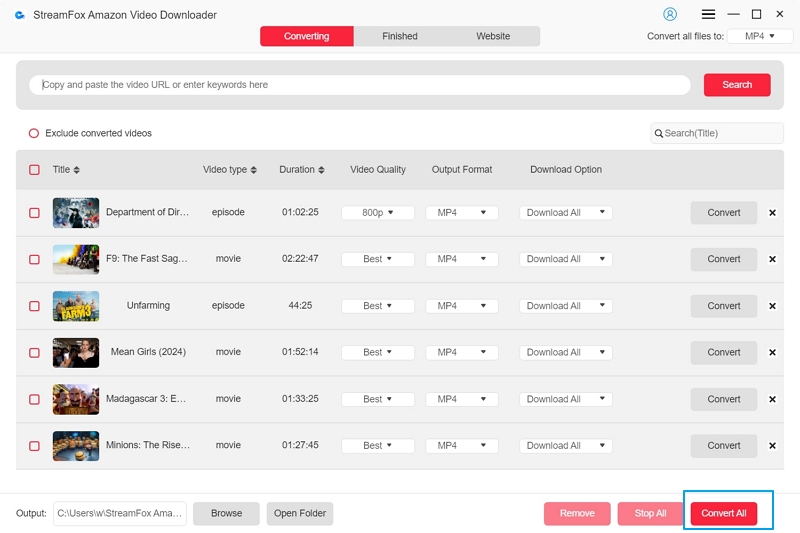
Advantages of StreamFox for Video
- Access Content Without Regional Restrictions: Enables you to download videos and play them offline without being limited by geographic location restrictions.
- Enhanced Device and Format Compatibility: Converts videos into formats that work seamlessly across various devices.
- Bypass Download Restrictions: StreamFox removes limitations set by Amazon Prime, offering a more flexible downloading experience.
Disadvantages of StreamFox for Video
- Requires Third-Party Software Installation: You need to download and install additional software to use StreamFox.
Method 3: Convert Pre-existing Movie Files to MP4 with Eassiy Video Converter Ultimate
If you already have Amazon Prime video files or want to convert other video formats to MP4 for playback on multiple devices, Eassiy Video Converter Ultimate is an excellent tool. This method is particularly useful for those who have video files saved on a PC or device and need to convert incompatible formats into MP4.
When to Use This Method
- You’ve already saved Amazon Prime videos to your computer or device and want to convert them to a more universal format for playback.
- You need to convert other video formats (e.g., MKV, AVI, MOV) into MP4 to ensure smooth playback across multiple devices.
Steps to Convert Videos
Step 1. Add Existing Video Files
Import the video files you wish to convert into the Eassiy program.

Step 2. Select MP4 as the Output Format
In the output format settings, choose MP4 as the target format, as it is highly compatible with most devices.

Step 3. Set SD Card as the Target Storage Location
Specify your SD card as the destination for the converted files in the save path settings.
Step 4. Start the Conversion Process
Click the Convert button to begin. Once the process is complete, the converted video files will be saved to your SD card for easy playback on any MP4-compatible device.

Unique Advantages
- Wide Format Support: Eassiy Video Converter Ultimate supports a vast range of input and output formats, capable of handling almost all common video file types.
- High-Quality Conversion: Whether it's HD or 4K video, Eassiy ensures that the converted files retain their original quality, providing the best viewing experience.
- Device Compatibility: The MP4 format produced by Eassiy can be played on virtually any device, including smartphones, tablets, TVs, and portable media players.
Troubleshooting Common SD Card Issues with Amazon Prime Video
Using an SD card to store your Amazon Prime Video downloads can be convenient, but occasional issues may arise. Whether your SD card isn't detected, storage errors occur, or videos fail to play, this guide will help you troubleshoot and resolve common problems effectively.
1. SD Card Not Detected
- Check the File System: Ensure the SD card is formatted in FAT-32, as incompatible formats may cause detection issues.
- Inspect Physical Condition: Verify the SD card for any physical damage or compatibility problems with your device.
2. Storage Errors
- Verify Available Space: Navigate to Settings > Storage to check the remaining space on your SD card.
- Free Up Space: Delete unnecessary files to ensure there’s enough room for new downloads.
3. Videos Not Playing
- Account and Device Restrictions: Videos downloaded to the SD card in the official Prime App are locked to the original device and Amazon account. They cannot transfer to another device.
- Re-Downloading for SD Card: Prime Video titles downloaded to internal storage cannot be directly moved to an SD card. To store videos on an SD card:
Step 1. Delete the existing download from internal storage.
Step 2. Re-download the video directly to the SD card via the Prime Video app.
Conclusion
Saving Amazon Prime Video downloads to an SD card can greatly enhance your offline viewing experience while preserving device storage. Whether you use the built-in app settings or alternative methods like StreamFox and Eassiy, there’s a solution for every need.
We hope this guide resolves your issues and gives you the flexibility to enjoy your favorite shows and movies hassle-free.