Updated on 2025-03-03
views
5min read
Apart from streaming its content online, Netflix also offers a feature where users specify whether they would like to download certain content or not. This comes in handy when on the move or in a place where the internet is not dependable. Nonetheless, there is one drawback whereby those downloads will be played through the app itself. You wouldn’t be able to use these downloaded ones even on other platforms like VLC media player.
For those who prefer a powerful and multifunctional media player such as VLC, this may be a frustration. This blog will tell you you how to play Netflix-downloaded files in VLC.
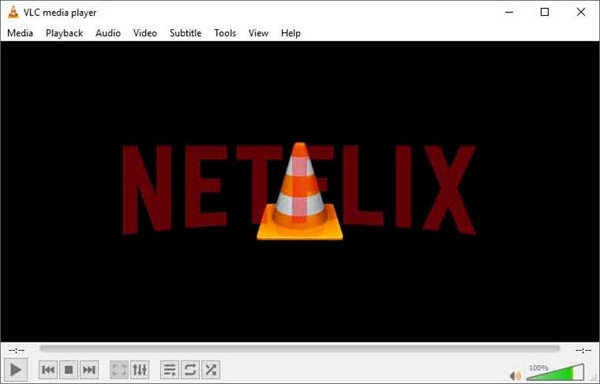
Part 1: Can I Watch Netflix on VLC Player?
Generally, you can’t access Netflix directly through VLC Player. While VLC supports streaming and handles various video formats from sites like YouTube, it doesn’t work with Netflix.
To watch Netflix movies in VLC, you’d need to convert them to formats like MP4 and remove any encryption. Once converted, you can view these videos in VLC without an internet connection.
Part 2: How to Play Netflix Downloaded Files in VLC?
To play Netflix content in a VLC player, you will have to download videos with the help of some good third-party software. One of these is One-stop Streaming Video Downloader—StreamFox for Video which allows you to save videos from Netflix. Utilizing StreamFox, you will be able to save the content of the Netflix app in MP4, MOV, and MKV formats. This flexibility ensures that downloads are compatible with different media players, including VLC.
One of StreamFox’s standout features is its support for high-quality video downloads. There are also multiple options for subtitle downloads including the user’s desired language.
Features:
- Has a convenient built-in browser for easier video searching and downloading.
- Allows unlimited downloads that can be stored on various platforms.
- Offers download speeds up to 10 times faster than Netflix’s standard built-in options.
- Has 3 subtitle options including hardcoded subtitles, soft subtitles, and external subtitles where applicable.
Here’s how to play Netflix downloads on VLC:
Step 1: Launch the StreamFox for Video and log in using Netflix account details.

Step 2: In the search box, put the movie or show’s URL, or enter the relevant keywords. You may use the search button when ready.

When you find the movie or show you want to watch, click “Add to Queue”.
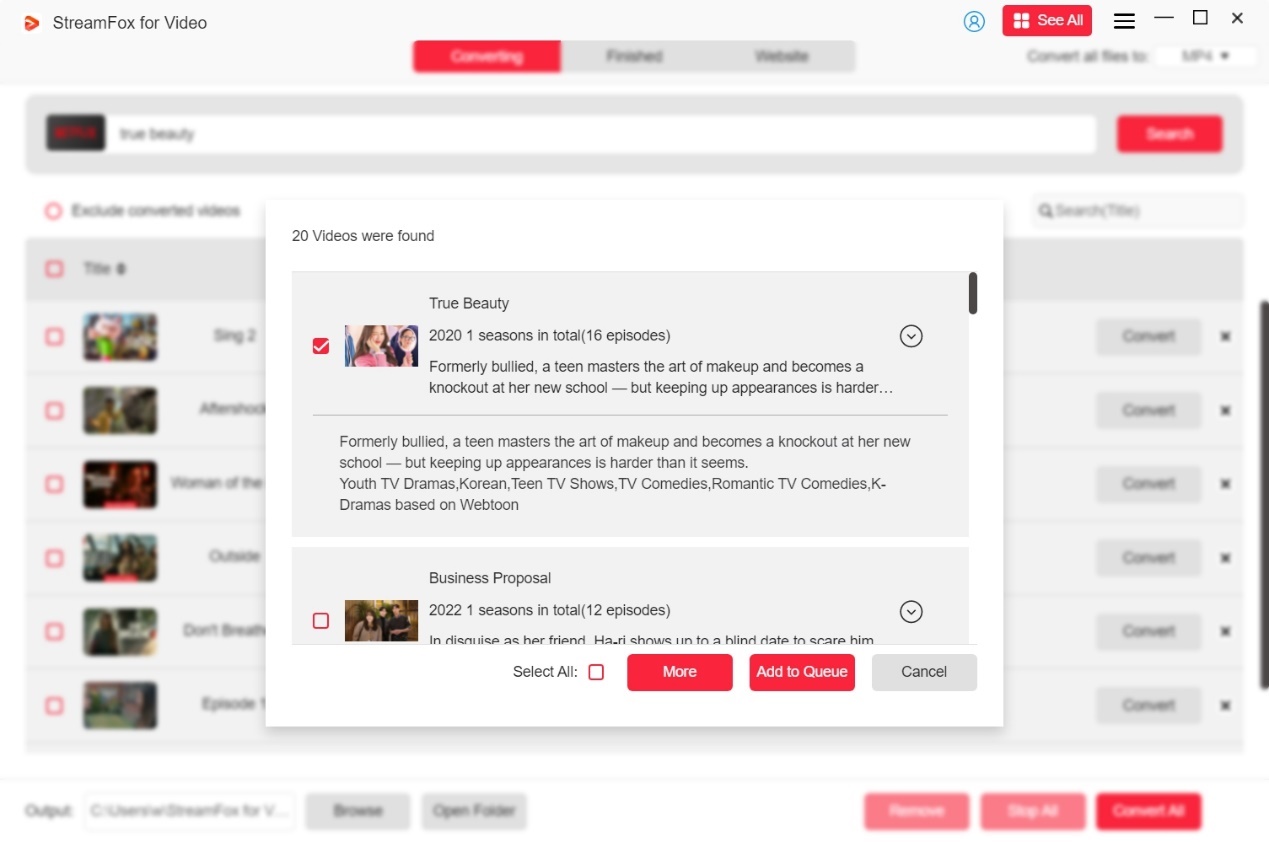
Step 3: Choose output options to download your preferred settings before performing any download. Choose the quality of the video, adjust the audio, select subtitle language settings, and click the “Confirm” button.
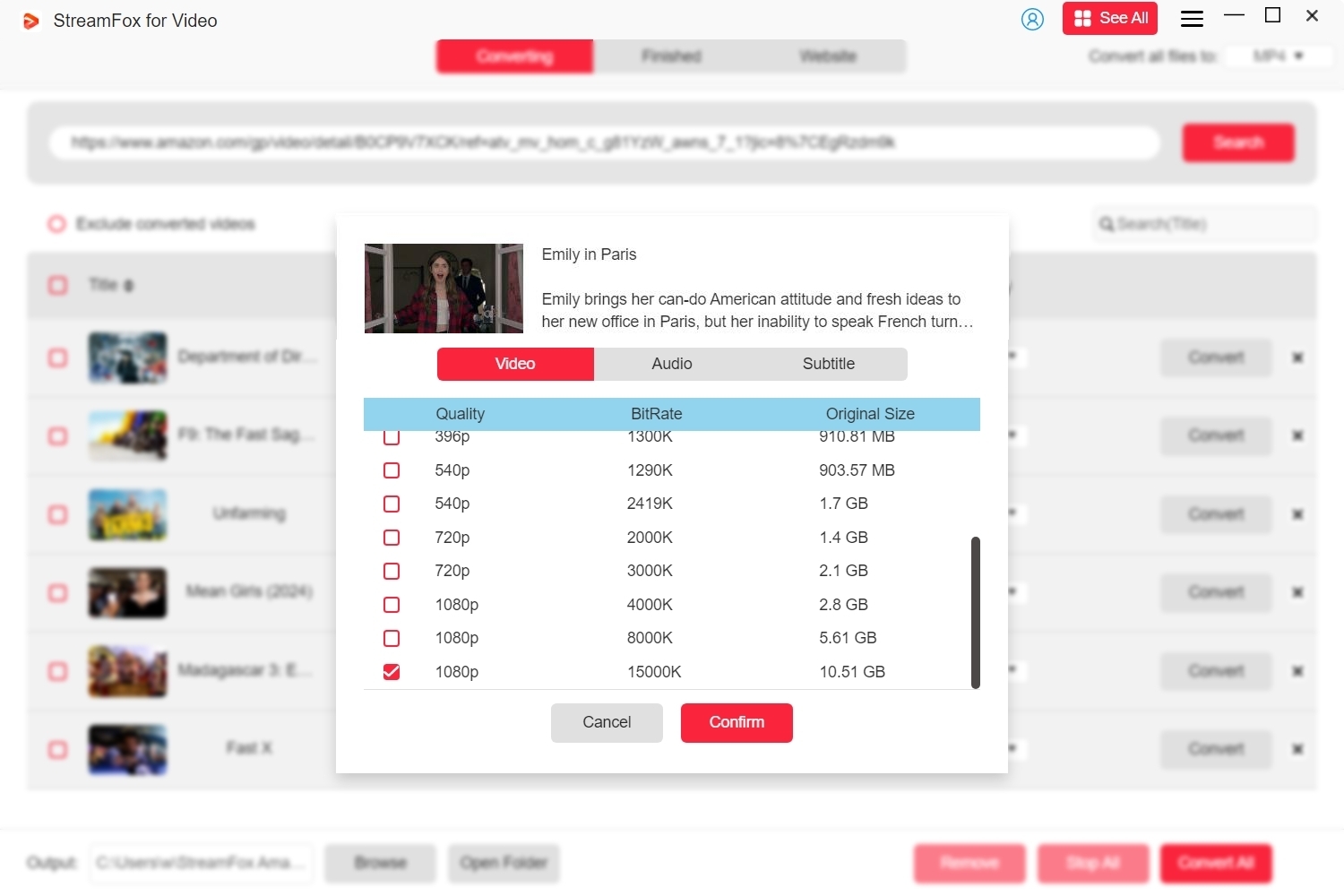
Step 4: Select the MP4 format for the file you want to download and check the videos you want to download.
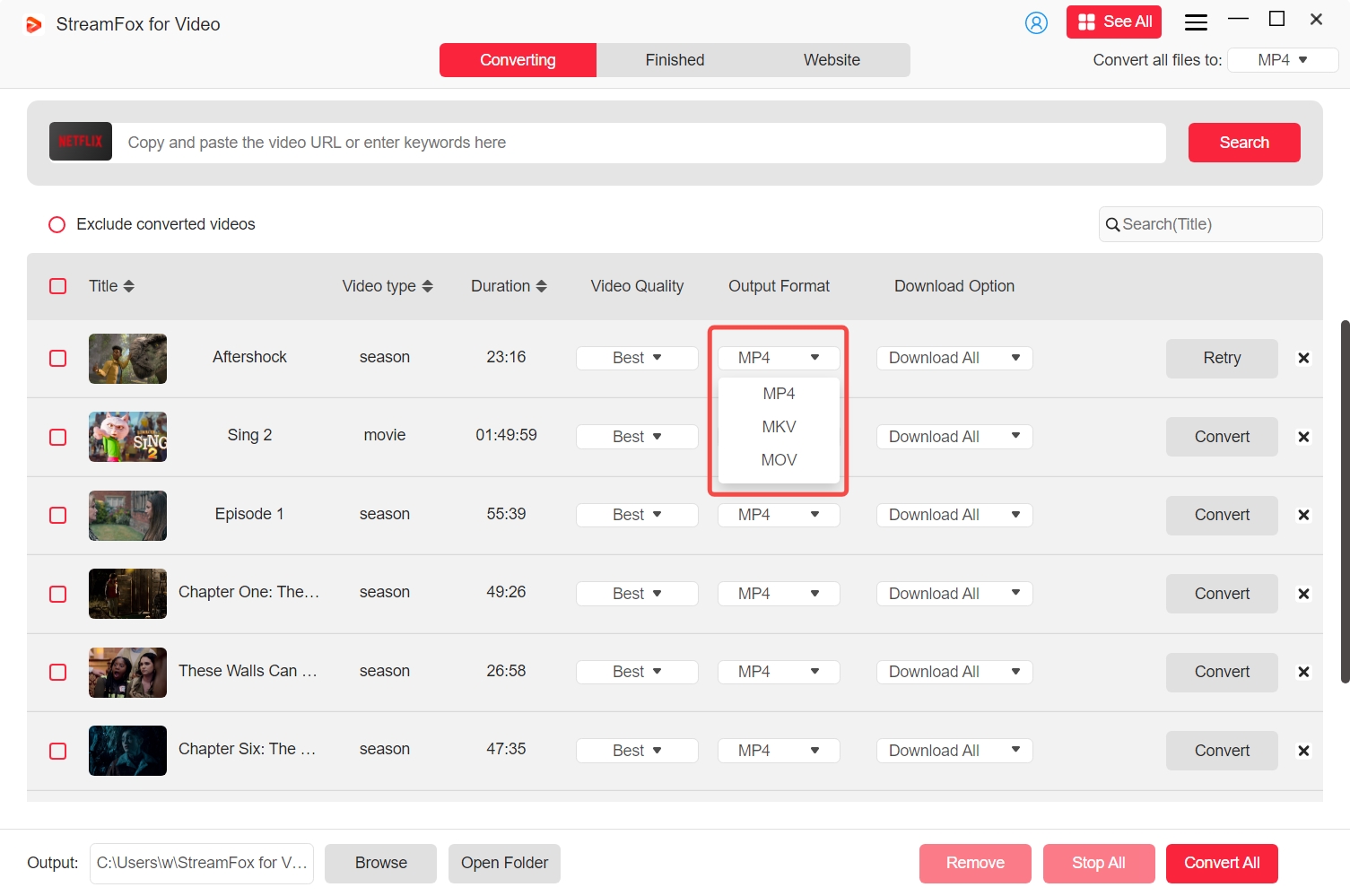
Step 5: Hit the “Convert All” key to begin the download. After that, you will find these files within the “Finished” tab.

Step 6: Now, open the VLC media player, and then click "Media" > "Open File".
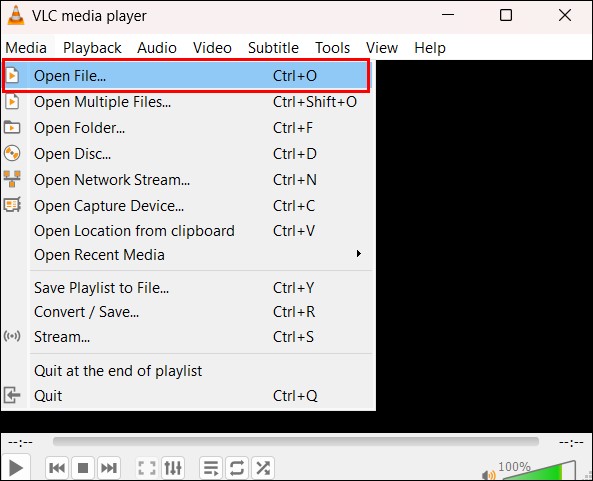
Step 7: Navigate to the folder where you’ve saved the Netflix movie or TV show. Open the directory containing your downloaded Netflix videos.
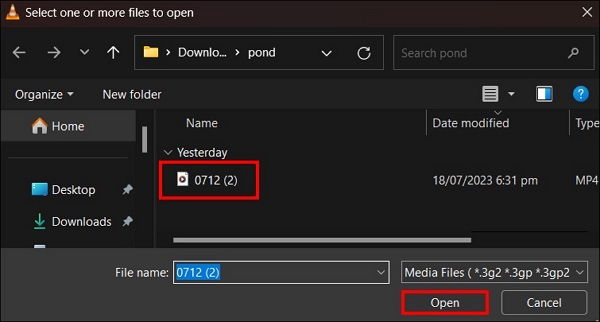
Then, you can watch Netflix in VLC easily.
FAQs
Q. How to Change the Quality of the Netflix Downloaded Videos Using VLC?
Once you have downloaded Netflix videos using StreamFox Netflix Video Downloader, you may wish to change the video quality settings in VLC. Here is how to do that –
Step 1: Use VLC Media Player to access the downloaded Netflix video.
Step 2: In the top menu, click “Tools” and then “Effects and Filters”.
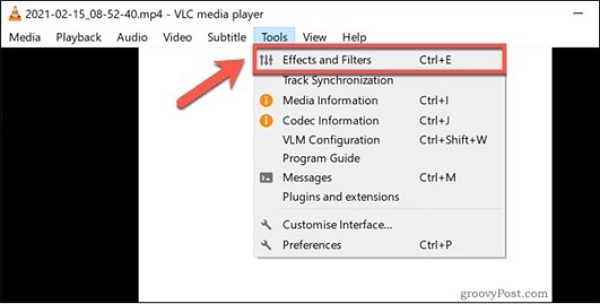
Step 3: Navigate to the "Video Effects" tab. Click that and change the brightness, contrast, saturation, and others to your satisfaction.
Can I Use VLC to Create Playlists with Netflix Downloaded Movies in It?
Yes, VLC permits you to prepare a playlist of several Netflix-downloaded videos and play them in a single attempt without having to quit the application.
Step 1: After you launch VLC, hit the Ctrl + L and the playlist will pop up. Then you need to drag and drop the videos that you just have downloaded to the playlist.
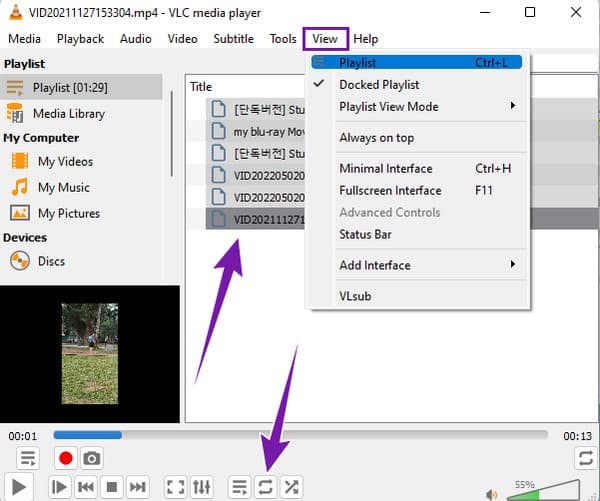
Step 2: Following, go to “Media” > “Save Playlist to File” and save the playlist for your reference later on.
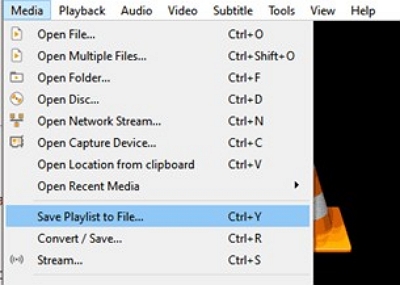
Step 3: To begin playing a playlist, double-click on any movie inside the list; VLC will play the first video and continue to the next.
Q. How to Use VLC’s Screen Capture Feature with Netflix Downloads?
If you want to utilize the VLC’s screen capture feature after downloading a show on Netflix, do the following –
Step 1: Launch VLC Media Player and press the Media option on the upper menu.
Step 2: Select “Convert / Save” from the option that comes down. In that window that appears, click on the Capture Device option.
Step 3: In the Capture mode drop-down, click on “Desktop”. Modify the Desired frame rate for the capture by clicking on the parameter that best serves the purpose.
Step 4: If you wish to modify the frame rate, click “Convert / Save” at the bottom of the window. After this, you will have to title your file and choose the file that will contain that recording.
Step 5: When you are ready, click on “Save” and upon clicking on “Start”, your computer will start recording the screen.
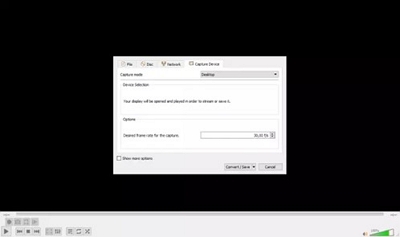
Conclusion
This blog showed how to play downloaded Netflix movies on VLC player. Though no option in VLC would allow you to play content directly from Netflix, using StreamFox Netflix Video Downloader solves the problem quite easily. It allows you to download videos from Netflix onto your devices in formats like MP4. For reliable, high-quality downloads and a comprehensive media experience, seek StreamFox Netflix Video Downloader.








