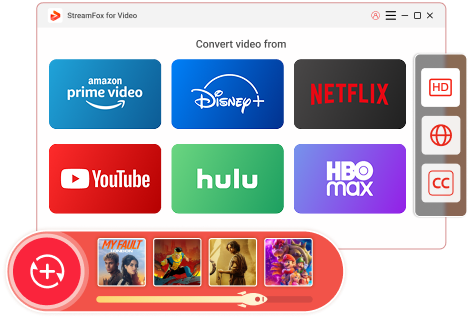Updated on 2025-03-03
17 views
5min read
Downloading Netflix shows and movies for offline viewing is the best way to tackle internet connectivity issues and unnecessary ads pop up when streaming online. But with the latest update on Netflix where the download option is no longer available for selected devices, having your favorite show stored for offline playback may become tough. In light of this, converting your Netflix download to MP4 format is the way to go and the merits are greater when compared to using the download option on Netflix. This passage will guide you through how you can transform your Netflix shows and movies to MP4 on a computer & phone.
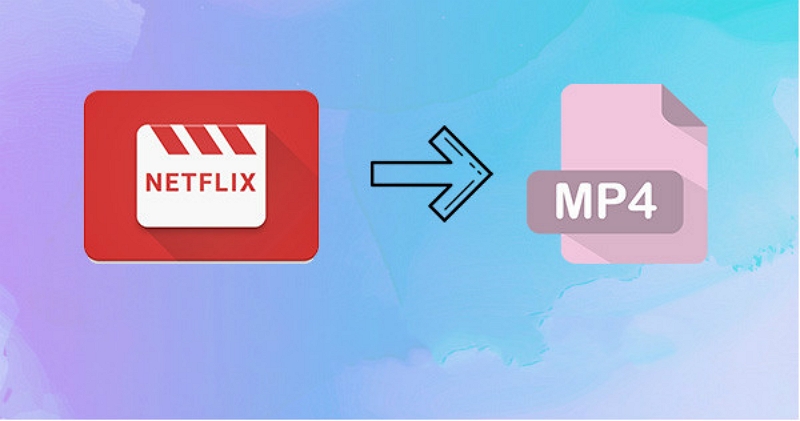
Part 1. Can I Convert Netflix Download to MP4 Format?
Yes, you can convert Netflix downloads to MP4 format. Using this method to get your favroite show or movie for offline playback is a better route, unlike the official method. This is so because the official method requires that you have an active subscription to download a video which is available for viewing for as long as your subscription is active (30 days).
Also you have 48 hours after your first playback of a downloaded Netflix title to complete watching. After this time-frame, you have to re-download the file. However, when you convert Netflix downloads to MP4, none of this challenge comes up. you need a third-party converter to do that. Various tools designed for this cause, but only a few of them are capable of offer top-notch services. We will introduce some of them to you in the next parts of this guide.
Part 2. How to Convert Netfix Download to MP4 on Computer
If you love watching your Netflix download from your computer and need a guide that explains how to convert your favorite downloaded title to MP4, here are 4 Netflix Converter to go about it.
1. StreamFox for Video
One of the easiest way to get your favorite Netflix shows and movies downloaded in MP4 format on your computer is to employ the services of One-stop Streaming Video Downloader—StreamFox for Video. This powerful video streaming downloader and converter for Netflix facilitates the smooth conversion of any movie or show title to MP4 and the download to your local storage for permanent offline viewing in 1080P quality. Asides from MP4, you can also convert to other popular video formats using this software as it also supports MOV and MKV. Moving on from the conversion feature, StreamFox is also a great utility for downloading subtitles. It lets you save the subtitle to any downloaded title in hard, external, and soft versions.
Key Features
- Offers Netflix video download directly to your local computer in HD, and FHD quality.
- Experience 10X Netflix download conversion speed to any video format without compromising the quality.
- Easily download and customize subtitles for your favorite Netflix shows in soft, external, and hard-coded subtitles.
- It powers an efficient UI that’s super easy to operate.
Steps to Use StreamFox for Video to Convert Netfix Videos to MP4
Step 1: Launch StreanFox and click on Sign In. Fill in your Netflix login details in the field given to access your profile.
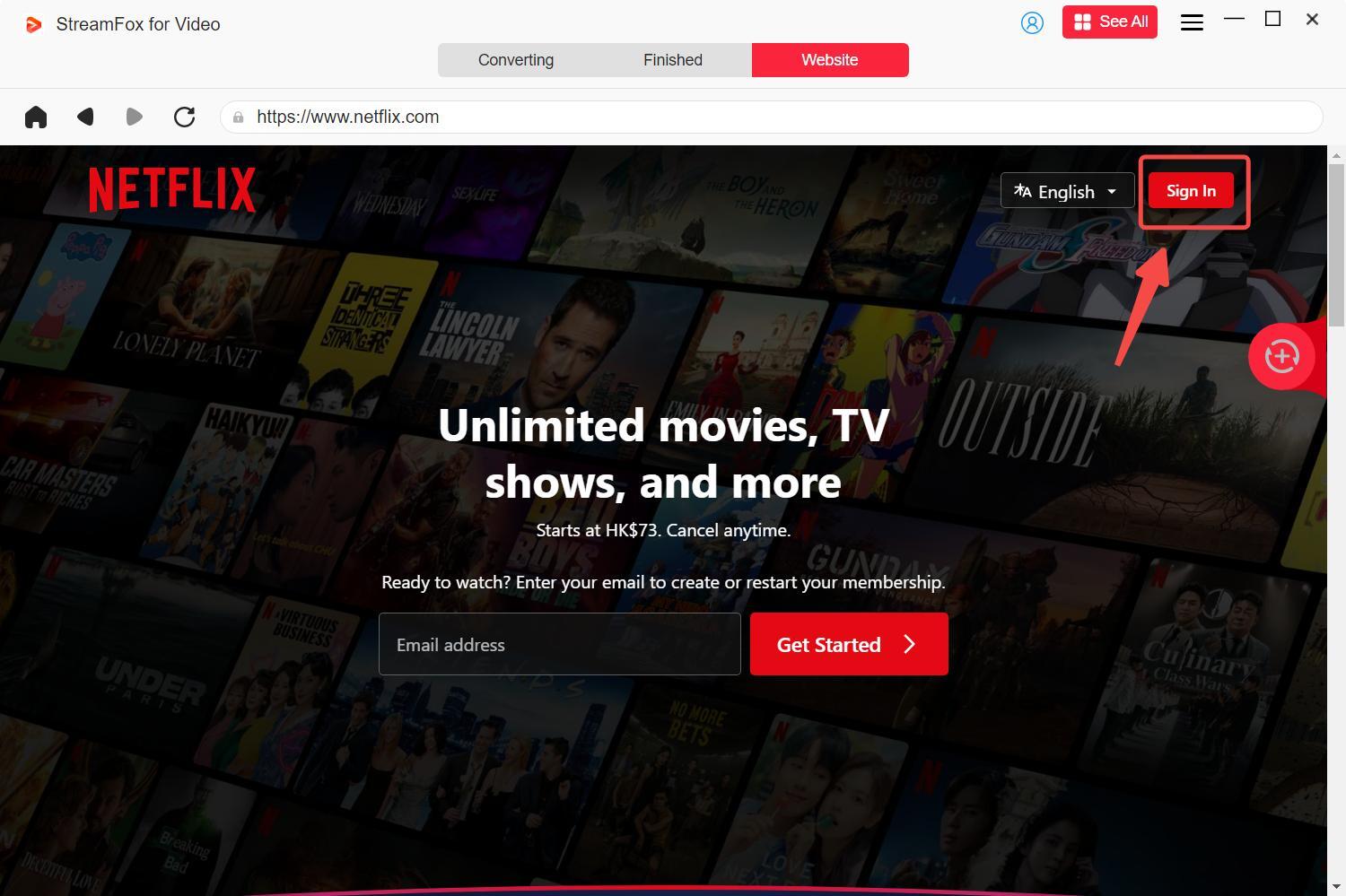
Step 2: Click on Converting tab and input the URL link to the Netflix video you want to download in the search filter. Alternatively, you can enter the video title, and hit the Enter button on your keyboard to proceed.
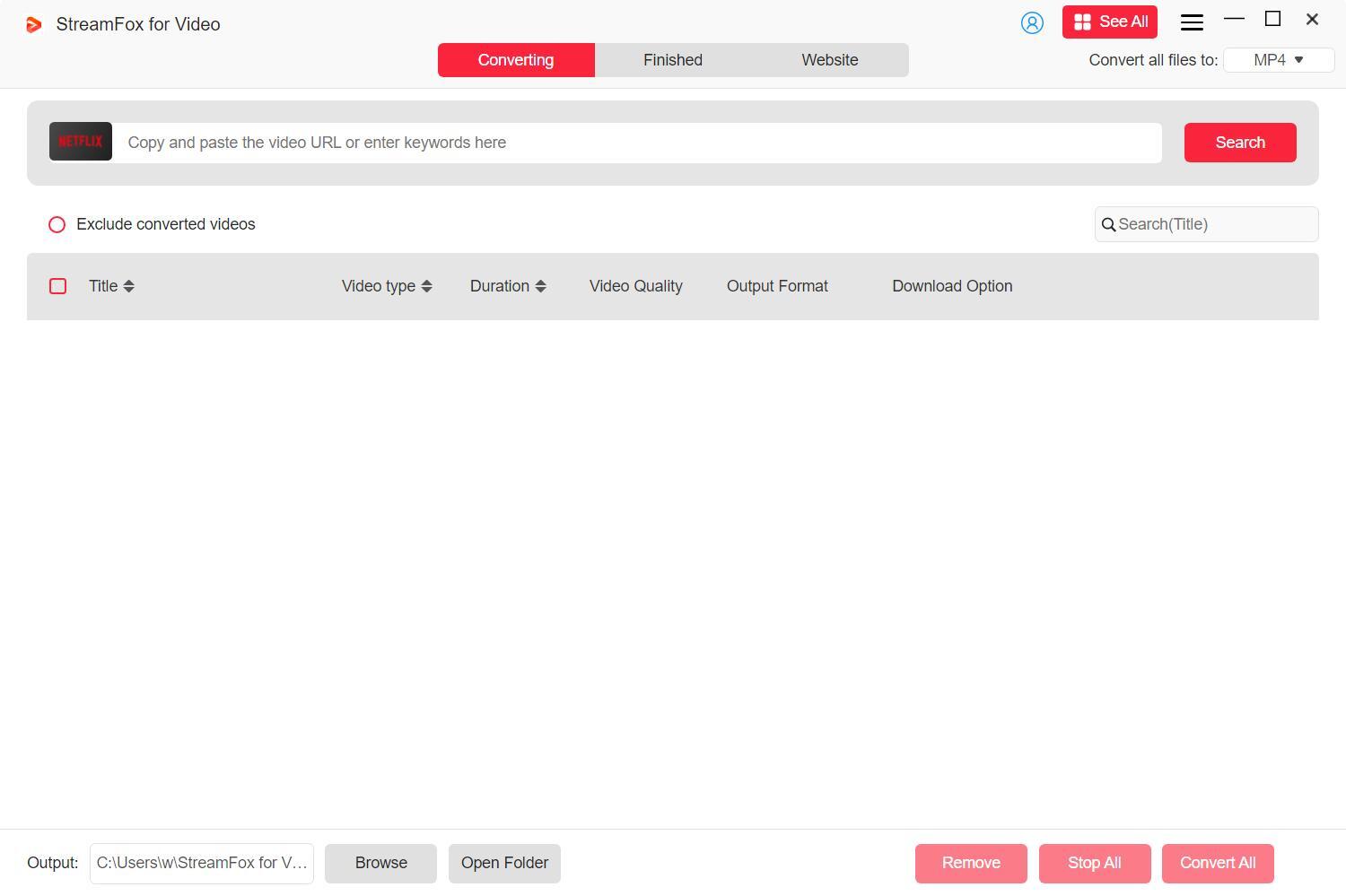
Step 3: Now, the software will retrieve the searched video and the screen below will appear. Scan through the videos displayed and choose one of them by ticking the box beside it. After that, click Add to Queue.
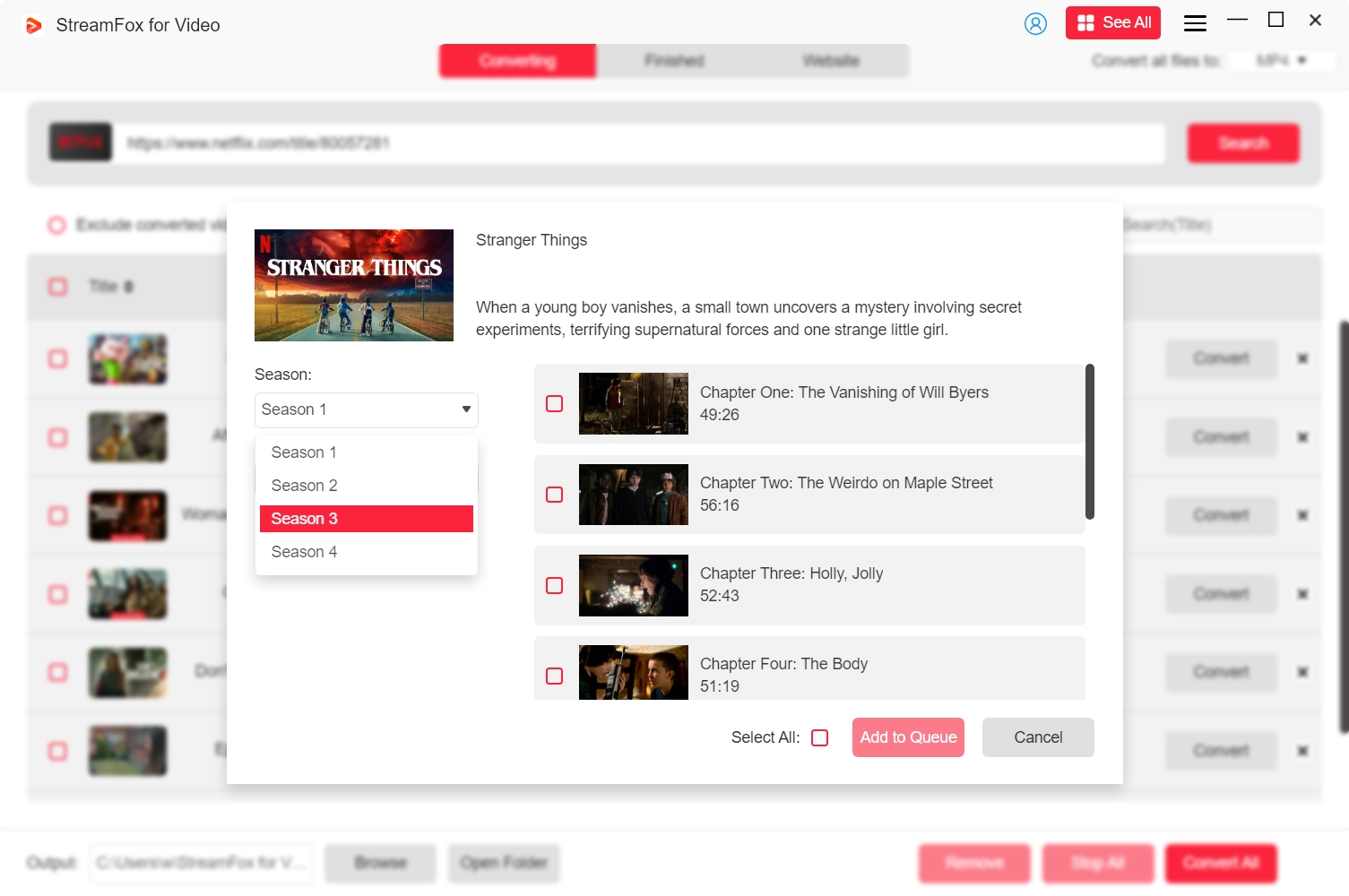
Step 4: Having added the video to the queue, a pop-up window will appear for you to select your preferred video and audio quality. You can also adjust the subtitle modes. Once the selection is made, click on Confirm.
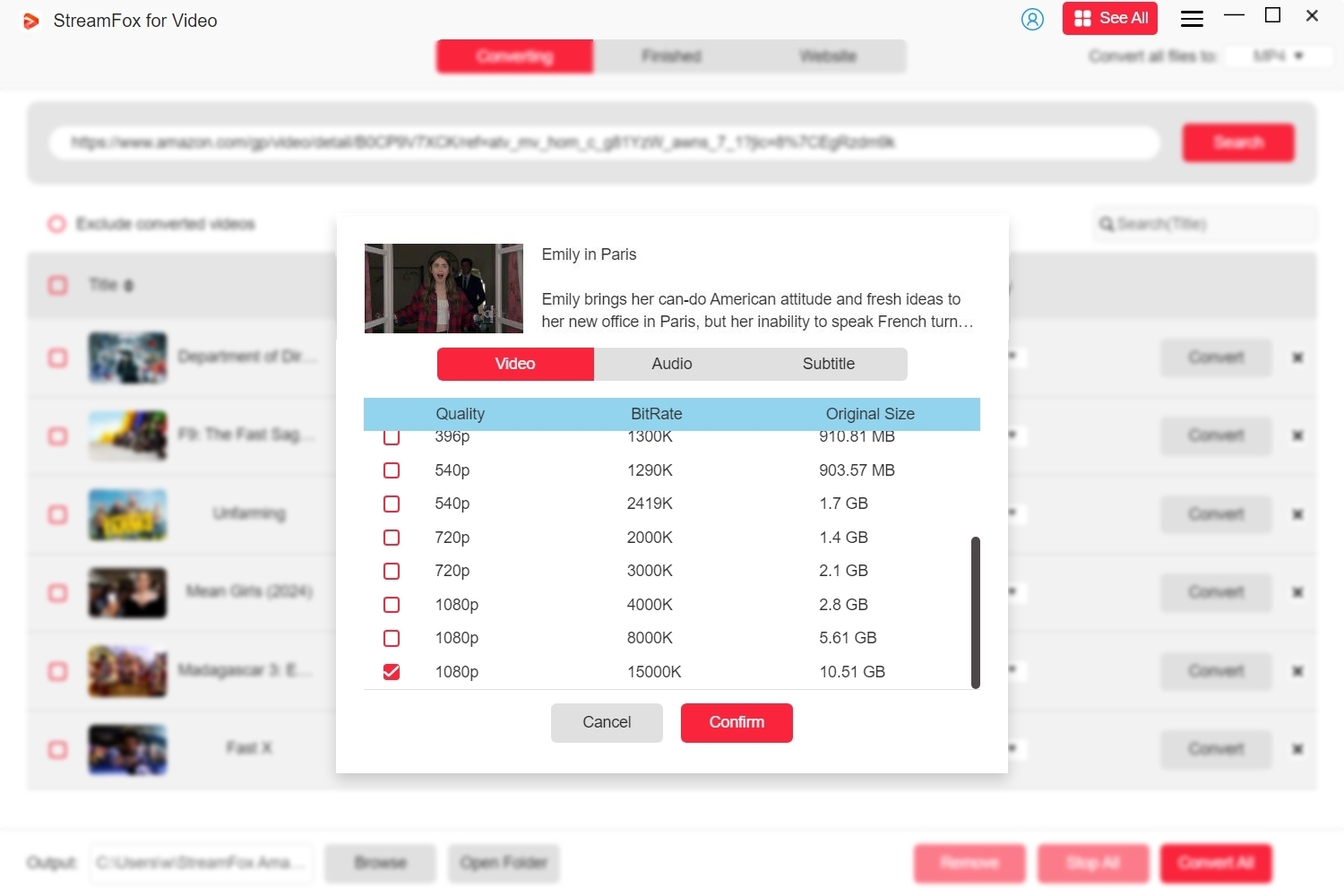
Step 5: Go to the top right corner and click the chevron icon to select the MP4 output format.
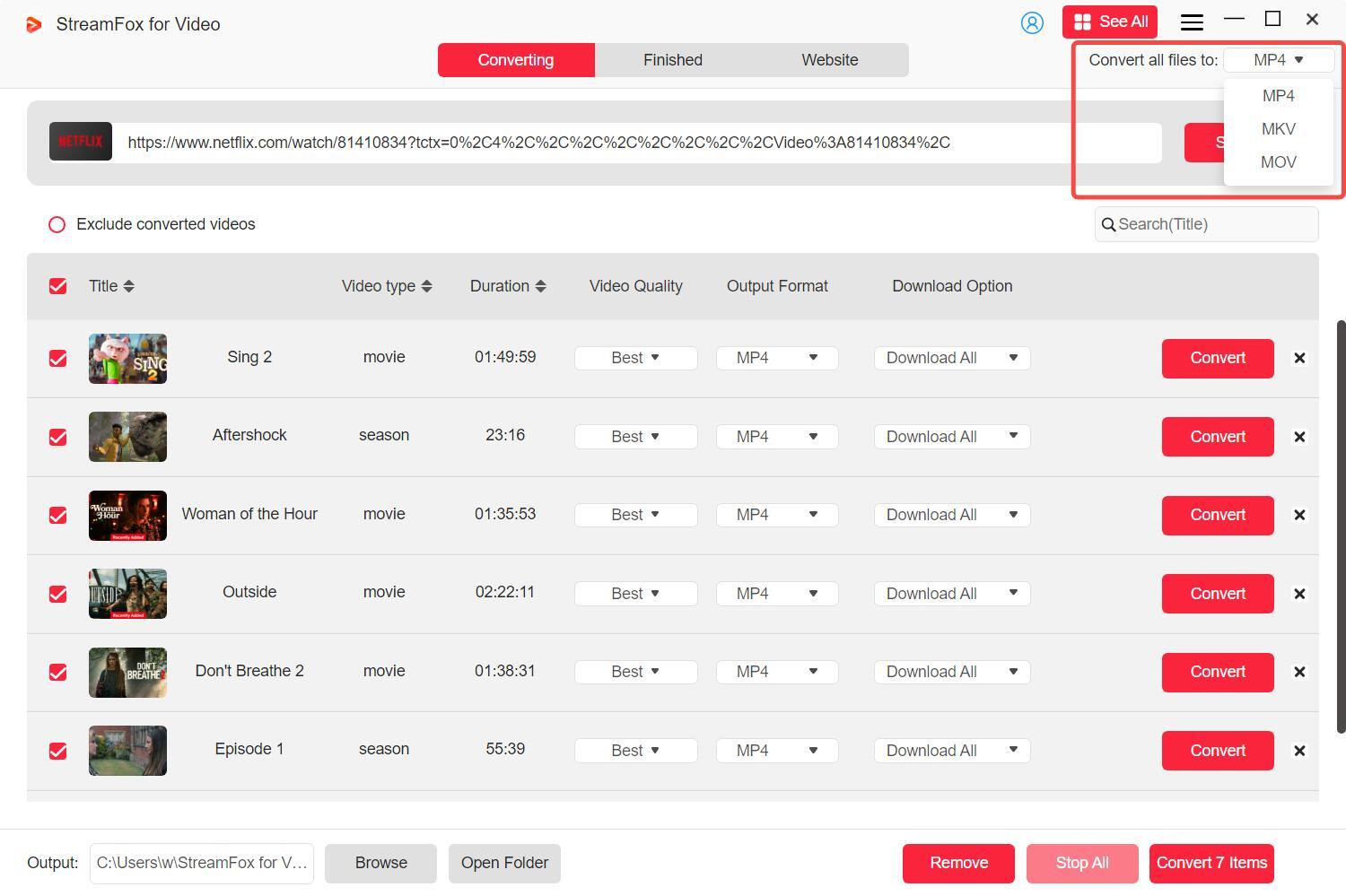
Step 6: Clicking on Convert All. The software will download and convert the video to your local storage at 10X speed.
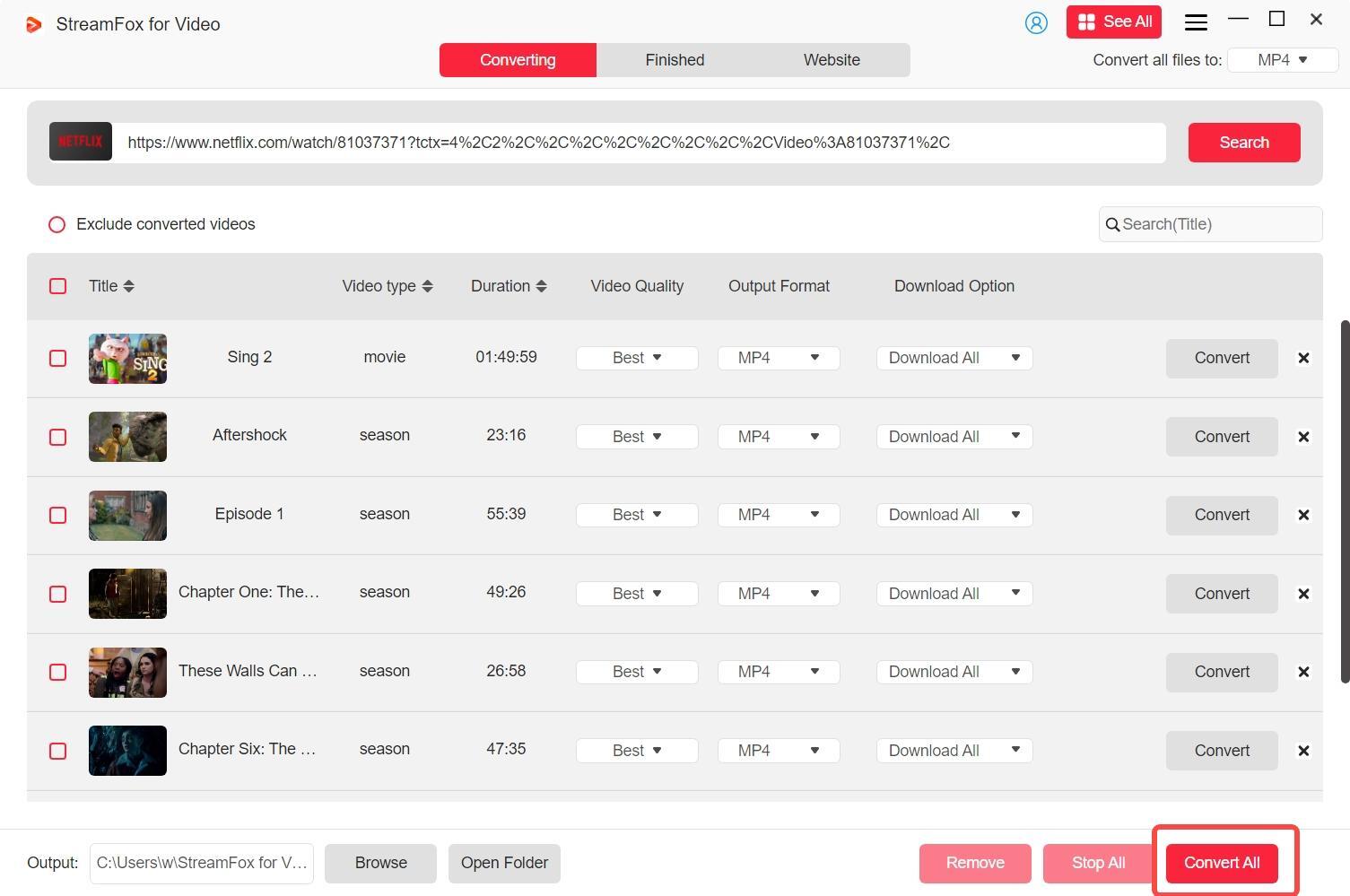
Step 7: Now that the download is completed, navigate to the Finished tab and click on View Output File to check it.
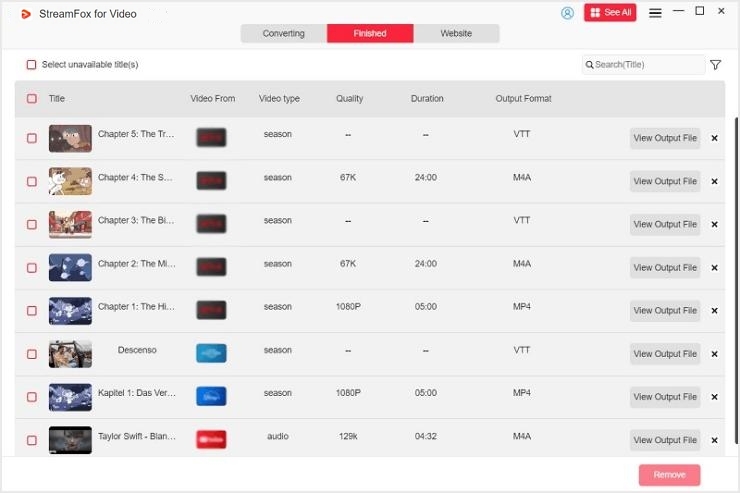
2. Eassiy Screen Recorder Ultimate
The aforementioned method is surely the ultimate way to go but if you use it, a screen recorder could assist you with saving your favorite Netflix title for offline playback without restrictions. One tool that you can count on in this case is the Eassiy Screen Recorder Ultimate. This screen capturing utility lets your record your Netflix screen in full or parts depending on yoour choice of dimension. It captures your screen and saves it to your preferred destination path on your computer in MP4 format. Eassiy is very easy to operate and compatible with popular computer OS like Windows and Mac, unlike the native Netflix app thats OS selective. You can follow these guide below to use Eassiy to convert your Netflix download.
Step 1: Install and launch Eassiy Screen Recorder Ultimate on your computer, then choose Video Recorder when the following screen comes up.
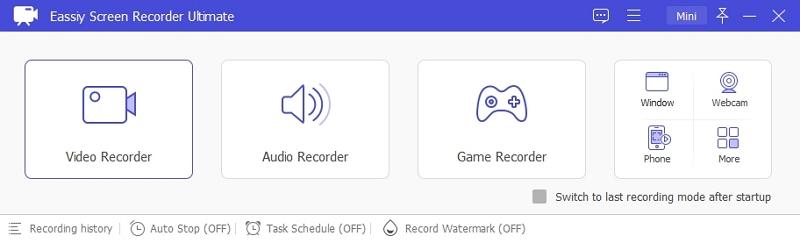
Select the dimension of your screen that you want to record, whether its full screen or selected region.
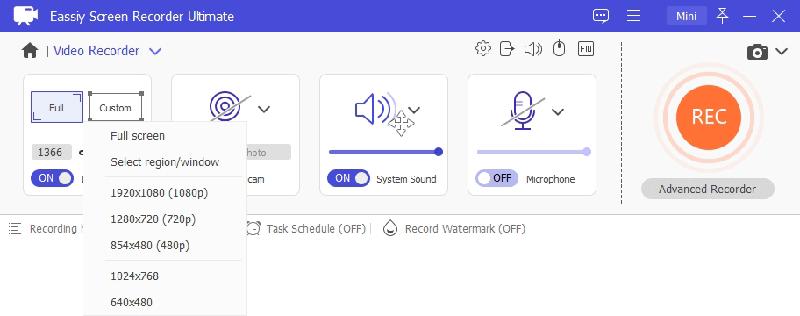
Step 2: Toggle the icon under System Sound ON, and click on the drop-down button next to it to select your sound source.
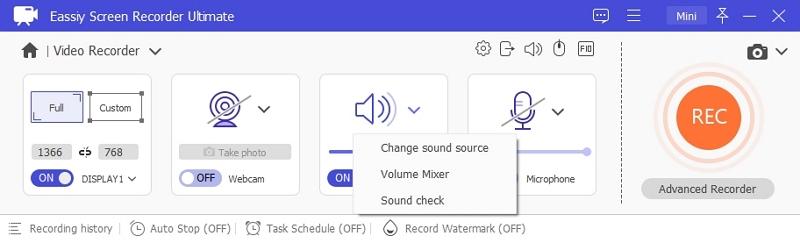
Step 3: Once the above is set, locate the gear icon at the top right and click on it to access the screen recording settings page. Customize the Output settings to MP4 and click on OK to save your configuration.
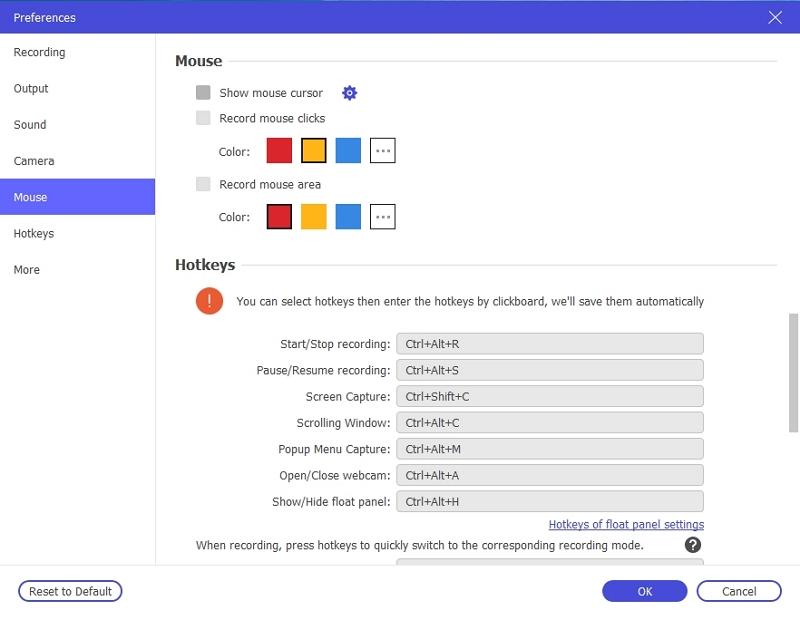
Step 4: Go back to the video screen recording interface and click on REC to start recording.
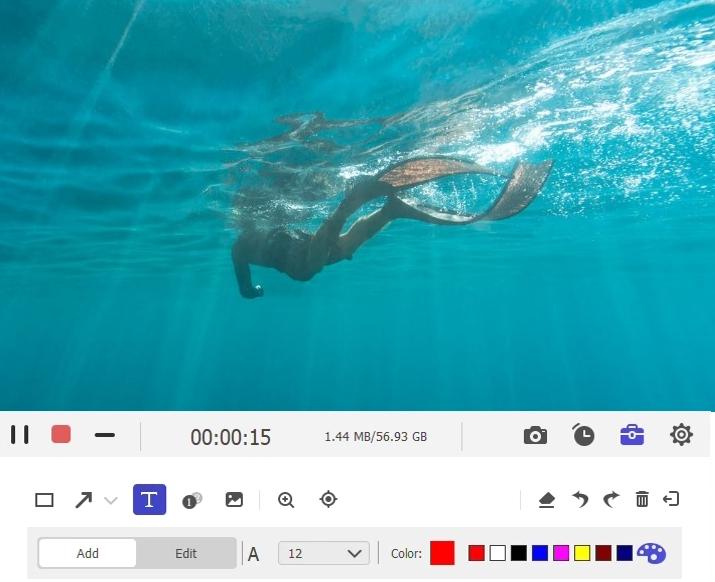
Step 5: After that, open Netflix and stream any video title you want to convert to MP4. Wait for the recording to finish, then click on the red square icon to Stop recording.
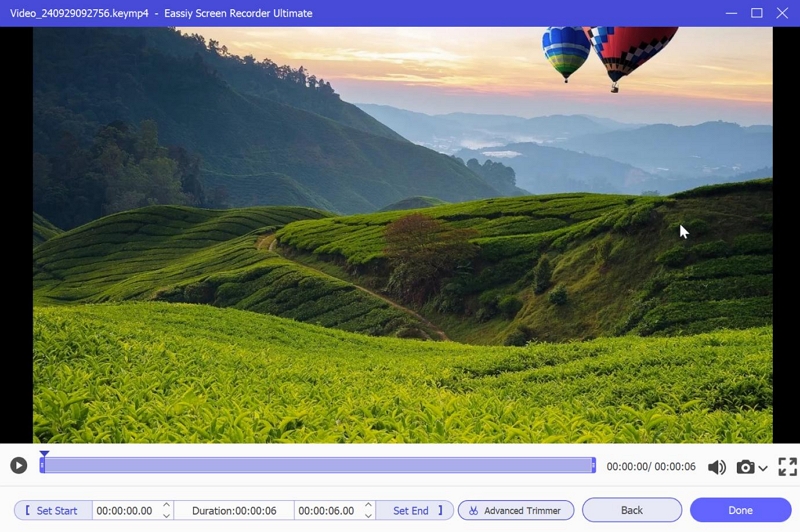
Click Done and select where you want to save your recorded file on your computer by clicking on Import.
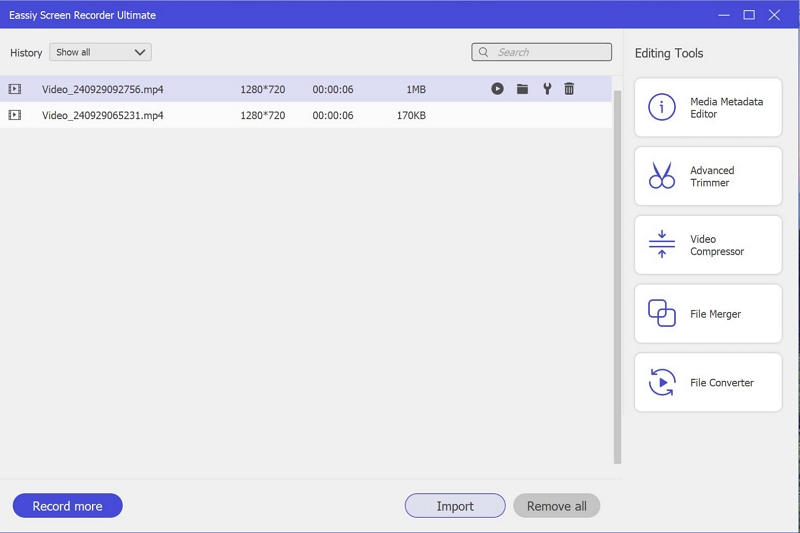
3. Online Convert
Online converters like Online Convert can also come to your rescue when you need to save your Netflix download in MP4 format on your computer. This cloud-based program is dedicated to switching between video formats, such as MP4 to MKV, MOV, and many others. You can also use it for your audio and document conversion services as it also support common formats for both media files. To utilize this online tool for your conversion Netflix download to MP4 on your computer, here is the guide to follow.
Step 1: Open Online Converter on any internet supported device that you have the Netflix video.
Step 2: Select Convert to MP4 from the supported conversion format on the next interface.
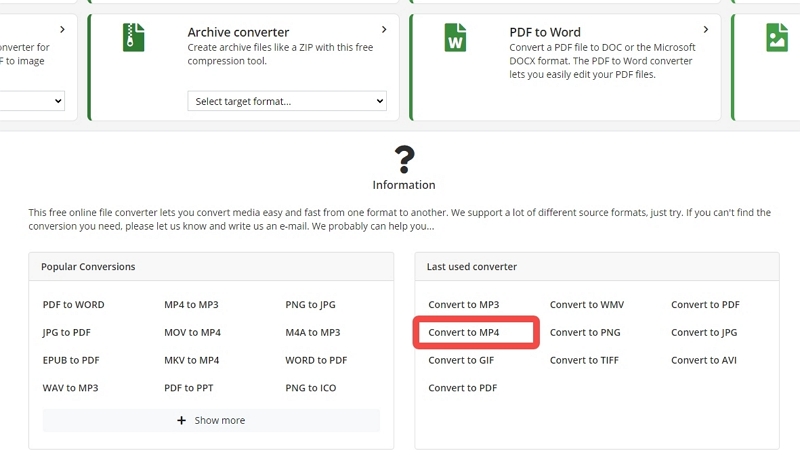
Step 4: Click on Choose File and select the video you want to convert to MP4.
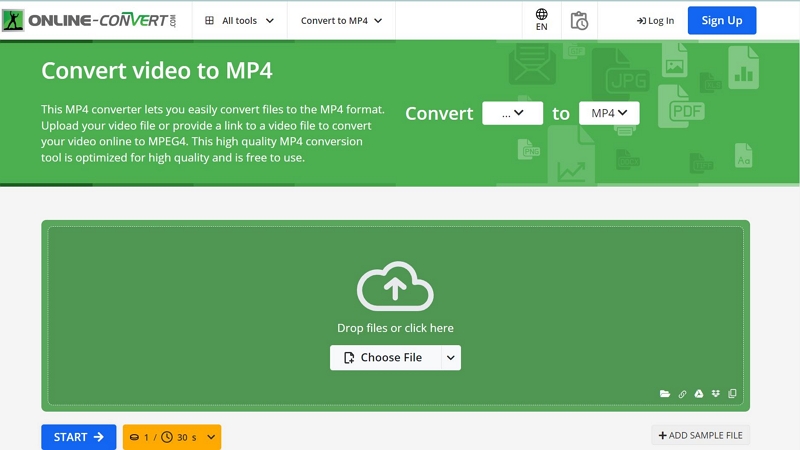
Step 5: Wait for the video to fully upload and click on START to commence the conversion to MP4 format.
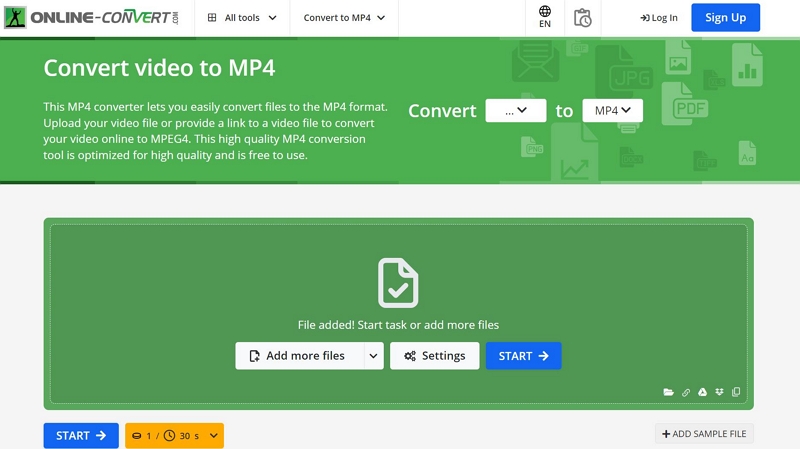
4. Video Format Factory (For Mobile)
To do this, you can use StreamFox for Video which lets you download locally on a computer and then transfer to any mobile device or external storage at anytime without DRM-encryption issues.
Another pretty easy way to go about this is to use a Video Format Factory, a simple app that’s committed to altering the extension of a video file to suit users’ need. It can convert Netflix download to MP4 on your phone and not only that, video compression is also a key feature of the tool. Additionally, the app supports video editing which lets you trim, crop and even add or remove watermark from your videos.
Use the follow stepwise guide to convert Netflix downloads to MP4 on your mobile device.
Step 1: Download Video Format Factory app on your device.
Step 2: Launch the app, and hit the + icon to import the Netflix download from your local storage.
Step 3: Customize the video using the editing functions, and select MP4 as your preferred output format to export the video.
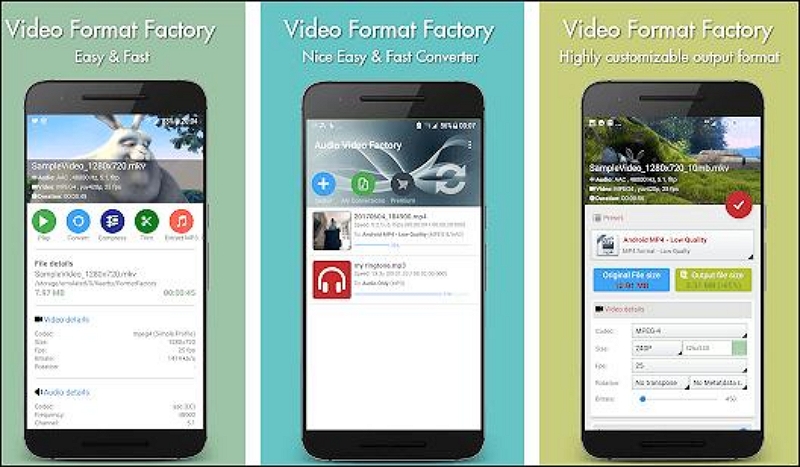
Part 3. Comparison of All Netflix Converters
| Tool | StreamFox for Video | Eassiy Screen Recorder Ultimate | Online Convert | Video Format Factory |
|---|---|---|---|---|
| Ease of Use | Yes | Yes | Yes | Yes |
| Conversion Quality | Lossless | Lossless | Lossy | Lossy |
| Speed of Conversion | 10X | 5X | 1X | 1X |
| Supported Formats | MP4,MOV, and MKV.. | MP4 | MP4, 3G2, 3GP, AVI,, MOV, and more. | MP4 |
| Compatible Devices | Windows and Mac | Windows and Mac | Windows, Mac, Android and iPhone | Android and iPhones |
| Meta Data Preservation | Yes | No | No | No |
Conclusion
Converting your Netflix download to MP4 on your computer or phone isn’t a tough thing anymore with the guide shared in this post. By applying any of the 4 techniques provided, you can quickly switch the video format for your Netflix movies and shows to MP4 without hassles.