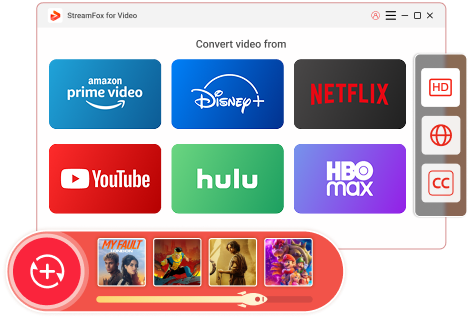Updated on 2025-03-03
22 views
5min read
Netflix’s download feature allows you to enjoy movies and TV shows offline, ideal for those traveling or with unreliable internet access. You can download a movie on Netflix to watch later on various devices, including smartphones, tablets, laptops, and even MacBooks.
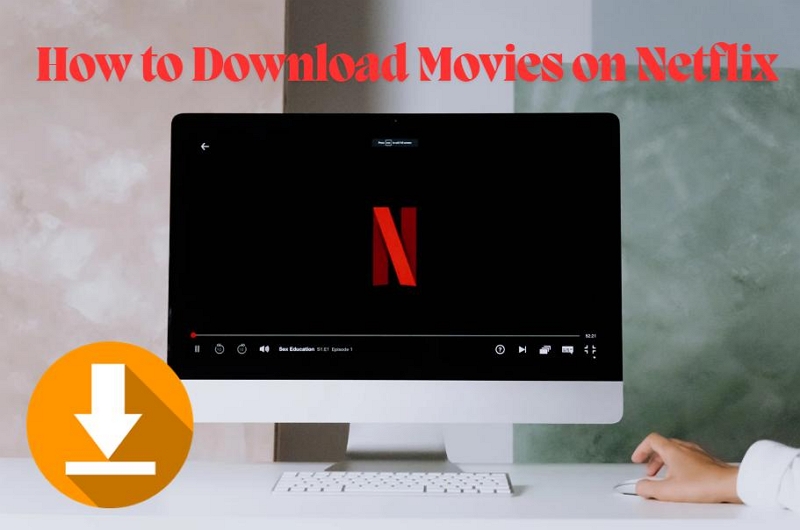
Part 1: What You Need to Know About Netflix Downloads
Netflix offers a feature that lets you download select content for offline viewing, ideal for traveling or areas with poor internet access. The content available for download includes a wide range of movies, TV shows, documentaries, and stand-up specials. However, not all titles are available due to licensing agreements.
Supported Devices for Downloads:
- Smartphones & Tablets: Android, iOS, Amazon Fire devices
- Laptops & Chromebooks: Windows 10/11, select Chromebooks with Google Play Store
Download Limitations:
While all plans allow for downloads, the number of devices and downloads may differ depending on your subscription:
- Standard with Ads & Standard Plans: Allow downloads on up to 2 devices.
- Premium Plan: Allows downloads on up to 6 devices.
For each device, you can have up to 15 downloads per device per billing cycle on the ad-supported plan. Other plans allow 100 downloads per device. These rules may vary depending on your country or region.
What Happens When You Exceed the Download Limit?
If you see an error message like “You have downloads on too many devices,” it means you’ve reached the limit for the number of devices your plan allows. To resolve this, you can:
- Remove downloads from one of your devices.
- Upgrade your plan to allow for more devices. This can be done via the Change Plan section in your Netflix account settings.
Part 2: How to Download Movies on Mobile Devices
To download content on your phone or tablet:
- Open the Netflix App: Ensure you're signed in to your account.
- Browse for Downloadable Content: Look for the download icon (a downward arrow). Not all movies or shows are available for download, so check first.
- Download: Tap the download icon to save the content. For TV shows, you can select individual episodes or entire seasons.
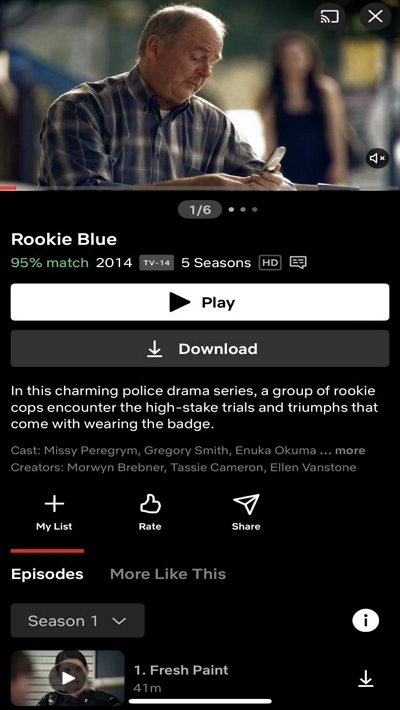
Data Management:
While you can download over mobile data, it’s recommended to use Wi-Fi to save on data usage. You can also adjust quality settings to manage storage space—download in SD, HD, or 4K, depending on your preferences and device storage.
Part 3: How to Download Movies on Laptops & Chromebooks
For downloading on laptops or Chromebooks, follow these steps:
- Install the Netflix App: If you’re on Windows, download the app from the Microsoft Store; on Chromebooks, make sure you have Google Play Store installed.
- Log In: Sign into your Netflix account.
- Find and Download: Browse for available content, click the download button, and save the movie or TV show.
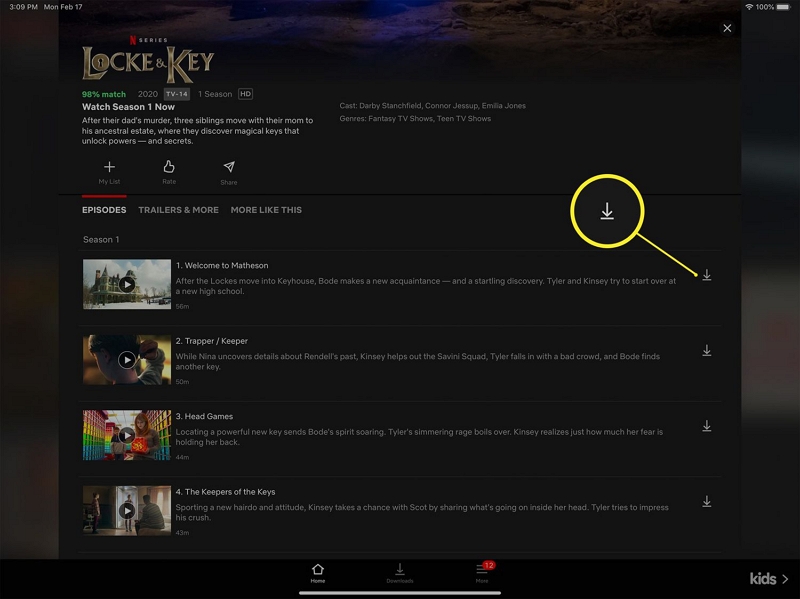
Managing Downloads: You can manage your downloaded content through the app’s download section. It’s important to monitor storage, especially for large video files like 4K content, as these can fill up device space quickly.
Part 4: How to Download Netflix Movies on MacBook
Currently, MacBooks don’t support downloading movies directly from the Netflix website. However, you can still download Netflix on a MacBook by using the using Windows system, which allows you to use the Netflix app for Windows to download content.
Step-by-Step Guide to Download Netflix Content on MacBook Using Windows:
1. Install Windows on Your Mac:
To download Netflix movies and shows on your MacBook, you first need to install Windows. There are two ways you can do this:
Option 1. Using Boot Camp
Boot Camp allows you to install Windows on your Mac by creating a separate partition. You'll need to restart your computer each time you want to switch between macOS and Windows.
Step-by-Step:
- Check system requirements: Ensure your Mac has enough free space (at least 64GB).
- Download Windows ISO file: Go to Microsoft’s official website and download a Windows ISO file.
- Open Boot Camp Assistant: Located in the Applications > Utilities folder. Follow the prompts to partition your disk and install Windows.
- Complete installation: After installation, restart your Mac and choose which operating system you want to boot into (macOS or Windows).
Option 2. Using a Virtual Machine (Parallels or VMware Fusion)
A virtual machine allows you to run Windows inside macOS without rebooting. Parallels and VMware Fusion are popular options.
Step-by-Step:
- Download Virtual Machine Software: Install either Parallels Desktop or VMware Fusion (paid software with a trial period).
- Install Windows: Use the software to create a new virtual machine and follow the prompts to install Windows.
- Launch Windows: Once installed, you can run Windows alongside macOS and easily switch between the two.
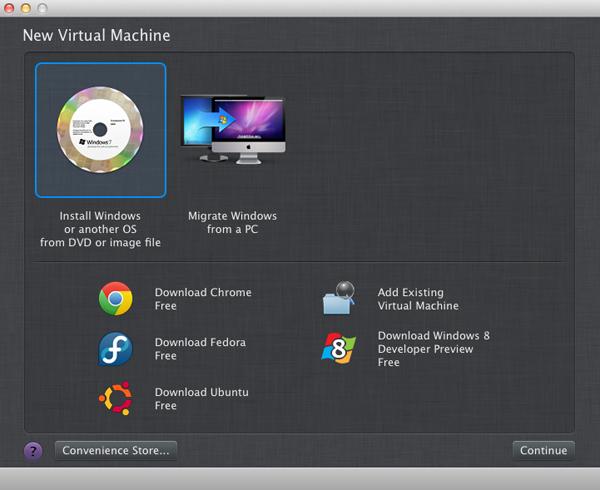
Note: Both methods require a licensed copy of Windows, which may involve additional costs.
2. Download the Netflix App
- Install the app and proceed to log into your Netflix account.Log In: Open the Netflix app and log into your account.
- Select and Download: Browse for the movie or show you want to download, click the download icon, and save it to your device.
- Access Downloads: Go to the My Downloads section within the app to access your offline content.
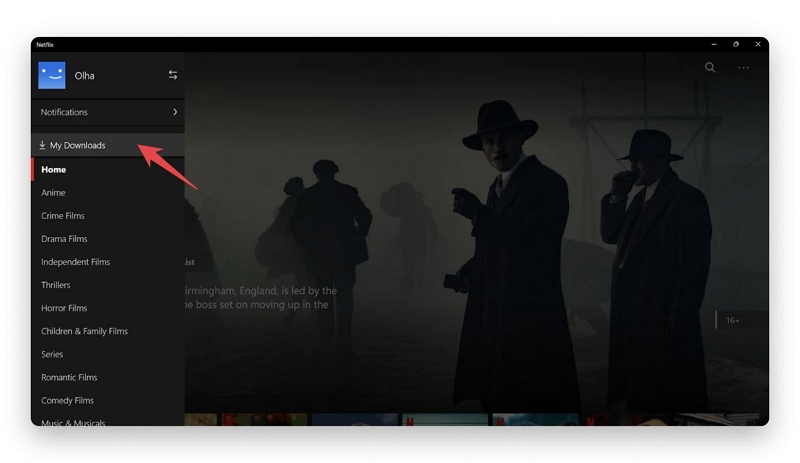
Important Notes:
- No Third-Party Downloaders: Trying to use screen recording software, such as OBS or Camtasia, or third-party download tools like Pulltube or Downie to save Netflix content will not work. Netflix actively blocks such methods to protect its content from piracy and unauthorized distribution.
- Windows-Only Feature: The ability to download Netflix content is only available through the Netflix app on Windows. macOS users must go through the process of installing Windows (via Boot Camp or a virtual machine) to access this feature.
Part 5: Managing & Watching Downloaded Content
Once you've successfully downloaded Netflix movies or shows on your device, follow these steps to watch them offline:
- Access Downloads: Open the Netflix app and go to the Downloads section.
- Watch Offline: Select the movie or show you want to watch. Enjoy the content without an internet connection.
Managing Storage:
- Regularly manage your downloaded content by deleting movies and shows you’ve finished watching to free up space for new content.
- Keep an eye on the expiration date for your downloads. Most content expires 48 hours after you start watching it, or after a certain period of time if not viewed.
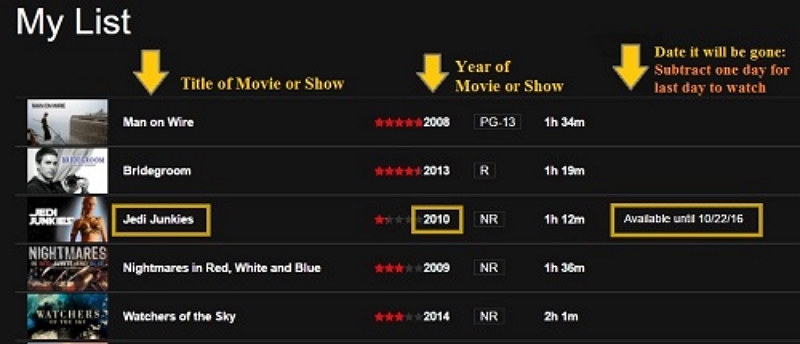
Part 6: How to Download Netflix Movies on Laptop & Mac
While Netflix provides robust offline viewing options, some users face limitations based on their device or operating system. For example, macOS users don’t have direct access to Netflix downloads unless they install Windows, which involves additional costs and steps. Similarly, third-party downloaders or screen recording tools can’t bypass Netflix’s strict content protection measures. That’s where One-stop Streaming Video Downloader—StreamFox for Video comes in.
StreamFox for Video offers a powerful solution for downloading Netflix movies and shows for offline viewing on PC/Mac, especially on platforms where Netflix’s native app doesn't support direct downloads. Here's how StreamFox enhances your Netflix experience:

1. Download Netflix Content on Mac & Windows
StreamFox allows you to download Netflix videos on both Windows and Mac, without the need for a complicated Windows installation process on your Mac. Whether you're using macOS or a Windows device, you can easily download and store Netflix content for offline viewing. With StreamFox, you can save time and effort, bypassing the need for installing virtual machines or Boot Camp.
- Mac Users: No need to install Windows on your Mac—StreamFox allows you to download Netflix content directly on your macOS device, bypassing the limitations of Netflix’s native apps.
- Windows Users: Seamlessly download and store Netflix content for offline access, without worrying about restrictions on devices or app limitations.
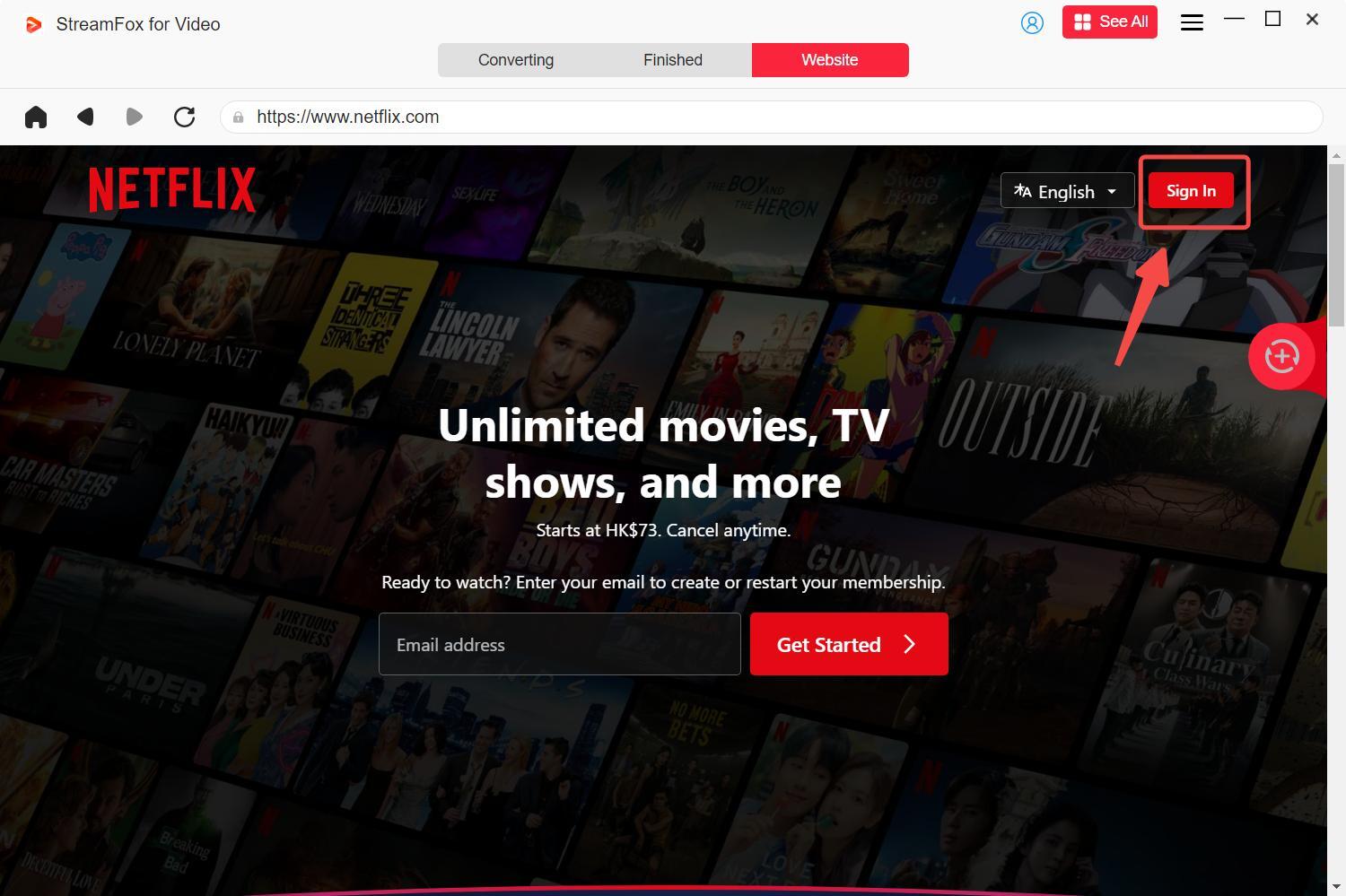
2. Download Netflix Movies Faster & More Efficiently
StreamFox speeds up the downloading process, ensuring you spend less time waiting and more time watching. The tool is optimized for fast downloads, making it easier for you to get your favorite Netflix shows and movies onto your device in record time.
Multiple Video Resolutions: Download content in various resolutions, from standard definition (SD) to high-definition (HD), or even 4K, depending on your device’s capabilities and available storage.
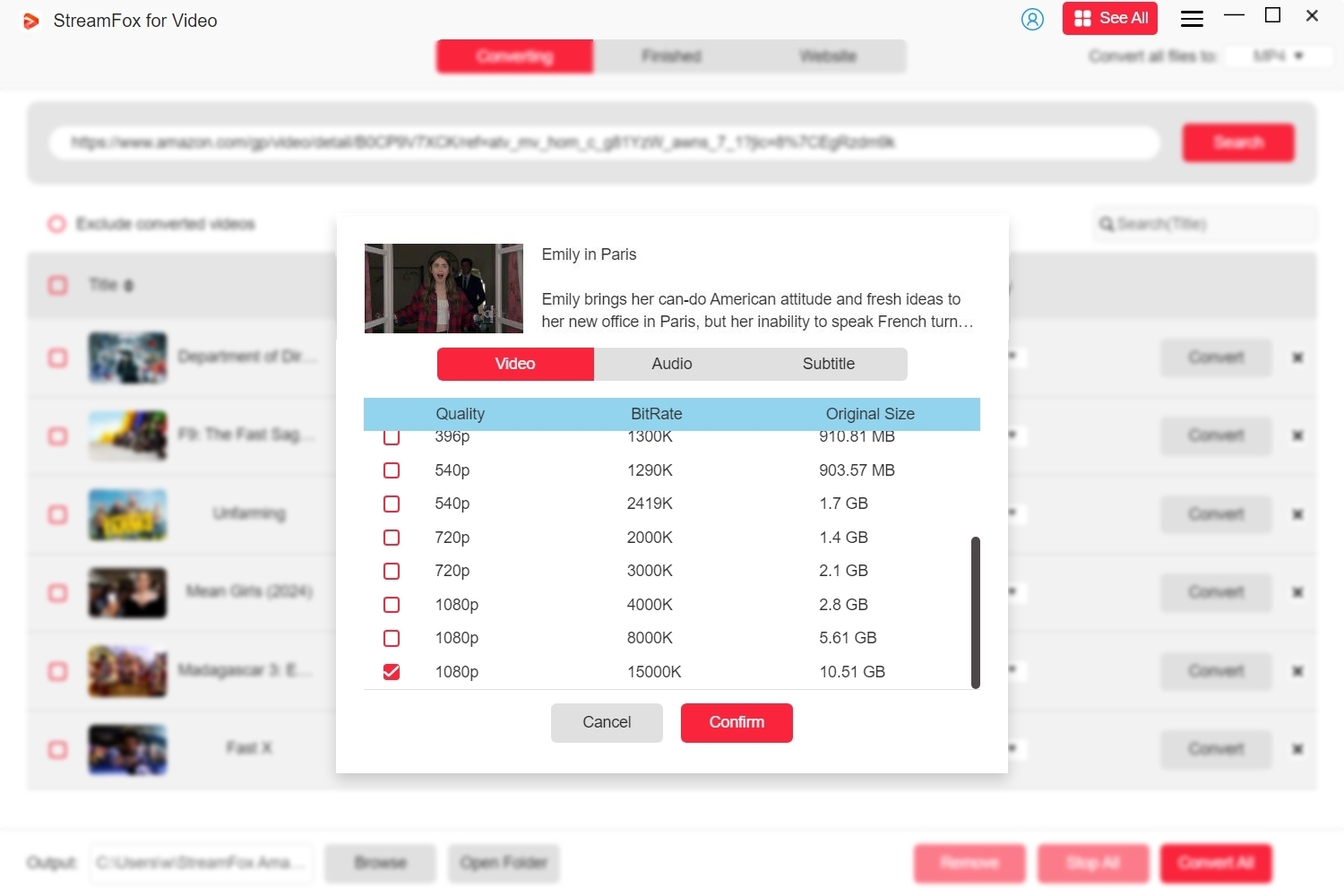
Batch Downloads: Save time by downloading multiple movies or episodes at once, instead of downloading them one by one.
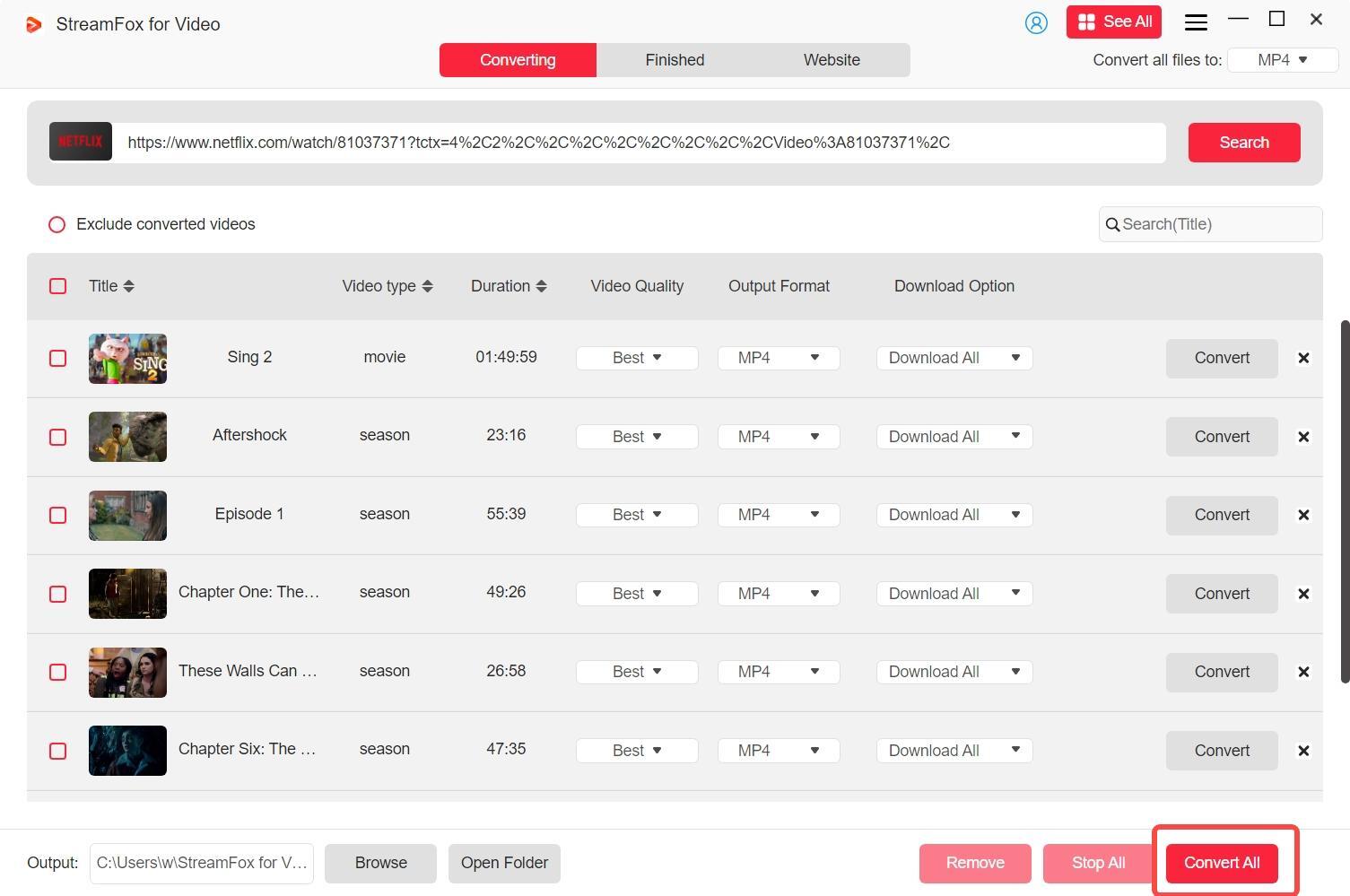
3. High-Quality Video & Audio
StreamFox doesn’t compromise on quality. When you download Netflix videos using this tool, you can enjoy them in HD or 4K resolution, with Dolby Atmos audio for a cinema-quality experience, even when watching offline. This is a significant upgrade compared to streaming over inconsistent or slow internet connections.
- 4K Video Quality: Download Netflix content in the highest available resolution, perfect for those with large screens or UHD-capable devices.
- Dolby Atmos Sound: Enjoy immersive sound quality, making your offline Netflix experience comparable to streaming in real-time.
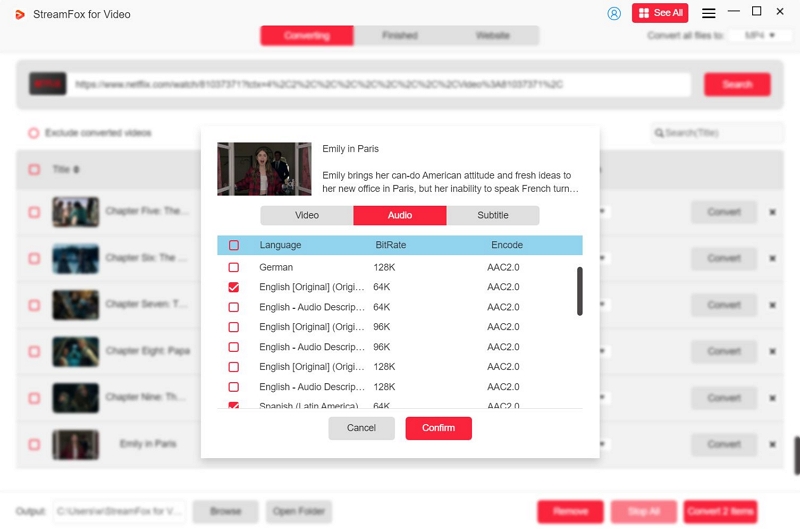
4. Easy Management of Downloads
StreamFox for Video also makes it easy to manage your Netflix downloads. You can organize your files, delete old content to free up space, and even transfer them across devices—all with just a few clicks.
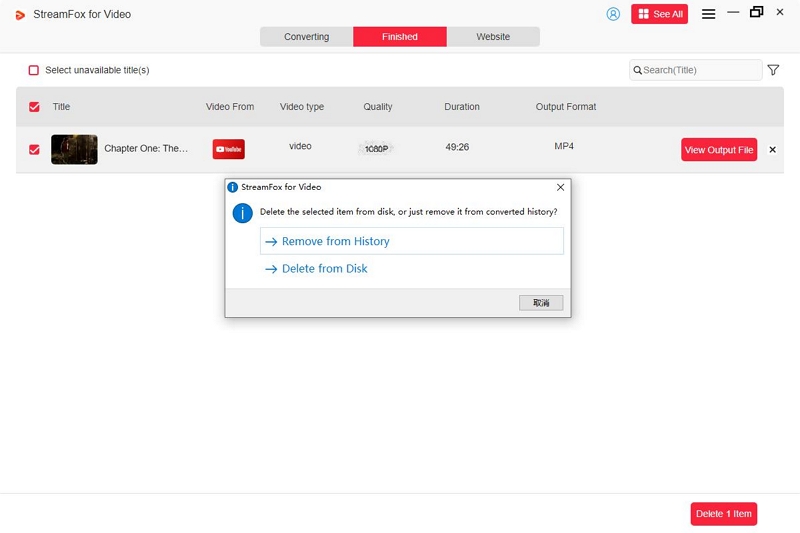
Professional Suggestion:
Unlike other third-party tools that might not comply with legal requirements or may expose you to piracy issues, StreamFox for Video operates within the legal framework and respects Netflix’s terms of service. It provides a safe way to download and store content for personal offline use, which is what Netflix intended with its official download feature.
Part 7: Troubleshooting Common Download Issues
If you encounter problems downloading movies on Netflix, here are some common issues and solutions:
Error: “You Have Downloads on Too Many Devices”
This happens when you've reached the maximum number of devices allowed for downloads based on your Netflix plan. To fix this:
- Remove downloads from one device and make space for the new one.
- Upgrade your plan if you need to download on more devices. You can do this from the Change Plan section in your Netflix account settings.
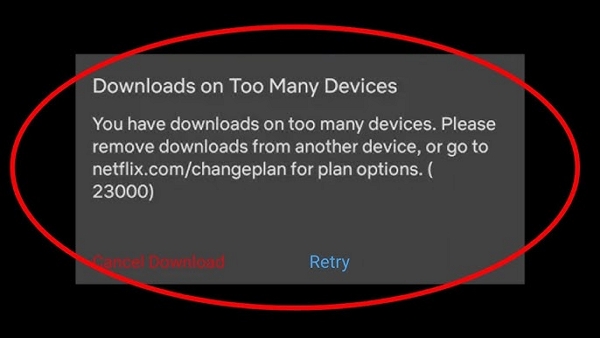
Error: “Download Failed”
If Netflix shows the “Download Failed” message:
- Check the error code: Tap the notification icon to view the error code, then search Netflix’s support page to troubleshoot it.
- Update the App: Ensure you have the latest version of the Netflix app. Updating often resolves download issues.
- Contact Support: If the issue persists, reach out to Netflix customer support for assistance.
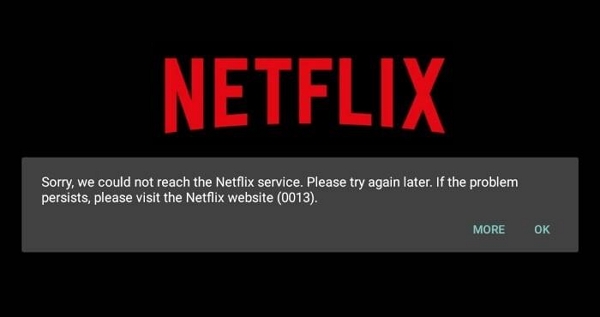
Error: “Network Erro”
If your device is set to only download over Wi-Fi but you're not connected, you may see this message. You can change this setting to allow downloads over mobile data by toggling off the Wi-Fi Only option in your download settings.
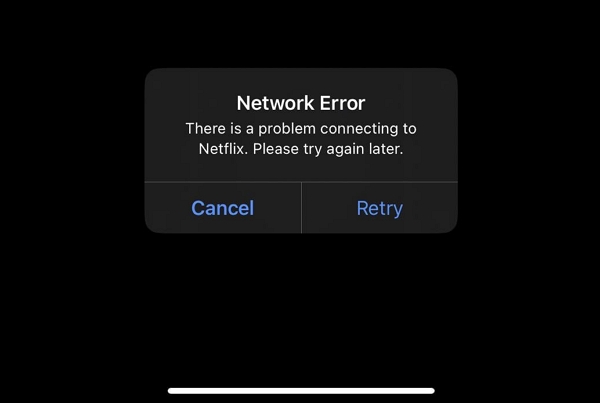
Conclusion
By following these steps, you can easily download Netflix movies on your laptop, MacBook, or mobile device. Whether you're looking to watch movies offline during travel or avoid buffering issues, downloading your favorite Netflix content gives you the freedom to enjoy entertainment anytime, anywhere.