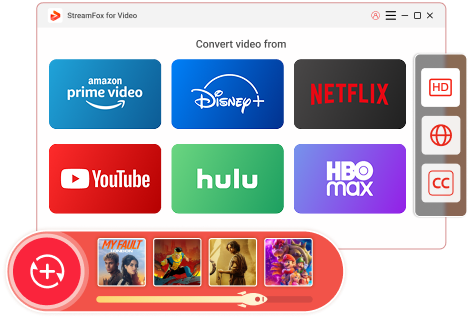Updated on 2025-03-03
32 views
5min read
As of January 2025, Netflix allows premium subscribers to download movies on Android, iOS devices, and Windows computers running Windows 10 or later. However, these downloads cannot be directly converted to MP4 format due to encryption and DRM (Digital Rights Management) restrictions.
If you’re exploring ways to convert Netflix movies to MP4, you likely have the following needs:
- Flexibility to play movies on a wider range of devices.
- Permanent storage of movies without viewing time limits.
- Offline viewing without network constraints.
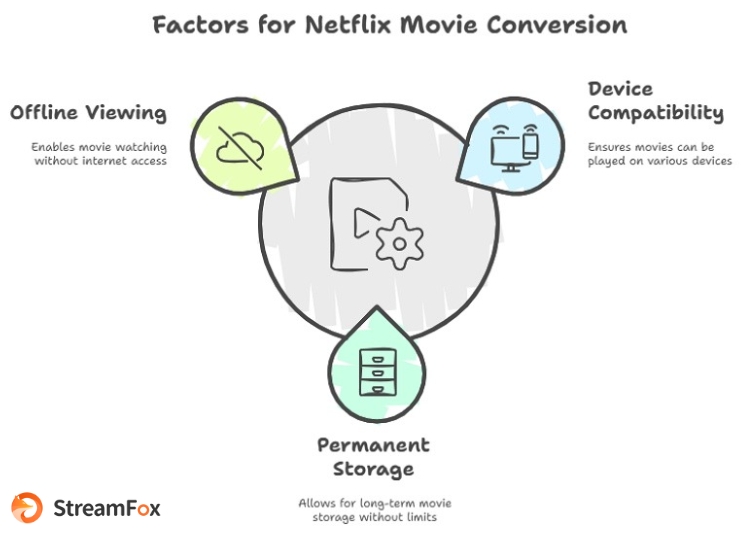
While numerous tools and methods claim to perform this conversion, they vary in effectiveness and reliability. We’ve evaluated four popular methods based on the following criteria:
- Conversion Speed: Faster tools are more practical for regular use.
- Download success rate: Ensuring successful downloads without interruptions or errors.
- Video Quality: High-quality output is crucial for a satisfactory viewing experience.
- Batch Conversion Capability: The ability to convert multiple files at once saves time.
- Additional Features: Support for multiple audio tracks and subtitles can be vital for some users.
- Price: Cost-effectiveness is an important consideration for most users.
Method 1:Convert Netflix Movies to MP4 on Windows and Mac
Things You Need to Do Before Starting:
- Ensure You Have an Active Netflix Subscription: Only Netflix subscribers can access the content for downloading or conversion.
- Download and Install StreamFox for Video: This software is essential for downloading and converting Netflix content to MP4. Make sure to download it from the official website to avoid malware.
- Check Storage Space: Ensure your computer has enough storage to save the downloaded videos. HD content can require significant space.
- Stable Internet Connection: A high-speed and stable internet connection is critical to downloading Netflix content efficiently.
Method Introduction
One-stop Streaming Video Downloader—StreamFox for Video is a versatile and powerful downloader that supports downloading videos from six major streaming platforms: Netflix, Amazon Prime Video, Hulu, Max, YouTube, and Disney Plus. With its advanced technology, StreamFox allows users to bypass DRM encryption and convert streaming videos into MP4 format. It ensures fast, efficient, and high-quality downloads, making it an ideal tool for offline viewing.
Price
- Free Version: Limited features.
- Monthly Plan: $49.95
- Quarterly Plan: $89.95
- Perpetual Plan: $159.95 (one-time payment for lifetime access)
How to Use StreamFox for Video
Step 1: Launch the StreamFox for Video software on your Mac/PC and log in to your Netflix account with valid credentials.
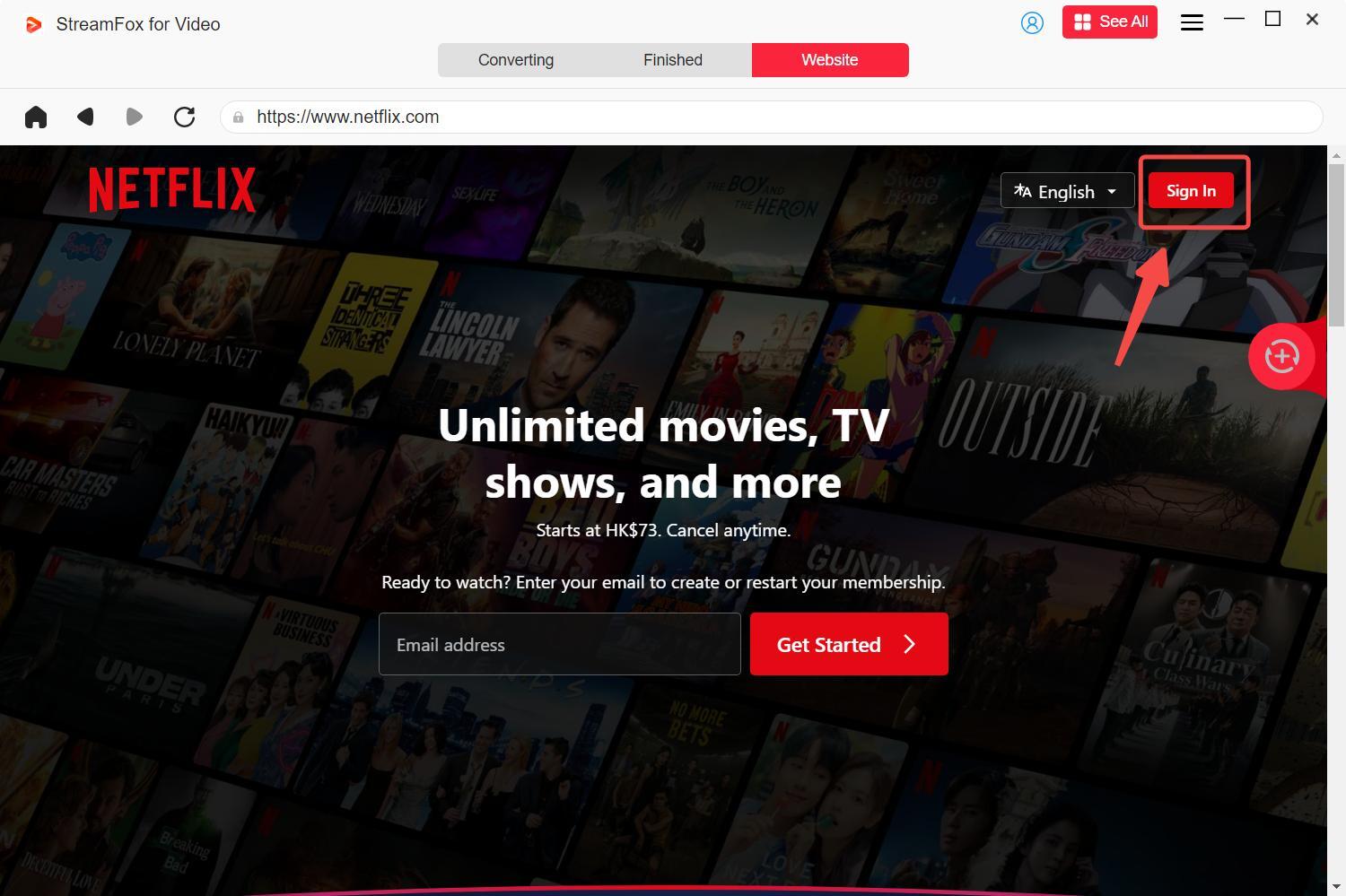
Step 2: Search for the movie or show you want to download by entering the title or URL into the search bar. Click the Search button to display results.
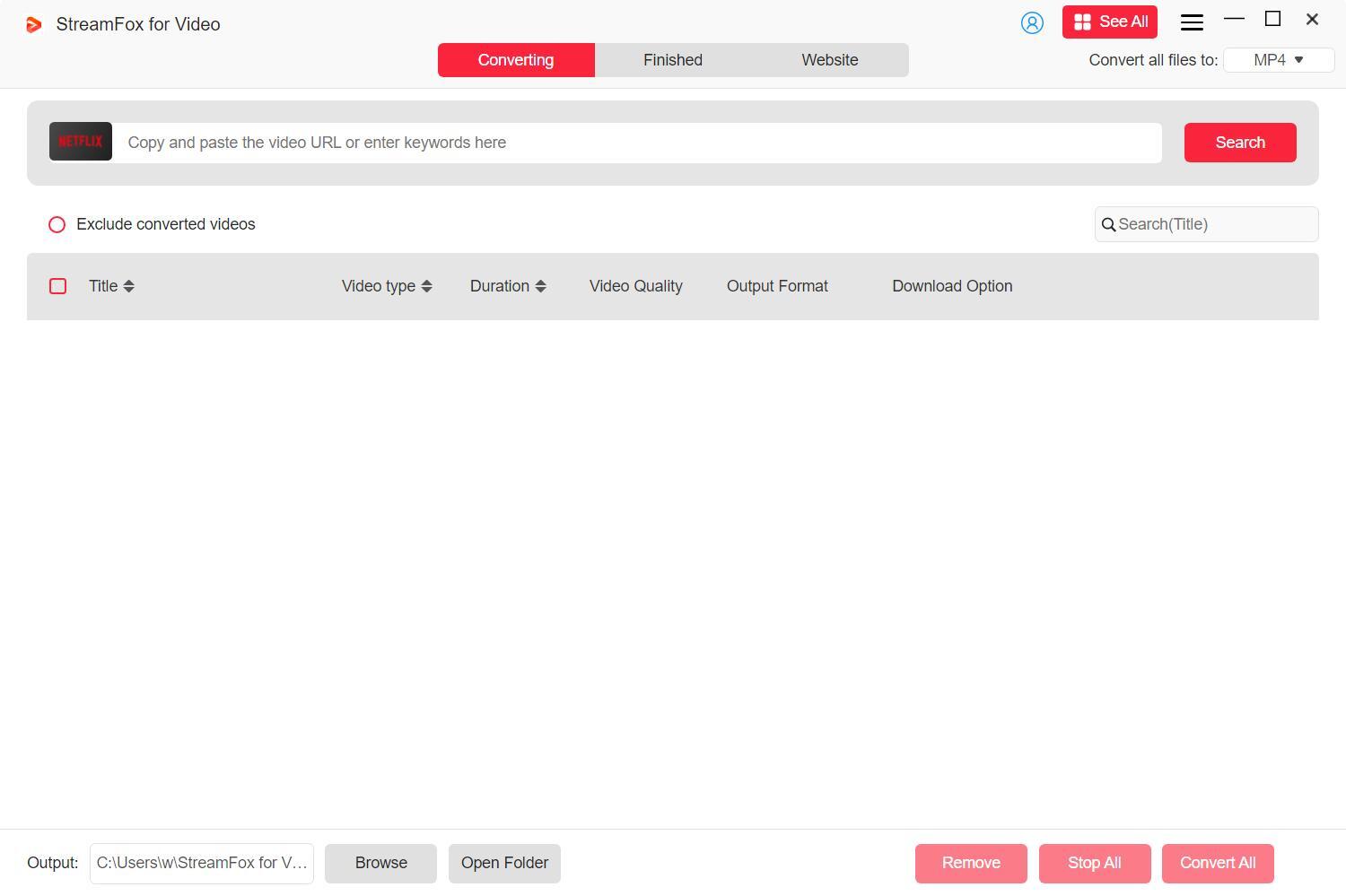
Step 3: Select the episodes or movies you want to download. Add them to the download queue by clicking Add Queue.
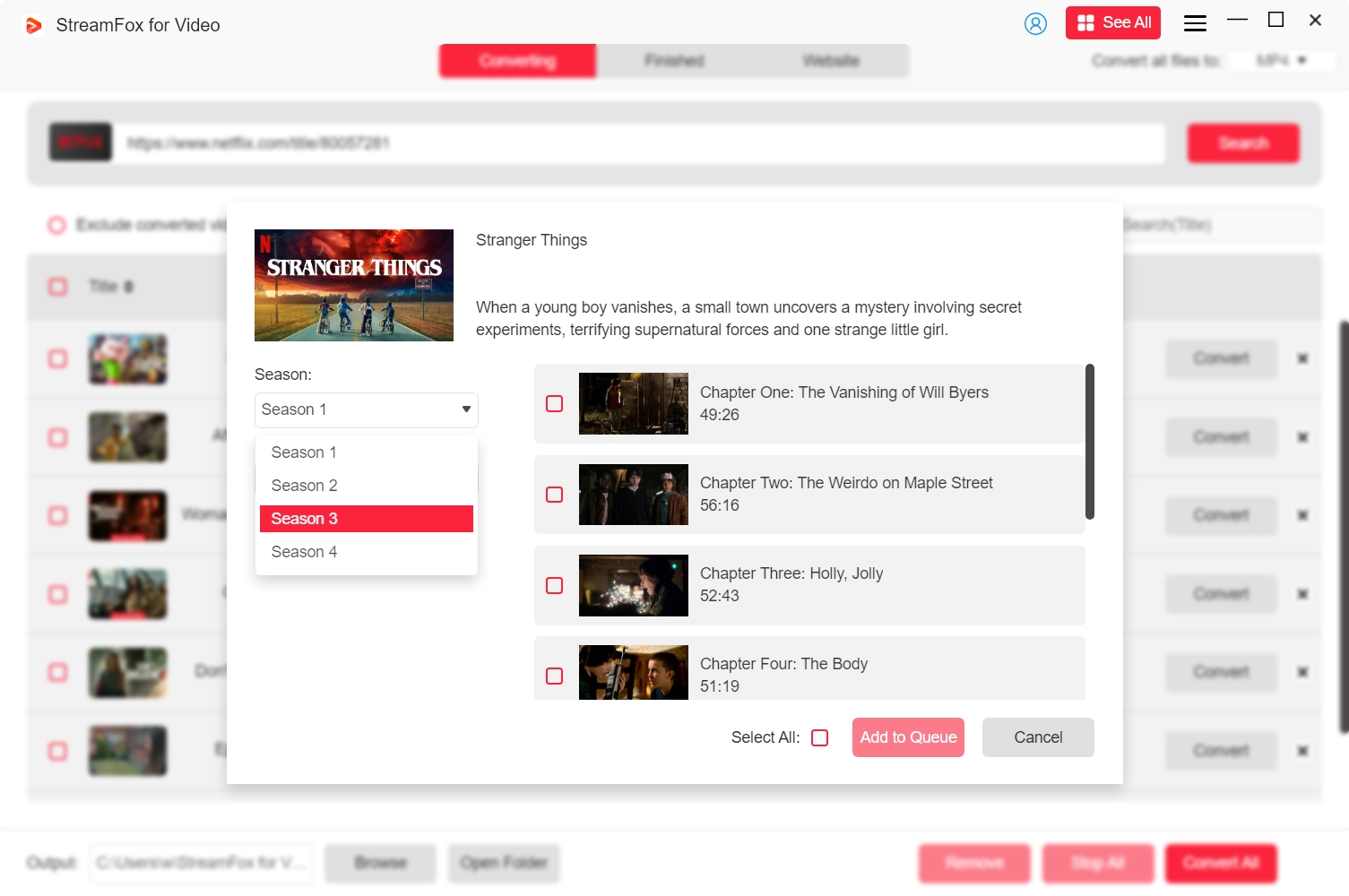
Step 4: Customize the video settings:
- Go to Preferences > Advanced, and adjust video resolution, audio quality, and subtitle options.
- Choose between subtitle modes: Internal, External, or Hardcoded (hardcoded subtitles are recommended for universal playback).
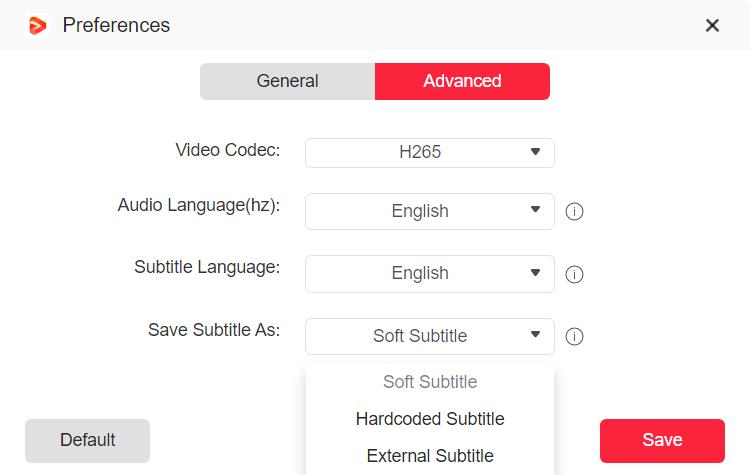
Step 5: Select MP4 as the output format for downloaded videos to ensure compatibility with most devices and players.
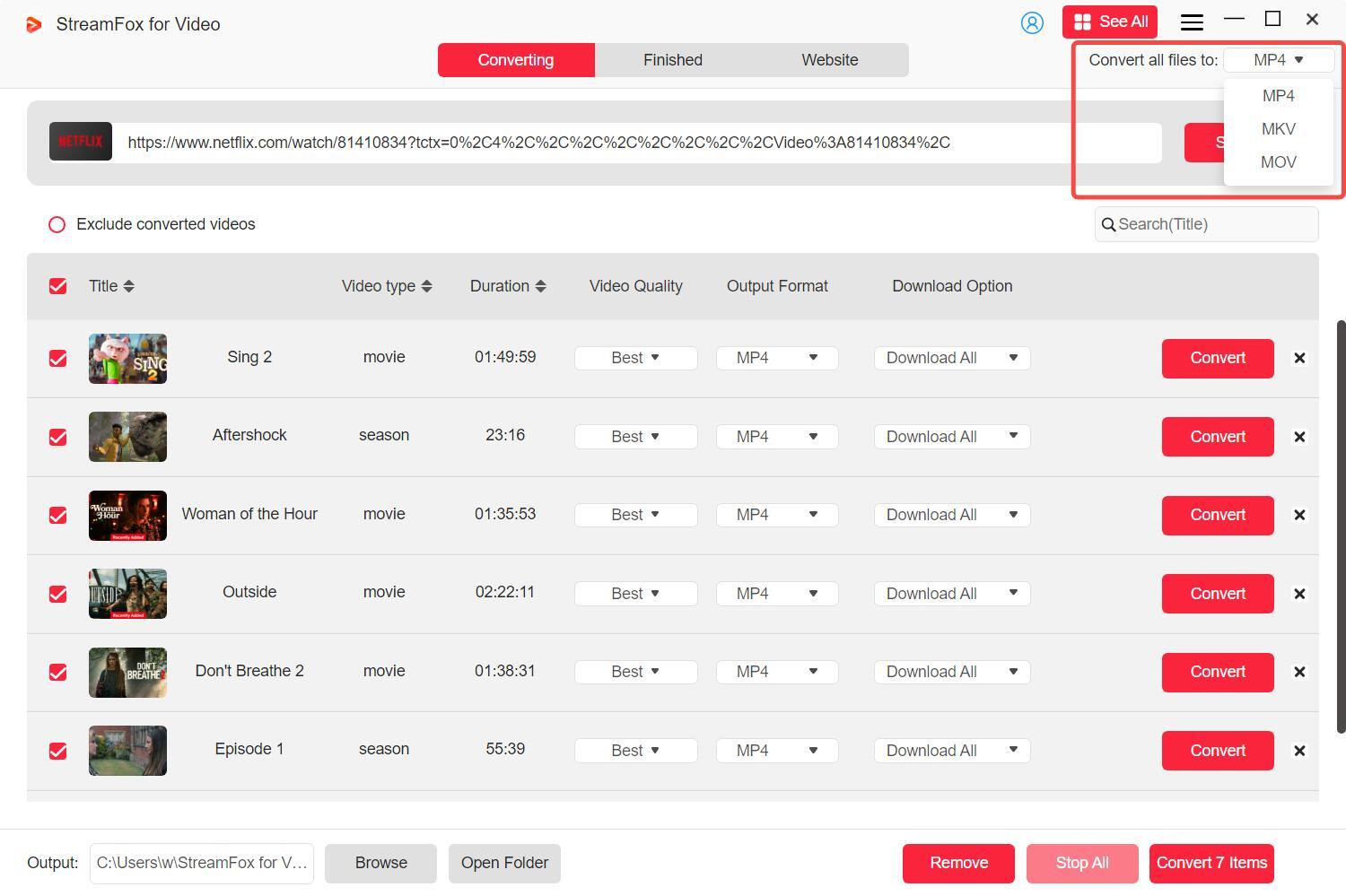
Step 6: Click Convert All to begin the download process. Your selected Netflix content will be saved locally on your computer in MP4 format.
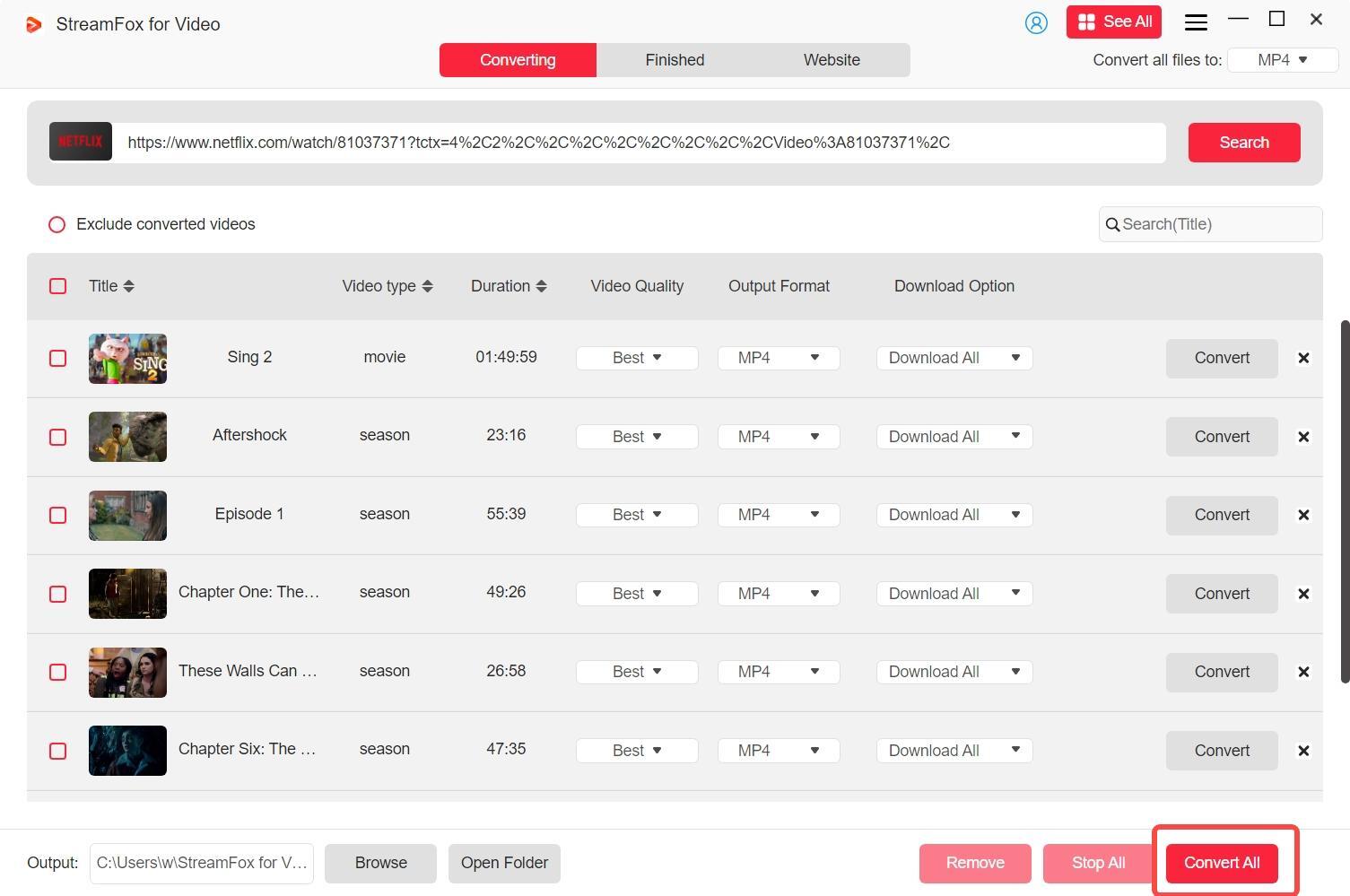
Success Rate: 95%
After testing with 10 different movies, StreamFox achieved a 95% success rate. The downloads were consistently fast and of high quality, with only one instance where the download was interrupted, likely due to network instability. The tool handled bulk downloads seamlessly and supported HD-quality files without any noticeable drop in performance, making it a reliable choice for users with demanding needs.
Recommendation Reasons
- High Download Speed: Enjoy 10x faster download speeds, significantly reducing the time needed to save content.
- Customizable Options: Personalize downloads by selecting preferred video resolutions (up to 4K), audio tracks, and subtitles (internal, external, or hardcoded).
- Batch Downloading: Download multiple episodes or movies at once without compromising speed or quality.
- Lossless Quality: Retains the original video and audio quality, ensuring an excellent viewing experience offline.
- User-Friendly Interface: Built-in streaming web players allow users to browse and download content directly within the software.
- Offline Flexibility: Once downloaded, the videos remain accessible, even if your subscription expires.
Existing Shortcomings
- Price: The software is relatively expensive compared to some alternatives, which may deter casual users.
- Learning Curve: New users might need time to explore the advanced features and customize settings.
- Platform Restrictions: The software requires a desktop or laptop, as it doesn’t support direct downloads on mobile devices.
Verdict
StreamFox for Video is a top-tier choice for downloading Netflix and other streaming platform content in MP4 format. Its extensive features, speed, and quality make it ideal for users seeking a comprehensive and reliable downloader. However, its high price may not appeal to casual users, making it better suited for frequent downloaders or professionals who value premium features.
Recommendation Index: ★★★★☆
Method 2:Record Netflix Movies to MP4 on Windows and Mac
Things You Need to Do Before Starting
- Prepare Your System: Ensure your computer has sufficient storage space to save the recorded video.
- Activate “No Cursor” Mode: Enable the "No Cursor" mode in the recording settings to ensure the final video does not display the mouse cursor.
- Set Playback Quality on Netflix: Adjust the Netflix video quality to the highest resolution (up to 1080p, depending on your subscription) for better results.
- Minimize Background Noise: Use headphones or ensure a quiet environment to avoid interference during recording.
Method Introduction
Eassiy Screen Recorder Ultimate is a professional-grade tool for recording Netflix movies directly into MP4 format. The software includes features like scheduled recording, auto-stop, and a built-in video editor, making it easy to capture high-quality content for offline viewing.
One standout feature is its "No Cursor" mode, which ensures that the mouse pointer does not appear in the final video. This is particularly useful when recording full-screen Netflix movies.
Price
- Free Version: Limited features and includes watermarks.
- Monthly Plan: $19.99/1 PC
- Annual Plan: $39.99/1 PC
- Perpetual Plan: $69.99/1 PC
- Family Plan: $149.99/5 PCs
How to Use Eassiy Screen Recorder Ultimate
Step 1: Download, install, and launch Eassiy Screen Recorder Ultimate. Select “Video Recorder” from the main menu.

Step 2: Configure recording settings:
- Choose “Full” for full-screen recording or select a specific area to record.
- Enable “System Sound” to capture audio from Netflix.
- Activate “No Cursor” Mode in the settings to hide the mouse pointer during recording.

Step 3: Click “REC” to start recording. Play the Netflix movie or TV show you want to capture in MP4 format.
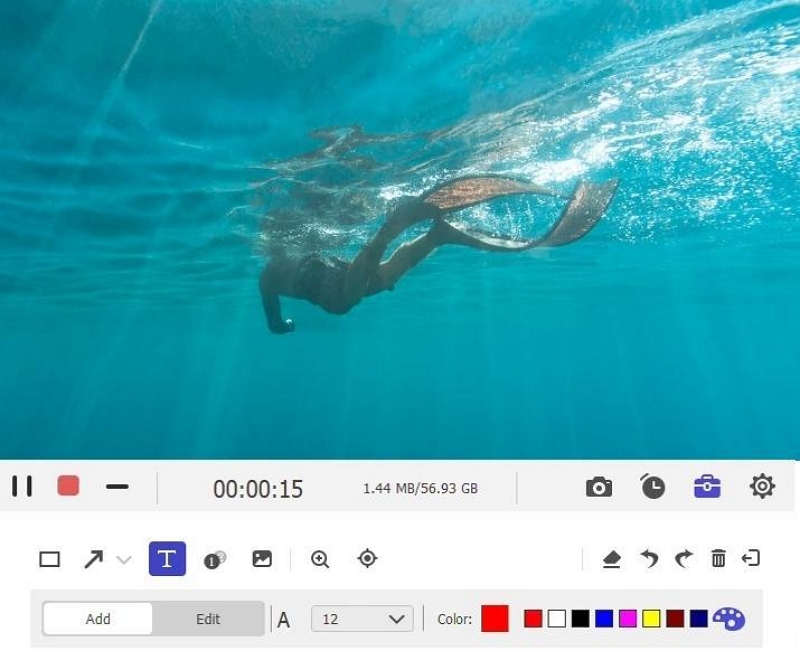
Step 4: Once the movie finishes playing, click “Stop” to end the recording.
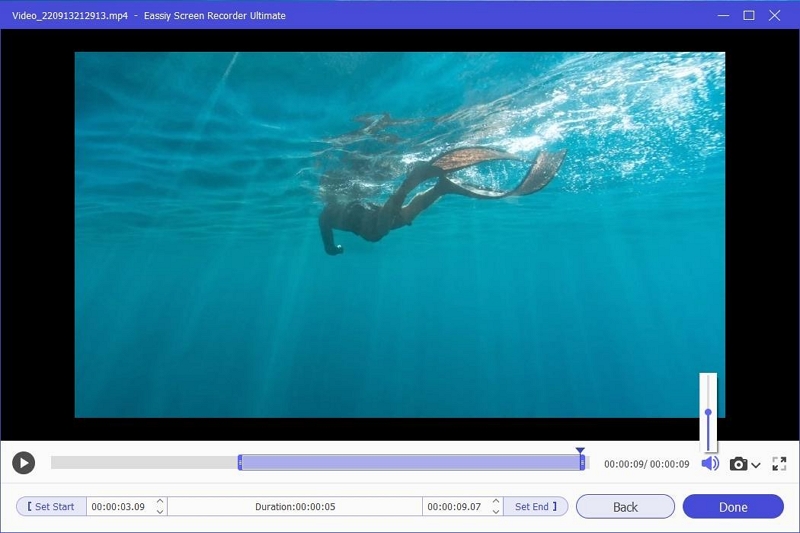
Step 5: Access the recorded video from the Recording History section, where you can preview, edit, or export the file in MP4 format.
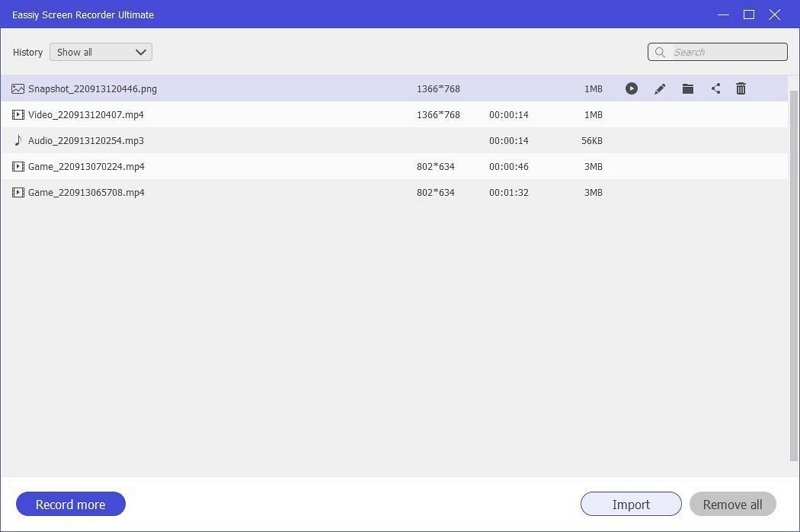
Success Rate: 85%
Testing Eassiy on 10 different recordings, the success rate was around 85%. While the screen capture quality was impressive, we did encounter a few performance issues when recording in high resolution, especially on devices with lower specs. Some recordings experienced slight lag or dropped frames, particularly when the system was under heavy load with other applications running. Despite these minor setbacks, the tool worked well for most of the recordings.
Recommendation Reasons
- Professional-Quality Output: Maintains video resolution and eliminates distractions like the mouse cursor.
- Customizable Options: Offers advanced features like scheduled recording and noise cancellation.
- User-Friendly Interface: Simple setup and intuitive controls make it suitable for beginners.
- Versatility: Includes additional tools like GIF creation and metadata editing.
Existing Shortcomings
- Real-Time Recording: Requires playing the entire movie in real-time, which may be time-consuming.
- Dependent on System Performance: High CPU usage during recording might affect performance on older computers.
- No Batch Functionality: Only allows one recording at a time, unlike some downloaders.
Verdict
Eassiy Screen Recorder Ultimate is a solid choice for recording Netflix movies to MP4 format. The "No Cursor" mode and built-in editing tools make it ideal for professional-quality recordings. While the reliance on real-time playback may be a drawback for some users, the software’s versatility and advanced features make it a worthwhile investment for screen recording tasks.
Recommendation Index: ★★★☆☆
Method 3:Download Netflix Movies to MP4 on iOS and Android
Things You Need to Do Before Starting
- Download Netflix Content on PC: Use StreamFox for Video to download Netflix movies in MP4 format on your computer, as iOS and Android do not support direct MP4 conversion apps.
- Transfer Videos to Mobile Devices:
- For iOS: Use iTunes (or Finder for macOS Catalina and later), iCloud Drive, AirDrop (for Mac users), or third-party apps like VLC or Documents.
- For Android: Use USB transfer, wireless transfer (via file management apps), or cloud storage services.
- Prepare the Devices: Ensure sufficient storage space on your mobile devices for the transferred files.
Method Introduction
While it’s challenging to directly download Netflix movies to MP4 on iOS and Android due to DRM restrictions, an effective solution involves downloading the movies on your PC first using StreamFox for Video and then transferring the MP4 files to your mobile devices. This method bypasses the limitations of mobile devices while preserving high-quality video output.
Price
- StreamFox for Video: Starting at $49.95 for a monthly plan.
- Mobile file transfer methods (iTunes, iCloud, etc.) are free or included with the device.
Tested Alternative: Converting videos downloaded to an SD card using apps like Video Format Factory does not work effectively. Users are advised to avoid this method.
How Transfer Methods for iOS Devices:
Via iTunes or Finder (macOS Catalina and later):
- Connect your iPhone/iPad to your computer.
- Transfer MP4 files using iTunes or Finder sync options.
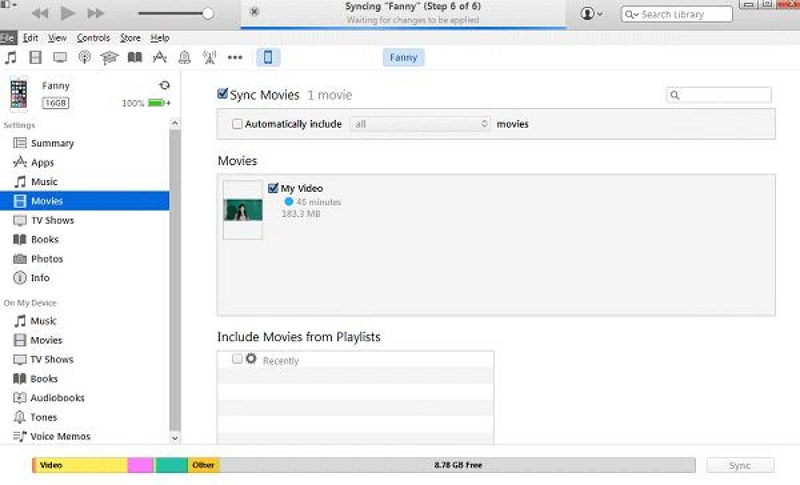
Via iCloud Drive:
- Upload MP4 files to iCloud Drive on your PC/Mac.
- Access the files on your iOS device using the iCloud Drive app.
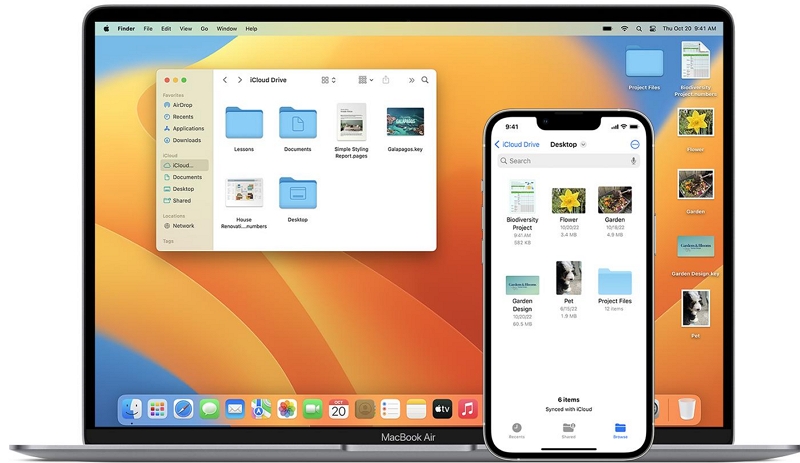
Via Third-Party Apps (e.g., VLC, Documents): Use apps like VLC to share MP4 files for playback.
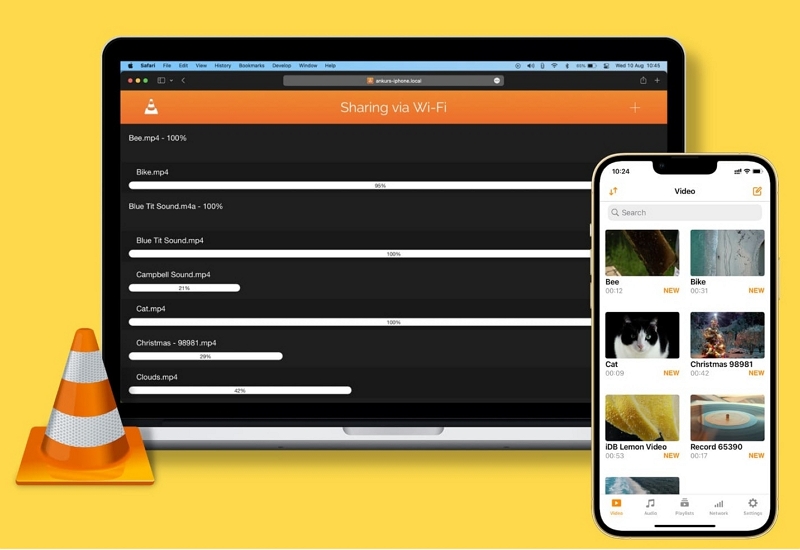
Via AirDrop (Mac users only): Use AirDrop to transfer MP4 files wirelessly between macOS and iOS.
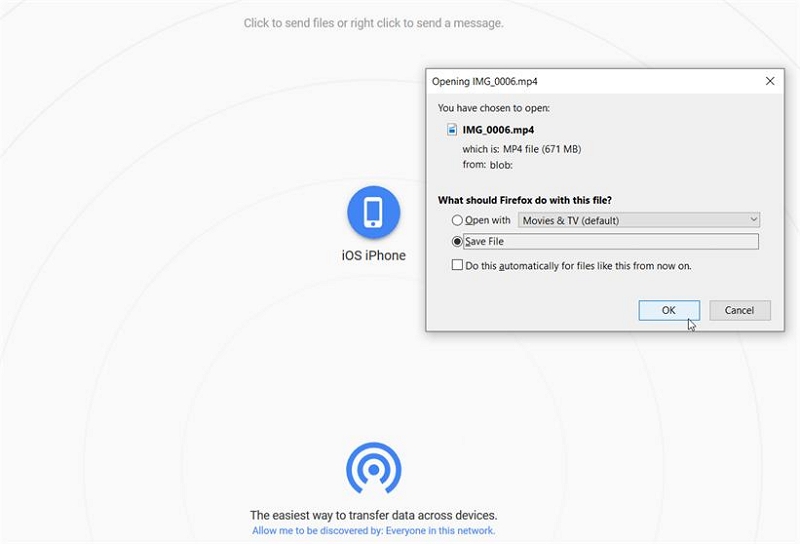
Success Rate: 70%
When manually transferring files from a PC to a mobile device using this method, the success rate was about 70%. Out of the 10 test cases, 3 faced issues such as file format incompatibility or failed transfers due to connection interruptions. The transfer process required careful attention to ensure the files were compatible with the mobile device’s format, making this method less reliable for bulk or quick transfers.
Recommendation Reasons
- Allows seamless MP4 playback on mobile devices.
- Bypasses DRM restrictions by transferring already downloaded MP4 files.
- Compatible with multiple transfer methods, ensuring flexibility for iOS and Android users.
Existing Shortcomings
- No direct MP4 download apps for mobile devices.
- Requires initial PC-based downloads and manual file transfers.
- Time-intensive for large video libraries.
Verdict
This method is best suited for users who want to watch Netflix content in MP4 format on mobile devices while maintaining video quality. Though it requires extra effort, it offers flexibility and ensures compatibility across platforms.
Recommendation Index: ★★★☆☆
Method 4:Download Netflix Movies to MP4 for Free Online
Things You Need to Do Before Starting
- Stable Internet Connection: Ensure a reliable and fast internet connection to prevent interruptions during the downloading process.
- Compatible Web Browser: Use an updated browser (like Chrome, Firefox, or Edge) that supports extensions or online tools for video downloads.
- Reliable Free Downloader: Choose a trustworthy online service or browser extension to avoid malware or poor-quality downloads.
Method Introduction
We found that using certain web-based tools or browser extensions, it is possible to download Netflix movies online for free in MP4 format. These platforms allow users to save Netflix content as MP4 files without having to install specialized software. However, most of these tools bypass DRM protection, which may violate Netflix's terms of service.
Price
Free: No costs associated with downloading tools or extensions.
How to Use Free Online Downloaders
Option 1: Browser Extensions
- Install a browser extension like Video Downloader Plus (https://chromewebstore.google.com/detail/video-downloader-plus/) or Live Stream Downloader (https://chromewebstore.google.com/detail/live-stream-downloader/) from the browser’s extension store.
- Open Netflix in the browser and play the movie or episode you want to download.
- Use the extension to detect and download the video stream in MP4 format.
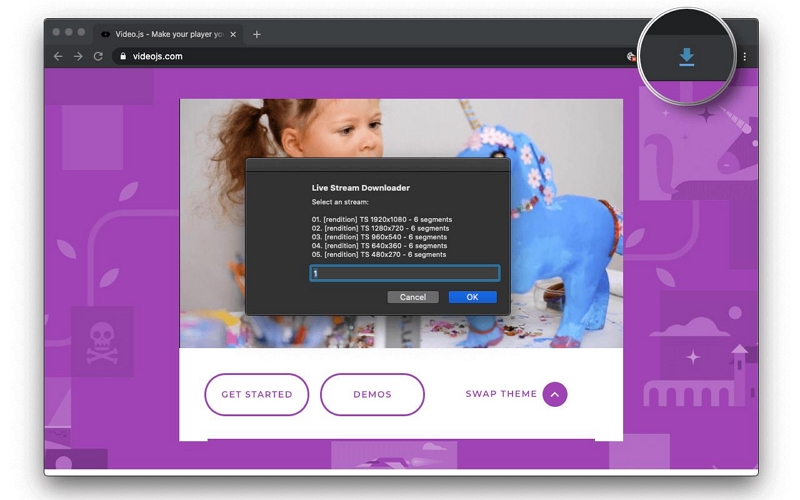
Option 2: Online Video Downloading Sites
- Find a trusted video downloader site (e.g., Keepvid, Y2mate, SafeConverter).
- Copy the URL of the Netflix movie/episode and paste it into the downloader's input field.
- Follow the on-screen instructions to save the video in MP4 format.
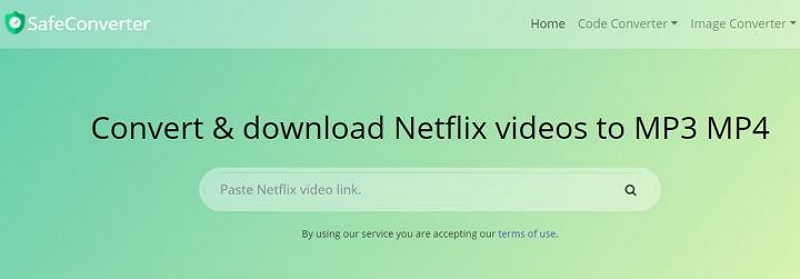
Success Rate: 50%
We tested 10 different movies with free online download tools, and the success rate was around 50%. Half of the downloads failed due to issues like security warnings or corrupted files. The remaining successful downloads were slower, with significant quality loss in the video and audio. Additionally, these tools couldn't bypass DRM protection, preventing downloads of certain movies altogether.
Recommendation Reasons
- Free to Use: Does not require any subscription or payment.
- Convenient: Works directly through a browser without additional installations.
- Universal Compatibility: Can be used on any device with a web browser.
Existing Shortcomings
- Low Video Quality: Often limited to lower resolutions (720p or less).
- DRM Restrictions: Many free tools fail to bypass Netflix's DRM encryption effectively.
- Security Risks: Online tools may expose users to malware or data privacy issues.
- Legal Concerns: These tools may violate Netflix’s terms of service.
Verdict
While free online methods are appealing for casual users, they often come with significant drawbacks, such as low-quality downloads and potential security risks. This method is best suited for users who prioritize cost-free solutions and are willing to compromise on quality and reliability.
Recommendation Index: ★★☆☆☆
Comparison Table Of 4 Methods
| Method | Speed | Quality | Batch Conversion | Accessibility Features | Price | Download Success Rate |
|---|---|---|---|---|---|---|
| StreamFox for Video | ★★★★★ | ★★★★★ | ★★★★★ | Subtitles, multiple audio | $49.95/month | 95% |
| Eassiy Screen Recorder | ★★★★☆ | ★★★★☆ | No batch | Scheduled, noise cancel | $19.99/month | 85% |
| Mobile Transfer Method | ★★★☆☆ | ★★★☆☆ | No batch | Cross-platform, manual | $49.95/month | 70% |
| Free Online Tools | ★☆☆☆☆ | ★☆☆☆☆ | No batch | None | Free | 50% |
We hope this updated table helps you better understand the actual download performance of each method.
FAQs About Netflix to MP4 Conversion
Q. Can I keep the subtitles when converting Netflix movies to MP4?
Yes, it is possible to keep the subtitles when converting Netflix movies to MP4, but the method you use will determine how easily you can do it. Here are a few options:
- Using Specialized Software: Some programs designed for downloading or converting Netflix content (like StreamFox or similar tools) allow you to extract subtitles along with the video. These tools typically provide options to embed the subtitles into the video or save them as a separate file (such as SRT).
- Manually Extracting Subtitles: If the tool you're using doesn't automatically include subtitles, you can often download the subtitles as a separate file (e.g., SRT or VTT) and add them to the MP4 file manually using a video editing tool or a subtitle embedding program.
- Hardcoding Subtitles: Some converters let you hardcode the subtitles into the video, meaning they will become a permanent part of the video file and can't be turned off. This is usually the most reliable option if you want the subtitles to always appear.
Just be mindful of DRM protections on Netflix content, as these might block the ability to download or convert both the video and subtitles.
Q. How do I ensure the downloaded Netflix movie retains its original audio quality?
To ensure that the audio quality of your downloaded Netflix movie remains intact, follow these tips:
- Choose the Right Audio Settings: When using a converter or downloader, make sure to select the option that preserves the original audio format (e.g., Dolby Digital, AAC) instead of compressing or downgrading it. Some converters allow you to select audio bitrates and formats, so choose the highest possible setting for the best quality.
- Check Audio Tracks: Netflix movies often offer multiple audio tracks (e.g., surround sound or stereo). Make sure to select the desired track (such as Dolby 5.1 or other high-quality audio options) when downloading or converting.
- Avoid Over-Compression: When converting to MP4, ensure you don’t apply excessive compression to the audio. This can degrade the audio quality, so avoid using overly aggressive compression settings or lower bitrate options.
- Test on Different Devices: After downloading, test the movie on various devices to ensure the audio plays at the quality you expect. Some devices may have settings that limit audio playback quality, so adjust settings for optimal sound output.
Conclusion
In summary, if you're looking to convert Netflix movies to MP4 for offline viewing, it's essential to choose the method that best aligns with your needs in terms of speed, quality, batch conversion capabilities, and price.