Updated on 2025-03-03
views
5min read
Have you watched Netflix’s latest original movie, Orion and the Dark? It's a children’s movie designed for adults, teaching valuable lessons about easing anxiety. Do you often feel anxious when Netflix buffers, lags, or won’t let you watch offline? Why not try downloading Netflix movies to an external hard drive for smooth playback and a stress-free experience? Here’s a comprehensive guide on how to download Netflix movies to an external hard drive.
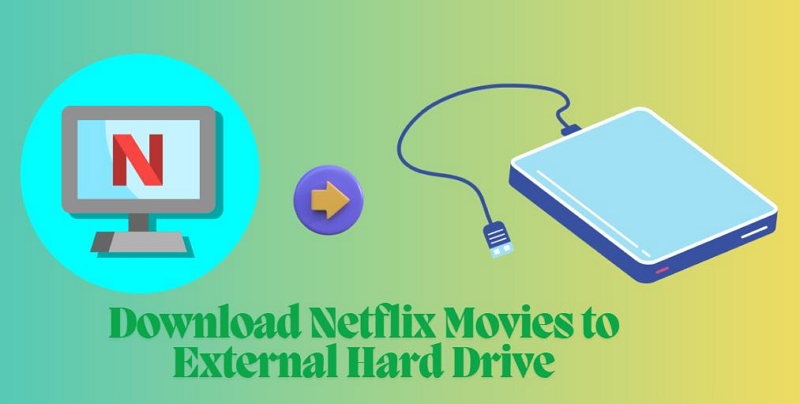
Part 1: Prerequisites for Download Netflix Movies to External Hard Drive
Before we discuss the step-by-step procedure how to download Netflix movies to hard drive, let us understand the prerequisites.
1. Check Your Netflix Subscription Plan
Ensure you have a Netflix plan that supports downloads:
- The Basic Plan allows downloads on one device.
- The Ad-supported Plan lets you download on two devices, with a limit of 15 downloads per device per calendar month.
- The Ad-free Plan supports up to 100 active downloads per device.
- To check your Netflix subscription plan, log in to your account, navigate to Account Settings/Account, and view your plan details under the Membership Details section.
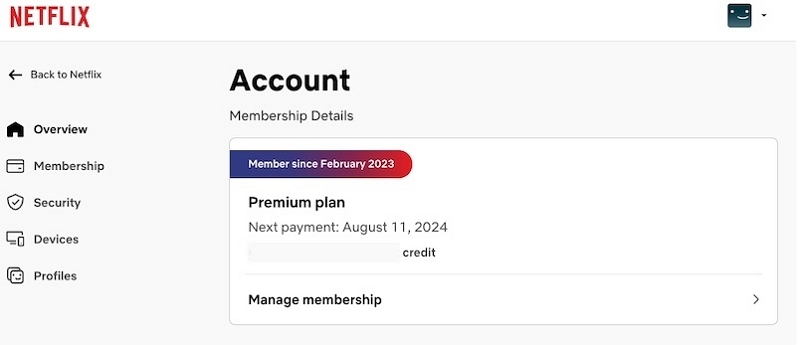
2. Ensure Sufficient Storage Space
Make sure your device or external hard drive has enough storage. Netflix offers two download quality options:
- Standard Quality: Faster downloads, less storage required (e.g., ~300 MB for a 1-hour 15-minute movie).
- High Quality: Up to 1080p resolution but takes more space and time (e.g., ~1.25 GB for the same movie).
- Note: Standard quality works well for smaller screens like smartphones, while High quality is better for tablets and laptops. To check your device’s internal storage, go to Settings > Storage (on most devices) to view available space and ensure it can accommodate the downloads.
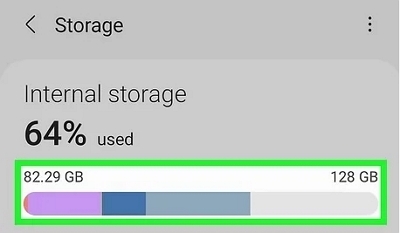
3. Verify Content Availability for Download
Not all Netflix content is downloadable. Look for the Download icon next to the movie or show title.
4. Check Device Compatibility
Netflix downloads are supported on:
- iOS, Android, Fire Tablet, Amazon Kindle Fire, Chromebook, and Windows 10/11 devices via the Netflix app.
Netflix's official app does not support downloading content directly to an external hard drive due to its DRM (Digital Rights Management) protections, which restrict downloads to the internal storage of supported devices; third-party software like StreamFox for Video offers a convenient way to bypass this limitation and store content externally for greater flexibility.
Part 2: Download Netflix Video Content via StreamFox for Video
One-stop Streaming Video Downloader—StreamFox for Video is your all-in-one solution for downloading and enjoying Netflix content anywhere, anytime. This powerful downloader tool lets you save Netflix movies, TV shows, documentaries, and more directly to an external hard drive, offering unmatched convenience. Here are its standout features:
- Enjoy limitless downloads on virtually any device, including laptops, desktops, smartphones, PS4, TVs, and other media players.
- Convert video formats compatible with external hard drives, including MOV, MKV, and MP4.
- Unlike regular Netflix downloads that expire with your subscription, StreamFox ensures your downloaded content is yours to keep forever.
- Thanks to StreamFox’s advanced technology, you can download Netflix movies up to 10 times faster than usual, saving both time and effort.
Let us now discuss the step-by-step process to download Netflix movies using StreamFox for Video.
Step 1: Activate Stream Fox for Video and navigate to Netflix.

Step 2: Sign in using your login credentials and enter your Netflix video account details.

Step 3: Search for your desired content in the Netflix Library by pasting the movie URL or typing the name into the search bar. Alternatively, navigate the in-built Netflix website to find your favorite content.
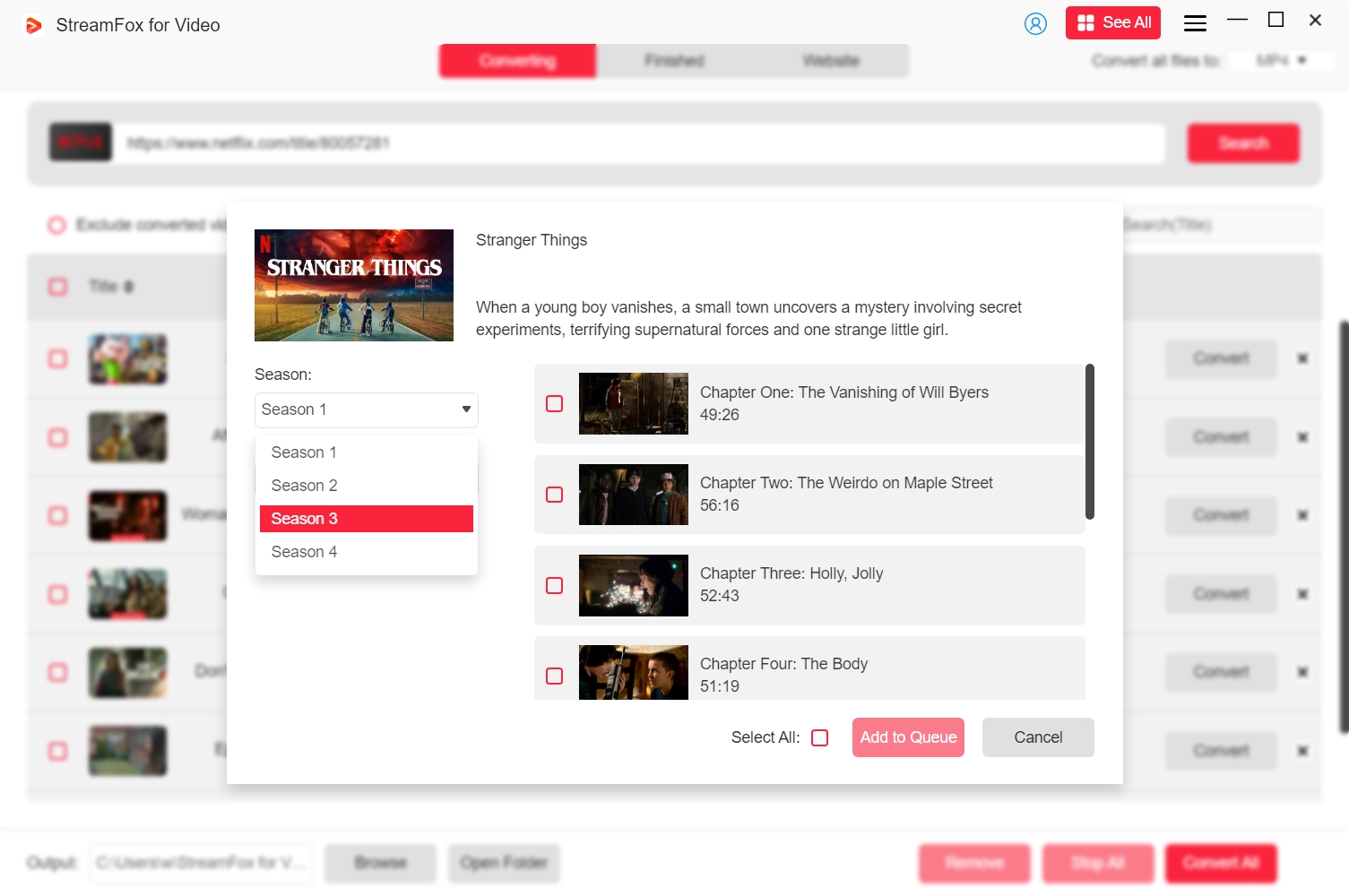
Step 4: Set up your video and output setting by clicking the triangular button under "Video Quality." You can adjust the resolution and audio and subtitle languages depending on your individual preferences.
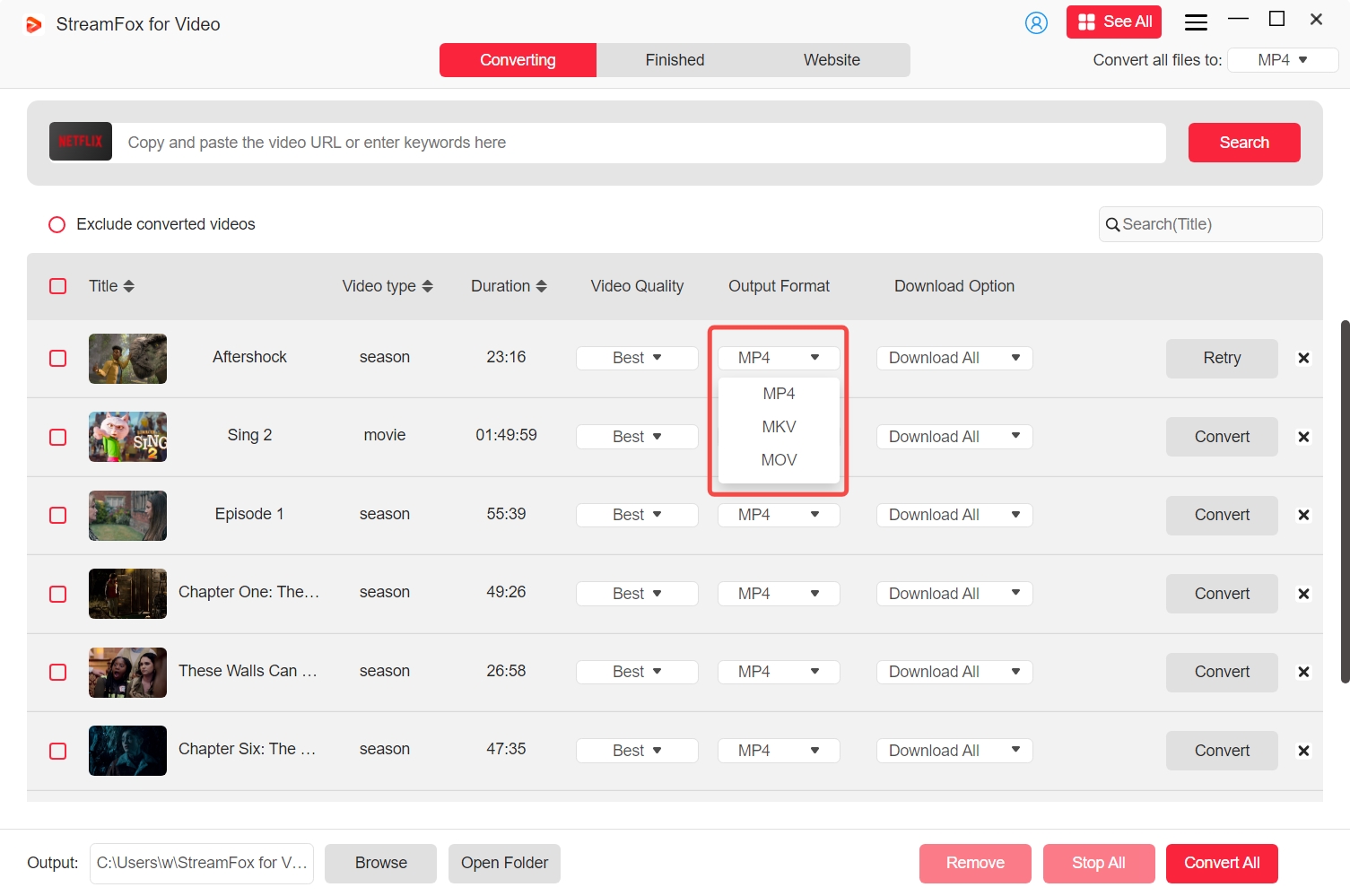
Step 5: Download Netflix Video by clicking the “Convert” button.
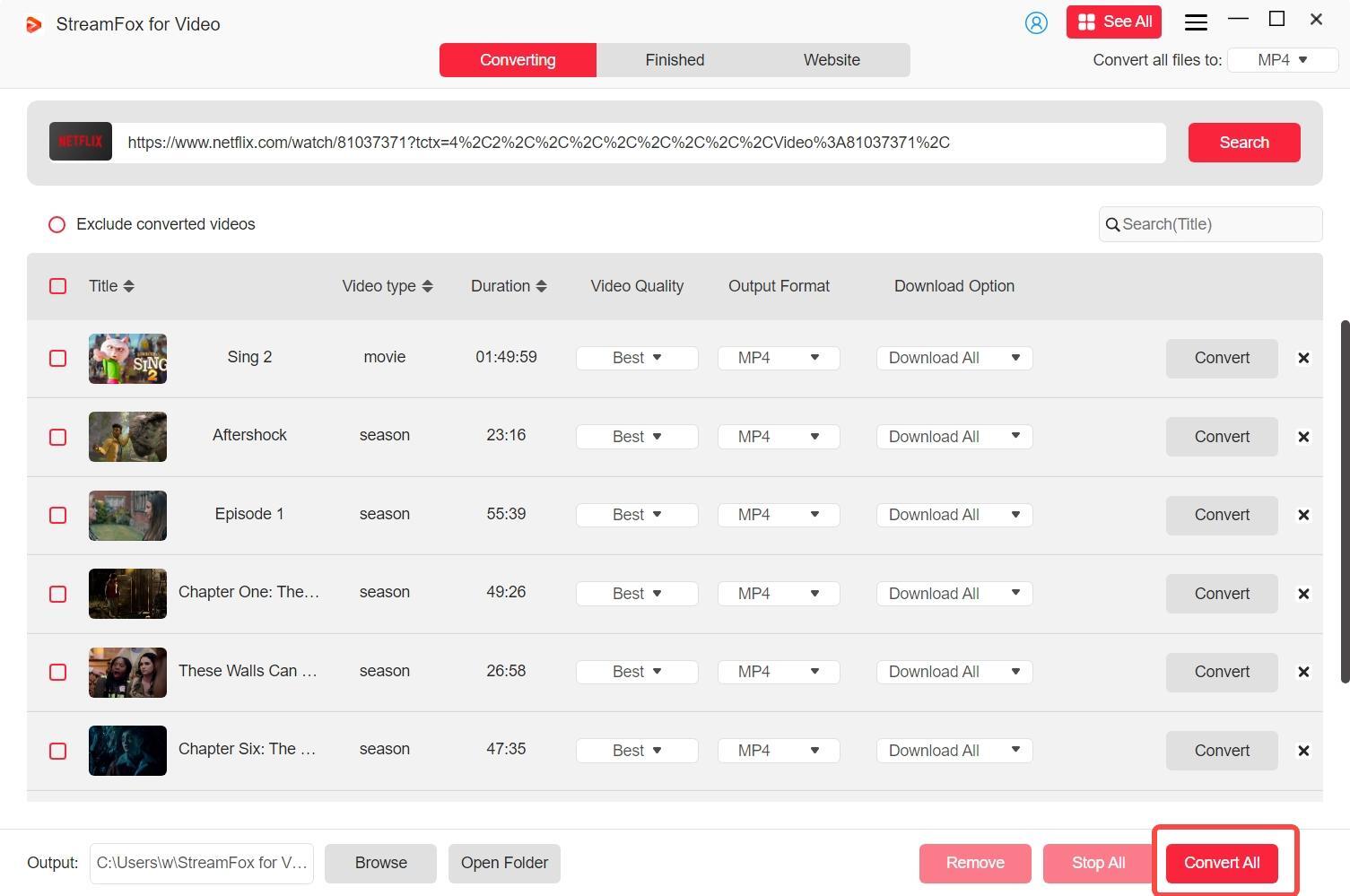
However, Netflix movies and shows occupy a lot of space on your device. Therefore, you can transfer and save Netflix downloads to an external hard drive and watch your favorite content on compatible devices at leisure.
Part 3: Transfer and save Netflix Downloads to a Hard Drive
Once the downloads are complete, you can transfer and save them to an external hard drive. Let us learn how to save Netflix movies to an external hard drive.
Step 1: Access the downloaded content in the StreamFox for Video download folder.

Step 2: Select the specific Netflix videos downloaded.
Step 3: Copy or cut the selected videos, then paste them into your chosen folder on the external hard drive.
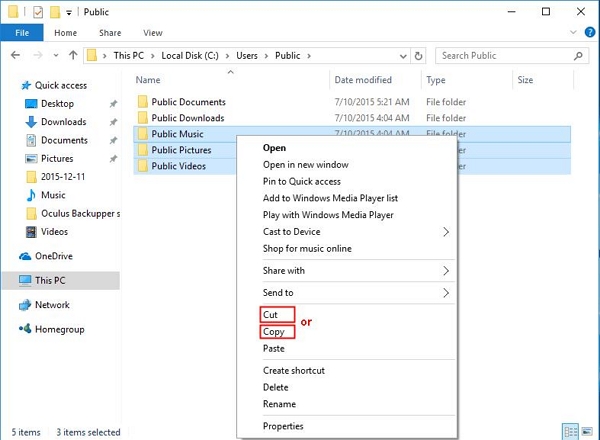
We have discussed how to download Netflix movies and how to transfer Netflix videos to an external hard drive. Let us now do some troubleshooting and answer FAQs.
FAQs and Troubleshooting
Q1. Why can’t you download movies from Netflix to a portable hard drive?
You cannot download movies directly from Netflix to a portable hard drive because Netflix uses DRM (Digital Rights Management) technology to combat privacy and unauthorized sharing of their videos. This technology prevents users from transferring Netflix content directly into their portable hard drives. However, you can use third-party software tools like StreamFox for Video and learn how to download movies from Netflix to a portable hard drive. StreamFox strictly adheres to legal regulations and never circumvents DRM copy protection.
Q2 How to download movies from Netflix to internal storage?
You can use the Netflix app, which is supported on iOS, Android, Amazon Fire Tablet, and Google Chromebook. Check your Netflix subscription.
- Open the Netflix app and browse for your favorite content to download.
- If you use an iOS, Android, or Fire device, go to Downloads and see what you can download.
- If you use a Chromebook, click on Downloads and Find More to Download.
- Look for the Download icon to know whether the content is available.
- Select the Download option and download your movies from Netflix to internal storage.
However, you must understand that the downloads get deleted if you cancel your Netflix subscription. But, if you restart your subscription, you must download the movies again.
Q3. Can I download Netflix movies to a USB stick?
Generally, Netflix does not officially support downloading Netflix movies to a USB stick. However, you can use alternative methods to work around this.
- If you use Windows 10 or 11, you can try moving your Netflix app to a USB. This mode might not work for everyone
- You can download Netflix movies to an SD card if you are on Android.
- Alternatively, you can use specific third-party software tools like StreamFox for Video to transfer Netflix movies to a USB drive.
Conclusion
Netflix is one of the favorite OTT platforms worldwide. While you can watch Netflix movies online, you can download them on your compatible devices and enjoy them at leisure. Third-party software tools like StreamFox for Video offer legitimate ways to download and save Netflix content to your external hard drive. Thus, you can watch your favorite content anywhere and at any time, regardless of whether you have an internet connection. We have discussed how to download Netflix movies to an external hard drive.








