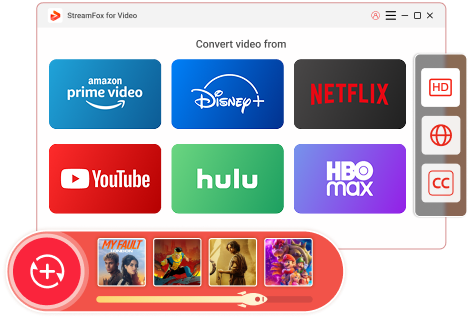Updated on 2025-03-03
51 views
5min read
Want to enjoy Prime Video content offline in the best quality? Converting your downloaded videos to MKV format ensures lossless quality, supports multiple audio tracks and subtitles, and makes them compatible with various devices. In this guide, we’ll walk you through the simple steps to download Prime Videos, remove DRM protection, and convert them to MKV for a flawless viewing experience anywhere, anytime. Let’s get started!
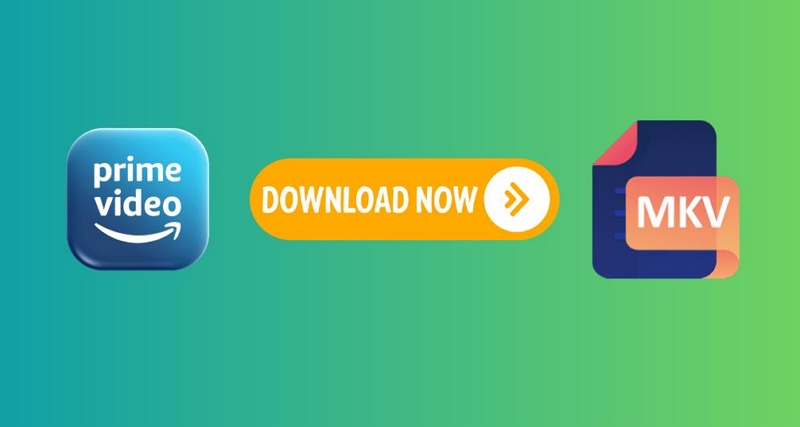
Why Choose MKV Format?
MKV (Matroska Video) is a versatile and highly efficient container format that offers several advantages over other video file types, such as MP4, making it an ideal choice for downloading and storing high-quality videos like Prime Video content. Below are some of the key reasons why MKV stands out:
Advantages of MKV:
Multiple Audio Tracks and Subtitles:
MKV allows you to include multiple audio tracks (e.g., different languages) and subtitle files (e.g., closed captions, multiple languages) in a single video file. This makes it perfect for films and TV shows, allowing users to switch between different languages or turn subtitles on/off.
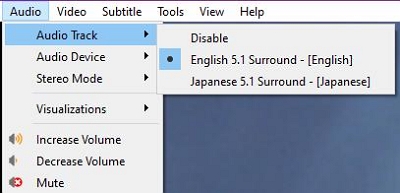
Lossless Quality:
MKV supports high-quality video and audio streams without loss of data, meaning that you can maintain the original quality of your Prime Video content. This is particularly valuable for users who prioritize video fidelity for home theater setups or video editing purposes.
Support for Advanced Codecs and Features:
MKV supports various video and audio codecs, including the popular H.264 and HEVC (H.265), which ensures that the video remains high-quality while also offering efficient compression. It also supports features like chapters, metadata, and menus, giving you more control over the viewing experience.
Large File Size Support:
MKV handles very large file sizes better than other formats, allowing you to store HD and 4K video content without the risk of file corruption or excessive compression.
Cross-Platform Compatibility:
MKV files can be played on a wide variety of devices, from desktop computers to smart TVs and mobile devices, as long as you have the right media player (e.g., VLC Media Player, Kodi, or MPV). This makes MKV a flexible choice for multi-device playback.
MKV vs. MP4: A Comparison Table
Feature |
MKV |
MP4 |
Audio Tracks |
Supports multiple audio tracks |
Typically supports a single audio track |
Subtitles |
Supports multiple subtitle formats |
Limited subtitle support (requires embedding) |
Quality |
Lossless video and audio quality |
Compressed quality (may lose some fidelity) |
File Size |
Handles large file sizes without issues |
Smaller files due to compression (quality loss) |
Codecs Supported |
Supports a variety of video/audio codecs |
Primarily supports H.264 video and AAC audio |
Device Compatibility |
Playable on most devices with the right player |
Widely compatible across most devices and browsers |
Advanced Features |
Chapters, menus, metadata, and more |
Basic features; no menu support |
2 Methods to Download and Convert Prime Videos to MKV
To download Prime Video content for offline viewing, the official app allows downloads in DRM-protected formats like .amz or .mobi. These files can only be accessed and played within the Prime Video app and cannot be directly converted into other formats like MKV without removing the DRM protection.
Method 1. Rip Video from Amazon Prime to MKV
Based on the above limitations, this is why a third-party tool, Eassiy One-stop Streaming Video Downloader—StreamFox for Video, is recommended. This tool can bypass DRM restrictions and allow you to download Prime video content in standard formats such as MKV, MOV, or MP4, which are widely supported by various media players and devices. By using StreamFox video, you get access to a more flexible format that is easier to convert, store, and use and watch across different platforms.
StreamFox for Video has more streaming platforms than its peers and can save your favorite videos in bulk at 10 times faster download speeds, just not what other software can do.
How to save Prime Video content into MKV:
Step 1: Download and sign up for StreamFox for Video and select the Amazon Prime platform.

Step 2: Go to built-in Amazon Prime, sign into your Amazon Prime account as usual, and unlock the videos you can download.
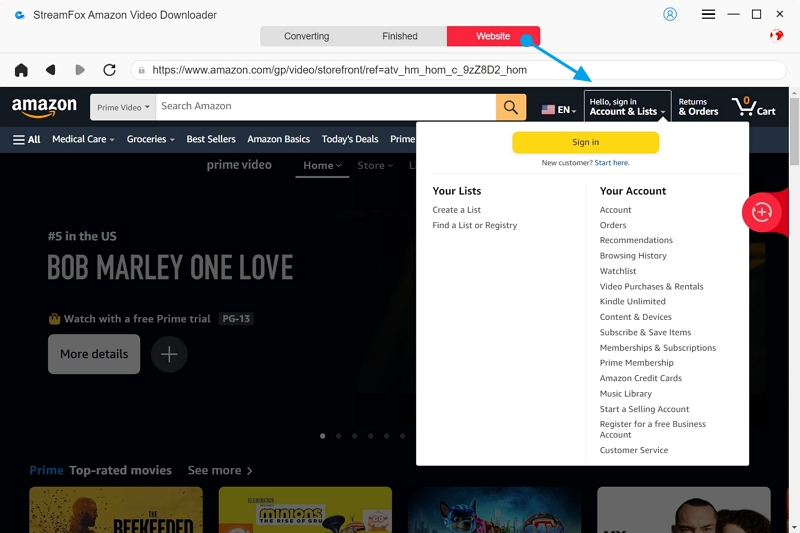
Step 3: Select Preference from the menu bar in the upper right corner. Set Output Format to MKV in the displayed window, and select "Best" for video quality.
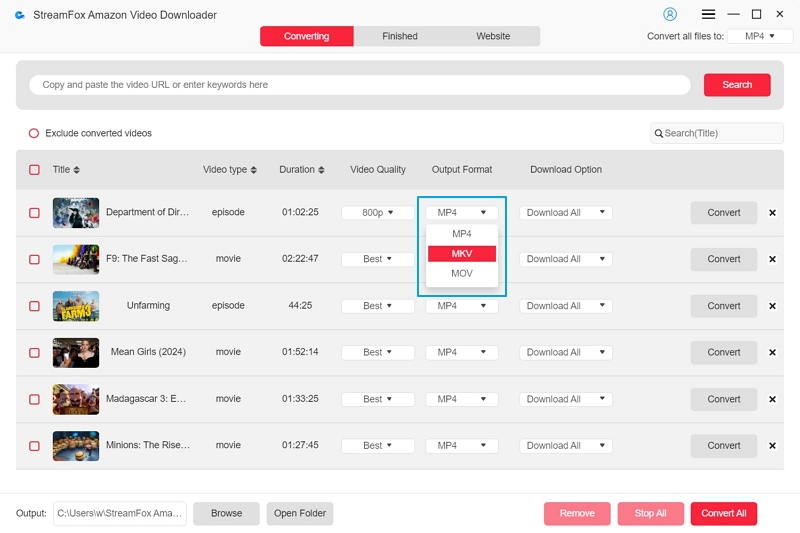
Switching to the Advanced screen, you can select the audio language you want to download, the subtitles language, and the subtitles format.
- Soft Subtitles: Text-based subtitles embedded in the video, can be turned on/off.
- Hard Subtitles: Burned into the video, always visible and cannot be turned off.
- External Subtitles: Separate subtitle files, loaded during playback.
Note: For users who want to download the MKV format, we recommend that you choose a more flexible soft subtitle format to download.
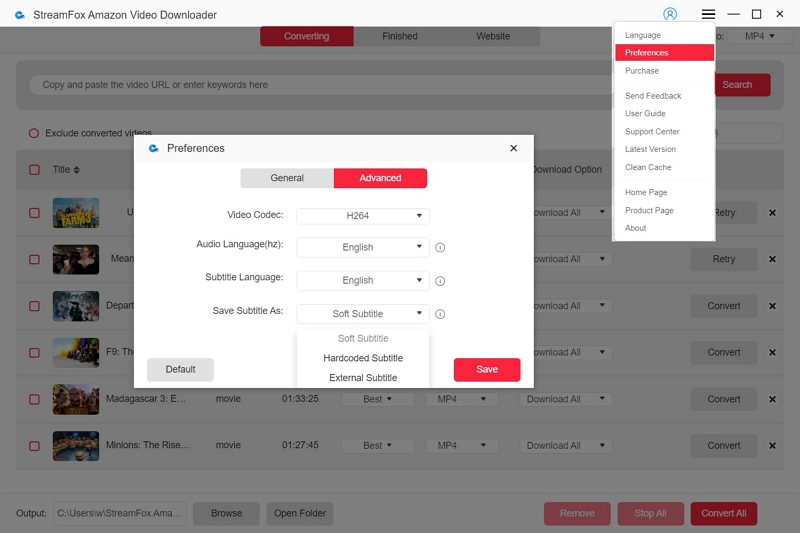
Step 4: Enter the URL or keyword of the video you want to download and convert into the search box, check the number of your episodes, and add to the download list.
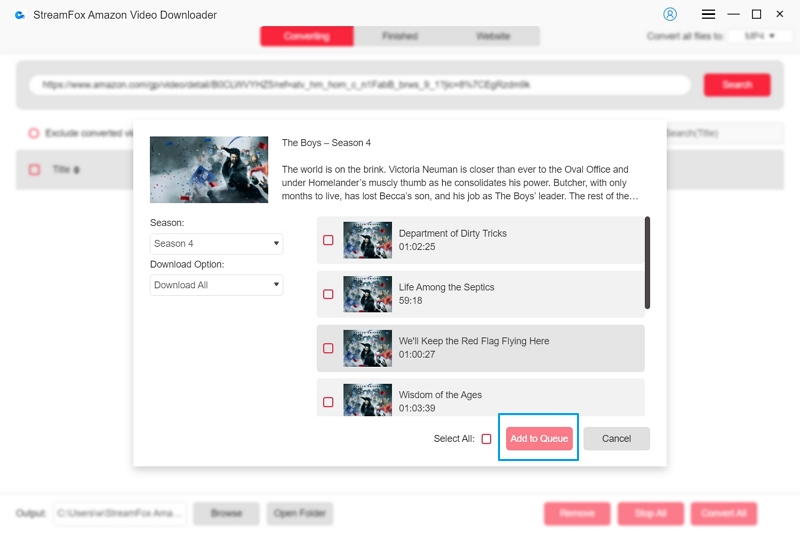
Step 5: Click "Convert All" in the download list to start bulk downloading the selected videos.
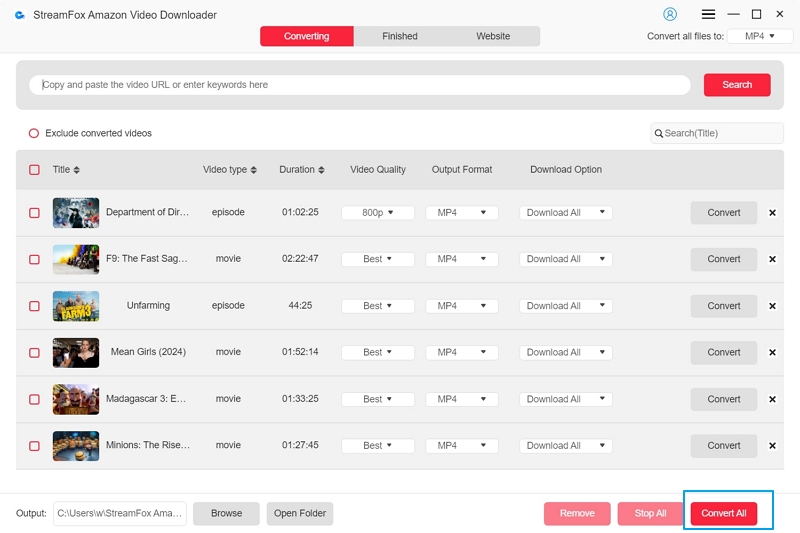
Eventually, the MKV movies and TV shows you want will be stored in a local folder on your computer for you to transfer to external hard drive and play at will.
Method 2: Convert to MKV Format
For users who already have Prime Video content that is ready for editing and transferring, if your current video format isn’t MKV and you simply want to convert it, there’s an easy solution. With the right software, you can quickly convert any video format to MKV, ensuring better compatibility, quality retention, and support for multiple audio tracks and subtitles.
By using tools like Eassiy Video Converter Ultimate, you can seamlessly convert your video files to MKV with just a few clicks, making them easier to manage and play on various devices.
Step 1: Launch and Add Files
Open Eassiy Video Converter Ultimate on your device. Drag and drop your video files into the software, or click the "+" button to browse for them.

Step 2: Select Output Format
Once the video is uploaded, click the "Convert All to" tab and choose MKV as your desired output format. Alternatively, click the format icon next to the video to select MKV.

Step 3: Convert Video
Click the "Convert All" button to start the conversion process.
You can adjust the save location by tapping the arrow on the bottom if needed.

Wait for the conversion to finish. Once completed, the interface will display "Success," and the converted video will have a red checkmark.
FAQs about Download Prime Videos to MKV
Can I Convert Amazon Video to MKV Format Online?
Unfortunately, most online converters are unable to handle Amazon Prime Video due to its DRM protection. To convert Amazon Prime Video to MKV format, you need to use a third-party software that can bypass DRM restrictions, such as StreamFox for Video or Eassiy Video Converter Ultimate. These tools allow you to download and convert the videos to MKV on your device.
Can I Record Amazon Prime Videos in MKV Format with Lossless Quality?
Yes, you can record Amazon Prime Videos in MKV format, but achieving lossless quality depends on the recording software and settings you use. Tools like Eassiy Screen Recorder Ultimate allow you to capture streaming video in high quality, including multiple audio tracks and subtitles. Keep in mind that these recordings may still be subject to quality loss due to the encoding process, but many of these tools offer high-quality options for minimal degradation.
How Long Does It Take to Convert Amazon Prime Videos to MKV?
The time it takes to convert Amazon Prime Videos to MKV depends on the file size, your computer’s processing power, and the software you're using. Generally, for a typical HD video, conversion can take anywhere from a few minutes to an hour. High-resolution 4K videos will take longer due to the larger file sizes and more complex encoding.
Does Amazon Fire TV play MKV files?
Most newer Fire TV devices can play MKV files directly, but depending on the encoding and codecs, you may need a media player app to ensure smooth playback. If you're having trouble, try using an app like VLC or Kodi for seamless viewing.
Conclusion
Downloading and converting Amazon Prime Videos to MKV gives you the freedom to enjoy your content offline without sacrificing quality. Tools like StreamFox for Video and Eassiy Video Converter Ultimate allow you to bypass DRM, preserve video quality, and retain audio tracks and subtitles. For me, the ability to watch Prime Videos on my own terms—without worrying about buffering or losing quality—makes all the difference. MKV offers the flexibility to enjoy your collection anytime, anywhere, with no compromises.