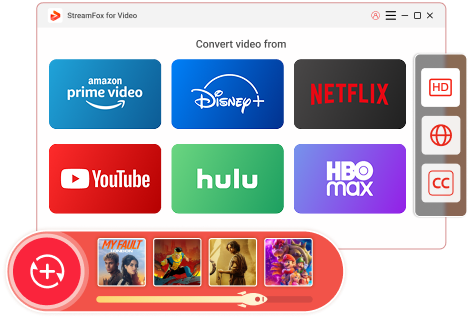Updated on 2025-03-03
28 views
5min read
It is exasperating to see error codes while watching your favorite films. Amazon Error Code 5004 is one of them. This error often blocks access to services like Amazon Prime Video. Luckily, you can fix Error Code 5004 by following some steps. This guide will show you 10 proven ways to fix this Amazon Prime error code 5004. These solutions will help you resume streaming on a smartphone, computer, or smart TV, in a short time.
- Method 1: Double-check your login details
- Method 2: Deregister or re-register the device
- Method 3: Try resetting your password
- Way 1: Check if Your Amazon Prime Subscription is Active
- Way 2: Check The Internet Connection
- Way 3: Disable VPN or Antivirus Firewall
- Way 4: Clear App Data and Cache
- Way 5: Uninstall & Reinstall The Amazon Prime App
- Way 6: Update Amazon Prime App
- Way 7: Contact Amazon Support
Part 1: Quick Fix: Amazon Error Code 5004
Facing Amazon Error Code 5004? This error usually means there’s a problem with your login details, like a wrong email or password. It often happens when trying to access Amazon Prime Video.
What to do if you see error code 5004:
Method 1: Double-check your login details
Verify the email and password you are entering. Make sure they exactly match your Amazon account information. Even minor errors, like an extra space or wrong capitalization, can cause this error.
Expert Advice: Always use a password manager to securely store your login credentials, avoiding simple typos and making it easier to track any updates or changes.
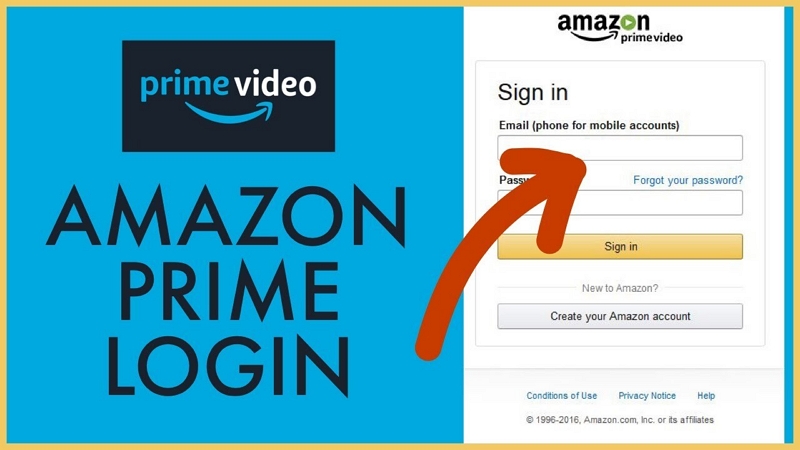
Method 2: Deregister or re-register the device
At times, the problem is with the device. Adhere to these instructions to deregister and re-register it –
Expert Advice: Device issues can stem from software inconsistencies. Deregistering and re-registering can reset any glitches that may have occurred during the initial setup. It's also a good idea to check if your device’s firmware is up to date.
Step 1: Go to the “Manage Your Content and Devices” section on Amazon.
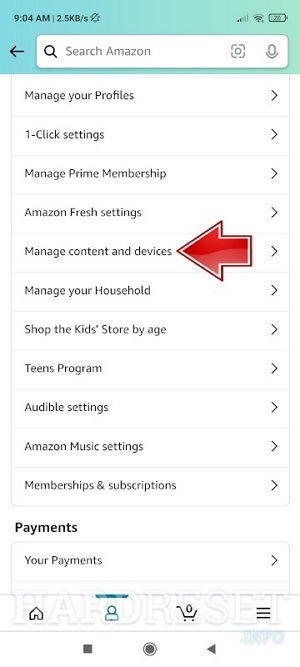
Step 2: Sign in with your Amazon account.
Step 3: Click on the Devices tab, locate your device, and press the Actions button.
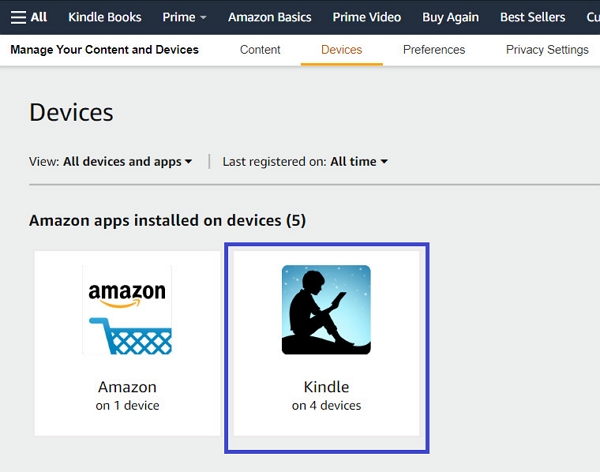
Step 4: Select Deregister, then log in again to re-register your device.
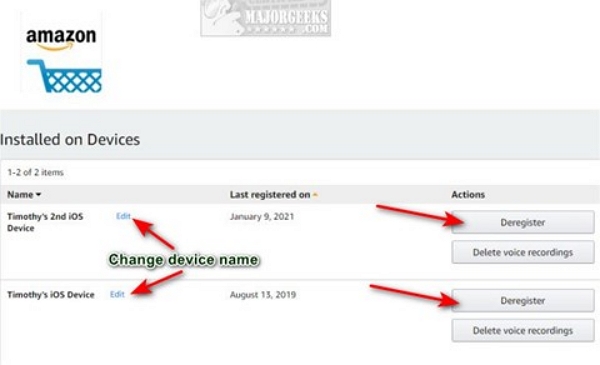
Method 3: Try resetting your password
If you think your password may be wrong, change it through the Forgot Password link on the login screen. Adhere to the guidelines provided in your registered email to create a new password.
Expert Advice: It's recommended to use a strong, unique password for each account to avoid security risks. Consider using multi-factor authentication for added protection.
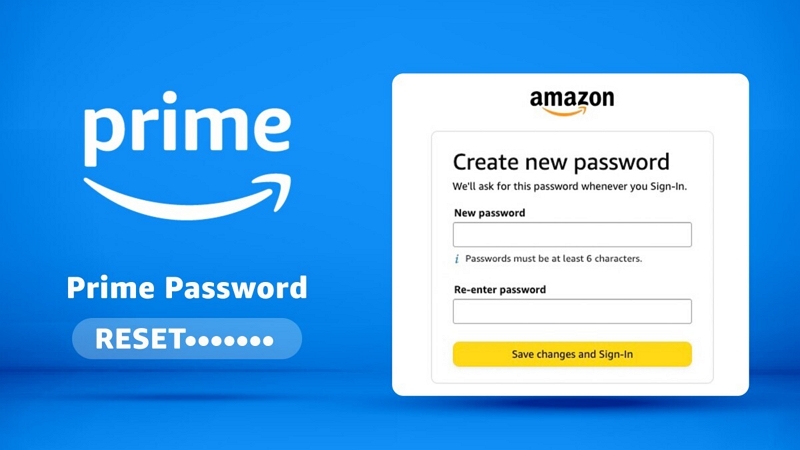
Part 2: Other Reasons About: Why Am I Having Amazon Error Code 5004
Before exploring solutions, it is vital to know the causes of Amazon Error Code 5004. Fixing the root cause will solve the problem and prevent it from happening again. Here are several typical factors that could result in this error –
- Inconsistent Internet Connection: A weak or spotty connection can cause this error. It may interfere with the streaming experience.
- Using VPNs or proxies: Amazon Prime Video may block access if it detects a VPN or proxy. These services could disrupt the app's location or security.
- Firewall Limitations: A computer firewall might block Amazon Prime Video. It may stop it from connecting to the servers.
- Antivirus or Security Software: Aggressive security software may disrupt access to Amazon Prime.
- Expired Account or Old App Version: An expired Amazon Prime subscription or an old app may cause login or playback issues.
- Damaged Cookies and Cache: Accumulated cookies or cached files can become corrupted. This can cause login issues or streaming media problems.
- Software Bugs or Glitches: Sometimes, bugs in the Amazon Prime app can cause this error.
Part 3: Common Ways to Fix Amazon Prime Error Code 5004
Amazon Prime Video Error Code 5004 may arise from several reasons, including connectivity problems or account configurations. This section will show you some common ways to fix the 5004 error code Amazon Prime issue.
Way 1: Check if Your Amazon Prime Subscription is Active
A common cause of Amazon Prime Error Code 5004 is an inactive subscription. If your account is inactive, you cannot use Amazon Prime. This includes streaming videos. Here’s how you can verify and fix this Amazon 5004 error code problem –
Step 1: Launch the Amazon Prime website or application on your device. Sign in to your account with your login details.
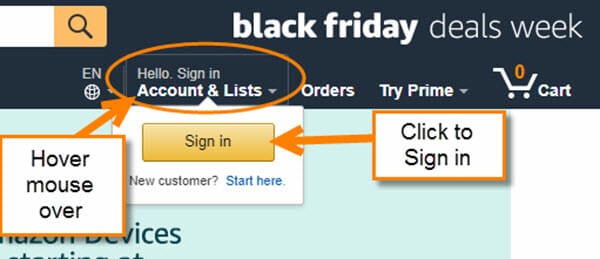
Step 2: Go to "Your Prime Membership" settings to check your subscription status.
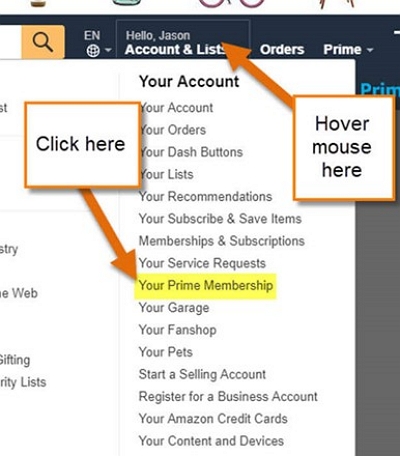
Step 3: If your subscription is inactive, follow the instructions to renew it.
Expert Advice: It's a good idea to set up renewal reminders or enable auto-renewal for your subscription to avoid service interruptions.
Way 2: Check The Internet Connection
A weak or unstable internet connection often causes Amazon Prime error 5004. This problem stops your device from establishing a proper connection to Amazon's servers. To fix this, make sure your internet is stable and working. Adhere to these instructions to verify your connection:
Step 1: Access your computer’s Start menu and select “Settings”.
Step 2: Go to the "Network & Internet" area, then select “Wi-Fi” (or “Ethernet” if connected via cable).
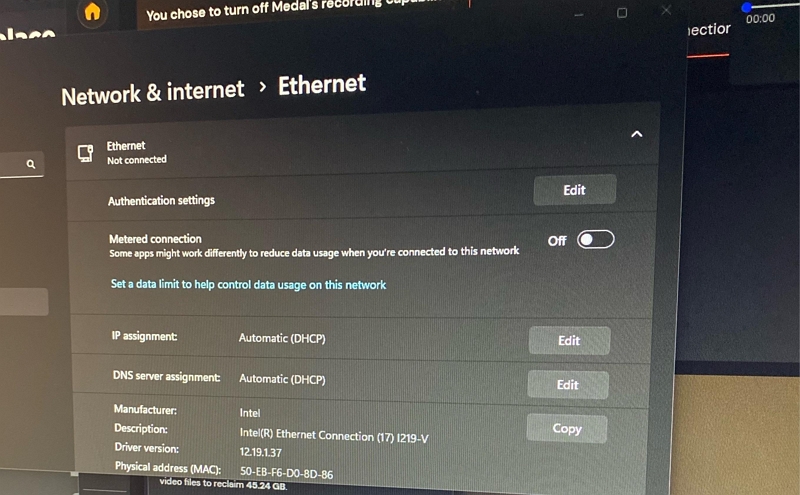
Step 3: Try to open a webpage or use an online tool. This will check if your internet connection is working.
Step 4: If you’re having trouble connecting, reboot your router or modem. If the issue continues, think about reaching out to your internet service provider for help.
Expert Advice: Regularly test your internet connection speeds, especially when streaming content. Wired connections tend to be more stable than Wi-Fi, so consider switching if possible.
Way 3: Disable VPN or Antivirus Firewall
VPNs, proxies, firewalls, and antivirus programs can disrupt your device’s network connection. VPNs and proxies secure internet data, potentially hindering connections with Amazon Prime servers. Similarly, firewalls and antivirus software can hinder or interrupt connectivity, resulting in sign-in problems like Error Code 5004. To address this problem, you can turn off or remove these applications.
Step 1: Access the “Start” Menu and choose “Settings”. Next, navigate to “Network & Internet”.
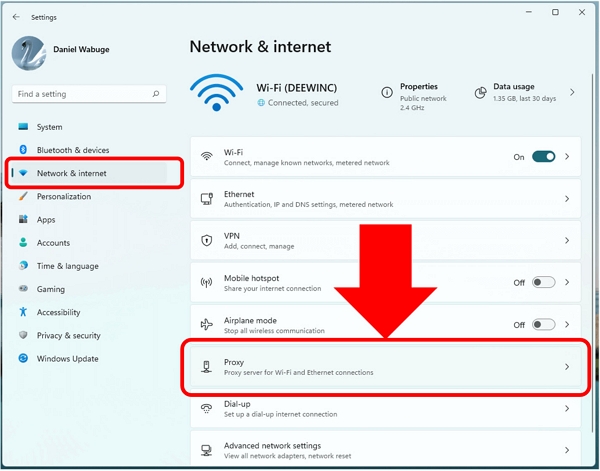
Step 2: Select “Proxy” from the menu on the left. In the “Automatic proxy setup”, switch off “Automatically detect settings”.
Step 3: In the “Manual proxy configuration” area, turn off the “Use a proxy server” setting.
Step 5: Reboot your device to implement the changes.
Expert Advice: Only disable security tools temporarily and ensure you enable them again after fixing the issue. You might also want to configure exceptions in your firewall for Amazon Prime Video if disabling it is too much of a hassle.
Way 4: Clear App Data and Cache
With time, temporary or corrupted information kept in the cache may lead to problems with streaming content on Amazon Prime Video. Clearing this cache guarantees that the application has sufficient space to function correctly. Also, this aids in eliminating any issues that could be interfering with the streaming experience.
In the App: Access your device’s “Settings”, navigate to “App Management”, locate “Prime Video”, and choose “Clear Cache” or “Clear Data”.
In a Web Browser: Access your browser settings, navigate to “Privacy and Security”, select “Clear browsing data”, pick the desired time frame and type of data, and then confirm the removal. Remember to restart the browser before signing back into Amazon Prime Video.
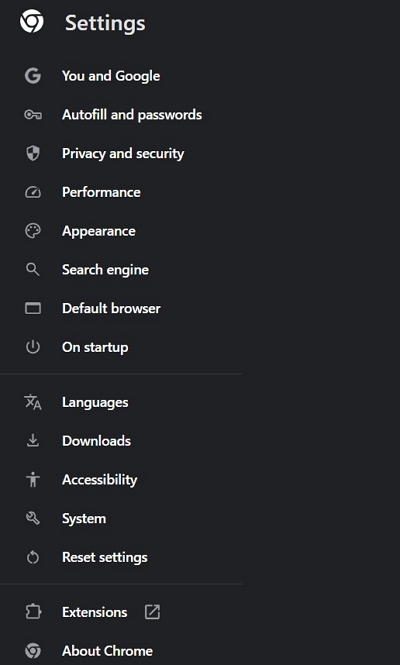
Expert Advice: It's essential to clear your cache periodically to keep apps running smoothly. This also helps ensure that new updates or configurations are applied correctly.
Way 5: Uninstall & Reinstall The Amazon Prime App
One typical reason for Amazon Prime Error Code 5004 is an outdated application or one that has been damaged because of a glitch. To resolve this issue, try removing the app and then installing it again.
Step 1: Begin by uninstalling the Amazon Prime app from your device.
Step 2: Next, visit the app store and obtain the most recent version of the app.
Step 3: After installation, launch the app and try signing in once more. This new installation can frequently fix any problems caused by obsolete files or errors within the application.
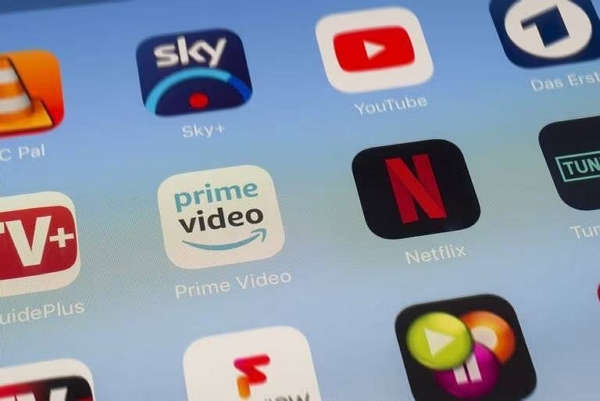
Expert Advice: After reinstalling the app, avoid using third-party apps or services that may interfere with its performance. Always download the app directly from trusted app stores.
Way 6: Update Amazon Prime App
As time goes on, the app might encounter bugs or experience compatibility problems, resulting in service interruptions. These issues are typically addressed in later versions, which include bug corrections, performance upgrades, and improved functionalities. Consistent updates guarantee that you take advantage of the newest security fixes, enhancing the reliability and safety of your experience.
For Mobile Gadgets (Android/iOS):
Launch the Google Play Store (for Android) or the App Store (for iOS), look for “Prime Video”, and press “Update” if an updated version exists.
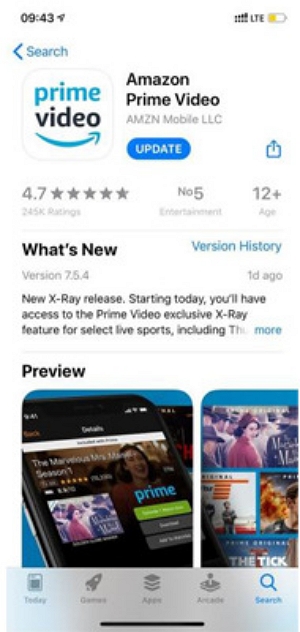
For computers (Windows/macOS):
Launch the Microsoft Store (on Windows) or the App Store (on macOS), look for “Prime Video”, and press “Update” if a new version appears.
Expert Advice: Turn on automatic updates on your device to ensure you’re always using the latest version. App developers frequently release updates to fix bugs and improve stability.
Way 7: Contact Amazon Support
If you have attempted all the previous solutions and continue to encounter the Amazon Prime error code 5004, the next step is to reach out to Amazon Support. The customer support team can provide tailored help, assisting in resolving any concerns related to your account, device compatibility, or technical issues with the application. You can contact them via the help section on the Amazon site or utilize their live chat or phone support for faster assistance.
Expert Advice: When contacting Amazon Support, have your account details, device information, and any troubleshooting steps you've already attempted. This will expedite the resolution process.
Bonus: How to Avoid Amazon Error Code 5004? [Offline Download]
To prevent facing the error code 5004, consider utilizing One-stop Streaming Video Downloader—StreamFox for Video. This strong and adaptable tool is crafted to simplify the procedure of downloading videos from well-known streaming services. By emphasizing quality and efficiency, it facilitates downloads from services such as Netflix, Amazon Prime Video, Disney+, YouTube, and others. Providing a flawless experience, StreamFox guarantees that you can relish your preferred content offline with excellent resolution and little inconvenience.
Features:
- Ensures a 1:1 video recovery, preserving the initial quality.
- Save time by downloading several videos at once.
- Experience rapid downloads, with speeds reaching up to 10 times quicker than standard tools.
- Choose between H.264 and H.265 codecs to optimize video quality and file size.
Follow these steps to download Prime videos using StreamFox for Video –
Step 1: Download and open StreamFox for Video. Choose Amazon as your origin to start the download procedure. After the Amazon Prime video interface appears, sign in using your account details.
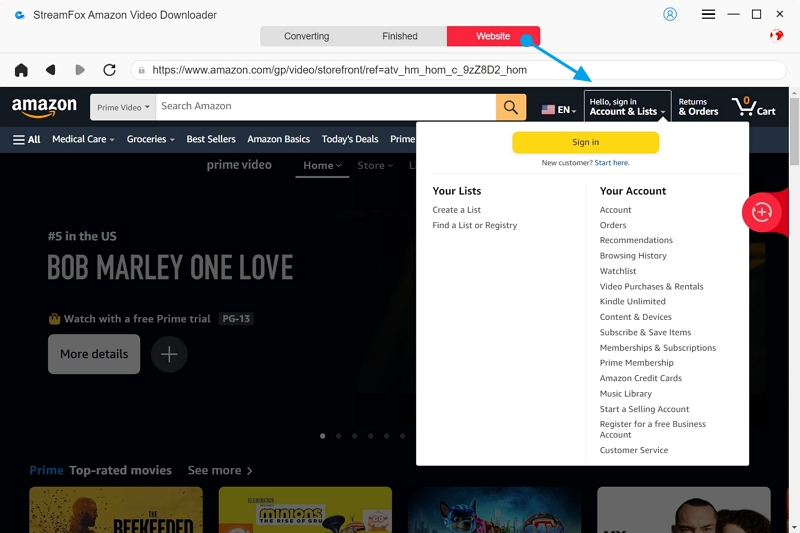
Step 2: Go to the “Converting” section. You can enter keywords or insert the video’s URL in the search bar to locate the exact content you wish to download.
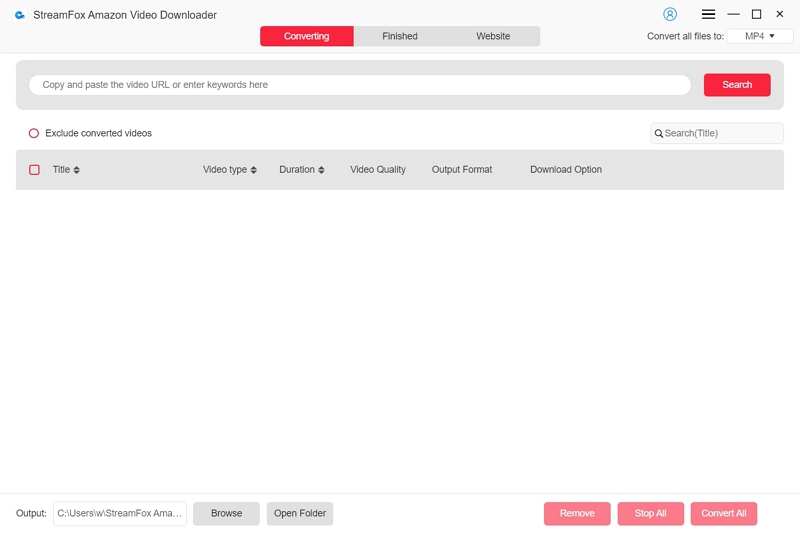
Step 3: Configure your output settings. In the “Converting” tab, you can select the format and quality for your downloads by picking options from the “Convert all files to” dropdown menu.
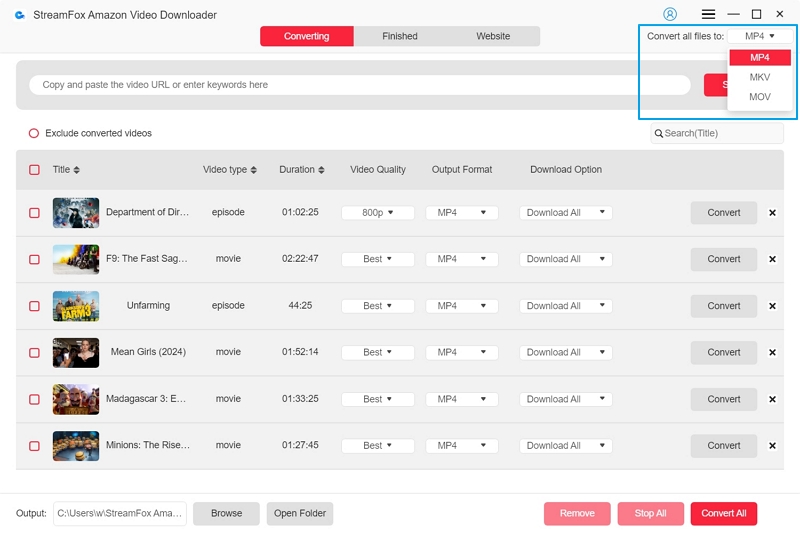
Step 4: To achieve optimal resolution, select the highest quality option in the “Video Quality” dropdown menu. You can modify the audio and subtitle languages based on your preferences.
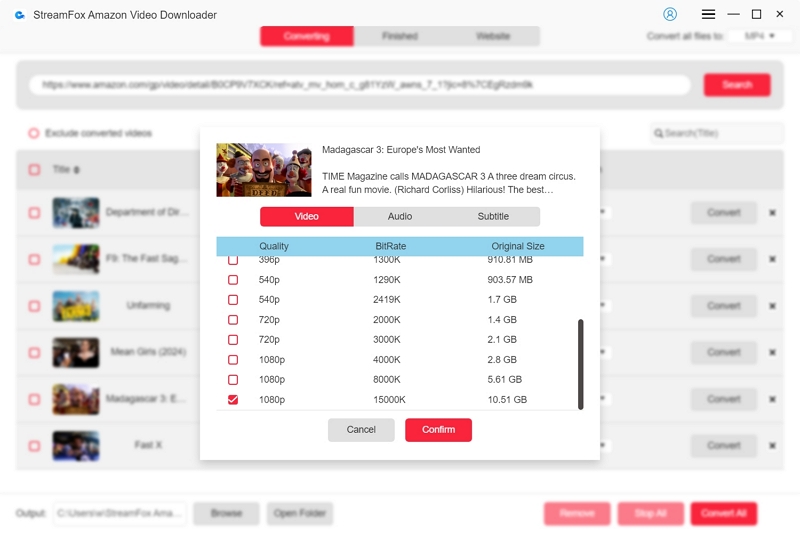
Step 5: After configuring everything, press the “Convert All” button to start downloading the video files.
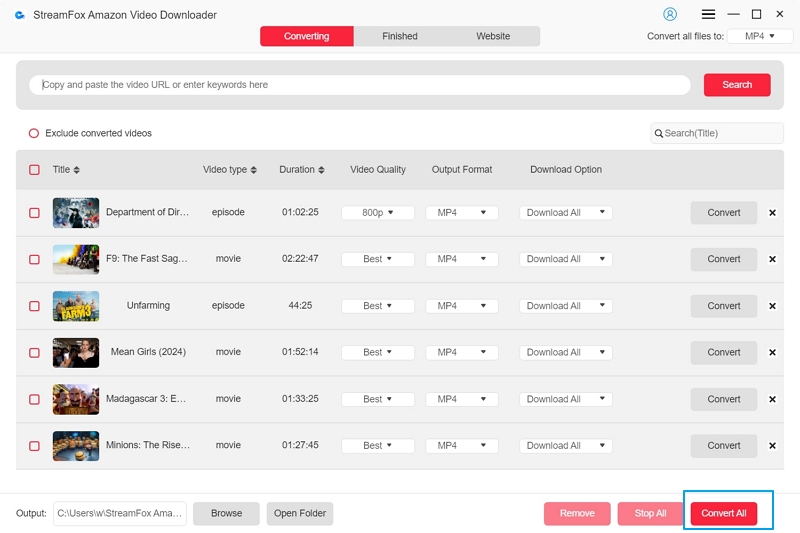
Step 6: Once the download is finished, navigate to the “Finished” area and click the “View Output File” icon to access and view your downloaded material.
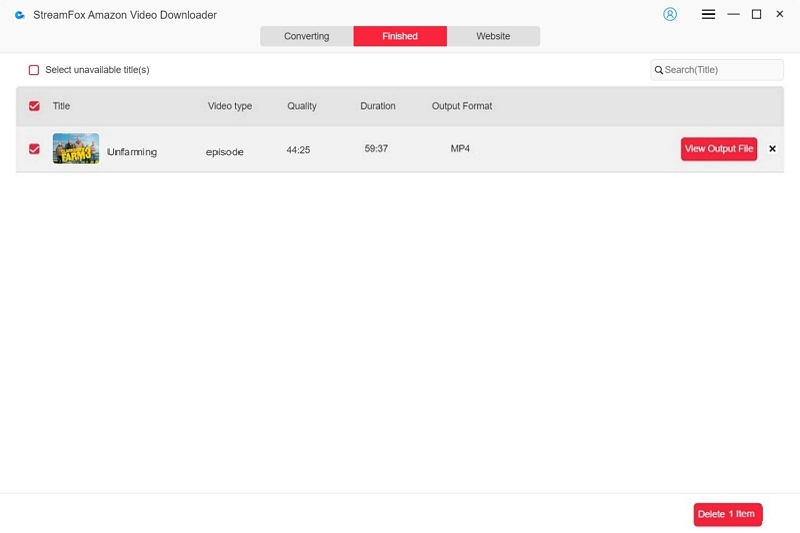
FAQs
Q. Is the Amazon error code 3565 identical to 5004?
No, the Amazon error codes 3565 and 5004 are different and indicate distinct problems. Error code 3565 usually indicates a problem with the payment method associated with your account. Conversely, error code 5004 pertains to streaming difficulties on Amazon Prime Video.
Q. Why has Amazon Prime ceased functioning on my smart TV?
There may be various reasons that Amazon Prime is not functioning on your smart TV. It could be related to internet connectivity problems, or the Amazon Prime Video service might be temporarily inaccessible. Furthermore, the app could be encountering a bug, or it may be obsolete and require reinstallation to work correctly.
Conclusion
Amazon Error Code 5004 can be annoying, but by adhering to the mentioned steps, you can fix the problem and continue enjoying your preferred content. To enjoy uninterrupted streaming, think about using StreamFox for Video to download Amazon Prime videos for offline viewing.