Updated on 2022-10-07
views
5min read
When an error message indicates that Windows Defender Firewall is obstructing your device-to-computer connection, you must disable Windows Defender Firewall. Here's how:
Method 1. Use the Control Panel
- In the search box, enter Control Panel, then pick System and Security to continue.
- Then, select Windows Defender Firewall.
- In the left panel, click Turn Windows Defender Firewall on or off.
- Check Turn off Windows Defender Firewall, then click OK.
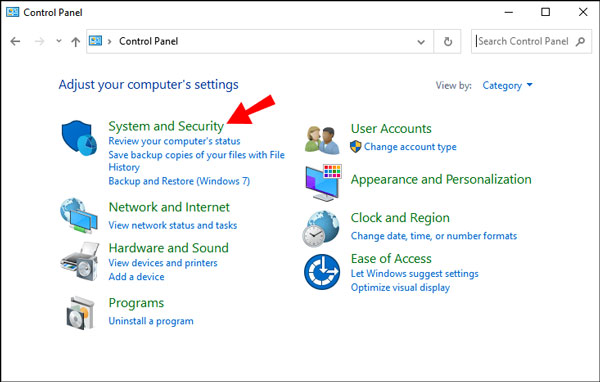
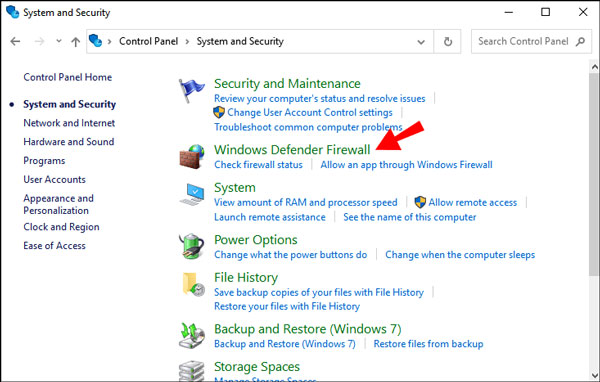
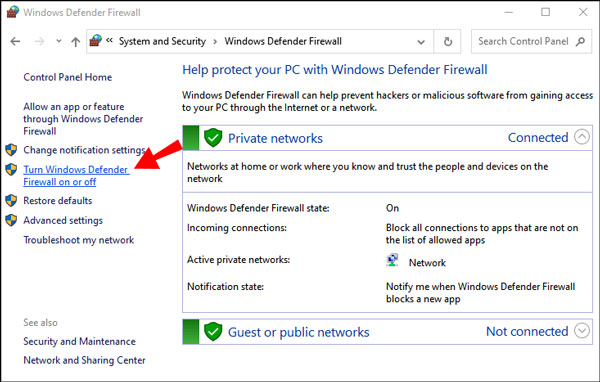
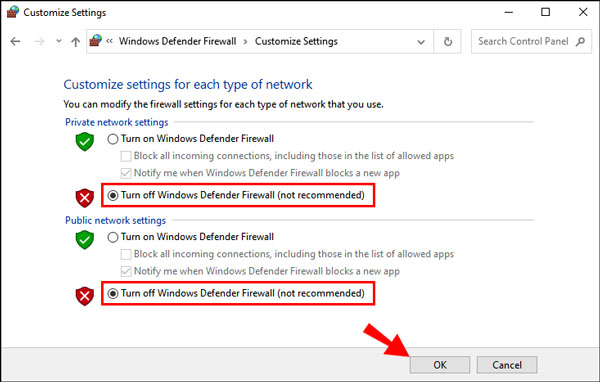
Method 2. Turn off Firewall for a program
- Open Settings, and then select Firewall & network protection.
- Locate and click Allow an app through firewall.
- Click the box next to the application or program you want to permit, then click OK.
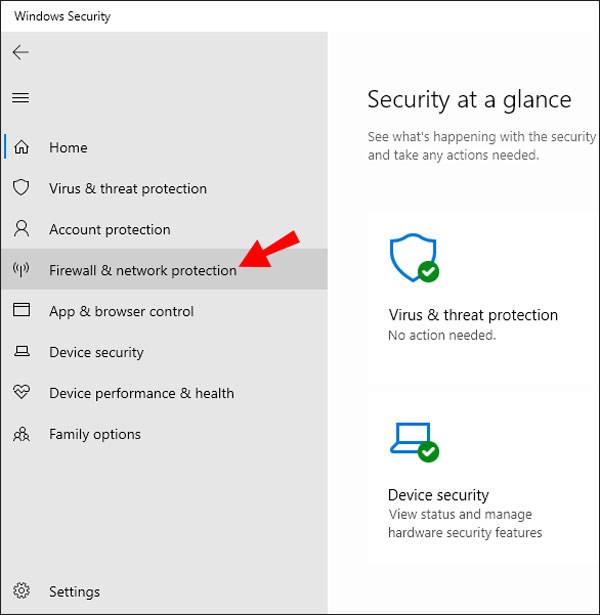
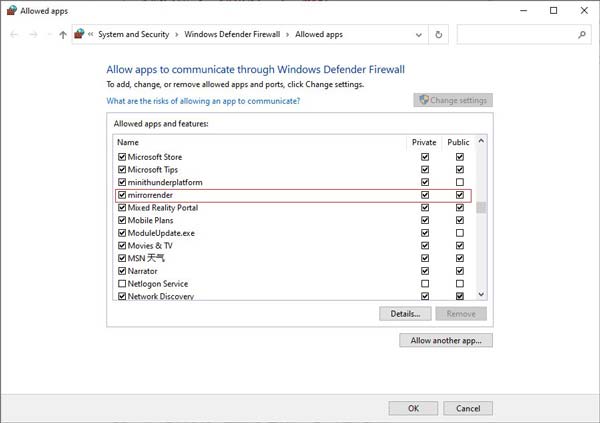
Method 3. Use the command prompt
You can also attempt to turn off Windows Defender Firewall by using the command prompt. Simply enter Command Prompt into the search box. Then, enter netsh advfirewall set allprofiles state off, and the command prompt will execute the script to deactivate Windows Defender Firewall.






