Updated on 2023-03-22
views
5min read
"Startup disk is protected by 'System Integrity Protection' on your Mac. Please disable it for data recovery completely."
When you try to install some third-party software such as data recovery software on your Mac, the above message always pops up. Turning off System Integrity Protection is the only solution to fix. Wait, do you what System Integrity Protection is? Is it safe to disable the System Integrity Protection or SIP? How can you turn off the System Integrity Protection? This is what we will discuss in the following words.
Part 1. What Is System Integrity Protection?
To protect your Mac from malicious software, System Integrity Protection, short for SIP is a security technology in Mac OS X El Capitan and later. The root user had no permission restrictions and was able to access any system folder easily on Mac before this feature is introduced.
The root user had the restrictions to access, specify and overwrite any system folder or app from /System, /usr, /bin, /sbin and Apps that are pre-installed with OS X after System Integrity Protection was added to Mac OS X EI Captain and later.
As a result, SIP will stop the software from being installed or operated when the user wants to run such apps outside the home directory as Data Recovery because DATA Recovery works by specifying certain protected system folders or files on Mac. You need to disable System Integrity Protection on your Mac for using such apps.
Is it safe for you to turn off System Integrity Protection on Mac?
Yes, you will get the same level of protection as you had with OS X versions before El Capitan when you disable I System Integrity Protection. SIP or System Integrity Protection is just a high level of security. Additionally, you are allowed to turn on System Integrity Protection again once you exit Data Recovery or other similar third-party apps. Now, we are moving to the second part to check your SIP or System Integrity Protection is enabled or not.
Part 2. How to Check System Integrity Protection Status?
You could check your SIP status for knowing if your Mac protection is at a high level.
Step 1. Launch the "/Applications/" folder on Mac and after that, visit "Utilities/".
Step 2. Search "System Information" and scroll down to select "Software" from the left side list.
Step 3. From the right side, locate "System Integrity Protection" and visit to see if its status is "Enabled" or "Disabled".
"Enabled" indicates System Integrity Protection or SIP is turned on and "Disabled" means that System Integrity Protection or SIP is turned off.
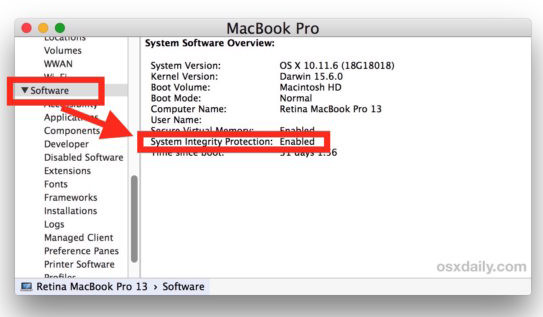
Part 3. How to Modify (Disable/Enable) System Integrity Protection?
As mentioned above, you need to turn off System Integrity Protection on Mac for use Data Recovery.
Step 1. Boot Mac into the recovery mode
You have to restart your Mac, hold and press the "Command" + "R" keys in the meantime until you see the Apple logo or spinning globe on your screen. After that, you will see that your Mac tries to connect to the Internet connection.
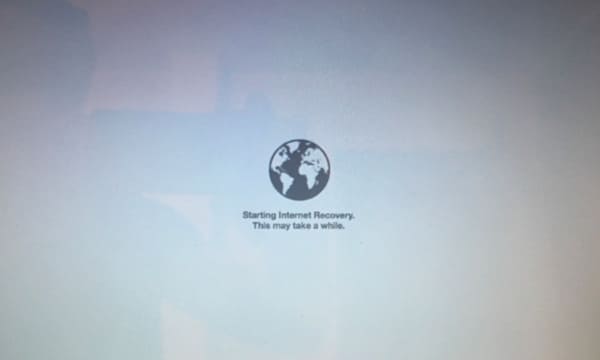
Step 2. Disable System Integrity Protection or SIP
Select "Disk Utility" > "Utilities" > "Terminal" > Input the command line, "csrutil disable" and Enter the pop-up window.
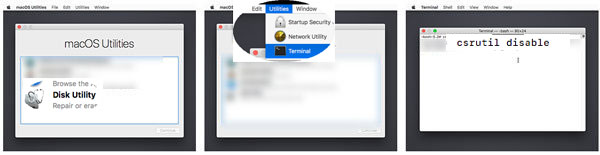
Restart Mac after exiting Data Recovery and follow the second part and you will see the SIP or System Integrity Protection status become disabled.
Step 3. Enable Disable SIP
You just repeat the following steps and just input "csrutil enable" in the command line and Enter for turning on System Integrity Protection.
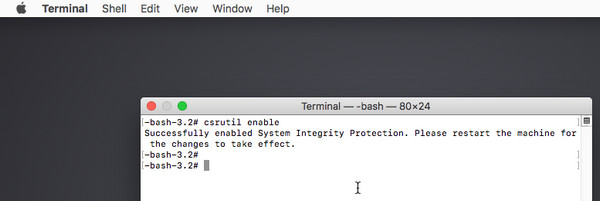
Part 4. Technical Promise: Eassiy Data Recovery is proven to Be 100% Safe
Eassiy Data Recovery is 100% safe though it needs permission to specify your Mac system files.
Without deleting or changing files on your Mac, it only scans your Mac deleted or lost files. This program also stores no information from your Mac, and you can feel secure using it. To complete the task successfully, you still could turn on SIP after you use this software.






