Updated on 2022-09-29
23 views
5min read
Your issue might be the result of an unstable device connection or an irregular Apple service or driver. You can correct the issue by using the remedies provided below.
1. Check USB connection
- Please unplug and reconnect your device with the Light wire. If the connection is unstable, please change to a different USB port and try again.
- Ensure that your device is unlocked, then click the "Trust" button on your device to trust the computer. If your device is disabled or locked, you should attempt to enter DFU mode or use professional iPhone unlocking software to remove iPhone locks.
2. Confirm that iTunes is installed on the computer and device state
- Check that iTunes is installed on this computer.
- Ensure that iTunes was installed successfully.
- Make sure that iTunes worked properly and can detect your device.
- Check that Apple drivers are correctly installed.
3. Check the installation of Apple Mobile Device Service and drivers
- Check if Apple Mobile Device Service (AMDS) was installed successfully.
Press Key + R to type services.msc in the run window and click OK to open Service Manager. Search for Apple Mobile Device Service (AMDS) from the list menu of the page and right click it to select Properties to check its status from Service Status.
If it is disabled, just right click AMDS in the last step and click Start. If it is running, just click Restart from the right-click options. - Check whether Apple drivers are installed properly
Click and hold the Start button, then choose Device Manager. Find and expand the Portable Devices section to look for your connected device (such as Apple iPhone), Apple Mobile Device USB Driver and libusb-winxx devices.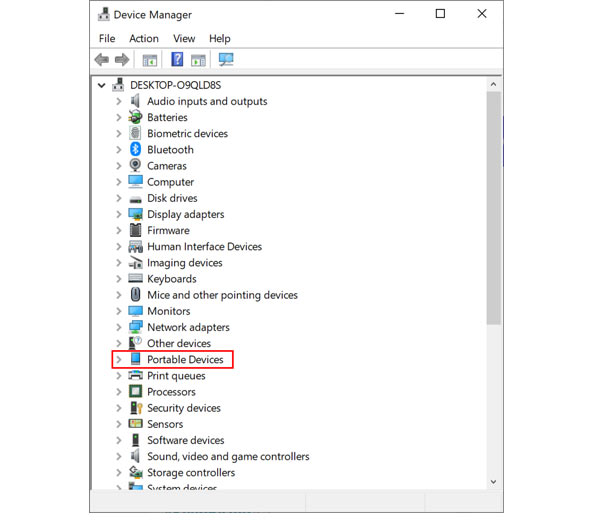
However, once you've discovered the following odd circumstances, please correct them using the remedies provided. - If Apple Mobile Device USB Driver is found in the Universal Serial Bus controllers section, just right-click Apple Mobile Device USB Driver to uninstall it. Then reconnect your device to the USB port on your computer.
- If Apple Mobile Device USB Driver is found in the Universal Serial Bus controllers’ section, just right click Apple iPhone/iPad in the Portable Devices section to uninstall it. Then, get the USB cable and connect your device to the computer's USB port.
- If Apple Mobile Device USB Driver cannot be detected in the Universal Serial Bus controllers section and Apple iPhone/iPad disappears in the Portable Devices section, please confirm that the Light wire has been properly connected to the USB port on this computer.
- If libusb is found under Device Manager, please right-click libusb-winxx devices to uninstall it. Plug the Light wire from the device back into the USB port on this computer.
- Still fail to connect device into this software? Just open the firewall on your computer. Click Control Panel from Windows options, select System and Security, and pick up Windows Defender Firewall from the right side. Click Turn Windows Defender Firewall on or off, and then select Turn off Windows Defender Firewall.
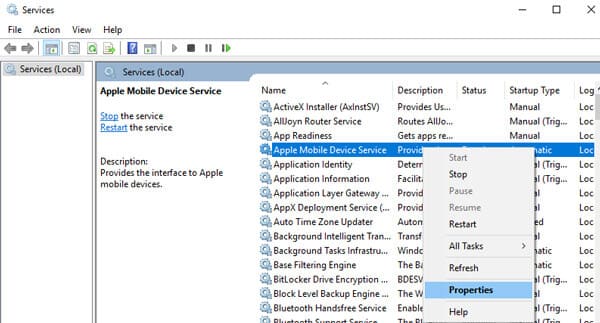
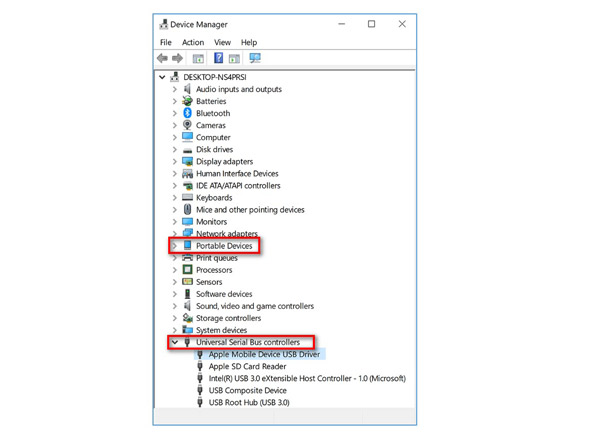
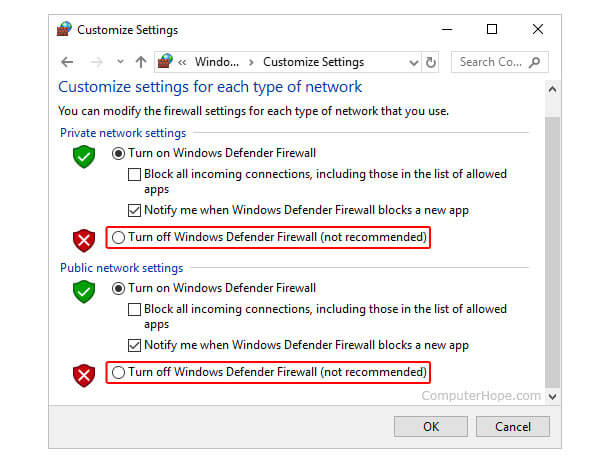
None of the above solutions work? Please uninstall iTunes and re-install it.






