Updated on 2024-01-06
25 views
5min read
XRecorder is an easy and intuitive screen recorder app to capture full screen and webcam on Android and iPhone devices. It comes with live stream capabilities and does not impose watermarks or time constraints on the screen recordings. But is it the right choice? Well, only for some users. XRecorder is a good application, but it does not offer more than the native iPhone or Android screen recording function. So, why even bother spending on it? Scroll down to learn in-depth about the XRecorder app. Discover how to use it. And in case you do not like XRecorder app, there is an alternative in the list.
Part 1: What is XRecorder App?
XRecorder is a premium application for capturing any on-screen activity and saving it as a screenshot or screen recording. Available on both iOS and Android, XRecorder also has a premium plan. Supporting 240p to 1080p, XRecorder lets you record the screen up to 60fps. You can also include both internal and microphone sounds. Plus, XRecorder allows you to add webcam footage into the Android or iPhone screen recording. The best thing about XRecorder is it does not impose any time limit, nor are any watermarks with the free version for three days. However, once the trial period ends, you have to pay to use the program on Android or iPhone. XRecorder also presents a simplistic user interface, so there is no learning curve.
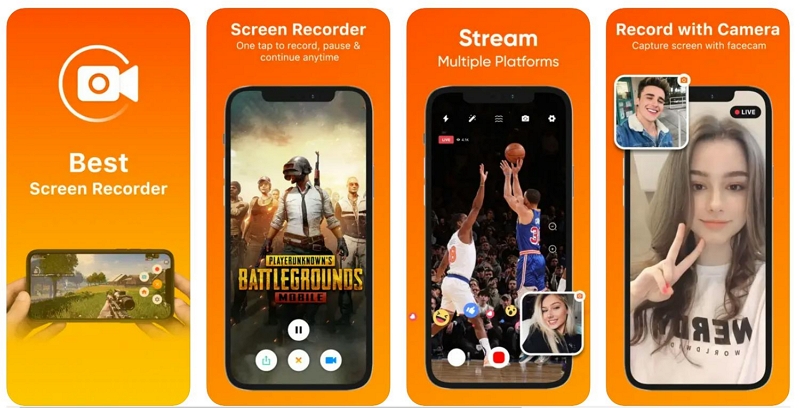
Key Features:
- Capture the screen in HD up to 60fps.
- Take a screenshot while capturing the screen.
- Include both internal/microphone sound in the screen recording.
- Include webcam footage.
- YouTube Live Stream.
- A basic video editor to trim and remove unwanted parts.
- Speed changer.
- No recording limits whatsoever.
- Countdown timer.
Compatibility:
XRecorder is available on both Android and iPhone.
Pros of XRecorder:
- It allows you to record in HD up to 60fps on Android and iPhone.
- You can Live stream on YouTube.
- A simple user interface allows both beginners and experts to capture footage easily.
- Video editor to trim and change the speed of the recording.
- 3-day trial period.
Cons of XRecorder:
- After the trial ends, all the recordings will have a watermark. Plus, you cannot use advanced features.
- There are no annotation tools.
- High RAM consumption resulting in game and performance lags.
How Do I Use Xrecorder App to record Screen?
Step 1. Open Google Play store and search for XRecorder. Install the app. And open XRecorder.
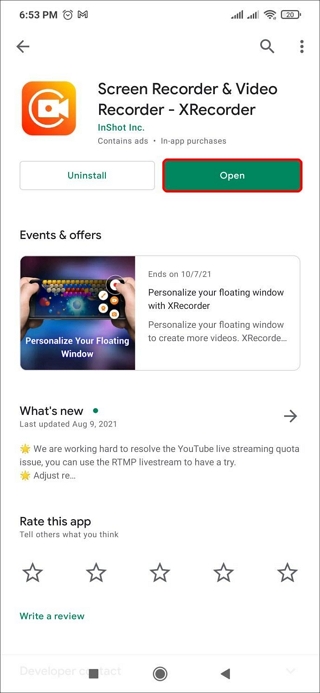
Step 2. Click on the Red button to start the recording. You can navigate to Settings and change aspects like Countdown timer, webcam, microphone, resolution, and so on.
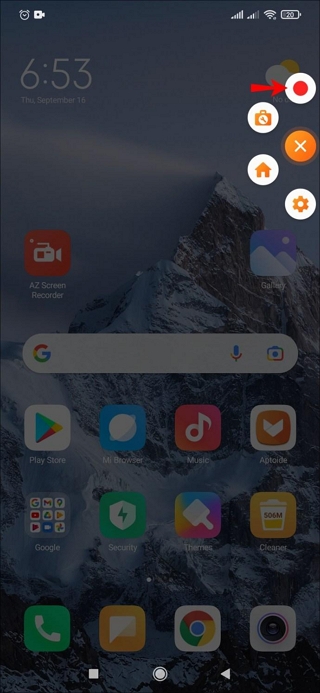
Step 3. Once you want to stop the recorder. Pull down to the notification center and click on the Pause or Stop the screen recorder. Pulling down the “Notification Shade” at the top of your screen will enable you to pause or stop recording altogether.
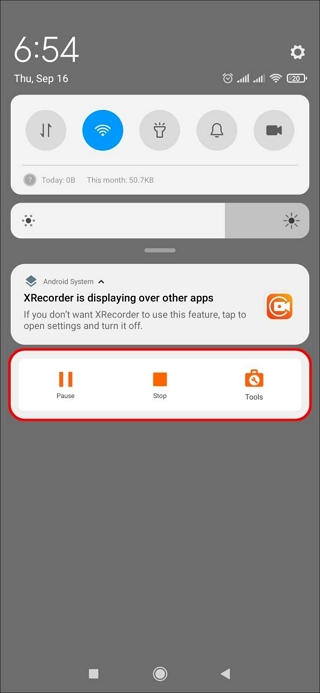
You can also take screenshots during live recorder. Retain that XRecorder is available only for the Android and iPhone users. To use it on Windows, you will have to install BlueStack or other emulator. You can also install the application on Mac computers running on M1 chip.
Part 2: Is there a better alternative to Xrecorder? - Eassiy
Essentially, Eassiy Screen Recorder Ultimate is a desktop screencast tool. But it also carries a “Phone” recording feature that allows you to mirror your iPhone or Android screen and record it via the computer. So be it online tutorials, gameplay, commentary, or business meeting, Eassiy is the ultimate screen recording and video-making tool to show the idea, spread the word, and share your knowledge with other people creatively and artistically.
Given the flexible iPhone or Android recording via computer, the RAM consumption will be less. This means your phone performance will not be affected. And you can play games without any lags. Coming to the screen recording, you can annotate the screen, record via webcam, and include the phone internal’s sound. And later, use the built-in video editor of Eassiy to trim, apply effects, and edit the recording conveniently. Beyond that, you can save the recorded iPhone or Android footage to the local storage in any format. Or, use the social sharing options to share the iPhone or Android recording on YouTube, Facebook, and more such sites.

Key Features of Eassiy Screen Recorder:
Here’s what Eassiy Screen Recorder has to offer:
1. Flexible Capture Any Area of Your iPhone or Android Screen
Easily mirror the iPhone or Android screen to the computer. And record the screen flexibility. You can record the entire phone screen or record just the area you want on your iPhone or Android.
2. Record Video and Audio (Internal and Microphone)n
You can record both Android or iPhone internal sound and include microphone sound. Eassiy offers advanced microphone enhancer and background noise eliminator to record the voiceover clearly.
3. Record the iPhone or Android with Webcam footage
Include webcam footage from the computer while recording the screen via iPhone or Android.
4. Dedicated Game Recording Mode
Besides recording the iPhone or Android games conveniently. Eassiy also has a dedicated 2D/3D games recorder on the computer that allows you to record with audio, voiceover, webcam in high-definition.
5. Live Annotation Tools
Use texts, lines, arrows, and other real-time annotation tool. Create your own logos or watermarks and brand the recorded iPhone or Android videos for professional use.
6. Multiple Saving/ Sharing options
Save the iPhone or Android screen recording in any format. Or, share it directly to YouTube, Facebook, and other social channels.
7. Eassiy PC Screen Recorder Program:
While all the above-mentioned features are applicable when you are recording the screen via iPhone or Android mirroring, Eassiy PC Screen Recorder tools offer several other advanced recording options on the computer. From scheduled recording to endless-scrolling long screenshots, follow mouse recorder to around mouse recorder, the Eassiy PC Screen Recorder will also serve as a useful recorder on your computer.
Compatibility:
- Eassiy PC Screen Recorder is available for Windows 7, Windows 8, Windows 10, and Windows 11.
- You can also install it on Mac 10.10 and later versions.
Note: Regardless of the iPhone or Android version, you can install the FoneLap Mirror app and record the iPhone or Android screen via the computer program.
Pros of Eassiy Screen Recorder:
- Simple and modern user interface.
- Numerous built-in screen recorder.
- Live annotation tool.
- Low physical resources consumption.
Cons of Eassiy Screen Recorder:
- The free version allows you to record only for 3 minutes.
How to Use Eassiy to Record Screen With High quality?
Eassiy is available for Mac and Windows users. Plus, its Mac and Windows are similar. So, you can follow the same steps mentioned below and record the iPhone or Android screen on both Mac and iPhone. We record iPhone screen on computer as an example.
Step 1. Download and Install the Eassiy Screen Recorder program on PC or Mac.
Step 2. Launch Eassiy Screen Recorder Ultimate and Choose Phone from the left hand side.

Step 3. On the next interface, choose iOS.

Connect your iPhone to the PC and follow the instruction on your PC screen to enable Screen Mirroring on iPhone and establish connection between the iPhone and Eassiy Ultimate Screen Recorder.
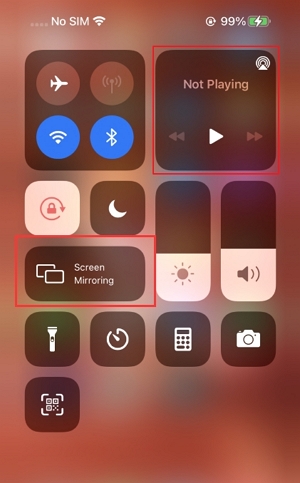
On your PC, click the drop-down icon next to Resolution and select the resolution at which you want to record iPhone screen. Eassiy Ultimate Screen Recorder support iPhone screen recording up to 4k quality.
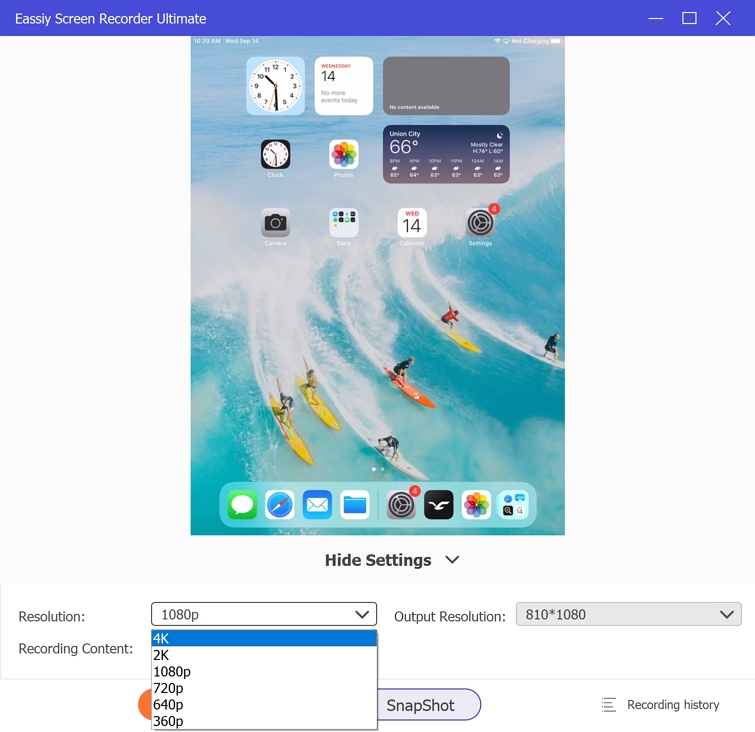
You can also record iPhone with audio by clicking the drop-down icon next to Recording Content. Then, select Phone Speaker.
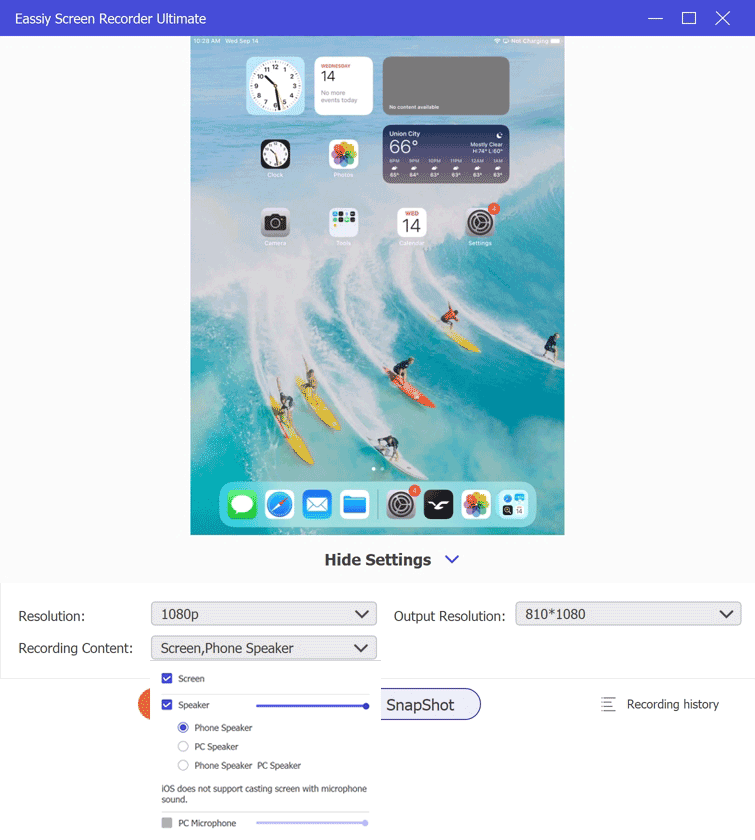
Step 5: After you complete the settings, click the Record button to start recording iPhone screen. The camera icon displayed at the bottom of the screen can be used to take real-time screenshots during this process.
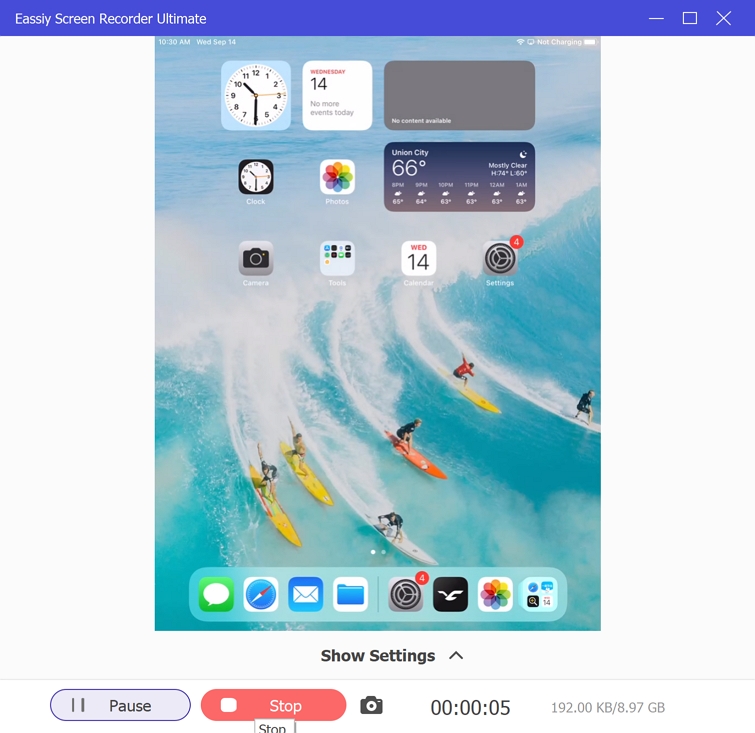
As you can see, Eassiy screencasts the iPhone or Android device to the computer and makes recording the screen simple. This method also ensures that the screen recorder on the iPhone or Android does not consume many physical resources. So, if you are recording games, the game will not lag.
Part 3: FAQs
1. Is XRecorder available for laptops?
No. XRecorder is available only for iPhone or Android devices. But you can XRecorder via Emulator. Needless to say, unless you have a high-end computer, an emulator is no good. Instead, you can use the Eassiy Screen Recorder and record the iPhone or Android screen via screen mirroring.
Note: There are many sites claiming to have the official XRecorder PC app, but they are not genuine. Install the application at your own risk.
2. Is XRecorder Free?
No. You can install the application for free and use the tool to its fullest for three days during the trial period. Once the trial period ends, all the recordings will have watermarks. Plus, you can use the avdanced features on the XRecorder on iPhone or Android.
3. Is Xrecorder Safe?
Yes. As long as you install the XRecorder application from AppStore or Google Play store, you do not have to worry about anything.
Conclusion
XRecorder, as mentioned, is a suitable tool if you are not looking for video editing features. Given you can install it on the iPhone or Android, there is no need to use a separate computer to record the screen. But it also means that the iPhone or Android performance will be affected, and you can play games or video call seamlessly. And that’s where Eassiy Screen Recorder comes in; allowing you to mirror your iPhone or Android screen, the program does not affect the performance of your phone. You can record the screen in high-definition up to 60fps and use annotation tools. Plus, you can use the editing tool to give your iPhone, or Android recording looks like a professionally-tuned clip.






