Updated on 2024-01-06
28 views
5min read
Do you want to record your screen and edit the footage later? If you are a freelancer, content creator, gamer, online instructor, or business professional, the answer must be a definite Yes! Be it recording online tutorials with point-to-point instructions, live streams, webinars, gameplays with voiceovers, or meetings with interactive charts and highlights — a reliable screen recorder is the solution.
That is why we dove deep onto the pages of the internet and compiled a list of the best screen recorder for PC. Some of the screen recorders in the list are entirely free, some are paid, but all are exceptional for screencasting PC. Scroll down to find the 11 best screen recorder tools for Windows 10 and 11.
Part 1: Best Screen Recorder for PC You Must Have - Eassiy
Eassiy Screen Recorder Ultimate
Eassiy Screen Recorder Ultimate is one of the best free screen recorders available for Windows and Mac devices. It is fast, easy to use, and comes laden with all underlying and interactive features to record gameplay, create presentations, and online lessons. Eassiy Screen Recorder Ultimate lets you record the entire screen or portions (define any aspect ratio). Plus, it allows you to record screens as well as webcam simultaneously.
There are also numerous audio control options, like adjusting microphone sound, voiceover, and cleaning background noises during post-production. Another exceptional feature of Eassiy Screen Recorder Ultimate is it allows for real-time annotations, pencil or market editing, during the live recording.

But above everything, as you will find in the instruction on how to use Eassiy below, the program presents the cleanest and minimalist user interface that allows anyone to download the software and record professional-looking online courses and gameplay recordings and presentations.
Key Features
- Customize recording area, schedule recordings, and customizable hotkeys for easy and quick screencasting.
- Record the specific window you want without interruption.
- Record any streaming videos, sport events etc. with schedule recording or auto-stop recording automatically
- Record tutorial videos displayed camera on computer screen
- Numerous video editing features, including trim, cut, audio cleaning, auto-split, and more.
- Advanced recording tools like Follow Mouse Movements to move the recording screen, pop-up menu capture, long-capture, panoramic capture, and more.
- Easily record long videos on phone screen without occupying your iPhone/Android device phone storage.
How to use Eassiy Screen Recorder Ultimate to capture the screen for free?
Eassiy Screen Recorder Ultimate has numerous advanced and interactive features to make your screen recording outstanding and professional-grade. As discussed, there are even editing functionalities within the application to make your video market-ready. And it is not possible to discuss all aspects in this guide. So, here’s a quick view of how Eassiy Screen Recorder works:
- Launch Eassiy Screen Recorder Ultimate on PC. You do not have to signup and register at this point.
- Simply choose Full if you want to screencast the entire screen on Windows.
- Or choose Custom and define the aspect ratio.

The program will start recording when you click on the REC button. You can make annotation while recroding, or simply press the Camera icon to capture a screenshot when capturing the screen.

- The recorded file is accessible via the Recording History panel.
- You can share the multimedia files or save them to the local storage (in another folder).

That’s how simple it is to screencast Windows. You can get the full version after testing the free version and judging it yourself.
Part 2: Top Free Screen Recorders for PC
The free screen recorder apps for PC are suitable for non-professionals, causal gamers, and individuals looking to record live streams. That is to say, the free screen recorders for PC with no time limit lack necessary features to use the video recordings in professional arenas.
1. QuickTime Player
QuickTime is a native multimedia player on Apple devices supporting multiple media formats, meaning it is simple to play audio, image, and video files using the application. And although developed for Apple devices, some earlier versions (QuickTime Player 7.0 and lower) of QuickTime Player are available for Windows users. Besides serving as a multimedia player, QuickTime includes some basic editing and screen recording features; in fact, it is one of the best free screen recorders for PC out there.
QuickTime Player allows you to capture the entire screen or just part of it. Plus, you can record internal audio as well as the sound from the microphone. The program supports multiple file formats, allowing you to save the video file in the desired format. But above all, QuickTime Player presents a simple and clean interface.

Pros:
- Record entire Window screen or specific section on the screen.
- Save the video file in the format of your choice.
- Simple and clean user interface of QuickTime Player makes the job easier.
- Trim, cut, crop, and merge video files during post-production.
Cons:
- Compulsory manual configurations like enabling the sound before capturing.
- Newer versions of QuickTime Player is not available for Windows users.
2. Windows Gamer Bar
Xbox Game Bar is the native screen recording tool available on Windows 10 and later versions. So, users do not have to download any tool to record the PC screen using Xbox Game Bar. Still, the device must have either of these three encoders for Game Bar to work: Intel Quick Sync H.264, Nvidia NVENC, or AMD VCE encoders for Game Bar to screencast.
Coming to the features, Windows Game Bar is suitable for decent screen recording. There is no option to record a specific section, so you will have to record the entire screen with elements like the mouse cursor being visible. There are some options to manage the sound levels. And this free screen recorder for PC allows you to include the sound of the microphone as well as the computer’s internal audio.
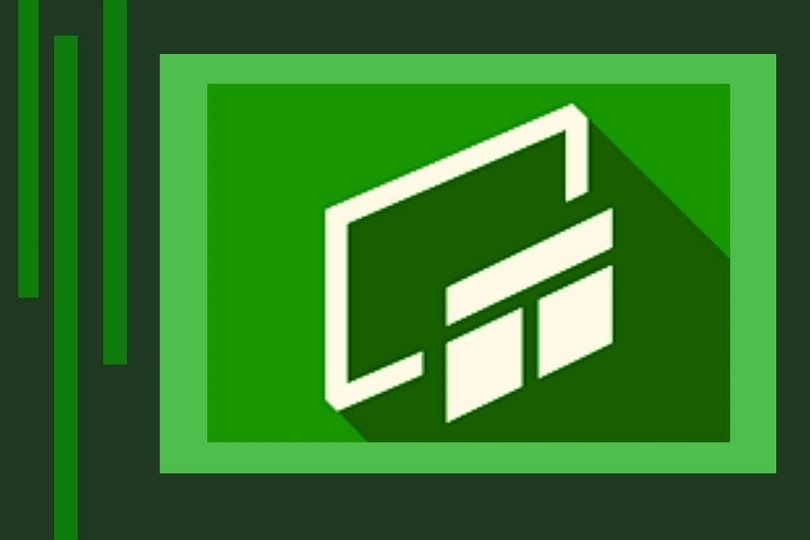
Pros:
- Inbuilt feature on Windows 10 and later versions, no downloads required.
- There are decent audio control options.
- Customize hotkeys and record screens using keyboard shortcuts.
- The self-explanatory user interface makes it simple to use Game Bar.
Cons:
- You cannot record two videos simultaneously.
- No custom recording options; you have to capture the entire screen.
- Game Bar lacks advanced features like Eassiy Screen Recorder Ultimate (free version).
- Intel Quick Sync H.264, Nvidia NVENC, or AMD VCE encoders are must on PC.
3. CamStudio
CamStudio is free and open-source software that is available for Windows users only. You can use the software to record the entire screen with audio. Plus, there is no time limit, meaning you can record for as long as you want. There are no watermarks in the video. But given the fact CamStudio lacks necessary features, it is better to use CamStudio if you have a one-time need.
The interface is compact and outdated, clearly needing some further development from the vendors. There are no editing features besides Lossless Codecs. So, you will have to use a video editing tool if you are aiming to make professional videos for YouTube or Vimeo.

Pros:
- There is an option to record both screen and webcam in PiP view.
- Lossless Codecs let you create videos in small sizes without affecting the quality.
- You can change the mouse cursor look.
- Save the video file in multiple formats.
Cons:
- CamStudio has been designated as malicious software in the past.
- Performance lags during the recording test (audio was not in sync).
- Lack of advanced and interactive features like Eassiy Screen Recorder Ultimate.
4. Free Cam Video Recorder
Free Cam is one of the best free screen recorders that allows you to record without watermark or any time constraints. Free Cam’s layout is another appreciable characteristic that neatly presents the software capabilities. You can record the entire screen — or just a portion of it — and customize the recording area by adjusting with the mouse.
Some advanced features like the mouse highlighter, locking recording area, and more are valuable when recording video lessons or creating online courses. Upon that — Free Cam also includes an audio management system that allows you to include voiceover with the system’s sound. Plus, there are options to polish the audio, manage background noises, and more.

Pros:
- There are no watermarks, no ads, and no time limits.
- Some audio management options to clean sound levels.
- Inbuilt video editing features like trim, cut, and merge, make post-production simple.
- Share the recorded or edited video file directly on YouTube.
Cons:
- You can only record the screen, no option to record the webcam.
- Save video files only in WMV format.
- Record in up to 720p quality only.
5. BandiCam
BandiCam is one of the best screen recorders for PC, which comes at no cost and allows you to record up to 24-hour long videos. There is also a paid version of BandiCam. However, given this list is the list of free PC screen recorder tools, let’s discuss its free features. BandiCam allows you to record the screen and webcam simultaneously.
Additionally, there are some real-time editing features to create videos like a professional. And tons of voice controls make it suitable for recording gameplay for YouTube, Discord, and TikTok. However, BandiCam’s free version leaves a watermark on the videos, making it unsuitable for professionals. Besides that, BandiCam is substantial to record live streams, given it has a schedule recorder.
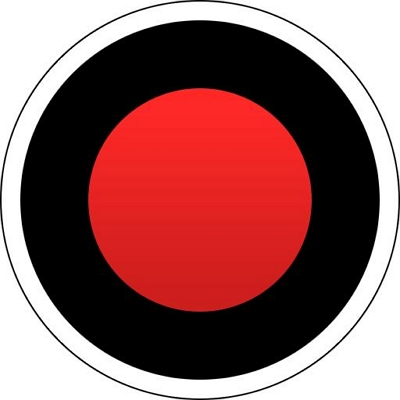
Pros:
- There are no watermarks, no ads, and no time limits.
- Some audio management options to clean sound levels.
- Inbuilt video editing features like trim, cut, and merge, make post-production simple.
- Share the recorded or edited video file directly on YouTube.
Cons:
- You can only record the screen, no option to record the webcam.
- Save video files only in WMV format.
- Record in up to 720p quality only.
Part 3: Top Paid Screen Recorders for PC
1. Movavi Screen Recorder
Movavi Screen Recorder is a premium screen recorder made for online tutors and business professionals looking to create online courses and instruction-based videos. Movavi Screen Recorder comes for US$ 39.95/1 PC with a 7-day free trial. But for the price asked, Movavi Screen Recorder offers tons of essential features that make the recording easy, in the way you want, and cuts down the time needed for post-production by a great measure.
Needless to say, the program allows you to capture the screen in up to 4K or FHD. You can record with audio, record a portion of the screen, and include annotations in real-time. There are also advanced options like a schedule recorder, keystroke highlighter, drawing options, and more.
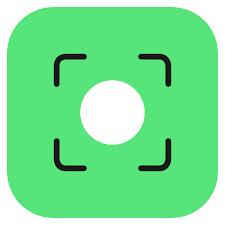
Key Features:
- Create screencasts — record entire screen or specific sections.
- Include audio, exclude system audio, and several voiceover options.
- Draw on videos and highlight using the mouse cursor.
- Show keystrokes on the screen.
Pros:
- You can record in up to 4K or FHD quality.
- You can record only sound or only video.
- Movavi Screen Recorder presents a simple and clean UI — not a lot of screen recorders for PC have that.
- Take a screenshot and edit them.
Cons:
- Compared to Eassiy Screen Recorder Ultimate, Movavi Screen Recorder lacks editing features.
- The free version allows 5-minutes recordings only.
2. FlashBack Express
FlashBack Express is not powerful and almighty in the screen recorder realm. However, given its decent pricing and inclusion of necessary features, it is suitable for non-professionals or individuals looking for a simple screen recorder for a PC.
There is also a free version of FlashBack Express that allows you to record without watermarks and long videos with no time limits. However, its uses end there.
Coming to the paid version, some editing options allow you to add shapes and highlights during the live recording. You can add commentary, capture a webcam, and apply video effects. Not to mention, its UI is clean; however, given the program lacks advanced features, it is no wonder that the user interface is clean and simple. Overall, FlashBack Express is not suitable for YouTubing and creating professional videos.
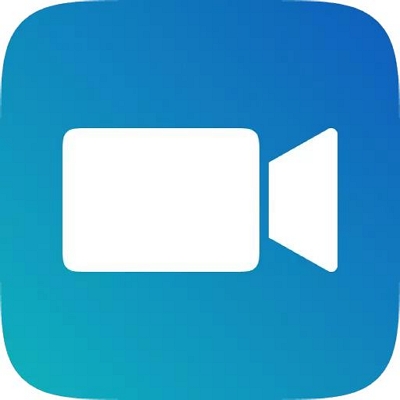
Key Features:
- Record the screen and webcam simultaneously.
- Add commentary in real-time along with internal sounds.
- Video editing suite for trimming, merging, cutting, and cleaning video and audio.
- Numerous video filters, transitions, and drawing options.
Pros:
- The UI is clean.
- Add texts, shapes, custom watermarks, and images in real-time.
- Upload to to Youtube or export as MP4, GIF, WMV, QuickTime, AVI, and Flash formats.
- You can zoom in/out in real-time, add blur, and do fun things to the video.
Cons:
- No movement follower.
- High-priced — US$ 49.99 / 1 license.
3. Vimeo Recorder
If you are looking for a free and fabulous screen recorder extension for your browser — VimeoRecord is the tool for you! You can record the screen or webcam individually or both simultaneously. However, there are no advanced editing options that allow you to add shapes and texts during the live recording. Still, it is suitable to record live streams and webinars.
But by no stretch Vimeo Record is perfect for screen recording tutorials and gameplays, given it lacks necessary functions like Eassiy and Movavi. Be that as it may, the tool is available to download. Plus, there is a web extension of VimeoRecord for the most all prominent browsers. So, all you have to do is click on the extension and start the screen recording at any time.

Key Features:
- Record the screen or webcam individually or both simultaneously.
- It supports HD and FHD recording.
- Get notified when someone watches, comments, or responds to the video on the Vimeo platform.
- Invite clients, colleagues, fans, and other stakeholders to your page, eliminating the need of uploading and share on different platforms.
Pros:
- A very decent and minimalist user interface.
- You can edit the video after recording using templates and interactive features (which costs money).
- There are no watermarks with the free version.
- License your videos to avoid copyrights.
Cons:
- You can record only 2-hour long videos at once.
- There are no advanced features like a schedule recorder, custom recording, mouse movement follower, and more.
4. Ice Cream Screen Recorder
Ice Cream Screen Recorder is another premium tool that comes with advanced features and is cheaper compared to most screen recorders for PC. Needless to say, Ice Cream Screen Recorder allows full-screen, custom, as well as two-screen recording. Plus, you can include the system’s audio along with voiceovers.
Intuitive options like auto-zoomer, preload with windows, and schedule recorder are just the tip of the Ice Cream’s full package (which costs US$ 29.95 at this point). Coming to the post-production editing options, you can add custom logos, watermarks, texts, and shapes to make the video look professionally-created content. You can customize hotkeys for quick and easy recording; plus, convert the audio and video format if needed.
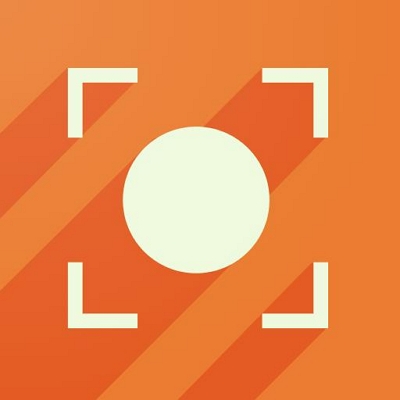
Key Features:
- Record the screen or webcam individually or both simultaneously.
- It supports HD and FHD recording.
- Get notified when someone watches, comments, or responds to the video on the Vimeo platform.
- Invite clients, colleagues, fans, and other stakeholders to your page, eliminating the need of uploading and share on different platforms.
Pros:
- A very decent and minimalist user interface.
- You can edit the video after recording using templates and interactive features (which costs money).
- There are no watermarks with the free version.
- License your videos to avoid copyrights.
Cons:
- You can record only 2-hour long videos at once.
- There are no advanced features like a schedule recorder, custom recording, mouse movement follower, and more.
5. Apowersoft Unlimited
Apowersoft Unlimited is an unlimited utility package that includes several multimedia tools, including a screen recorder and video editor. You will find the dedicated tool for individual functions like watermark remover, so if you have any video that contains a watermark, the program will be helpful for you. Focusing on its screen capture and editing tools solely, Apowersoft allows you to capture the screen (no custom recording), take screenshots, and save to local storage or cloud storage.
There are no features beyond that when it comes to screen recording; however, we include the program in the list because of the several other tools it holds. In all, it is best to check out Apowersoft Unlimited utilities first and then decide to invest depending on the need.
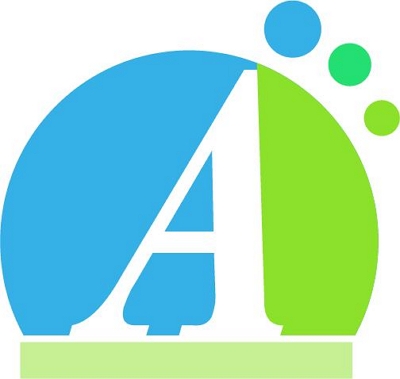
Key Features:
- Record screen and take a screenshot with a single mouse click.
- Capture the video and audio simultaneously. Plus, capture screen and webcam.
- Capture single windows by clicking on them.
- Edit screencast in real-time by adding texts, images, shapes, and mouse highlights.
Pros:
- You can save the file in multiple formats, including MP4, WMV, AVI, FLV, MPEG, VOB, ASF, and GIF. Plus, save to local storage or cloud directly.
- Simplest user interface.
- The control panel sits at the bottom, and you can customize it as per need.
Cons:
- Expensive option!
- It lacks intuitive features like Eassiy Screen Recorder Ultimate and Movavi Screen Recorder.
Conclusion
The list is a long one. And for a reason: you do not have to visit any other guide on the internet, given this list of screen recorders includes free tools and paid tools. Plus, it discusses the key features, the ups of using individual tools, and the drawbacks.
As apparent, some of these tools are fantastic for individual functions, like Game Bar for recording gameplays. FlashBack Express for online tutorials and product demonstrations. But one tool that covers all types of content creators is Eassiy Screen Recorder. That is why the step-by-step instructions are discussed only for Eassiy Screen Recorder Ultimate. In all, the guide presents all the best screen recorders for PC out there. And you can easily decide the best one for you depending on your personal need and compare the tools against each other.






