Updated on 2024-01-06
29 views
5min read
Sharing the game stats and ranks alone isn’t a good way to show off. You will have to show them the sniper headshots, those intensive driving skills, and the great discoveries. Not sure how to share your gameplays? Well, you can use gaming screen recorders and share the best parts, or the entire game, with others seamlessly. But that does not mean you can use a game screen recorder for PC. You should ideally look for easy-to-use PC screen recorder for gaming that does not consume much CPU and GPU resources and allow you to play the games smoothly.
This guide presents the best gaming screen recorder for PC. And it also includes step-by-step instructions on how to record games using the best game screen recording software for PC.
Part 1: Top 8 Game Screen Recorder for PC
After thoroughly reviewing numerous PC game screen recorders on the internet, we have shortlisted 8 screen recorders for PC gaming that are reliable, simple, and get the job done.
1. Eassiy Screen Recorder Ultimate
Eassiy Screen Recorder Ultimate is a simple but professional software that boasts a specialized game recorder that can always come in handy to record high-definition videos up to 60fps of their gameplay on PC. With this tool, users at all levels can utilize multiple recording features to record gameplay on any screen including Android and iPhone screen, record gameplay with or without facecam, perform scheduled gameplay recording, and do lots more effortlessly. Besides, you can also edit recorded gameplay at its finest using advanced features like real-time annotation, auto-split, trimming, and lots more that ticks boxes all around.

It doesn’t end there; Eassiy Screen Recorder Ultimate, despite allowing you to record up to 60fps is not heavy on physical resources. This means you can play games smoothly, and your GPU or CPU does not have to put in extra work to keep up.
Key Features:
- Record Video and Webcam: capture the entire gaming screen, custom screen, and with webcam overlay. The mouse-controlled recorder allows you to record a custom screen depending on the mouse movement. Also, take screenshots.
- Lock Window: Efficiently lock and record a specific window that you want to appear in your game recording area.
- Internal and External audio: eliminate background noises, and manage the volume levels of sound coming from internal and external audio.
- High-quality recording: record up to 4K. Plus, record up to 60fps.
- Editing tools: trim the undesired part, auto-split, audio cleaning, and make your video look professional.
Pros:
- A beginner-friendly tool. Plus, it is affordable.
- Not heavy on physical resources, so you can play games smoothly.
- Record without distractions using Advanced Recorder function.
- Export in multiple formats.
- Schedule recording available.
- No recording time limit.
Cons:
- You can record up to only 3 minutes with the free version.
2. Snagit
Snagit comes from the Techsmith team, known for Camtasia. And like the other products from the Techsmith team, Snagit is costly. But it offers powerful features in return. Be it a recording screen, powerful annotations, audio management system, or readymade templates, Snagit includes everything and anything required for capturing gameplays. Be that as it may, Snagit is filled with numerous features, meaning there is a learning curve before you can comfortably use it. Plus, it is heavy on physical resources.
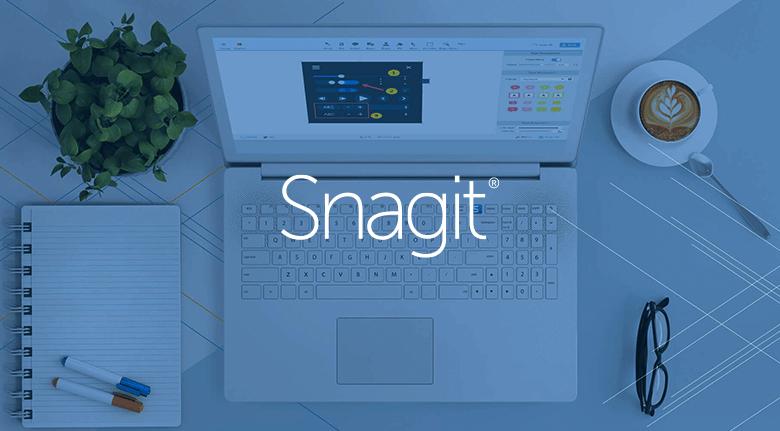
Key Features:
- Grab anything on the screen, part of the screen, a specific window, or just one application.
- You can use webcam overlay and voiceover.
- Editing features like annotations, transitions, GIF maker, and more.
- Use premade layouts to capture all your videos like a professional.
Pros:
- Cloud library to store all your files.
- Share anywhere, including Slack, Teams, Dropbox, Google Drive, PowerPoint, Word, and email.
- Personalize your videos with custom-made watermarks and stamps.
- Step tool to showcase your gaming moves one by one.
Cons:
- Snagit is aimed at business and industry professionals, not particularly a PC game screen recorder.
- Costly.
- Heavy on physical resources. It is suitable for high-end PCs.
3. Jumpshare
Jumpshare is a free PC screen recorder gaming tool that allows you to capture any part of the screen. You can also use the webcam and voiceover. However, there aren’t ways to limit background noises like in the Eassiy Screen Recorder. Still, Jumpshare includes basic annotation tools like highlighter and marker. You can also include custom watermarks to personalize the videos. But what makes Jumpshare stand out from any other screen recorder for PC gaming mentioned here is its organizational features. You can store all the videos in one place and share them to multiple locations like Cloud or YouTube from within the application.
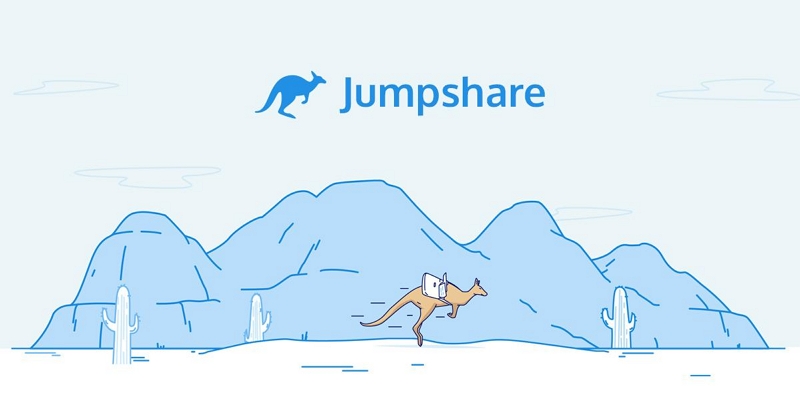
Key Features:
- Record the entire screen or part of the screen. (No option to record an application).
- Use webcam overlay and use both system and microphone sound.
- Add CTA button, trimming, and custom static or GIF thumbnail.
- You can organize all the videos in visually stunning folders.
Pros:
- Multiple sharing options, including cloud storage and YouTube.
- Personalize the videos using stamps and watermarks.
- You can use annotation to highlight the best gaming moments.
- Jumpshare is simple to use.
Cons:
- No option to kill or limit background noises.
- There are not many editing tools.
4. Xsplits
Xsplits is one of the few PC screen recorders made for capturing gaming videos only. Be it capturing one specific application, one specific window, a custom screen, or the entire screen, Xsplits will not disappoint you. The voiceover and audio management tool is another exceptional feature of Xsplit, given it allows you to manage the audio levels as desired. Another prominent thing about Xsplit PC game screen recorder is all the features are aimed at capturing gaming videos. This means you will not be overwhelmed with unnecessary features and can use the software seamlessly.

Nevertheless, the biggest drawback of the Xsplit game screen recorder for PC gaming is that it is designed for high-end computers. So, unless you have the newest intel or AMD and graphic card, it is not best to choose Xsplit.
Key Features:
- Record specific window or application. Record webcam simultaneously.
- Audio management system to control the volume levels.
- Blur the background, leave it, or replace it (even in the webcam overlay).
- Stream the content on all platforms at once, like YouTube, Twitch, Facebook, and many more.
Pros:
- Share the screen in real-time with others.
- Chroma key.
- Custom transitions.
- Recording profiles allows others to use the software.
Cons:
- You can use this tool for capturing anything else than gaming videos, given the features are aimed at gamers.
- Made for high-end computers.
5. Fraps
Fraps is another remarkable screen recorder for PC gaming. Given its universal build, you can use Fraps on any Windows computer using DirectX or OpenGL graphic technology. You can record the videos up to 7680x4800 quality with custom frame rates from 1 to 120 frames per second. Plus, you can also capture screenshots anytime with a single key. Other than that, there is nothing substantial about Fraps, given it is designed to capture high-quality gaming videos solely. Even for sharing, you will have to save the files in the local storage and upload them to the desired channel manually.
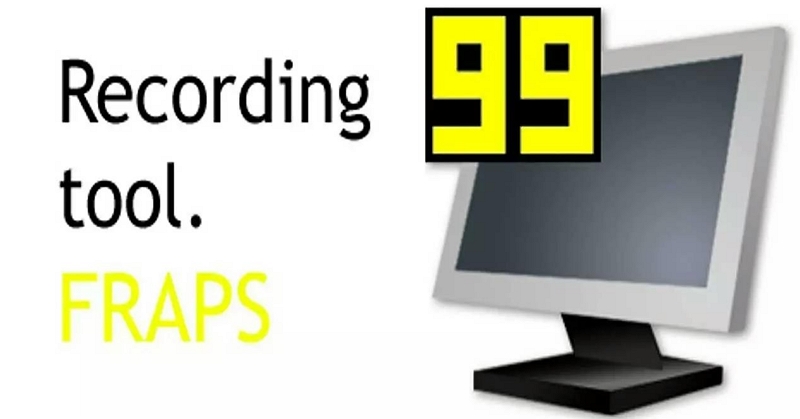
Key Features:
- Capture the screen up to 7680x4800 quality with custom frame rates from 1 to 120 frames per second.
- Capture screenshot with a single key.
Pros:
- Simple to use.
- You can view FPS at the corner of your screen.
Cons:
- Costly (US$ 37) for the given features.
- No options to trim videos. You have to use video editing software additionally.
- No option to share the captured gaming videos directly.
- No webcam overlay features. No option to manage the audio levels.
6. Mirillis Action
It is safe to say that Mirillis Action is one of the most advanced PC screen recorders for gaming. To sing its glory, Mirillis Action allows you to record up to 8K quality. Mirillis Action allows you to capture the screen in any way you desire. Plus, the professional broadcasting features are another great addition, given you can stream the games as you are playing on social channels. Mirillis Action also includes Chroma Keying features for the webcam overlay. Moreover, it gives you tons of options to manage the stream during a live broadcast. But then again, Mirillis Action is a professional tool. It costs a fortune to own the license. Plus, it will take time before you can use the program comfortably.
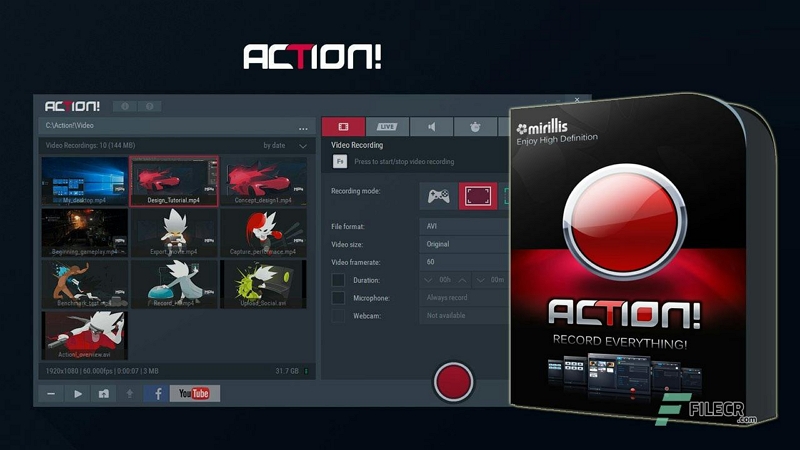
Key Features:
- Use webcam overlay and also record audio from the microphone.
- Numerous editing tools, including Slo mo, trimming, chroma key, and more.
- Professional set of broadcasting features.
- Manage the stream during live broadcasting.
Pros:
- Record in 8K quality.
- HDR support.
- Lots of resources to make your video look professional.
- Connect anywhere, like a computer with an iOS or Android device.
Cons:
- Complex user interface.
- Heavy on physical resources.
7. SmartPixel
SmartPixel is a beginner-friendly screen recording tool to capture gameplay, tutorials, and webcam videos with ease. One of the best things about SmartPixel is it is a lightweight application and occupies only 28MB of space on the computer. Still, SmartPixel includes all the necessary functions like editing tools, audio manager, and sharing features.
Key Features:
- Record part of the screen and webcam simultaneously.
- Editing tools like trimmer, subtitle editor, and more.
- SmartPixel allows you to export in multiple formats, including FLV, MP4, AVI, and WMV.
Pros:
- Recording and editing tools are free to use.
- Clean and minimalist user interface.
- Upload to YouTube, Facebook, and Instagram directly.
Cons:
- Costly tool if you want to use advanced features.
- Aimed for the real-estate industry professionals.
8. Adobe Captivate
Adobe, Do I say more? Adobe Captivate, although a tool designed for e-learning and online tutorials, is a phenomenal tool to capture even other types of content on the screen. You can record the entire screen, part of the screen, use webcam overlay, and whatnot. The audio management system allows you to control the sound levels during live recording. Plus, Captivate comes laden with editing tools to control every aspect of the video and tune it professionally. But like other tools from Adobe, Captivate is complex and demands a learning curve. Moreover, the pricing may not be pocket-friendly for all users.
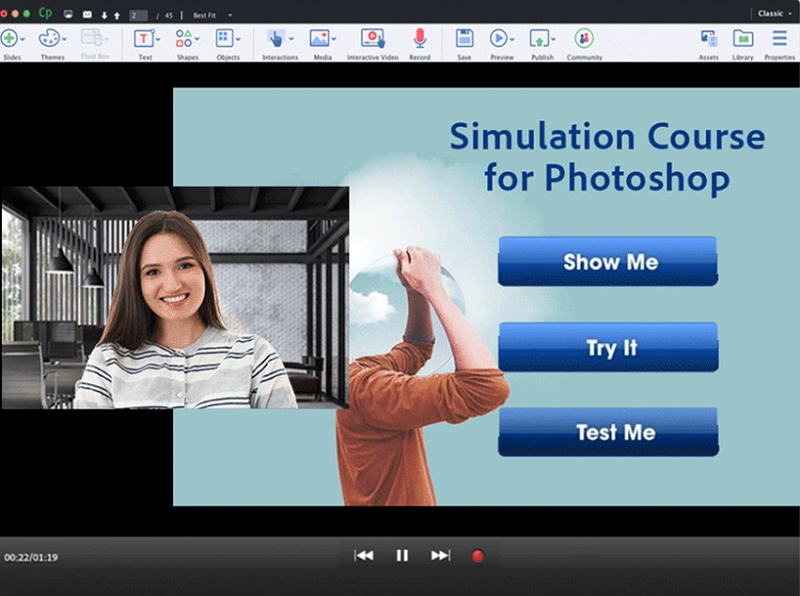
Key Features:
- You can record the entire screen, use a webcam, or custom record the screen.
- Numerous options to manage the audio levels during live recording.
- Convert images to captivating videos.
- Use editing tools to sharpen your videos and make them look professional.
Pros:
- Laden with editing tools.
- Highly-interactive user interface.
- Ready-to-go slides make it easy to record the gameplays.
- Create an immersive experience using the Virtual Reality features.
Cons:
- It will cost you a fortune every month.
- Aimed at e-course creators — so you will be paying for tools that you will not particularly use.
Part 2: Comparison Table of All Tools
Here’s a quick comparison of all the gaming screen recorders for PC mentioned in the list. We have made the distinction based on simplicity and features.
Game Screen Recorder PC |
Learning Curve |
Key Features |
Affordability |
Rating |
Eassiy Game Screen Recorder |
No, beginner-friendly interface. |
Custom, full-screen, and webcam overlay recording. |
US$ 19.97/mo. |
9 |
Snagit |
Yes. To use all the functions. |
Personalize your videos with custom-made watermarks and stamps. |
Not cost-effective. |
7 |
Jumpshare |
Simple to use. |
Add CTA button, trimming, and custom static or GIF thumbnail. |
US$ 8.25. per member / month |
8 |
Xsplits |
Recording features are simple. But you will have to learn to edit with the software. |
Share the screen in real-time with others. |
US$ 2.50 a month. |
7 |
Fraps |
Easy, given no advanced function. |
Capture the screen up to 7680x4800 quality. |
US$ 37/lifetime. |
5 |
Mirillis Action |
Complex user interface. |
Numerous editing tools, including Slo mo, trimming, chroma key, and more. |
US$ 29.99/mo |
7 |
SmartPixel |
Clean and minimalist user interface. |
Recording and editing tools are free to use. |
Get a quote! |
7 |
Adobe Captivate |
Highly-interactive user interface. |
Laden with editing tools. |
US$ 33.99/mo |
9 |
Part 3: How Do I Record My Screen for Gaming Perfectly?
Eassiy’s Game Screen Recorder Ultimate for PC is our first choice for a reason: it comes laden with a plethora of features for recording gaming videos and is simple to use.
How to record the screen for gaming using Eassiy Game Screen Recorder:
Open the game screen recording tool on your Windows or Mac device. On the main interface, choose Game Recorder.
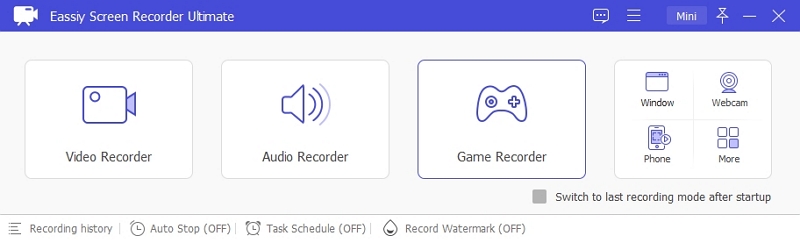
Select the game window you want to record, Eassiy will automatically lock the game window during this time. Turn on the toggle next to ‘System Sound’ and Microphone. Then manage the sound using the relevant button. You can even turn on webcam toggle go record gameplay with Facecam
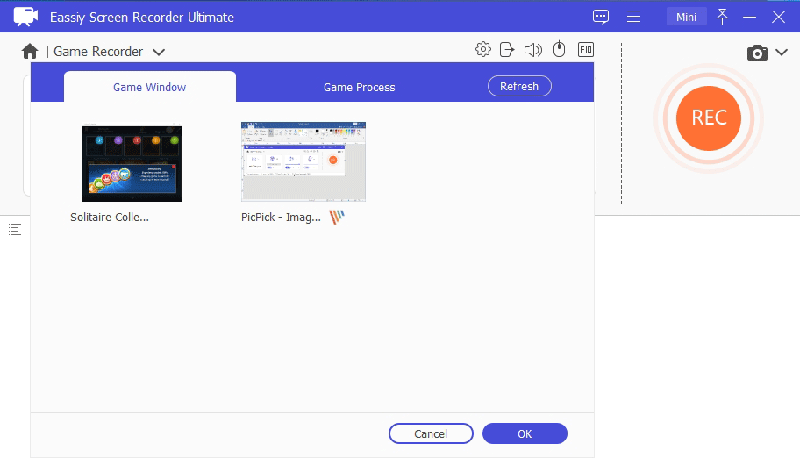
Hit the Rec button to start recording gameplay. You can take a screenshot during live recording using custom hotkeys or the snapshot button. You can also annotate during live recording.
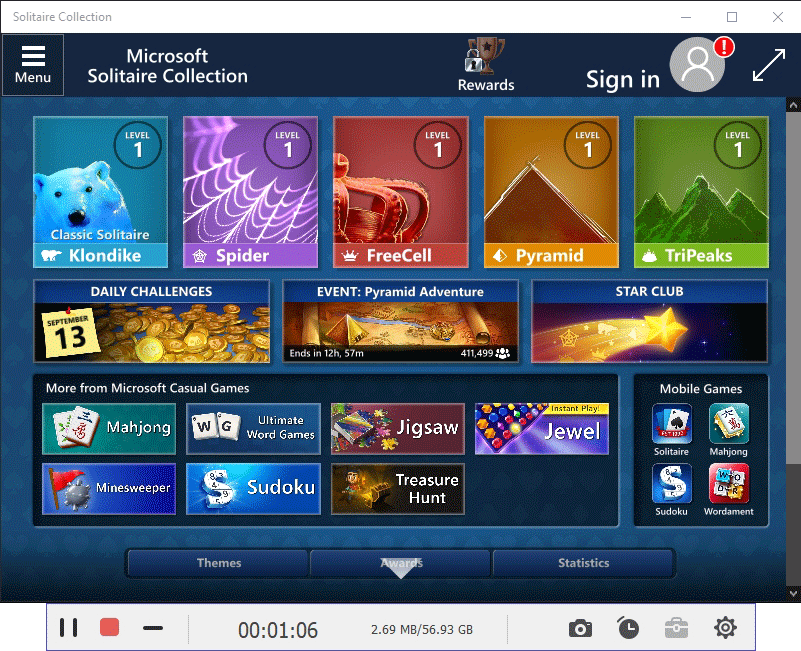
After the game screen recording is completed, the software will automatically end the recording process. Then the preview of the recorded video will be displayed on your screen. You can edit the video as per requirement using advanced editing tools.
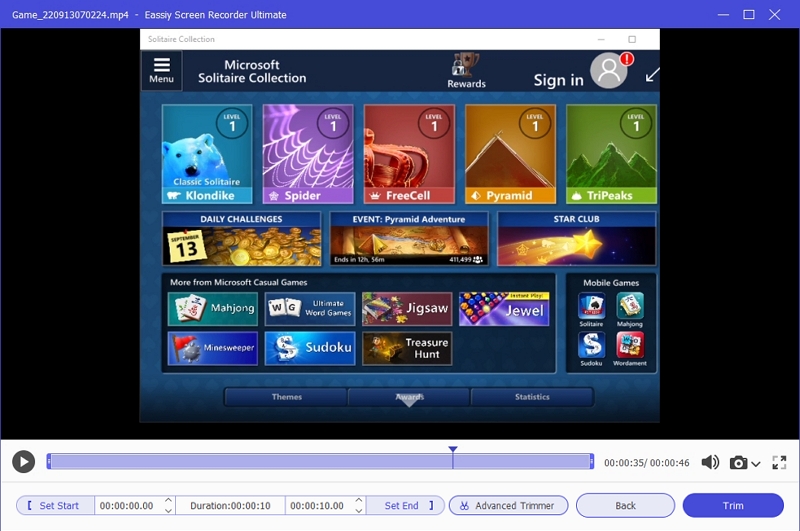
Once you complete the editing, you can save the file to the local library or share on social channels like Facebook, YouTube, Google+, and more.
Conclusion
All the game screen recorders for PC gaming mentioned in the list are reliable enough to record gameplays in high-quality. But the way they work varies drastically. For instance, Mirillis Action is heavy on physical resources, so it is unsuitable for low-end PCs. At the same time, Snagit is not particularly a game screen recorder tool, but it includes necessary functions to make instructional gaming videos. And as apparent from the description, key features, pros, and cons the best gaming screen recorder for PC is Eassiy Screen Recorder. Given Eassiy PC Game, Screen Recorder includes all the necessary and advanced features to capture gameplays like a professional.






