Updated on 2023-12-23
30 views
5min read
Looking for a screen recorder for Windows to record video tutorials, software demos, how-to videos, and webinars? Came across the two legends — Eassiy Screen Recorder Ultimate and Camtasia Screen Recorder — in the industry? And not sure which one to use?
Read on to find the differences and similarities between Eassiy Screen Recorder Ultimate and Camtasia Screen Recorder for Windows devices. The guide compares these Windows screen recorder tools based on key features, pros, cons, price, user interface, and many other characteristics. You will also find a comparison tool for a quick overview of both Eassiy and Camtasia screen recorders and see how they stand against each other.
Part 1: What Is Eassiy Screen Recorder Ultimate?
Need a screen recorder that allows you to record in 4K quality with high-definition audio? Look no further! Yes, Eassiy Screen Recorder Ultimate is the most comprehensive screen recording solution for Windows users. You can use it to record the entire screen, specific dimensions, a region, a window, or an application. The custom mouse cursor effects and path following options make it incredibly easy to capture the screen like a professional and make professional-looking videos.
Eassiy Screen Recorder Ultimate, unlike the Camtasia screen recorder, discussed later, is not just aimed at industry professionals looking to create online tutorials. Instead, it is a tool designed for beginners, mid-level content, and expert content creators looking to create gameplay recordings, capture the screen, explainer videos, how-to videos, video lessons, and whatnot. Yes, it includes features suitable for any type of recording.
There are even advanced video editing and audio management tools. For instance, you can manage the audio levels (of internal audio and microphone sound). Additionally, you can include annotations like shapes, images, and more during the live recording itself. And on top of everything, Eassiy Screen Recorder Ultimate costs 10x less than the Camtasia screen recorder. And it still manages to give similar features like Camtasia besides some editing features.

A notable difference between the Camtasia screen recorder and the Eassiy Screen Recorder Ultimate is their use. Camtasia screen recorder is not just a tool for screen recorders and charges a high price for its range of video editing options. So, if you are a professional content creator willing to spend time learning how to use the Camtasia screen recorder, you should check out Camtasia. At the same time, if you are a beginner or mid-level content creator looking for a screen recorder chiefly along with decent video editing tools, then Eassiy should be your go-to tool.
Key Features of Eassiy Screen Recorder Ultimate
- Record PC screen in fullscreen or custom screen mode efficiently.
- Easily record audio or webcam in just one click.
- Record HD quality gameplay without distraction.
- Record screen of the secondary monitor smoothly.
- Utilize advanced set hotkeys and custom recording features to improve the efficiency of screen recordings.
- Record the specific window as you wish without interruption.
- Record iPhone screen or Android phone screen with internal sound on computer
- Trim the final recording without affecting the quality and audio.
- The mouse follower moves the recording area according to mouse movements.
- Clean background noise, enhance microphone sound — helpful while recording gameplays or video lessons with voiceovers.
How Does Eassiy Screen Recorder Ultimate for PC Work?
One of the most significant differences between Eassiy Screen Recorder Ultimate and Camtasia Screen Recorder is their usability. For context, Eassiy Screen Recorder Ultimate keeps things simple and still lets you use all the functions to create professional-looking videos. However, when it comes to the Camtasia Screen recorder, you will have to spend a lot of time during post-production editing just to apply transitions and filters.
Step 1. Download and install Eassiy Screen Recorder Ultimate. Launch Eassiy Screen Recorder program on the computer. Choose Full if you want to screencast the entire screen on Windows. To record only a specific section on the screen, choose Custom and define the aspect ratio.

Step 2. Press the REC button to start recording the screen. The program will record the entire screen if you have chosen the Full option. You will have to adjust the screen if you have chosen the Custom option.
Note: Simply press the Camera icon to capture a screenshot during a live recording. You can also include annotations, highlight the window, and do other things during the live recording to ease up to post-production editing.
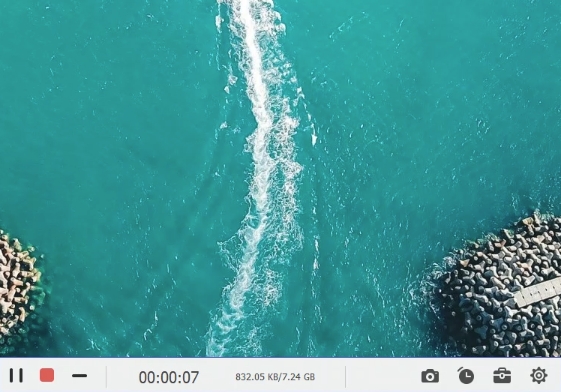
Step 3. Simply press the Stop button to stop the recording. Then Save the file to a preferred location on your computer or just share it do other social media apps.

In comparison, the Camtasia screen recorder, as discussed prior, it is challenging to use. In fact, you will need some time and learning before you can use the Camtasia Windows screen recorder tool as simply as Eassiy Screen Recorder Ultimate.
Compatibility and Requirements:
- Windows 11, 10, 8.1, 8, & 7
- macOS 10.10 and later.
***No advanced equipment and graphics cards are required, like the Camtasia screen recorder. You can record up to 4K quality without any performance lags or crashes on a computer with decent physical resources.
How Much Does Eassiy Screen Recorder Ultimate Cost?
10x less than the Camtasia screen recorder.
- One-month plan — US$ 19.99
- One-year plan — US$ 39.99
- Lifetime plan — US$ 69.99
Pros of Eassiy Screen Recorder Ultimate:
- Simple user interface: Eassiy Screen Recorder Ultimate presents a very simple and clean user interface with the option to customize in the desired fashion.
- Editing tools: cut, convert, and lossless conversion. The same goes for channeling audio levels during live recording or post-production.
- Advanced screen recording tools: panoramic recorder, schedule recorder, mouse follower, specific window recorder, and more intuitive features. Take short videos and convert them as GIFs.
- Intuitive tools: record in any shape, auto-zoom, magnifier, highlighter during live recordings, use annotations in the video, and more.
Cons of Eassiy Screen Recorder Ultimate:
- Compared to the Camtasia screen recorder for Windows, Eassiy lacks some editing tools that are otherwise useful to professionals, like transitions, magic wand, readymade themes, and layouts.
- Besides a few bells and whistles, there are no hardcore problems with Eassiy Screen Recorder Ultimate. For instance, the Camtasia screen recorder crashes, and you have to restart the process. But that is not the case with Eassiy.
Part 2: What is Camtasia Screen Recorder For PC?
Camtasia is one of the best all-in-one screen recorders and video editors on the internet that is incredible for creating tutorials, software demos, training videos, and more.

One of the best things about Camtasia is its streamlined user interface. Everything is right where it should be, and if you are someone who has worked around video editing software, you will enjoy Camtasia. You can capture just about anything. You can record the entire screen, portions of it, infinitely long webpages, panoramic pages, and more quickly and simply. Its Magic Wand is helpful to move objects, highlight something on the screen, or blur the background. The caption tool allows you to add texts, shapes, and other elements during the live recording. Plus, the step tool helps document the steps and workflows with a series of numbers or letters.
There are several similar features in the Camtasia screen recorder for PC that makes it simple for the content creators to create instruction-based video tutorials. Industry professionals looking to create powerful and prerecorded presentations will find the readymade templates practical in Camtasia’s Windows screen recorder, given it helps save time and lets you create something the desired way.
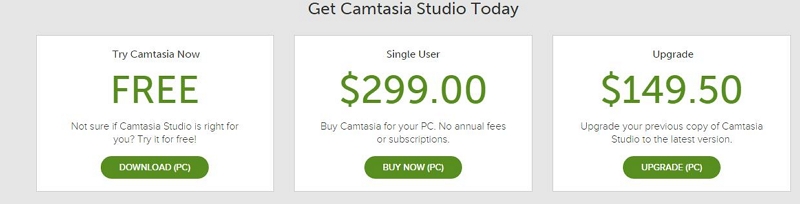
Camtasia screen recorder for Windows is powerful as it claims. However, you will have to pay a high price to avail all the features it offers. So, if you are aiming for just a screen recorder with critical audio and video editing features, it is best to stick with Eassiy’s Screen Recorder. Another thing to retain is Camtasia is inconvenient for beginners and video editing novices. Moreover, it is not a screen recorder for someone that does not have the time to invest in learning how to use the Camtasia screen recorder.
Key Features of Camtasia Screen Recorder for Windows:
- Use ready-made templates for making software demos, product demonstrations, how-to videos, explainer videos, YouTube videos, and more.
- Camtasia comes with more than 100 transitions.
- Save custom styles and presets and configure everything in your style.
- Capture the entire screen, portions of the screen, a specific window, a pop-up, and two videos simultaneously.
- Use royalty-free music and make your video sound more professional.
- You can import audio, video, and images from the cloud or local library to use with the recorded videos.
- Powerpoint integrations. Plus, step flow and options to add annotation, animated elements, and shapes during live recording.
How Does Camtasia Screen Recorder For PC Work?
Unlike Eassiy Screen Recorder Ultimate, Camtasia is not a tool to play around and figure things out along the way. There is some commitment required from your side if you want to create awesome videos using Camtasia. In fact, many companies hire Camtasia experts because they do not have the skill to use the software. So, it is unfeasible to explain how to use each feature in Camtasia. But when it comes to simple screen recording, these instructions will help you.
Step 1. Set up the recording.
Download the software from the official page of Camtasia. Subscribe to a suitable plan. Launch the software. From the main interface of the Camtasia screen recorder, click on Record from the upper-left pane. You will find the sliders for webcam, audio, and screen recording. Simply move the slider of the recorder you want to use.
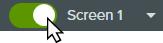
Click on the dropdown option to define the recording section.
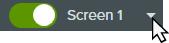
Use the dragger and define the recording area of the screen.
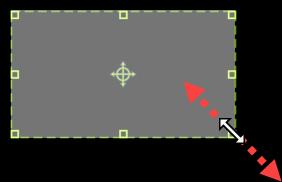
Step 2. Start Recording and Stop Recording.
Turn on/off audio options, like sound coming microphone and internal audio.
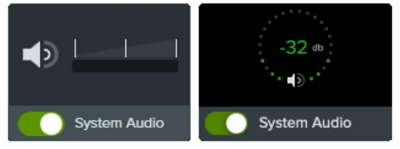
Click on the Record toggle or press F9 (default shortcut). This will start the recording. Press F10 to stop the recording.
Step 3. Edit the Recording.
Press on the scissor icon to trim and cut the unwanted sections.

Step 4. Export the video or Save it to the local library.
Click on the down arrow before the Export option to see where you can save the project.
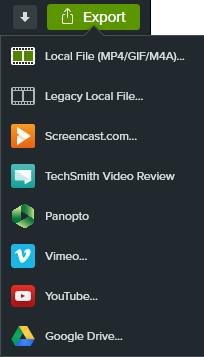
These instructions are just the tip of the iceberg. And while this gives you the general idea of how the Camtasia screen recorder for Windows works. There are several edit features and options that you can use during live recording after learning how to use the Camtasia screen recorder. Needless to say, if you do not have that much time to invest in the software, choose Eassiy Screen Recorder Ultimate without any second doubts.
Compatibility and Requirements:
- Microsoft Windows 10 (64-bit) 1909 version or later.
- 8 GB RAM (Recommended: 16 GB or more)
- NVIDIA GeForce 10 Series or higher (minimum).
- SSD with 4GB of available disk space.
- Display dimensions: 1920x1080 or greater.
*Also available for macOS 12.0 or later versions.
How Much Does Camtasia Screen Recorder for PC Cost?
Too much!
- One lifetime license + first year of Maintenance — US$ 299.99 (+US$ 150+ for yearly updates).
- Snagit + Camtasia — US$ 329.99
Pros of Camtasia Screen Recorder:
- Outstanding screen capture features: record in high-quality, any size, any format, one screen, multiple screens, and audio controls.
- Numerous cursor effects: there aren’t many built-in effects, but Camtasia takes things to the next level with the mouse cursor effects. (Need practice).
- Interactive features and ready-made templates: recording how-to videos, making presentations, or tutorials — use the ready-made templates.
- Royalty-free library: audio, icons, images, shapes, and other elements are available within the application.
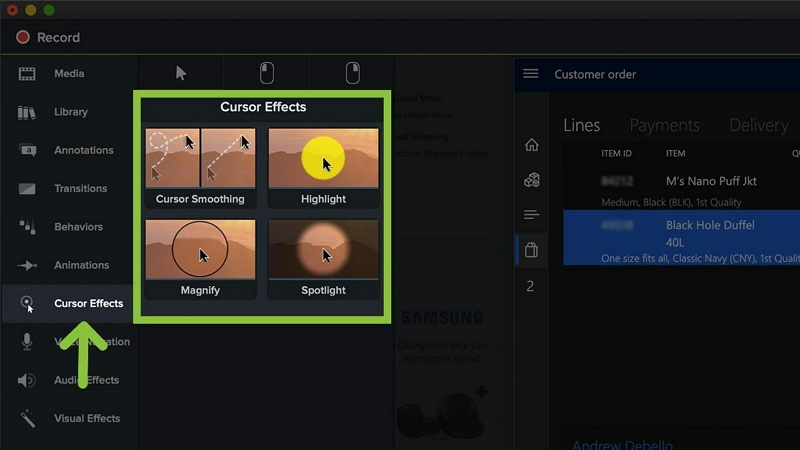
Cons of Camtasia Screen Recorder:
- Often the application crashes. So, you will have to restart the recording process again.
- Heavy on physical resources. You will need a computer with expensive equipment and a graphic card.
- There are limited customization options. Unlike Eassiy Screen Recorder Ultimate, you will have to accept many things about Camtasia as they are.
- There is no keyframe tracking option in the Camtasia screen recorder — like the mouse movement follower in Eassiy Screen Recorder Ultimate.
- Not enough keyboard shortcuts. Eassiy Screen Recorder Ultimate has mastered the art of keyboard controls. Camtasia? Not so much; there are not many options to set up desired hotkeys.
- We encountered problems when exporting the video in MP4 and MOV format. The software suggests a “file encoded with an unsupported format” error when saving the file on local storage.
Part 3: Comparison Between Eassiy Screen Recorder Ultimate for Windows 10 and Camtasia Screen Recorder for PC
Comparing the Camtasia screen recorder for PC and Eassiy Screen Recorder Ultimate is difficult, given Camtasia is more of a video editing tool with screen-recording as a primary element. On the other hand, Eassiy Screen Recorder Ultimate is primarily a screen recorder that comes laden with necessary video and audio editing functions.
Still, here’s a quick comparison between Camtasia Screen Recorder and Eassiy Screen Recorder Ultimate:
Feature |
Camtasia Screen Recorder |
Eassiy Screen Recorder Ultimate |
Trial |
30 days |
unlimited, 3 minutes time limit. |
Price* |
$299.99 for lifetime |
$69.99 for lifetime |
User interface |
Learning curve before figuring it out. |
Simple and clean, aimed at beginners and mid-level content creators. |
Zoom and pan |
Yes |
Yes |
Screen recorder |
Yes |
Yes |
Real-time annotations |
Yes |
Yes |
Screen record with a webcam overlay |
Yes |
Yes |
Cursor effects |
Magnifier and animations |
Highlighter, pointer, magnifier |
Audio control |
Yes |
Yes |
Record voice-over |
Yes |
Yes |
Video file exports |
MP3, MOV |
MP4, MOV, WMV, F4V, TS, WebM |
Audio file export |
M4A |
MP3, WMA, M4A, AAC |
Performance |
Heavy on physical resources |
Works on systems with decent equipment. |
System |
PC, Mac |
PC, Mac |
Capture GIF |
Yes |
Yes |
Auto-stop recording |
No |
Yes |
Schedule recording |
No |
Yes |
4 Screen Capture Mode |
No |
Yes |
Part 4: Which is the best tool between Eassiy Screen Recorder Ultimate and Camtasia Screen Recorder for PC?
As indicated several times in the guide, it depends on the purpose and needs. Camtasia screen recorder is a phenomenal screen recording tool with numerous advanced video editing functions. It is difficult to use, at least during the start, but once you figure it out — it is good to create online tutorials and online lessons. It is pricey and is not suitable if you are not a professional or have to use the program daily.
Eassiy Screen Recorder Ultimate is the best screen recorder, hands down. It includes all the necessary and advanced smart functions including schedule recording, auto-stop recording, auto split etc. Besides, its annual license is 10x less cheap than Camtasia’s screen recorder. But above all, it keeps things simple using state of art technology, making it excellent for both beginners and people who do not have time to learn all the intricacies of the Camtasia screen recorder.” ‘Professionals Opinion’!
In our personal opinion, stick with the Eassiy Screen Recorder Ultimate. The reason: it is cheaper and includes all and more screen recording features that Camtasia Windows 10 screen recorder has. And it is simple to use.
In Conclusion
Have the time to learn all the intricacies of the Camtasia screen recorder and need professional-grade video editing tools? And above all, have the money to spend such a high amount on software that merely includes a few more editing tools than the Eassiy Screen Recorder Ultimate? Go for Camtasia screen recorder for Windows. Need a cheaper, better, simple-to-use tool? Stick with the Eassiy Screen Recorder Ultimate.






