Updated on 2023-01-13
22 views
5min read
Screen recorders have a range of applications both for personal and professional needs. From recording live-games and TV shows to creating tutorials, business presentations, and recording gameplays, screen recorders allow you to capture the screens and share the content in a more informative and instructive manner. But in today’s age and the world, recording the screen is not enough; you also have to capture it in high-definition. And that is why we bring you this list of the best HD screen recorders for PC. You can use these 1080p screen recorders to capture any content in high-definition and share it with your friends quickly.
Part 1: Best HD Screen Recorder for PC Without Watermark
Eassiy Screen Recorder Ultimate
Featuring more than a million users, Eassiy Screen Recorder Ultimate is one of the world’s most popular HD screen recorder tools. Compatible with all versions of Windows, Eassiy Screen Recorder lets you record the screen in the desired way. You can capture the entire screen, customize the recording area, and capture the screen and webcam simultaneously in HD. Plus, you can snap a screenshot, capture a scrolling screen, or click a screenshot during live recording. It allows you to record in 1080p with higher fps and export in high quality.
In addition, the built-in audio management tools allow you to adjust the internal and external sound levels and get the optimal volume elements in the recording. What’s impressive about Eassiy Screen Recorder is its simple design and powerful capabilities. For context, the same audio management system lets you manage the background and white noises, something unheard in a screen recording tool.

Besides recording features, Eassiy Screen Recorder lets you edit content by adding text, highlights, arrows, and other items, during screen recording and even post-production. There are dedicated recording templates for gameplays, online tutorials, and so on, giving you the option to choose a template and start recording instantly. Over and above that, Eassiy’s simple-to-use interface lets even the tech-neophytes capture their screen in UHD without complication.
Key Features:
- Record in UHD with Higher fps: 1920x1080, 1280x720, H.264, HEVC/H.265(Support the newest HDR 10 bit coding) .
- Record the screen in multiple modes: capture the entire screen or customize the recording area; record specific windows and record with a webcam.
- Schedule recording: set up automatic recording and let the program record everything.
- Edit the video in real-time: highlighter, market, text editor, colors, font styles, stamps, and more.
- Audio-management: manage audio levels, limit background noises, and so on.
- Multiple screenshots options: endless screenshot, window screenshot, snap a screenshot while recording.
- Personalize the recording: use custom-made stamps and watermarks on the video.
- Export in high-quality: the program supports multiple formats. So you can export in any format of your choice in high quality.
- Create animated GIFs: record a small video and convert it to GIF.
- Clean interface: all the options are aligned clearly on the interface.
- Share the video on social channels: Facebook, YouTube, Google+, and more.
- Mouse Follow Recording: record the screen by moving the mouse and more advanced features.
How to Record PC Screen With High-Quality Using Eassiy Screen Recorder?
The most exceptional thing about Eassiy HD Screen Recorder is its self-explanatory user interface that makes the screen recording simple and easy. In fact, Eassiy necessitates only three easy steps to record HD video.
Step 1. Get the Eassiy Screen Recorder.
Download and Install the Eassiy program on your Windows computer. On the main interface of the program, choose Video Recorder.

Customize the recording and choose the resolution. You can specify the recording area. And manage the audio levels.

Step 2. Start the HD Screen Recording.
Click on the REC button to start the recording. You can use the Pause button to pause the recording. Click on the Edit icon to open the editing tools and annotate the recording during live recording if needed.

Step 3. Save the Recording.
Click on the Red button to stop the HD screen recording. Edit the video as required. And Save it or share it on social platforms. All the captured screenshots and recording is available in the Recording History menu.

Bonus:You can export video to the newest and more efficient video coding HDR 10-bit, HEVC/H.265 video by setting in Output.
As mentioned, Eassiy is simple and easy to use. And the features shown above are just the top layer of what Eassiy has to offer. There are numerous customization and personalization options. For instance, Eassiy allows you to change the mouse cursor color, set up hotkeys, and so on.
Part 2: Top 1080 Screen Recorder for PC - Paid
There is no reason to look beyond Eassiy Screen Record if you are looking for a screen recorder for Windows that can capture in 1080p quality. However, some of you might doubt the effectiveness of the Eassiy Screen Recorder against the other leading 1080p screen recorders for Windows. And for that reason, here are the four paid 1080p screen recorders for Windows, so you can compare yourself and see why Eassiy Screen Recorder stands out.
1. Filmora Scrn
Filmora Screen Recorder, or Filmora Scrn, comes from the popular Wondershare company, known for its line of utilities related to video editing. Filmora Scrn, like other software from the company, keeps things simple but powerful. Whether recording the screen for tutorials, gameplays, online instructions, or anything else, Filmora Screen Recorder is a great tool to capture everything on your screen in 1080p quality.
It also allows you to record the screen and webcam simultaneously. Similar to Eassiy Screen Recorder, Filmora Scrn allows you to record internal and external audio. However, unlike Eassiy, Filmora Scrn lacks an advanced audio management system, making it ineffective for managing the audio in the recordings.

But the most significant problem with Filmora Scrn is it is a side-feature of Filmora Video Editor. You will have to pay a hefty price to use the tool without watermarks. For context, the base plan of Filmora Scrn costs about US$ 19.99 per month. So, it is best suitable for video editors looking for an HD screen recorder for Windows on the side.
Key Features:
- Record the screen and webcam simultaneously in HD quality.
- Numerous video editing features like AI Portrait, Green Screen, etc.
- Include internal and external audio in the video.
- Customize the recording area.
Pros:
- You can share the recorded video directly to YouTube, Vimeo, etc.
- You will get your hands on the finest video editing tools.
- A clean and simple user interface makes things easy for a beginner.
Cons:
- Costly — US$ 19.99/ mo.
- It leaves a watermark on the video recorded with the free version.
- Filmora Scrn is more suitable for video editors looking for an HD screen recorder on the side.
2. Bandicam
Bandicam is another prominent name in the HD screen recorder for Windows realm. Priced at US$ 39.95 for a lifetime license, Bandicam sounds like the deal of a lifetime. But compared to Eassiy Screen Recorder, Bandicam falls short in many aspects. For starters, Bandicam is suitable and works efficiently only on high-end PCs with expensive physical resources. Be that as it may, it is one of few HD screen recorders for Windows that allows you to record up to 4K quality and capture up to 480 fps video.

Besides high-definition recording, Bandicam comes laden with editing tools that allow you to draw on the videos as you record.
Key Features:
- Annotate the video in real-time and highlight using different size pens and markers.
- Add webcam overlay while recording gameplays or online tutorials.
- Schedule HD screen recording and stop it automatically.
- Use animated mouse effects to highlight the important elements in the recording.
Pros:
- You can also record the audio without capturing the screen.
- Preset recording options for gameplays and custom presets to start screen recording without having to customize the program.
- You can include both external and internal audio in the screen recordings.
- A simple and clean user interface, suitable even for beginners.
Cons:
- There are no options to limit background noises like in Eassiy.
- A costly tool, charges US$ 39.95 for minimal features.
- It leaves a watermark on free videos.
3. Icecream Screen Recorder
Icecream Screen Recorder is one of the most cost-effective HD screen recorders; liked by thousands, Icecream allows you to record the screen for up to 5 minutes for free. Beyond that, Icecream requires you to upgrade the membership and purchase the lifetime license for US$ 29.95.
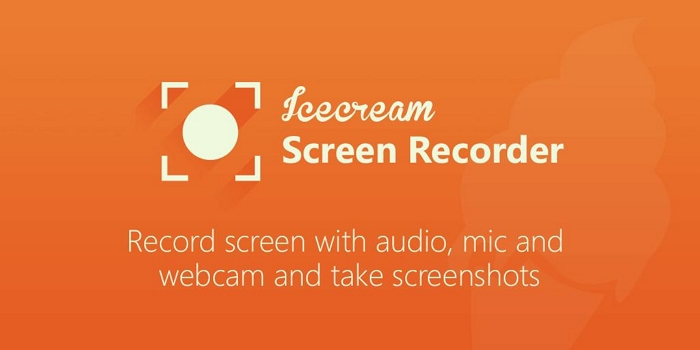
A feature-rich HD screen recorder, Icecream allows you to record the entire screen, customize the recording area, draw in real-time, and include both computers and microphone sound in the recording. You can also personalize the tool via the hotkeys and manage everything using just keywords. However, Icecream does not make it simple to utilize the tool. There is a learning curve. And only after you have used the program for a month or so, will you be able to use all the options conveniently.
Key Features:
- Capture the entire screen, and customize the recording area. Plus, record with webcam overlay.
- Annotate using text, arrows, highlighter, and more elements on the videos.
- Quickly make a selection of the area using the last used customizations.
- Upload the recordings to cloud platforms like Dropbox, Google Drive, and YouTube.
Pros:
- There are multiple editing options like trimming the screen recordings, changing speed, and more.
- Customize hotkeys and personalize the software for easy operation.
- Mouse effects to highlight the key aspects in the video.
- Schedule recording features are available that allow you to start the screen recording in HD automatically.
Cons:
- You can only record for 5 minutes with the free version.
- Although IceCream Screen Recorder and Eassiy come at the same price, Eassiy offers more advanced features in the simplest way possible.
4. Movavi
Movavi is known for its video editor for beginners. Its HD screen recorder is no different. Aimed at beginners, Movavi HD Screen Recorder allows the users to capture the screen in up to 4K quality. The user interface is simple enough to allow beginners with no knowledge about screen recording software can figure things out and record the screen seamlessly. You will also discover other impressive features like annotation using lines and highlighter, showing keystrokes, and capturing with a webcam. However, what Movavi lacks is editing tools. And even advanced screen recording features like Mouse Cursor following in Eassiy.

Put simply, Movavi is suitable for users looking for a screen recording for personal use. And while you can use it to record gameplays, the absence of crucial features limits the personalization and professionalism in the video.
Key Features:
- Capture the screen in up to 4K quality.
- Schedule recording to start the HD screen recording automatically.
- Draw on the video during live recording.
- Record only audio if needed. Also, you can include both external and internal audio in the HD screen recording.
Pros:
- A simple interface makes things easier for a beginner.
- Movavi allows you to capture the screen with a webcam.
- Multilingual.
- You can purchase Movavi’s Video Editor and streamline the recording and editing process.
Cons:
- The cost of Movavi is much higher, given it lacks even basic recording features like advanced annotations, personalization, and more.
- Even if you opt for Movavi’s video editor, you will have to pay for both tools simultaneously.
Part 3: Top 1080p Screen Recorder for PC Free
There are even free 1080p Screen Recorders that you can use. However, these do not include as many features as professional tools like Eassiy Screen Recorder. So, these are suitable for users looking for a simple HD screen recorder for personal use.
1. Windows Game Bar
Windows Game Bar is the native feature on Windows PCs, aimed at gamers looking for a way to record games on their Windows. The feature is available in some versions of Windows 10. And all versions of Windows 11. Although aimed at gamers, Game Bar is suitable for recording anything on a Windows PC. The best thing about Xbox Game Bar is it presents a simple screen that allows anyone to capture the screen in HD with ease.
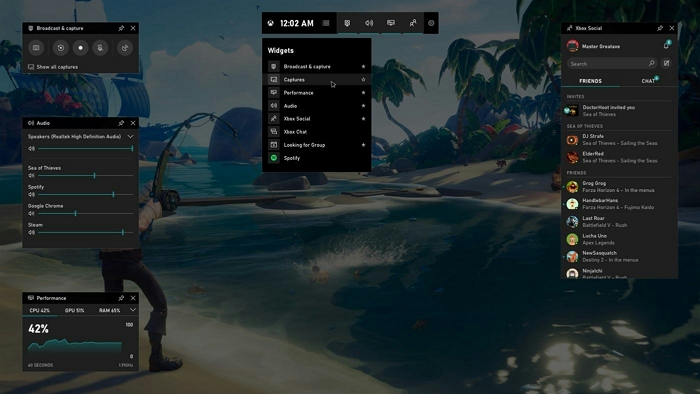
Xbox Game Bar, or Windows Game Bar, lets you manage everything via personalized hotkeys. At the same time, it gives many options to control the audio levels. And it also allows you to interact with other friends (joined via Xbox) seamlessly while playing games.
Key Features:
- Customize hotkeys and control everything with keyboard shortcuts.
- Numerous audio management features allow you to control the sound levels.
- Game Bar allows you to interact with other friends and playmates while playing or streaming.
- Capture the screen in HD.
Pros:
- Simple user interface.
- A native feature on Windows PC, no need of downloading any tool.
- Capture screenshots while live-recording.
Cons:
- No webcam support.
- It lacks editing features like trimming, drawing, and more.
2. QuickTime
Although known as a multimedia player on Apple devices, QuickTime Player also includes HD screen recording features. Be that as it may, the functionality of QuickTime Player, in regards to screen capturing in HD, is limited only to recording. You can include internal audio in the video. But aside from that, there is no real feature that you should expect in QuickTime Player. So, if you are looking for an HD screen recording tool to capture the screen in high-definition, QuickTime is the tool for you.
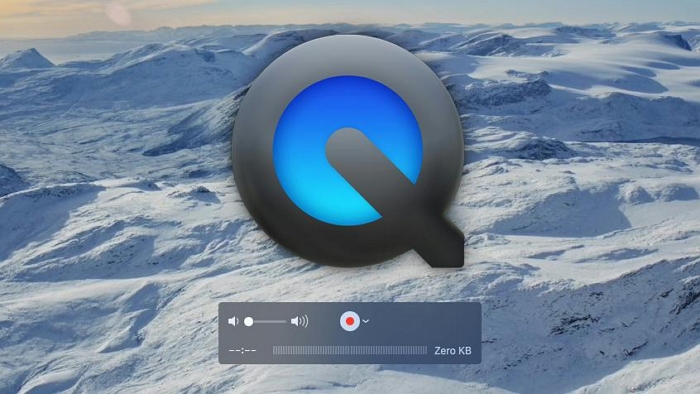
Being a native Apple multimedia player, Windows users have to download the tool from Apple’s official website. However, the newer version of QuickTime Player is unavailable for Windows users.
Key Features:
- View audio, video, and image content of any major file format.
- Convert the multimedia files into another format.
- Screen capture with audio.
- Some basic video editing features like trimming, increasing speed, and more.
Pros:
- Simple user interface.
- Multi-purpose tool, given you can edit, record, and view content.
- A free tool that allows you to record the screen in HD.
Cons:
- It is intended for the Apple users.
- The latest version of QuickTime Player is not available for the Windows users.
3. OBS Studio
OBS Studio is more of a live-streaming tool than an HD screen capturing tool. You can use it to record the screen in high-definition; however, it is best to stay away from the tool if you are looking for an HD screen recorder only. The reason: the tool included tons of options related to streaming. As a beginner, it could confuse rather than work.
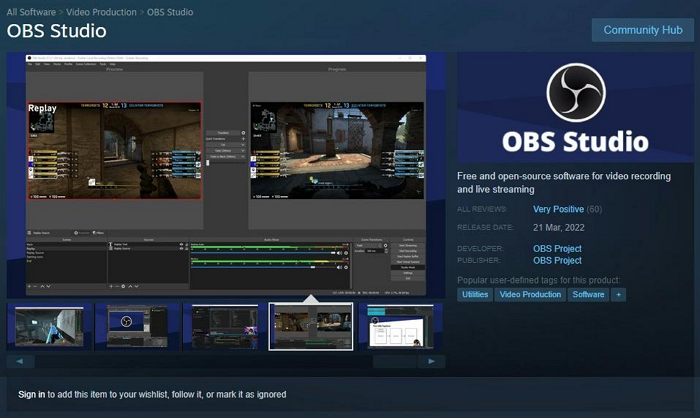
Coming to the features of OBS Studio, the tool is laden with real-time editing and mixing features that allow you to include a webcam, webpages, sounds, and more. There is an intuitive audio management system, which lets you manage all the sound levels. There is also a multiview which can be used during the live stream to view how the audience is watching you, and so on.
Key Features:
- Real-time editing and mixing features to enrich the live-recording.
- Studio mode to see how others will are viewing the content in real-time.
- Multiple screens to setup a full-fledged studio using just your computer screen.
- Intuitive audio mixer with per-source filters such as noise gate, noise suppression, and gain.
Pros:
- Free and open-source software.
- It is suitable for live streamers.
- Webcam, multiple screens, and so many substantial features for streaming like a professional.
Cons:
- It is not suitable for beginners, as the interface is complex and difficult to understand.
4. FlashBack Express
FlashBack comes in two variants. Of course, the reason for mentioning it means one of the versions is free. However, the free version can to record up to 720p quality of content. So, not actually an “HD Screen Recorder” per se. Still, if you are looking for a free tool to record, FlashBack Express is one of the best free HD Screen Recorder tools.
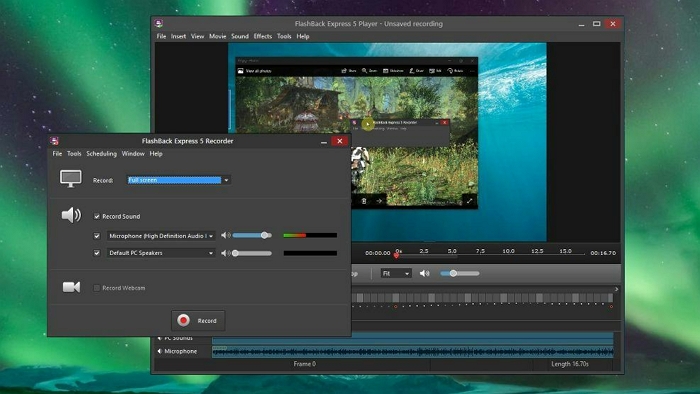
You can record the screen and customize the recording space. Plus, you can include a webcam simultaneously; this also goes for both microphone audio and the computer’s internal audio. However, there are some limitations with the free version. And that is, you can only export the video into MP4 format. Plus, you do not get your hands on the editing tools.
Key Features:
- Record screen and sounds.
- Capture the webcam with HD screen recording.
- You can include microphone sound.
Pros:
- There are no watermarks on the videos recorded with the free version.
- No time constraints with the free recordings.
Cons:
- No editing features whatsoever.
- You can export only in MP4.
Conclusion
The in-detail version of the best 1080p screen recorder must have given you a good idea about the state of the industry. Evidently, most of the self-claimed HD screen recorders do support 1080p screen recording. However, they lack advanced features to edit the videos then and there. You will have to use other third-party video editing tools to highlight certain aspects, trim, and adjust the audio levels. And that’s where Eassiy Screen Recorder comes in. Packed with advanced HD screen recording and audio and video editing tools, Eassiy Screen Recorder is a one-stop solution for your broadcasting and streaming needs.






