Updated on 2023-07-06
21 views
5min read
Apowersoft Screen Recorder offers almost all screen recording features one might need to create online tutorials, business presentations, explainer videos, video lessons, and so on. But the question is Apowersoft really capable of creating professional-looking videos? Well, that’s what we will discuss in this guide on Apowersoft. You will find all the versions of Apowersoft, given it includes a webtool and an offline tool. Plus, you will learn about the feature-set, the ups and downs of using the tool. Of course, the pricing details are also included in the guide. And don’t worry, in case you do not like the tool, there is an alternative to Apowersoft mentioned in the list.
Part 1: What is Apowersoft Screen Recorder for Windows?
Apowersoft Pro is a full-featured screen recorder program for PC users. Allowing you to record the entire screen, specific window, or part of the screen empowers you to record the screen in the desired manner and make professional-looking videos. You can download the video in any format you choose, as Apowersoft supports all major video formats, including MP4, AVI, WMV, and more. You can also record the webcam individually or include webcam footage in the screen recording, which comes in handy when you are trying to make online tutorials or gameplays.
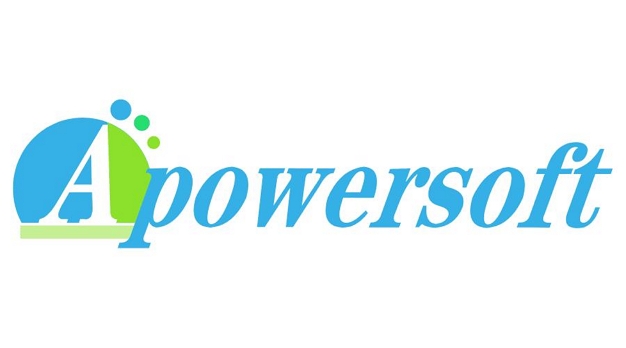
There are also some basic Audio options to include both system and microphone sound in the screen recording. However, Apowersoft Pro does not have advanced audio options like a white noise eliminator and microphone enhancer, so the sound from voiceover sounds distorted in most cases. Needless to say, you will find annotation tools to draw on your screen. An online screencast tool from Apowersoft allows you to record the screen and download the video in MP4 format. But that’s all. Of course, unless it is for personal use, the free program from the vendor is useless. Still, it gets the job of screen recording done!
Key Features of Apowersoft
- Record Windows screen activities, with or without webcam in up to 1080p resolution.
- You can include both system/microphone sound in the screen recording.
- Emphasize something in the recording using real-time annotation like lines, arrows, pencil, texts, and more.
- Use the video editor to trim video length and adjust audio levels.
- Auto schedule recording to start and end the recording automatically.
- Screenshot anything on the screen.
- Save the recording in any formats, including AVI, MP4, FLV, SWF, 3GP, MKV, and MPEG, or popular design formats for Apple, Android and Sony devices.
- Share the screen recording to YouTube directly or use Apowersoft Cloud (for up to 10GB).
- Around Mouse Recording lets you set a recording area around your mouse to capture only the necessary parts.
How Does Apowersoft Screen Recorder for PC Work?
Apowersoft Screen Recorder has an outdated user interface but it is simple to use. Figuring everything is not difficult, as long as you are aware of recording tools. Follow on to learn how to use the Apowersoft Screen Recorder on Windows:
Step 1. Download and Install the Apowersoft Program on the PC.
Customize the Settings before recording: You will find several customization options in Apowersoft, ranging from audio input to hotkeys configurations, and more. However, most of the Presets allow you to carry out a decent screen recording. So, you can figure everything out on your own. Click on Sound Settings to include system and microphone sound in the recording. You will find other configuration options via the Settings option in the Apowersoft Screen Recorder Pro.
Step 2. Record Your Screen.
Once you set up everything, go back to the main interface. Select the Recording Mode. You can include both Webcam and Screen by enabling the webcam option. Plus, choose Full Screen, Around Mouse, and Only Audio options as needed.
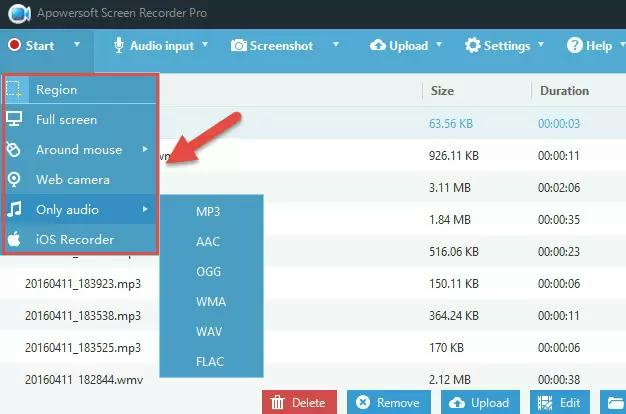
Step 3. After choosing the Recording Mode.
Define the recording area and resolution. You can also define the custom resolution and aspect ratio. Click on OK to start the recording. Once you click on Start, Apowersoft will initiate the countdown timer.
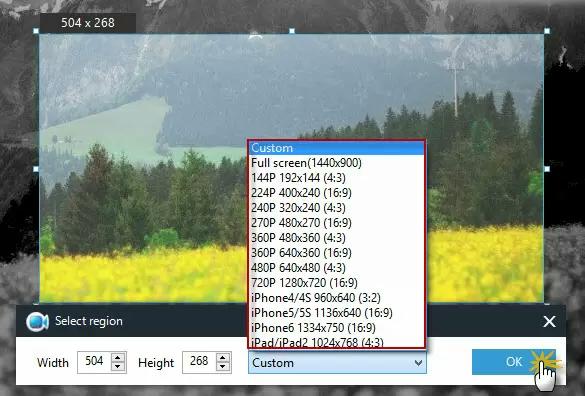
Step 4. Once your recording starts, you can use the live annotation tools to draw on the screen recordings using Pen, Arrows, and other annotation tools. You can also insert Text using the text editor. You can click on the Camera icon to capture screenshots during the live recording. Click on the Stop button after recording the video.
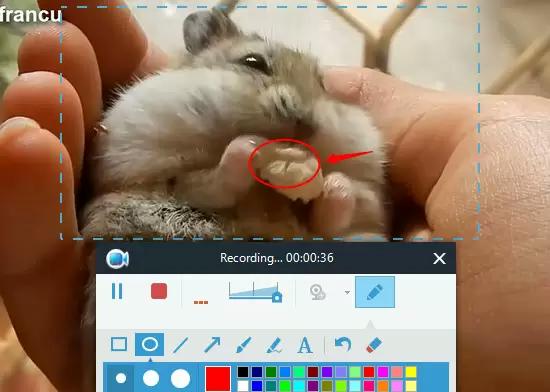
Step 5. Edit and Export the video.
Click on the Edit option to access all the editing tools. Well, you can only trim the audio recordings but that should be enough to remove the unwanted parts and make it suitable for professional use. After editing, you can either export the video to social channels like YouTube or save it to the computer.
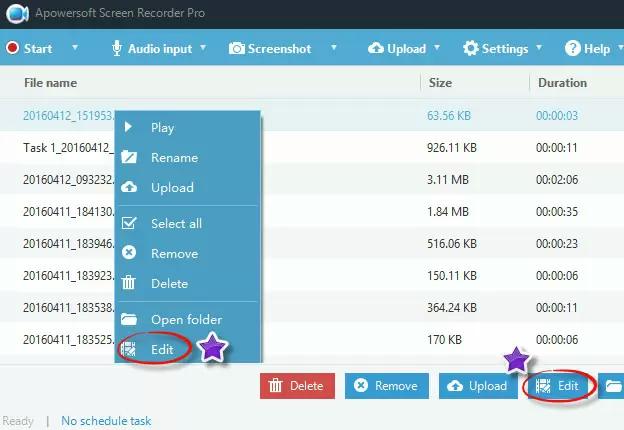
That’s how you use Apowersoft to record the screen. As mentioned, the interface of Apowersoft looks outdated but the program is simple to use.
Pricing Plans:
Apowersoft Screen Recorder comes with three pricing plans:
- The one is Monthly, which during offers can cost US$ 19.95. But its usual rates are US$ 29.90.
- The Annual Plan comes for US$ 39.95.
- The Lifetime Plan costs about US$ 69.95.
Compatibility:
- Apowersoft Screen Recorder is available for Windows 7, Windows 8, Windows 10, and Windows 11.
- NO Mac VERSION.
Pros:
Apowersoft has three recording tools. One is the free web tool, and for the right reasons, it does not have advanced recording options. You can simply record in 720p quality and save the recording. Its ultimate tool, the ApowerRec, allows you to record any screen, including iPhone, Android, Windows, and Mac. But it costs a ton. Nevertheless, let’s break down the advantages of using its Pro version, i.eApowersoft Screen Recorder Pro.
- An outdated but simple tool makes the job of recording simple.
- You can export the recording in any major video format.
- You can also share the recording directly to YouTube.
- The video editor is a good integration to carry out simple tasks like trim, cut, split, and more.
Cons:
- No 4K recording. The Pro version does not support Mac devices.
- Limited annotation tools.
- No advanced audio management system.
Part 2: What's the Best Screen Recorder for a PC I Can Use Instead of Apowersoft?
If you are looking for a better alternative to Apowersoft Screen Recorder, it must be Eassiy Screen Recorder Ultimate. Eassiy Screen Recorder Ultimate offers nearly everything that Apowersoft Pro offers and costs the same. Even better, the functionality of Eassiy is far more advanced than what Apowersoft offers. Here’s what you have to know about Eassiy, i.e., a better alternative to Apowersoft Screen Recorder Pro:
Eassiy Screen Recorder Ultimate
Eassiy Screen Recorder Ultimate is the all-in-one solution to meet all your needs. Whether creating online tutorials or professional-curated gameplay recordings, Eassiy Screen Recorder Ultimate presents all the tools you will need to create awesome-looking videos seamlessly. The recording options are flexible, so be it recording the entire Windows screen or just one specific tab, Eassiy will allow you to do that. Besides recording the screen, you can include webcam footage in the recording. Upon that, you can include system sound and external audio via microphone for voiceovers.
Eassiy also offers far more annotation tools than Apowersoft, given that you can use the highlighter, airbrush, callouts, and text in any size and color. You can also make the mouse cursor color to any tone that suits the recording, or make it invisible. But what’s substantial about Eassiy Screen Recorder Ultimate is it is a recent (yet popular) tool. And thanks to the modern design, it is both simple and intuitive. So, regardless of whether you are a beginner just starting out in the recording realm or an expert with years of expertise, you will like what Eassiy has to offer.

Key Features of Eassiy
Eassiy is an ultimate screen recording and video making tool. So, you will find all the tools that Apowersoft Screen Recorder Pro has and more! Here’s what Eassiy Screen Recorder Ultimate has to offer:
- Flexible Capture Any Area of Your Windows screen. Full screen, partial screen, window specific, or exclude window recorder, Eassiy includes all the recording options to create any type of video.
- Mirror the iPhone or Android screen to the computer. And record the screen flexibility. You can record the entire phone screen or record just the area you want on your iPhone or Android.
- Record both internal sounds and include microphone sounds. Eassiy offers an advanced microphone enhancer and background noise eliminator to record the voiceover clearly.
- Record the Screen Webcam footage. Use advanced options to reshape the facecam in different formations.
- Dedicated Game Recording Mode to capture games conveniently. Eassiy also has a dedicated 2D/3D games recorder on the computer that allows you to record with audio, voiceover, and webcam in high-definition.
- Use texts, lines, arrows, and other real-time annotation tools.
- Create your own logos or watermarks and brand the recorded videos for professional use.
- Multiple saving options.
- Auto-schedule to start and end a recording automatically. Auto-stop to end a recording manually.
- Around Mouse Recorder, Follow Mouse Recorder, and other advanced options.
How To Screen Record PC with high quality?
Eassiy is available for both Mac and Windows. You can even record iPhone and Android screen. And while we will not discuss everything in this guide, we will just learn how to record screen on Windows in high-resolution.
Step 1. Download and install Eassiy’s Screen Recorder.
Open the Eassiy’s Screen Recorder program. Choose Video Recorder on the main screen. Select Full if you want to capture the entire screen on Windows. You can choose Custom to define the recording area on your own. Under Custom, you can choose the aspect ratio, and more settings. Enable or disable microphone and webcam as required. REC button to start the recording.

Note: You can also customize the Settings if you want to record the video in your way. To access Preferences, click on the triple bars ( ≡) icon from the top-right corner to access Preferences.

Under the Preferences tab, you will find many options ranging from Camera, Hotkeys, Sound, Mouse, and more. All the options allow you to dig deeper into each function and customize everything according to personal needs.
- For instance, the Hotkeys menu allows you to personalize the keyboard shortcuts.
- The Mouse Settings allow you to modify the cursor color, size, and shape.
- The Sound Settings allow you to access advanced functions like Microphone enhancer and noise cancellation, and so on.
Step 2. After you click on the REC button, Eassiy will start the countdown. After the countdown, Eassiy will start recording the screen. You can use the annotation options to draw on your videos during the live recording. Or you can leave the annotation for post-production. You can capture a screenshot by clicking on the Camera icon.
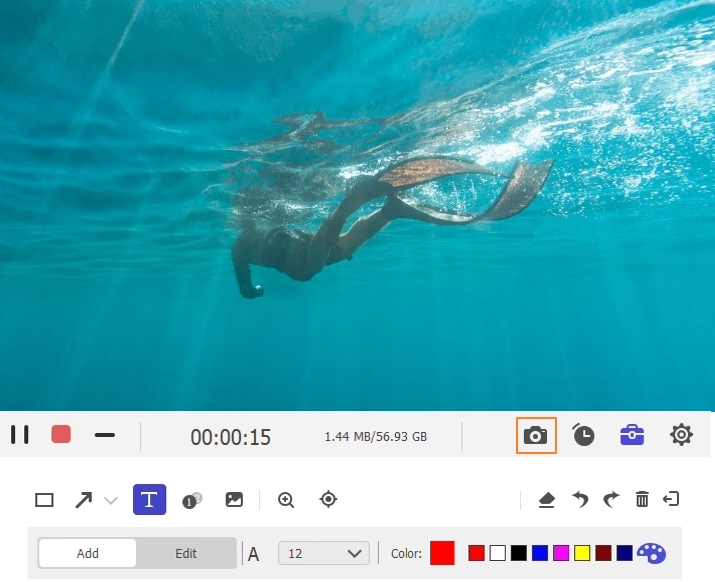
Step 3. Stop the recording and edit it for further use. Click on the Stop button to end the screen recording. Eassiy will automatically present the editing menu to trim, clean audio, or edit other aspects of the video. After editing the recording, click on Done.

Step 4. After recording, you can save or share the screen recording to social channels like YouTube, Facebook, or any other. Or you can save the recording to the local storage.

Now, that’s a simple introduction to Eassiy Screen Recorder Ultimate. You will also find dedicated options like the game recorder to record high-quality games. Similarly, there is an audio recorder to capture only audio from sites like YouTube and more.
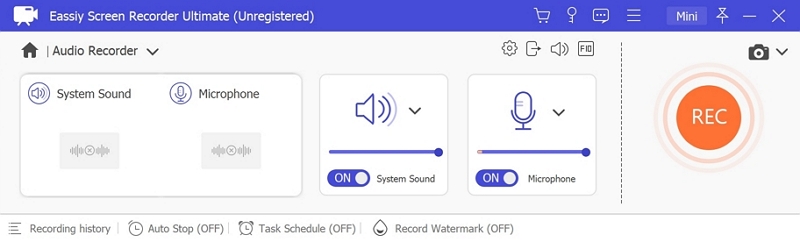
Given the dedicated recording options for each nature of work, Eassiy is liked by users of all realms. So, regardless of whether you are a teacher looking for a screen recording tool to create online tutorials, or someone that wants to capture Live Games from YouTube for watching it later, Eassiy is the way to go!
Pricing Plans
Eassiy also costs about the same as Apowersoft:
- Eassiy Monthly costs about US$ 19.95.
- The Annual Plan comes for US$ 39.95.
- The Lifetime Plan costs about US$ 69.95.
Compatibility:
- Eassiy PC Screen Recorder is available for Windows 7, Windows 8, Windows 10, and Windows 11.
- You can also install it on Mac 10.10 and later versions.
Note: All iPhone or Android versions. You can install the FoneLab Mirror app and record the iPhone or Android screen via the computer program.
Pros:
- A simple and clean user interface that makes it straightforward to carry out any type of recording.
- Personalized keyboard shortcuts allow you to manage everything conveniently.
- Numerous editing features like auto-split, trim, and audio cleaner to make your videos look more professional.
- An all-in-one tool to create gameplays, online tutorials, business presentations, or more such videos.
Cons:
- The free version of Eassiy allows you to record up to 3 minutes.
Part 3: Comparison Table - Apowersoft vs Eassiy Screen Recorder Ultimate
Both Eassiy Screen Recorder Ultimate and Apowersoft Pro costs just about the same. If you dig into details, Apowersoft monthly license is way costlier than Eassiy. Even the lifetime license costs more; plus, there are no free upgrades. Nonetheless, given that Apowersoft and Eassiy share the same features, it might be difficult for some users to choose one. That’s why here’s a one-on-one feature comparison between Eassiy and Apowersoft.
|
Eassiy Screen Recorder Ultimate |
Apowersoft Pro |
Price |
Lifetime US$ 69.99 |
Lifetime US$ 69.95 |
Screen Recording Options |
4K Recorder. Full screen. Partial screen. |
1080p recording. Full Screen. |
Export Options |
MP4, AVI, WMV, FLV, MKV, MOV, MPEG, VOB, and WEBM. |
MP4, AVI, WMV, and more. |
Webcam |
Yes. Independently and simultaneously. |
Yes. Independently and simultaneously. |
Audio Mixing |
Enhance microphone sound. |
No such tools. |
Text Animation |
Yes. |
No. |
Annotation |
Pencil, Arrows, Circle, Airbrush, and more. |
Pencil, Text, line, callout, highlight, and more without pausing. |
Advanced Recording Options |
Around Mouse Recorder. |
Around Mouse. |
Schedule Recorder |
Yes. Set the start and end times to record anything and save it on the computer. Auto-Stop recording features. |
Yes. |
Game Recorder |
Yes. |
No. |
Sharing Option |
Google +, YouTube, Vimeo, Facebook, and more platforms. |
YouTube. |
Live Stream |
No. |
No. |
Level |
Suitable for hobbyists and experts alike |
Suitable for beginners. |
Device |
Record Windows, Mac, iPhone, and Android. |
Record Windows. |
The reason to recommend Eassiy Screen Recorder Ultimate is because of the better screen recording quality and great feature-set for a similar price set. First of all, Apowersoft is limited to Windows devices only. And that’s where Eassiy outshines; you can record iOS, Android, Windows, and Mac devices conveniently. Plus, the annotation features are limited in Apowersoft. Not to mention, Eassiy allows you to record in ultra-high-definition, while Apowersoft is limited to 1080p resolution recordings only.
Conclusion
Apowersoft Screen Recorder Pro is really a good screen recording tool. In fact, it stands up to its claims and presents most of the necessary features to record the screen seamlessly. However, there are many things it lacks. For instance, it does not have a Game Recorder to capture gameplays in high-definition. Not to mention, the program consumes physical resources, so any type of recording is suitable as long as you have a high-end PC.
And given its drawbacks, we have included an advanced and modern tool, i.e., Eassiy Screen Recorder Ultimate. Eassiy Screen Recorder Ultimate includes everything that Apowersoft has and also offers numerous other features like the Game Recorder, Audio Recorder, iPhone, and Android recorder for the same price tag.






