Updated on 2023-07-06
21 views
5min read
As technology is advancing day by day, screen recorders are also offering advanced features and they have more to offer than just simple screen recording, and Adobe screen recorder tool is not behind on this. Adobe Premiere Screen Recorder is one of the top screen recording software that has some of the finest screen recording and video editing tools available on the market right now. But surprisingly, some users still complain about the tool not being efficient enough for their needs, thus causing them to search for alternative screen recorders to use as a replacement for Adobe.
With so many options on the web, it might be arduous for you to narrow down the best Adobe Premiere Screen Recorder alternative. So, for this reason, we have done the task for you. And in this article, we will introduce you to some of the best alternatives to Adobe Premiere Screen Recorder that are worth investing in right now.
Part 1: First, What is Adobe Screen Recorder for PC?
As mentioned earlier, Adobe Screen Recorder is one of the top screen recording software that has some of the finest software. The powerful tool can help you screen record your PC for professional or personal use, as it supports many features that facilitate the process. With Adobe Screen recorder, you can create quality videos for software guidelines, YouTube, and lots more flawlessly. Besides, it’s simple to use, and what’s more amazing is that it has many impressive features that not only help in recording the screen but allow you to annotate, crop, edit, and do much more with the recorded video.
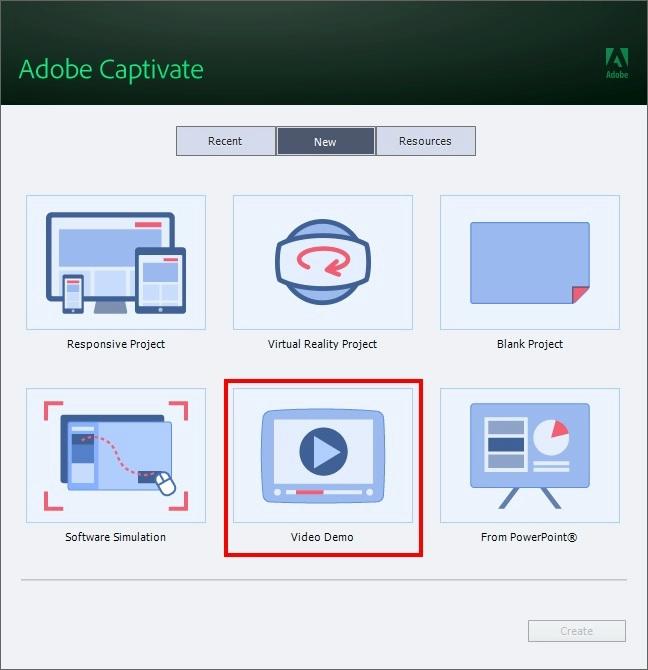
Ultimately, the Adobe Screen Recorder will fully transform the way you keep screen record videos, and regardless of whether you intend to use the video on YouTube, Twitch, or any other online video-sharing platform, it makes it easy to go from shoot to Showtime.
Supported System: Android, Mac, Windows, or iPhone.
Key Features:
- A wide variety of motion graphics templates is available at the user's disposal.
- Supports a magnetic timeline feature that helps users to edit freely.
- Add smart shapes, transitions, texts, and lots more in screen-recorded videos quickly and easily.
- Record system audio with PC screen simultaneously without hassles.
- Built-in animation and characters are available.
- Supports 360-degree VR options.
How to Record PC Screen with Adobe Screen Recorder
Step 1: Download the latest version of the Adobe Screen Recorder on your PC and install it.
Step 2: Start the install program and select Video Demo from the main interface. Then, click Create at the bottom left corner.
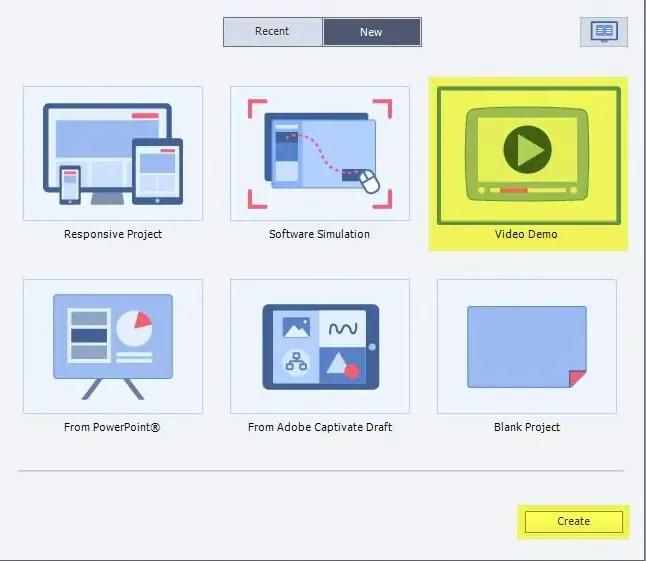
Step 3: On the new page, you will see two options “Screen Area” and Application. Screen Area allows you to set whether you’ll record PC screen screen fully or in custom mode, while the Application option allows you to choose the Windoiw that you wish to record. Afterward, click Record to proceed. You can also record PC screen with audio and use the Settings options to apply other settings.
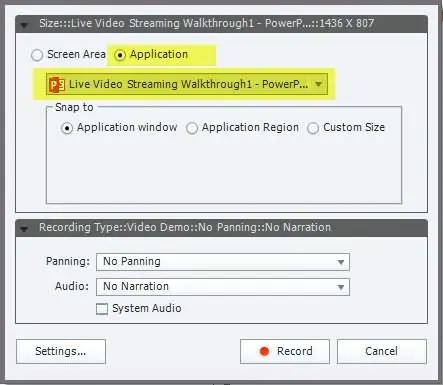
Step 4: Click the Record buttion to start recording your PC screemn.
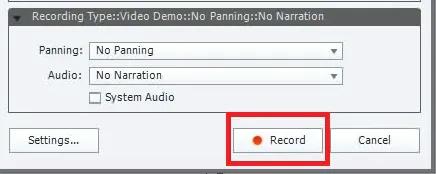
Step 5: Once you’re done with the screen recording process, use the ESC button on your PC keyboard to end the operation. For macOS users, click Cmd + Enter to end the process.
Pros:
- Its simple interface makes navigation easy for all users.
- Supports cross-platform.
- Great export options.
Cons:
- It is expensive.
- Outdated user interface.
- Unreliable customer service
- Newbies might find it confusing.
Pricing Plan: Annual plan is 39.99$/month, lifetime payment is $1099
Part 2. The Best Alternative to Adobe Screen Recorder for PC - Eassiy Screen Recorder Ultimate
Undoubtedly, there are various alternatives to Adobe Screen Recorder. However, Eassiy Screen Recorder Ultimate software is one that you can never go wrong with. Eassiy Screen Recorder Ultimate is one of the top-leading screen recording software that offers the best video recording software that users with any level of experience can always rely on recording PC quickly and easily. The software allows you to record any kind of activity on your PC screen with any length seamlessly, and the good thing about it is that it's lightweight and it doesn't lag. So, you can always count on it for a smooth screen recording operation.
Also, besides screen recording, Eassiy Screen Recorder Ultimate also supports a plethora of recording functions, ranging from audio recorder, game recorder, Windows recorder, phone recorder, and lots more that alleviate the process of recording different things on a PC without hassle. In all, its video editing tools are the best you can find in any screen recording tool, as it allows you to perform several operations like real-time annotation, real-time screenshots, trimming, etc.
Key Features of Eassiy Screen Recorder Ultimate
Eassiy Recorder is a professional-grade screen recorder, The following are some features that make it stand out
- Supports various editing tools, including auto-split, video converter, video compressor, trimmer, and many more.
- It offers more than 10 recording tools, including a game recorder, video recorder, audio recorder, phone recorder, window recorder, etc.
- Boasts the best editing tools, including a video trimmer, auto-split, video converter, video compressor, and many others.
- Schedule screen recording operation seamlessly.
- Automatically end screen recording using an auto-stop tool.
- Specialized game recorder allows users to record HD video at 60FPs without lagging.
- Simultaneously record PC screen with internal and external audio, and webcam.
- Take real-time screenshots and perform real-time annotation while recording the PC screen.
How to record Pc Screen with high quality using Eassiy Screen Recorder Ultimate
Step 1. Install the latest version of the Eassiy Screen Recorder Ultimate on your computer. Then, launch the installed app and select Video Recorder from the home interface.

Step 2: Click Full from the left-hand side to record your PC full screen or Custom to record a specific area of your screen.
- You can turn on the relevant toggle next to System Sound, Microphone (for external audio), or Webcam to record PC screen with internal audio, external audio/voice-over, or webcam respectively.
- Click REC to start recording your PC screen.

Step 3: Eassiy Screen Recorder Ultimate will start screen recording your PC screen according to your requirements. You can take advantage of various tools to perform real-time operations like real-time screenshots and real-time annotation.

Step 4: Click the Stop button to end the screen recording. The recorded video will be displayed in a new window where you can edit it by using several functions like trim, auto-split, cut, etc., which are reliable for professionals.

Step 5: Click the Done button at the bottom left side to save to video to your PC’s local storage automatically.
Pros
- Boast the best PC video recording functionalities.
- It’s easy to operate.
- Offers many advanced tools that allow users to record PC screened and make editing simultaneously.
- Boasts a special game recorder to record game screen with high quality.
- It’s compatible with various devices, including Windows, Mac, iPhone, and Android.
Cons
- The free version can only record 3-minute video.
Part 3: Are There Other Alternatives to Adobe Screen Rceorder for PC?
1. ScreenFlow
Screenflow is a screen recording and video editing solution that is reliable for creating video content seamlessly. It comes in handy for freelance vloggers, gamers, and individuals looking to record their screen activities. With Screenflow, you can record your PC screen with audio and employ efficient editing tools to add filters, and video effects, and do lots more on the recorded videos. Plus, unlike many regular screen recording software, it allows you to directly share recorded videos to YouTube, Vimeo, and other sites.
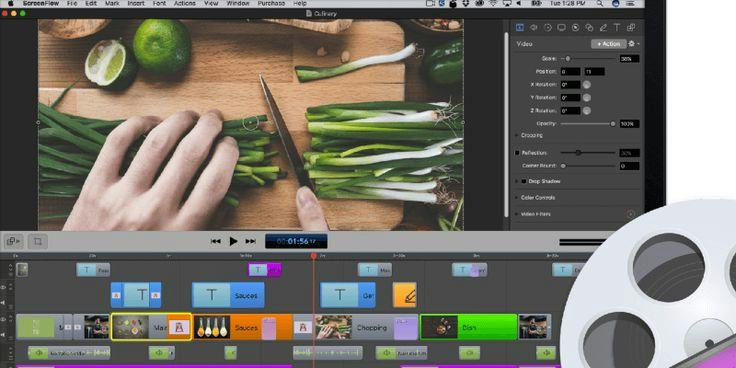
Key Features
- Powerful screen capture tool.
- Incredible video editing.
- Efficient annotation tools.
- Support stock media library.
Pros
- Great filters and effects for editing videos.
- It’s easy to operate.
- Great audio capture tools.
- Superb screen recording features.
Cons
- It is supported on only Mac and iOS devices.
- Annoying ads.
Compatibility: Mac & iOS
2. QuickTime
QuickTime is an extensible multimedia framework developed by Apple Inc that is capable of handling various formats of digital video, picture, sound, panoramic images, and interactivity. It allows you to record PC screen on a Mac computer for free without installing any third-party app. Also, thanks to this freeware program simple interface, you don’t need advanced knowledge to be able to use the tool. The only problem is that it does not offer any video editing tool to edit recorded videos.
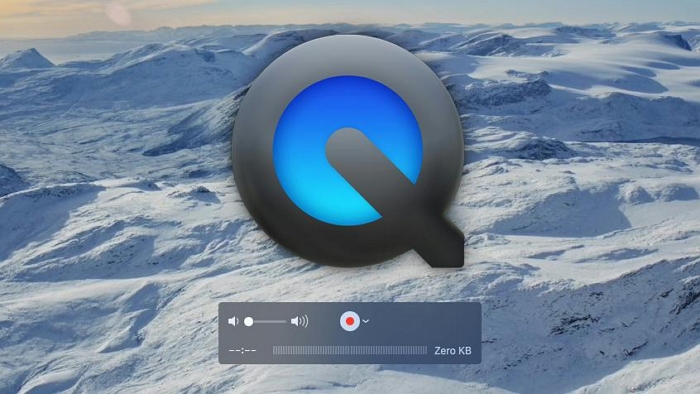
Key Features
- Record Mac computer screen with external audio seamlessly.
- Export only the audio aspect of the recorded video quickly and easily.
- Easily export recorded videos in different resolutions, including 1080p, 720p, 480p, etc.
- It supports movie recording.
Pros
- It’s easy to use.
- Record PC screen with audio efficiently.
- Installation is not required.
- It can function as a video player.
Cons
- It cannot record PC screen with a webcam.
- It is limited to recording 1080p video max.
- Recorded videos can only be exported in MOV format.
- It can’t record PC screen with internal or system audio.
3. Windows Game Bar
If you’re a Windows user, you can always count on the Windows Game Bar to record PC screen without installing any third-party app. The Windows Game Bar is a freeware program on Windows computer that facilitate the process of recording game activities seamlessly. This tool gives you instant access to screen capture and sharing, finding new teammates with LFG, and chatting with Xbox friends across Xbox console, mobile, and PC—all without leaving your game.
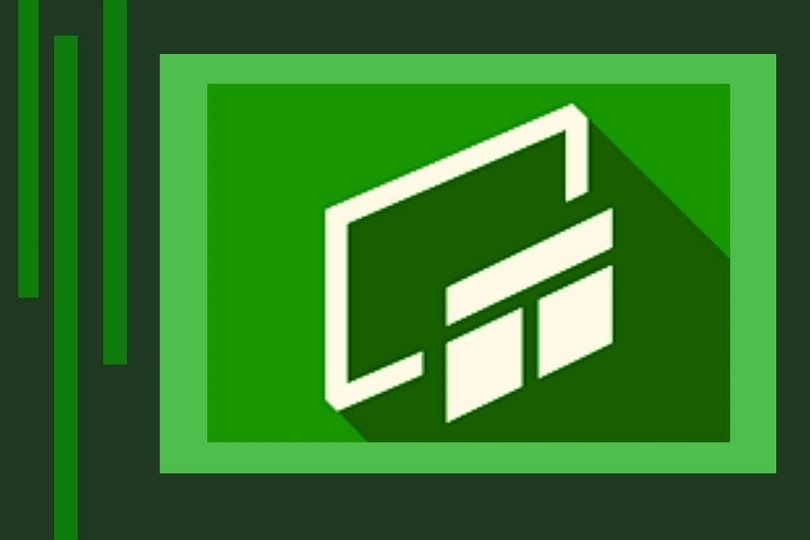
Key Features
- Record the game screen without any complication.
- Simple user interface.
- Record PC screen for up to 2 hours non-stop.
Pros
- It’s easy to use.
- The app is built-in. So you don’t have to install a third-party app.
Cons
- You might experience frequent lagging while using the tool.
- It can only record 2 hours max.
- It can’t record full screen.
- It is compatible with only Windows PC.
- It cannot be used to record tutorials.
4. Movavi
The last alternative to Adobe Screen Recorder software on our list is Movavi. It's a great screen recording software that offers incredible screen recording capacity, and it can allow users to record video for various purposes, including tutorials, how-to guides, online lessons, and lots more. Thankfully, the software supports many video editing features that can come in handy to add video effects, filters, and lots more to spice up recorded videos. It only takes a few clicks.
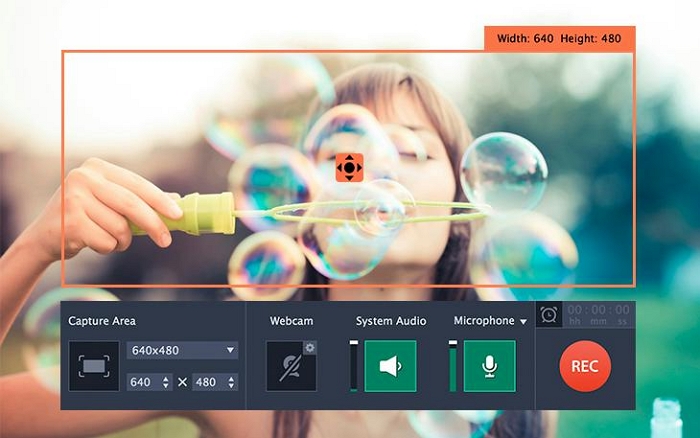
Key Features
- Simultaneously record PC screen with audio.
- Record a PC screen in full HD up to 60fps.
- Edit recorded videos using advanced tools like slow motion, video stabilization, green effect, and many more.
- Record PC in full screen or custom screen mode.
- Record PC with or without webcam.
Pros
- It's easy to use.
- Efficient video editing tools, including video effects and filters.
- Users can directly upload the recorded video to YouTube.
Cons
- You might encounter frequent crashes while using the software.
- The free version has too many limitations.
- Customer support could be better.
Conclusion
To reach a final verdict, you must make sure that you have properly gone through all the details we provided about the Adobe screen recorder. However, if you eventually change your mind to opt for other Adobe Screen Recorder alternatives, you can always count on the Eassiy Screen Recorder Ultimate to operate smoothly. The tool has all the ideal features for both newbie and expert users who want to make excellent video content.






