Updated on 2024-01-05
25 views
5min read
Several situations might permit you to screen record your MacBook screen. Perhaps you’re looking to save a video on your PC to watch later. You want to create a how-to guide for your audience. You want to record gameplay on your MacBook. Or more. Screen recording the operation will save you the stress of having to set up gears and deal with other technical issues attached to creating videos from scratch. All you need is the right screen recorder for MacBook to execute the operation.
With that said, if you’re wondering what screen recorders are good for MacBook, worry less. Our team of tech experts has reviewed several MacBook screen recorders available online, and in this article, we’ll walk you through the top eight free screen recorders for MacBook. Keep reading to find out more! We have mentioned 8 effective screen recorders for Mac which are free or paid to suit your need.
- Eassiy
- QuickTime
- VLC
- Screencast o Matic
- OBS Studio
- Screen Rec
- Active Presenter
- Icecream Screen Recorder
1. Eassiy- Experts Recommended Best Free Screen Recorder for Mac
Eassiy Screen Recorder Ultimate is a multifunctional app that allows users to take screenshots and record screen on desktop or mobile devices easily. Over the years, this tool has been a go-to option for many folks to record Mac screen with high quality. All thanks to its simple user interface that has made navigation easy for all users, including non-tech-savvy individuals.
Besides, Eassiy offers more than ten recording tools, including a video recorder, audio recorder, webcam recorder, window recorder, phone recorder, etc. And unlike regular screen recording tools, it's packed with excellent features that allow users to take real-time screenshots while screen recording, perform auto-screen recording, and record HD-quality gameplay without any complications.

Key Features
- Eassiy provides multiple editing tools that can allow you to edit the screen recorded according to your preference and demand.
- Supports specialized game recorder that allows you to record Mac screens without lagging.
- Efficient video editing tools like video trimmer, video compressor, auto-split, and lots more.
- Built-in video metadata editor.
- Record Mac screen with audio simultaneously.
- Lock a specific window to record without distraction.
- Built-in noise cancellation features allow you to reduce noise to record your voice more clearly.
- Set recording time and end recording automatically using an advanced scheduled recorder.
- Record a phone screen without occupying storage easily.
Pros
- Hassle-free Screen Recording
- Easy Customization
- Versatile File Options
- Quick Edits
- Stability
Cons
- You need to install an app.
Here is how to record Mac with Eassiy Screen Recorder software:
Step 1. Download and install the Eassiy Screen Recorder on your MacBook computer. Launch the software and select Video Recorder from the main interface.

Step 2: Next, select the screen recording requirement.

Choose the aspect at which you want to record the Mac screen. Select Full to record your Mac full screen or Custom to record a specific area. You can also turn on the toggle next to System Sound or Microphone to record the computer with internal or external sound. After that, click REC to begin the screen recording operation.
Step 3: Easily Screen Recorder will start recording your Mac screen. You can execute real-time operations during the screen recording. For example, click the camera icon at the bottom to take real-time screenshots or the briefcase icon to access the real-time annotation tools to add text, draw, and highlight important elements in the video.

Step 4: Click the Stop to end the screen recording. The video will be displayed in a new window. You can edit the video by using several functions like trim, auto-split, cut, etc. After that, click Done to save the video to your computer.
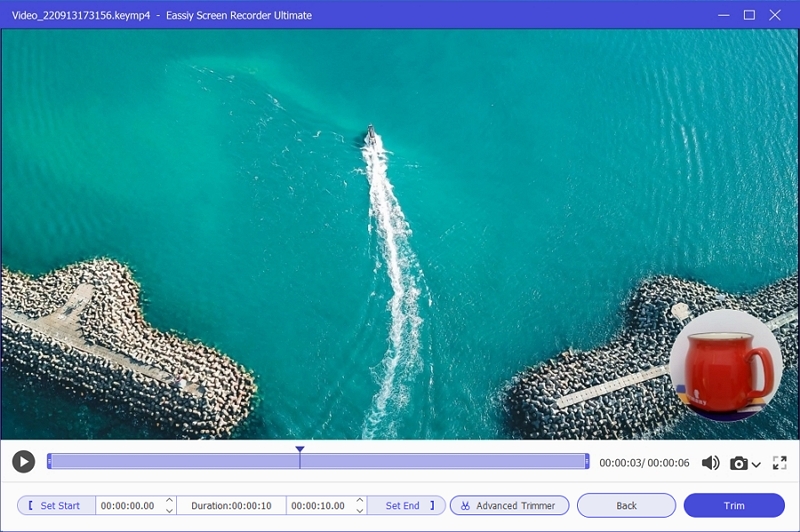
All videos you've recorded using Eassiy Screen Recorder will be saved in the Recording History section. You can also share them to other platforms, including Twitter, Vimeo, YouTube, etc., from there.

2. QuickTime
QuickTime is inbuilt extensible multimedia that is built by Mac. QuickTime is an excellent movie software that uses the latest technology, and it can be used as a recording tool to capture Mac screen with audio efficiently. QuickTime has a small and attractive user interface, it allows users to select a full screen or a specific area to record. QuickTime has limitations in recording and editing features. There is no time restriction or limitation to recording the Mac screen.
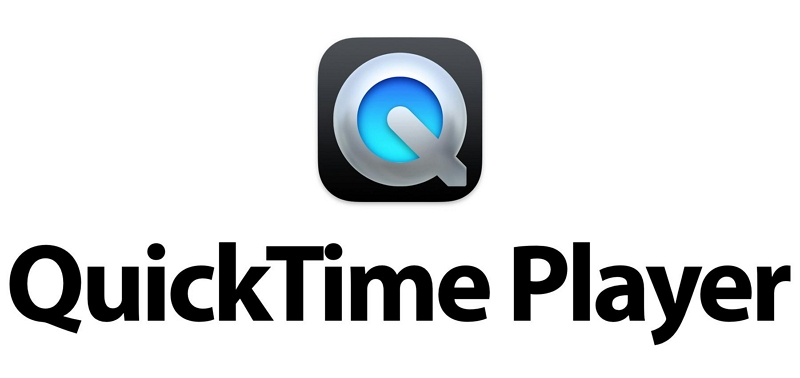
Key Features
- Screenshot Mac screen.
- Record Mac screen with or without audio.
- Edit recorded videos handily.
Pros:
- Records system audio and microphone audio
- Captured Mac screen and audio.
- Records high-quality video with no limitations on time
- Flexibility to record an entire screen or selected area of the screen.
Cons:
- It does not support advanced video recording and editing tools.
- Recorded files have a huge file size
- The huge file size makes it difficult to share
3. VLC
VLC is a free and open-source interactive media player that can also be used to record a Mac computer screen. Although its screen recording is a salient feature of VLC that many users do not explore, it can help your record screen without requiring advanced knowledge, and thanks to its simple UI, you don’t need technical knowledge to navigate your way around the app. Nevertheless, note that VLS is not as powerful as compared to the competitors. It does not offer advanced tools that can be used to edit videos.
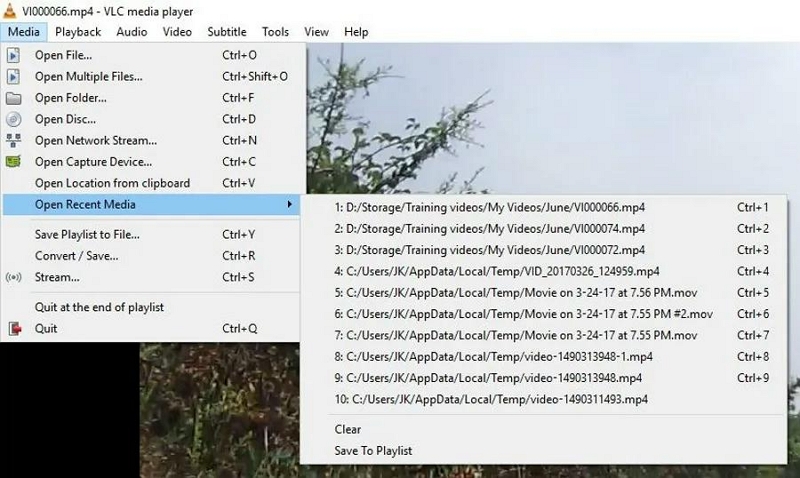
Key Features
- Simple UI.
- Record Mac screen in different formats.
- Edit recorded videos within a few clicks.
Pros:
- Frame per second can be customized as per requirement.
- Allows downloading of files from YouTube
- Supports formats of a wide range
Cons:
- Can capture full screen in RAM format
- Creates High size videos
- Shortcuts cannot be used
4. Screencast O Matic
Screencast O Matic is another excellent screen recorder for Mac. But unlike the prior mentioned tools, it does not require you to install app. This screen recording tool has two versions, which are the free version and the paid version. The free version allows you to record Mac screen for free but does not give you access to advanced helpful tools to execute operations like addition of graphics to screen recorded videos, selection of recording area, and lots more. Besides, Screen O Matic is not limited to just recording Mac screens, it can record Mac screen with audio or webcam simultaneously without lagging.
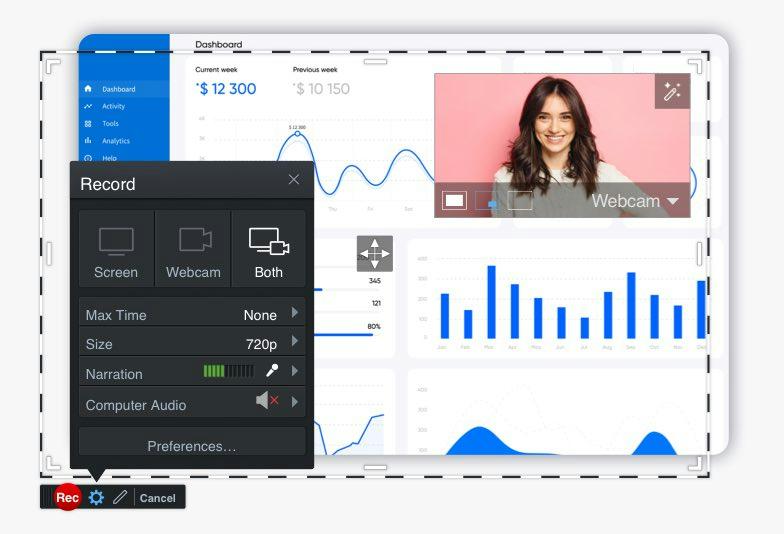
Key Features
- Screen capture and record Mac screen effortlessly.
- Screen record Mac screen with or without audio and webcam.
- Edit recorded video using built-in screen recording tools.
- Share and manage recorded videos via cloud storage.
Pros:
- Consists of a video editor to enhance recordings
- Saves video online
- Records Webcam and screen simultaneously
Cons:
- Need to be connected to the internet
- The free trial does not record audio
5. OBS Studio
OBS is a well-designed open source to record screen on Mac for free. It can be used to capture both videos and live streaming screens with ease and consists of a built-in audio mixer to filter noise in the audio aspect of the recorded video efficiently. Besides, OBS Studio takes the help of a PC's GPU to provide high-quality video output, and unlike many free screen recording tools, it has no restriction on video length.
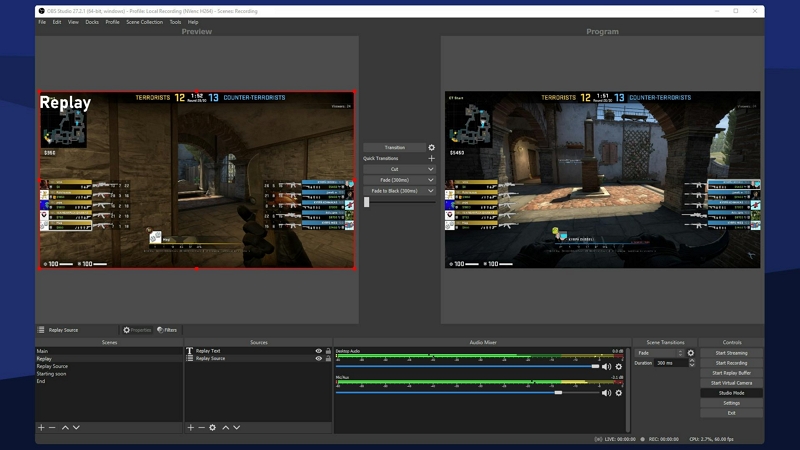
Features:
- Encoding - H264 and AAC
- Unlimited scenes and sources
- Output to MP4 or MLV
- Record video at any length without lagging.
Pros:
- No time limitation
- Supports recording of live streaming
- Output in MP4 and FLV format
- Open freeware
Cons:
- The audio file cannot be linked to the main source
- The interface is not user friendly
6. Screen Rec
Screen Rec is another amazing tool for recording Mac screens, and it supports efficient collaboration tools that you can use to enhance workflow with team members. The tool allows you to record tutorials, take screenshots, and share them across various platforms within a few clicks. Besides, it supports content management and analytic tool that can come in handy to track how your videos are performing online. Screen Rec is more than just an ordinary screen recording tool!
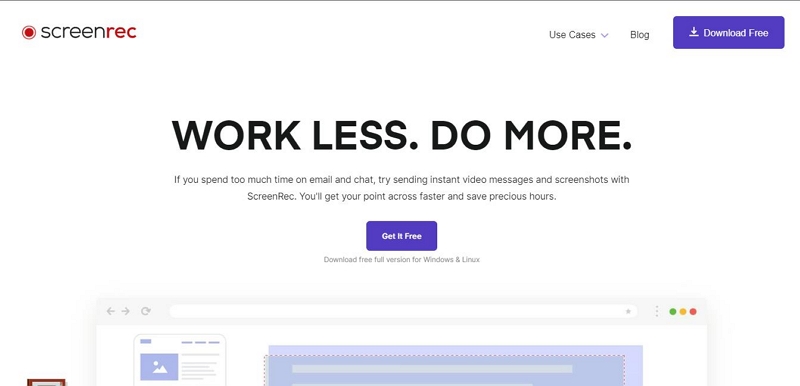
Key Features
- Supports content management and analytic tool.
- Share recorded videos to other platforms in a few clicks.
- Take annotated screenshots seamlessly.
- Record Mac screen with external or internal audio effortlessly.
Pros:
- It is Free, An account can be created to get a pro account
- Records screen in 2 clicks
- Allow editing screenshots by adding arrows, shapes, text, and bubbles
- Online sharing
Cons:
- Recording limitation of 5 mins without a pro account
7. Active Presenter
ActivePresenter is one of the great screen recorders available in the market. It includes tools that are needed to record the screens, edit screen-recorded videos, and create interactive courses for Mac. Plus, it supports tools that allow you easily record Mac screen with or without a webcam and audio. However, the outdated interface might not be fun to use for newbies.
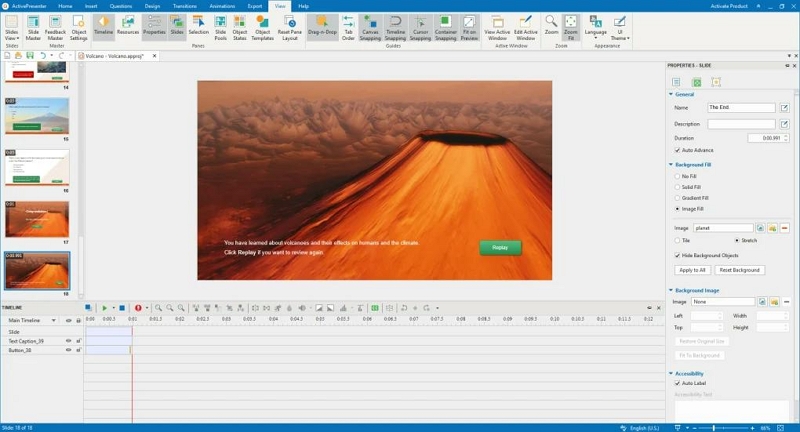
Key Features:
- Support full motion recording
- Many and Very smart annotations
- It allows the configuration of hotkeys.
- Record Mac with webcam or audio seamlessly.
Pros:
- Creates e-learning content
- Multiple format output file
- Suitable file upload to LMS
- Exports high-quality outputs
Cons:
- The interface feels outdated,
- There is no screenshotting function
- Expensive for the paid version
- Missing features on Mac OS X
- The watermark is not removed in the output file.
8. Icecream Screen Recorder
Icecream Screen Recorder is one of the best recording tools for Mac, and it allows you to capture a full or a specific window as per your requirement. It can also record scheduled recording tasks and add or customize a watermark. It also highlights mouse-click animation and allows the use of hotkeys during the recording.
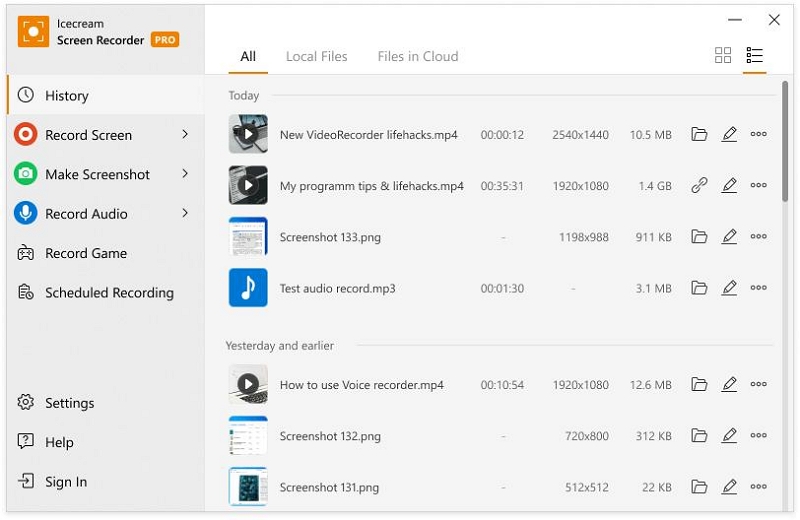
Key Features
- Record games on PC in 3D.
- Convert recorded video into different formats within a few clicks.
- Support scheduled screen recording.
- Use hotkeys for screen recording.
Pros:
- User-friendly interface for new users
- Schedule recording without your involvement
- Multifunctional with Multiple tools like video converter and video editor
Cons:
- Cannot change the background when live streaming
- Limited screen cropping ratio
- Limitations in many features in the free trial version
Conclusion
The article above explores the 8 most effective screen recording tools for Mac 2024 available in the market. Mac in-built software has its pros and cons of being free and occupying huge disk sizes respectively and with minimal features. Eassiy is the best tool and is highly recommended for screen recording on Mac. It is multifunctional and fits most of the screen recording requirements. it saves time and energy to perform screen recording on Mac.






