Updated on 2024-01-06
25 views
5min read
Whether you want to record gameplay, create tutorials, or make business presentations, a screen recorder with audio for Android has several uses. If you are using Android 11.0, you do not have to download a third party to screen record on Android with audio, given Android 11.0 and later variants come with a built-in screen recorder. However, switching to a third party for recording Android screens with audio is best if you want to create professional videos.
A tool from a third-party vendor will allow you to turn your vision into a reality, given the plethora of recording, editing, audio management tools embedded in them. In contrast, the native screen recorder on Android is not that flexible and will not allow you to personalize the video. So you will not be able to reflect your ideas better or drive user engagement in a professional environment.
That said, follow along to learn about the five best screen recorders with audio for Android devices. Additionally, learn how to use an Android screen recorder to record screens with audio.
Part 1: The Top 5 Screen Recorders With Audio Android
We dug dove into the internet pages and shortlisted these five Android record screens with audio. These applications can capture internal and external sound in the Android screen recording. But audio alone is not the reason for listing these screen recorders. They offer several features. For instance, some screen recorders are more game-centric, some are suitable for creating presentations, and so on.
Thus, it is essential to really understand them and make an informed decision depending on your use case for an Android screen recorder.
1. Eassiy Screen Recorder Ultimate - Overall Best
As mentioned, all of the screen recorders with audio for Android mentioned in the list are suitable for some purposes. However, Eassiy Screen Recorder Ultimate is a comprehensive tool and allows you to create just about anything.
Eassiy being a computer program that allows you to mirror the Android phone to the computer, does not have such limitations. A computer program for Android, Eassiy allows you to cast the Android screen in up to 4K quality, the video quality of 12-24mbps, and frame rate up to 60fps. For sound channels, you can choose to include internal sound from Android and your voice from Android’s microphone. Or you can capture internal Android audio and the computer’s microphone, and vice versa. You can use the live annotation tools to draw shapes or add texts for drawing on your screen recordings.

All in all, if you are looking for an ultimate screen recorder with audio for Android, computer, as well as iPhone devices, Eassiy is the tool for you. You heard that right; Eassiy also allows you to record computer screens flexibly and, if need be, even iPhone screens seamlessly.
Key Features of Eassiy Screen Recorder Ultimate:
- Record Android screen in 4K. Mirror the Android screen to the Windows computer and cast it in 4K quality, video quality of 12-24mbps, and frame rate up to 60fps.
- Record Android screen with audio. Capture both Android internal sound and your voice via Android or computer.
- Enhance microphone sound. Eassiy includes a dedicated switch to enhance your microphone sound for clear voiceover.
- Limit background interferences. White and ambient noises can create distractions while recording voice overs, Eassiy helps you to limit these interferences with a click of a button.
- Video editing suite. Trim, auto-split, and other editing features to professionally curate your Android screen recordings.
- Custom hotkeys. Create personalized keyboard shortcuts and manage your Android screen recording with dedicated keys.
- Take screenshots. Besides taking normal screenshots, Eassiy also allows you to take a screenshot during live screen recording.
Pros of Using Eassiy Screen Recorder:
- Save the videos on the computer and save storage space on your Android device.
- Choose a small clip from your Android screen recording and convert it into GIF.
- Use annotation tools to draw, doodle, and scribble into the live Android screen recordings.
- Share the Android screen recordings on social channels like YouTube, Facebook, Vimeo, Instagram, Twitch, and more.
Cons of Using Eassiy Screen Recorder:
- The free version of Eassiy only allows you to record for up to 3 minutes.
2. Apowersoft Screen Recorder
Rated some 3.8 on the scale of 5 by a million+ users on the Google Play store, Apowersoft is not an epitome of a screen recorder with audio for Android, but it gets the job done and allows you to record the Android screen seamlessly. Unlike Eassiy, Apowersoft is an Android application, meaning it will consume that precious storage space, but that is the case of really every Android screen recording application. Be that as it may, you can use Apowersoft to record the screen in 360p, 720p, and 1080p resolution and include both internal and microphone sound in the screen recording.
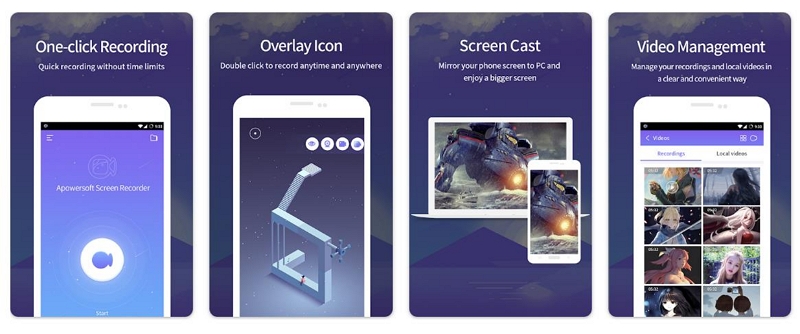
You can also include face cam footage in the screen recording and give your users a personalized touch when creating video lessons or gameplay tutorials. Aside from the recording features, Apowersoft also presents the much-needed video trimmer to remove unwanted parts from the screen recording and share it instantly on social channels like YouTube, Facebook, WhatsApp, and more. You can also choose to show touches in your Android screen recordings, as well as customize the countdown timer (time to start recording the Android screen after you initiate the function), and so on. But what's substantial about Apowersoft Screen Recorder is its aesthetically pleasing interface.
Key Features of Apowersoft Screen Recorder:
- Cast the Android screen in 360p, 720p, and 1080p resolution.
- Customize key aspects and manage your Android screen recordings by tweaking the Bit-rate: from 1 Mbps to 12 Mbps and Frame rate: to 24 FPS ~ 60 FPS.
- Include face cam footage, internal, and microphone sound in your Android screen recordings.
Pros of Using Apowersoft Screen Recorder:
- Simple user interface allows users of any skill level to record the Android screen seamlessly.
- Intuitive features like shake to start screen recording and ending them.
- Set flexible countdown timing from 3 second to 10 second and conveniently cast the Android screen.
- Shake your Android phone to start and end recording.
Things To Consider:
- It is suitable only for Samsung devices.
- All the screen recordings are saved to the Android device, so they will consume storage space.
- Apowersoft has no annotation tools to draw on your Android screen recordings.
- It has no audio management system to really tweak audio levels and adjust sound like Eassiy Screen Recorder.
3. Screen Recorder - Video Recorder: VideoShow
With over 100 million downloads and 4.5+ ratings (on a scale of 5), VideoShow’s Screen Recorder - Video Recorder is one of the best applications for recording gameplay, editing them, and sharing them instantly on social channels. You can also use it to create video lessons or online tutorials. However, most of the features available in VideoShow are game-centric. Needless to say, the usual features remain the same as Apowersoft or other Android screen recorders with audio mentioned here. That is, VideoShow’s Screen Recorder allows you to record the screen in high-definition, include both internal and external sound, as well as embed face cam footage if needed.
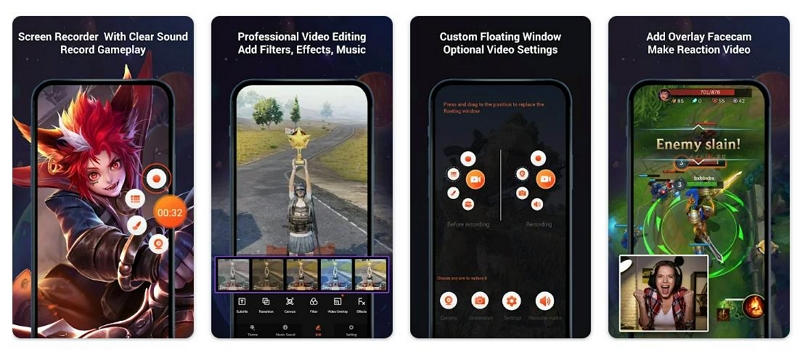
Unlike most screen capture tools with audio for Android, VideoShow’s Screen Recorder - Video Recorder also allows you to draw elements on the live screen recording. However, its real functionalities lie in its video editing suite. Offering a professional video editing suite within the same application, VideoShow really allows you to create professional-looking videos and share them with the rest of the world. However, its feature-richness comes at a high cost. For context, you have to pay for in-app functions besides a subscription fee to use all the features within the application. Additionally, there is a learning curve before using VideoShow to conveniently cast the Android screen.
Key Features of VideoShow Screen Recorder - Video Recorder:
- A professional video editing suite allows you to turn your normal-looking videos to seem professional with the help of filters, audio effects, themes, and more functions.
- Live annotation tools to draw, doodle, and scribble in your screen recordings.
Pros of Using VideoShow Screen Recorder - Video Recorder:
- You can compress, reverse, and change video quality without switching to a different application.
- Change the speed of your screen recordings with a single click while retaining the original audio quality.
- Access to other editing tools like rotate, change orientation, crop the videos, or remove unwanted parts using a trimmer.
- A highly customizable application allows you to get used to the application. And thanks to continuous development and improvements, you do not have to use other applications ever.
Cons of VideoShow Screen Recorder - Video Recorder:
- Going through a learning curve is a must. So, it is unsuitable for those who create professional videos on the first go.
- You will have to pay a subscription fee even for recording the screen (the free version leaves a watermark). Plus, you must pay to use in-app functions like editing tools, audio effects, themes, filters, etc.
- Although VideoShow Screen Recorder supports Android 5.0 and later variants, it is suitable only for high-end Android devices with all the physical resources.
4. DU Recorder - Screen Recorder
Rated 4.6+ (on a scale of 5), DU Recorder is yet another exceptional Android screen recorder with audio. If you are looking for an Android screen recorder to capture crystal-clear audio, DU Recorder is the way to go. Yes, besides Eassiy, DU Recorder offers the best audio quality when recording voice overs in gameplays or tutorials. Nonetheless, it is equally costly, like VideoShow’s Screen Recorder. And also falls short compared to Eassiy Screen Recorder and VideoShow’s Screen Recorder in terms of video editing features, given DU Recorder only includes three essential video editing tools like a trimmer to remove unwanted parts from your screen recordings, filter, and audio modifier.
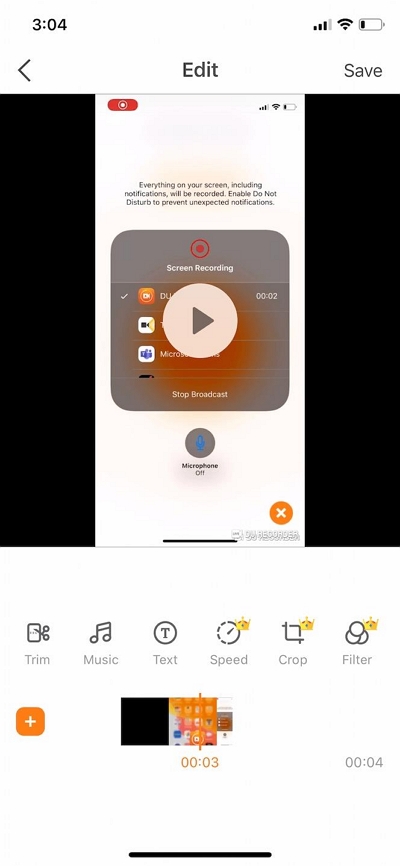
Unlike DU Recorder’s iOS variant, you cannot even live stream using the tool. Nevertheless, when it comes to recording, the screen really allows you to modify the video quality, bit rate, frame rate, and resolution and ensure that the final output is as personalized as you need. The tool is also simple to use, given its lack of features like VideoShow’s Screen Recorder. So, if you are a beginner looking for a simple-to-use yet screen recorder with all the essential recording functions, DU Recorder is the way to go about it. Of course, you will have to suffer dealing with storage space as well as install another tool to use professional video editing tools.
Key Features of DU Recorder:
- Cast your Android screen in high-definition, with both internal and external audio.
- Manage key aspects like video quality, video resolution, bit rate, frame rate, and orientation of the output beforehand.
- Include face cam footage in your screen recordings.
- Trimmer to remove unwanted parts from your screen recordings, filter, and audio modifier.
Pros of Using DU Recorder:
- A really straightforward application that allows you to cast the Android screen seamlessly.
- It is suitable for users with low-end Android devices. It does not consume much physical resources and runs efficiently on Android 6.0 and later versions.
Cons of Using DU Recorder:
- There are no social sharing options available within DU Recorder. Unlike the iOS variant, there is no live streaming option.
- No annotation tools to draw on your Android screen recordings during live recording, like Eassiy or VideoShow’s Screen Recorder.
5. XRecorder
XRecorder is one of the first screen recorders with audio to show on the Google Play store for Android users. Thanks to its continuous developments and improvements, it has over 100 million active downloads and enjoys a rating of 4.8+ stars on a scale of 5. However, it is available only for Android 10.0 and later versions, thus ranking lower in the list of best screen XRecorder with audio for Android. You can use XRecorder to cast the Android screen in 1080p resolution up to 60fps. And, as focused in this application, XRecorder allows you to record high-quality and clear sound from both internal and microphone channels.
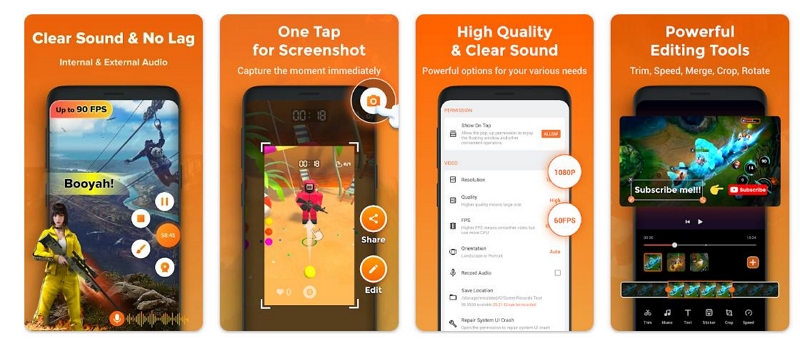
Another beneficial thing about XRecorder is its range of editing tools. For instance, XRecorder includes more editing features than typical trim tools found on many other screen recorders for Android mentioned here. You can replace the Android recording with a different audio, use stickers, or change the video speed within the XRecorder application itself. Above all, XRecorder is not as complicated as VideoShow’s Screen Recorder shown above, thanks to its self-explanatory and clean user interface.
Key Features:
- Record your Android screen in 1080p resolution, 12mbps, and up to 60fps.
- Have face cam footage from the rear camera, and incorporate internal and external sound.
- Trim your videos and remove unwanted parts without switching to a different application.
Why Use XRecorder For Recording Android Screen?
- Minimize the Air bubble and record the screen without any interruptions.
- Crystal-clear audio output when you record the audio via microphone.
Things To Consider:
- Android 10.0 and later only.
Part 2: How to Screen Record With Sound on Android Using the Best App
Of course, as indicated clearly, the best screen recorder with audio for Android is Eassiy Screen Recorder. So, let’s learn how to use Eassiy Screen Recorder and record the Android screen seamlessly with crystal clear internal audio and microphone sound.
Here’s How to Use Eassiy Screen Recorder Ultimate And Record Android Screen With Audio:
Step 1. Download and Install the Eassiy Screen Recorder Ultimate from its official site.
Step 2: Launch Eassiy and Prepare the Android Screen Recording.
Launch the Eassiy Screen Recorder and click on Phone from the right-pane of the main interface to record Android screen with audio.

On the next screen, you will see two options, click on Android Recorder.

Step 3. Mirror the Android Screen to the Computer Screen.
- Connect Android device to the Windows Computer using its USB cable.
- As soon as you connect the Android device to the computer, you will see Allow USB debugging.
- Click OK to proceed further and record gameplay on your Android screen via computer.
Once you click OK and enable USB debugging, the Eassiy program will install the FoneLab Mirror app on your Android device automatically.

Note: It is a lightweight app and it doesn't take up your phone storage space.
Click on Allow or Start Now on the Android device and authorize the Android screen projection to the computer.

Step 4. Record the Android Screen With Sound.
- After you see the Android screen on the Eassiy program, click on Screen Resolution and set the video quality. You can choose up to 4K resolution.
- Similarly, click on Recording Content to set audio parameters and manage sound levels.
- Click on the Record to start the Android screen recording. The camera icon can be used to take real-time screenshot during the operation.


Step 5. End the Screen Recording. Use the Stop button to end the recording.

Step 6. Edit the Android Screen Recording.
- After ending the screen recording, it will be saved to the Recording History menu.
- Click on the Pencil icon to use editing tools in Eassiy and trim, auto-split, or change audio levels in the screen recording.
- Click on the Share icon to share your screen recording on social channels seamlessly.

That’s how to record the Android screen with audio using the Eassiy application.
Part 3: How to Screen Record With Sound on Android Without App?
As hinted, Android 11.0 and later variants come with a built-in Screen Recorder on Android. You can use it to record the Android screen with both internal and microphone sound. You can also choose to show touches in the screen recording and so on. Needless to say, the clear benefit of using a built-in Screen Recorder is you do not have to download any additional tools.
Here’s How to Record the Screen with Audio:
- Pull down to access Quick Settings on the Android device.
- Click on the Screen Recording icon to access the screen recording function on Android devices.
- Go to the screen you want to record and click on the Red icon.
- Go through the activities and record everything you want on the screen.
- Click on the Settings icon in the floating menu to turn On microphone.
- Click on the X button to end the screen recording.
Conclusion
You can use any of these screen recorders with audio for Android and conveniently create online tutorials, gameplays, and so on. Each Android screen recorder with audio mentioned in the list has its ups and downs. However, the most convenient one is the Eassiy screen recorder, and it also allows you to create just about any type of video using its flexible options for Android screen recording.
Moreover, as can be seen in the Eassiy program, there are other options like Game Recorder, Audio Recorder, Video Recorder, and so on. Each option allows you to record the Windows computer intuitively; you can learn more about how to use Eassiy on a computer and iOS from here.






