Updated on 2024-01-06
26 views
5min read
Android Screen Recorder is helpful for several things, from creating tutorials to sharing a Twitter thread with friends. However, gaming remains the most popular reason people use Android Screen Recorders. That is to say, gamers are always searching for the best screen recorder for Android gaming, given they want to share their best gameplay moments with the rest of the world and show off their talents and skills.
So, if you are always looking for the best game screen recorder for Android, you have come to the right place. After reviewing tons of screen recordings for Android applications, we have compiled a short list of the best screen recorder for Gaming on Android devices. Scroll down to find the list of the best screen recorders for Android gaming. Additionally, discover how to record the Android screen and capture gameplays seamlessly.
Part 1: What Is the Best Screen Recorder for Gaming You Must Have?
Now, as mentioned, there are six screen recorders for Android gaming mentioned in the list. But, of course, we have our favorite, and for good reasons. The application that we like the most is Eassiy Screen Recorder Utimate. And for simple reasons, it allows you to record the Android screen from the computer. This means you can record gameplay without occupying storage space. Here’s what you have to know about Eassiy Screen Recorder Utimate:
Eassiy Screen Recorder Utimate
An all-in-one Windows screen recorder, Eassiy Screen Recorder Ultimate comes laden with 10+ recording tools. And one of the ten recording tools available in Eassiy is the Android Screen Recorder. Unlike any other screen recorder for Android gaming mentioned here, Eassiy allows you to cast the Android screen from the computer.
Now, there are several benefits to it. For instance, you do not have to worry about storage space as Eassiy saves everything on the computer. And on the second note, your Android device will be in optimal performance as all Eassiy does is mirror the Android screen to the laptop so that you can play the game without any lags. Coming to the screen recording capabilities of Eassiy, you can record the Android screen in up to 4K quality and export the output in up to 1080p resolution.

Beyond the screen recording, you can also include both internal and external sound in the gameplay recording. Wait, there are more options when it comes to audio channels. For context, you can consist of internal Android sound and your voice via computer or vice versa. Beyond this, there are advanced audio channels like limiting background interferences and enhancing microphone sound for clear voice overs.
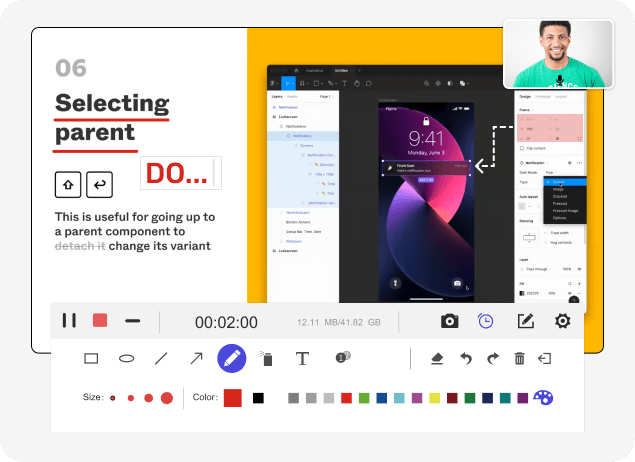
The video editing suite in Eassiy allows you to edit the gameplay recording and remove unwanted parts. Once edited, you can share the gameplay recordings to social channels like YouTube, Facebook, and more such media.
Key Features of Eassiy Screen Recorder Utimate:
- Mirror the Android screen to the computer and cast it in 4K quality.
- Capture both game sound (Android internal sound) and your voice via Android or computer.
- Trim, auto-split, and other editing features to professionally curate your recordings.
- Take live screenshots of the Android screen while recording the screenshot.
- Create hotkeys and manage your recordings using personalized keyboard shortcuts.
- Choose a small clip from the gameplay and convert it into GIF.
- Use annotation tools to draw, doodle, and scribble into the live Android screen recordings.
- Save the clip to the computer in major video formats.
- Share the gameplay clips on social channels like YouTube, Facebook, Vimeo, Instagram, Twitch, and more.
What Eassiy Screen Recorder Utimate Can Do on Windows?
Before moving on to how to use Eassiy Screen Recorder Utimate. Here’s a bit more about Eassiy Screen Recorder Utimate:
Dedicated Game Recorder: Eassiy includes a dedicated game recorder when you want to record gameplay on the computer. The dedicated Game Recorder is designed to record only the gameplay window uninterruptedly. This will allow you to capture games on the computer without any notifications window popping or other applications on the computer. Even when you minimize the game play window, Eassiy will only capture the minimized gameplay window while excluding everything else.
Webcam and Screen Recorder. You can record both webcam and computer screen simultaneously with Eassiy. The same goes for sound, you can capture both internal and microphone sound in the gameplay recording.
Around and Follow Mouse Recorder. Around Mouse Recorder allows you to record only the selected screen around the mouse while playing games. These options are valuable if you want to create gameplay tutorials for others.
Use Custom Watermarks and Stamps. You can use a watermark or your logo to prevent others from using your gameplay recordings.
How to Use Eassiy to Record Gameplay on Android?
Eassiy is easy-to-use, and there is no learning curve at all. In fact, even the least tech-literates can record their Android screen on the first go. The process of using the tool is as follows;
Step 1. Download and install Eassiy Screen Recorder Utimate Ultimate on the Windows computer. Start the installed app and choose Phone from the right-pane of its main interface.

Choose Android Recorder on the next screen.

Step 2. Mirror the Android screen to the computer for gameplay recording.
- Connect both Android and Computer using the USB cable.
- You will see a new notification on the Android saying Allow USB debugging. Click OK to proceed further and record gameplay on your Android screen via computer.

After you click on the Allow USB debugging option, Eassiy Screen Recorder Utimate will install a new application on your Android device, i.e., FoneLab Mirror. This step will happen automatically, so there is no intervention needed.
Note: The Eassiy Mirror application does not occupy your phone’s storage. It’s a lightweight app. After the Mirror application is installed on your Android device, click on Allow on the Eassiy program to allow Screen Mirroring.

Step 3. Start the Gameplay Recording on the Android Screen.
- Once you allow Screen Mirroring, you can see the on-screen activities of your Android device in the Eassiy program on the computer.
- Choose the Screen Resolution (up to 4K) on the record interface.
- Plus, You can record the Android gameplay with sound by clicking Recording Content and selecting Phone Microphone

Step 4: After selecting all the options like resolution and sound, click on Record to start recording the gameplay on Android screen.

You can Click on the Camera icon during live Android screen recording to take a snapshot of the gameplay.
Step 5. Stop & Share the Android Screen Recording.
After you complete the gameplay recording, click the Stop button to end the operation.

On the new screen, will find several editing options, which allows you to edit the gameplay recording using trim tools, adjust audio levels, and more. After you complete the editing, click Done to automatically save the video to your PC. The Share icon allows you to share the gameplay recording on social channels like YouTube, Facebook, and more. All of takes is only a few clicks to record gameplay on Android using the Eassiy Screen Recorder Utimate software.
Part 2: Other Screen Recorder for Android Gaming You Can Try in 2024
Here are some other best Screen Recorders for Android gaming that you can try. However, there is a significant difference between our favorite game screen recorder for Android, i.e., Eassiy, and all the other ones. And that is, the following screen recorder for games on Android are downloadable resources on Android devices. That is to say, they will sit on the Android device and consume physical resources, like RAM; thus, they will affect the overall gameplay, and you may experience lags.
1. ADV Screen Recorder
Featured on reputed media houses like TuttoAndroid and AndroidWorld.nl, ADV Screen Recorder is one of the best screen recorder apps for Android gaming, i.e., if you are looking for an application that sits on your Android device and allows you to capture seamlessly. Unlike most screen recorders for gaming on Android, ADV Screen Recorder does not consume many physical resources, meaning you can capture the on-screen Android activities without any performance lags. Yes, it is one of the few applications that uses two engines (Default and Advanced) for gameplay recording on Android.
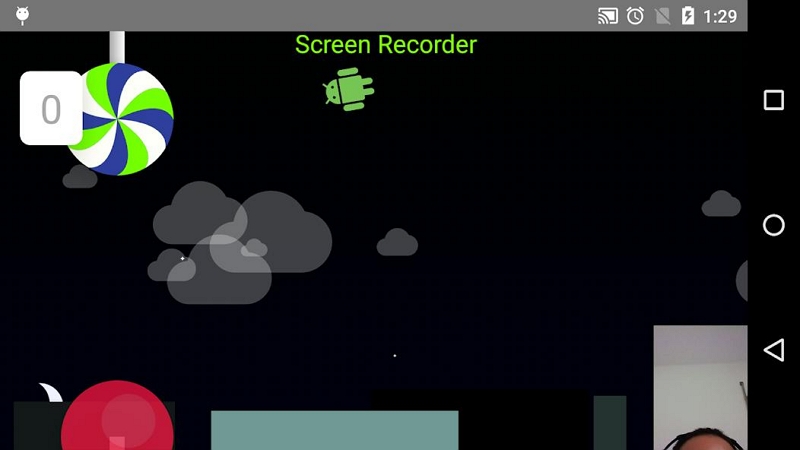
Coming to the recording features, ADV Screen Recorder allows you to capture the gameplay in 1080p resolution and lets you include even the face cam footage in the screen recording. Plus, you can include both microphone and internal gameplay sound. There are also drawing tools that allow you to draw on the gameplay recording in real time. And after recording the screen, you can use the trim tools to remove unwanted parts before sharing the gameplay recording via social sharing options.
Key Features of ADV Screen Recorder:
- Cast the Android gameplay seamlessly in high-definition (up to 1080p resolution), manage bitrate, and other aspects.
- Include both face cam footage and microphone sound while recording the game on Android.
- Use live annotation tools to draw on your gameplay recordings in real time.
- Trim tools to remove unwanted parts from your gameplay recording on the Android itself.
Pros of ADV Screen Recorder:
- Simple and straightforward interface, ADV Screen Recorder does not confuse the audience with several options, so it is elementary to use.
- ADV Screen Recorder uses two engines for recording, ensuring there are no performance lags.
- Social sharing options within the application allow you to share the clips with the rest of the world with a single click.
- Use custom watermarks in your game screen recordings.
Cons of ADV Screen Recorder:
- There is no option to create GIFs or take screenshots during live gaming.
- The Air Bubble sits on the screen, and this could create problems while playing complex games like PUBG, as you will have to move the Air bubble often.
- The free version contains too many ads. It is best only if you purchase the premium version.
2. Screen Recorder Video Recorder — VideoShow
VideoShow’s Screen Recorder - Video Recorder is not one of the best screen recorders for Android gaming but also includes dedicated video editing options to really record your gameplay like a professional on your Android devices. That is to say, you will find all typical screen recording features, like high-definition screen recording on Android with face cam footage. Additionally, you can include both internal and external sound in your Android gameplay screen recording. Also, you can hide the Air bubble or replace it with a single option like the Annotation option: this gives you continuous access to the drawing tools while recording the screen.
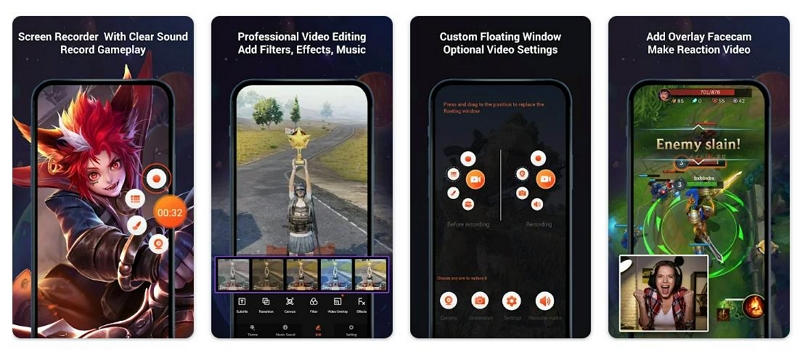
However, the real power of using Videoshow’s Screen Recorder - Video Recorder can be seen in its video editing suite. You will find all editing options, like changing filters, with a click of a button. Themes to turn your gameplay recordings seem like Hollywood-produced movies. There is also an extensive library of stock content like free audio effects and fade-in and fade-out effects. And other editing tools like Magic Brush, Speed Control, and more.
Needless to say, VideoShow’s Screen Recorder is a powerful one. But so do its subscription costs. Aside from the subscription costs, you must pay to use other in-app functions like royalty content.
Key Features of VideoShow Screen Recorder - Video Recorder:
- Capture gameplay on Android in 1080p resolution, 12mbps, and up to 60fps.
- You can include face cam footage in the Android game screen recordings. Plus, include both internal sound and microphone sound.
- Replace the floating recording menu with a dedicated option and play games without any interruptions.
- Themes, audio effects, filters, stickers, GIF maker, and more such one-click options to change the look of the output.
Pros of VideoShow Screen Recorder - Video Recorder for Android Gaming:
- Live annotation tools allow you to draw on your gameplay screen recordings in real time.
- Professional-editing options like reverse/rotate/trim the video you record. You can also compress gameplay recordings without losing quality.
- Speed up or slow down your gameplay recording clips at ease.
- Intuitive options like Magic brush to hide something in your screen recording, zoom to focus on key aspects, and more.
Cons of VideoShow Screen Recorder - Video Recorder:
- Too many options overwhelm a novice who is not used to screen recordings. Plus, there is a learning curve before you can use VideoShow’s Screen Recorder - Video Recorder app.
- It is suitable only for high-end devices. Expect the application to lag and affect your gameplay performance on low-end Android devices.
- VideoShow's Screen Recorder is one of the costliest screen recorders for Android gaming. Besides subscriptions, you have to pay for other in-app functions.
3. Rec. Screen Recorder
Rec. Screen Recorder is less high-profile than other screen recorders for Android gaming mentioned here. But it gets the job done. You can record the game screen on Android in high-definition with both internal and external sound. However, Rec. Screen Recorder is unsuitable for long gameplay recordings, as it automatically stops the recording after an hour or so. You can also create Presets and customize everything for gameplay recording before itself.
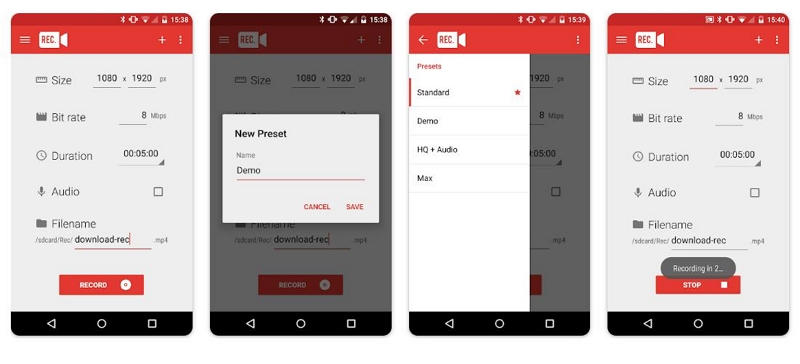
Aside from this, you can choose to show the touches in your gameplay recordings. This is valuable if you create gameplay tutorials and want to deliver your instructions clearly. Plus, there are other valuable features like flexible countdown timer settings and gestures to start the screen recording (like shaking your screen). In all, Rec. Screen Recorder is one of the simplest Screen Recorders for gaming on Android devices. It only offers a little, not even editing tools, but when it comes to screen recording capabilities, Rec. Screen Recorder has got it all.
Key Features of Rec. Screen Recorder:
- You can record the gameplay in high-definition for up to 1 hour.
- Include both Android game sound and your voice via the microphone.
- Create pre-configurations for gameplay recordings and save them for future recordings.
- Rec. Screen Recorder works seamlessly on Android 5.0 and above versions. It supports Android 4.4 and later too, but the Android device must be rooted.
Pros of Rec. Screen Recorder:
- You can show touches in the screen recording.
- Customizable countdown timer allows you to prepare for the gameplay recording and cast only the required content conveniently.
- Simple user interface makes things easier for an average joe and allows gameplay recording conveniently.
- Small applications and consumes less physical memory. You can play games seamlessly while this is working in the background.
- Gestures to start and end the screen recording.
Cons of Rec. Screen Recorder:
- It does not include annotation options.
- No editing tools like a trimmer to remove unwanted parts. No video effects, and so on. So, you have to rely on other tools for final editing.
- It can only record the screen for up to 1 hour.
4. AZ Screen Recorder
AZ Screen Recorder is another phenomenal screen recorder for Android gaming that allows you to record the screen in 1080p resolution and include the face cam footage in the screen recording as well. AZ Screen Recorder is also featured on popular media houses like Android Police, BusinessInsider, CNET, and more. Of course, it does not decide its suitability for you, but it does speak highly about its reputation and why it deserves to be in the list of best screen recorders for Android gaming.
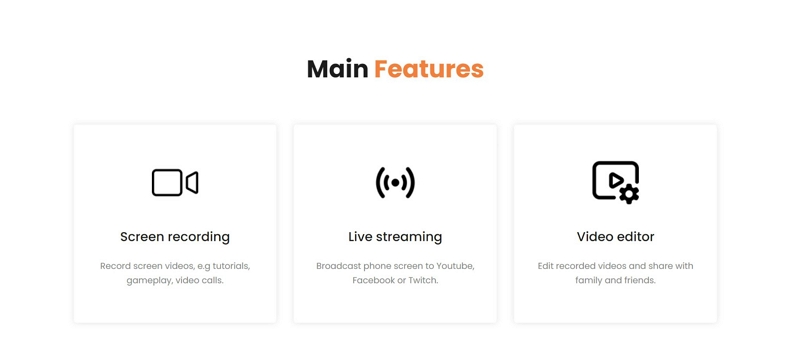
Besides recording the screen with mic sound and face cam footage, AZ Screen Recorder allows you to edit videos using tools like Trim, Cut Middle, Edit Audio, Crop, and GIF maker. AZ Screen Recorder is a good game recorder because of its highly customizable interface that allows you to manage everything about the screen recording in advance and then record it seamlessly. It is straightforward to use, so even beginners can use it intuitively. However, its Air Bubble doesn’t hide during the gameplay, so this might create irritation.
Key Features of AZ Screen Recorder:
- You can record the gameplay on the Android screen in HD (1980*1080p) up to 60fps.
- Include both internal and external sounds while recording the games on Android devices.
- Include your footage via the rearview camera in the gameplay recording.
- AZ Screen Recorder includes necessary video editing options like trim, split, audio cleaning, and other necessary editing to tweak your videos and make them look great.
Pros of AZ Screen Recorder:
- Unlike other screen recorders for gaming mentioned here, AZ Screen Recorder allows you to live stream on YouTube Live or Facebook Live in real time. Also, change resolution, face cam, and sound options during live streaming.
- Choose a small clip from the screen recording and convert it into GIF.
- Social share options to share your gameplay recordings with others conveniently.
- You can change the audio track with different audio with a single click.
Cons of AZ Screen Recorder:
- While you can record for free, you will have to buy a premium subscription to remove watermarks from the gameplay recording.
- Given its cost, AZ Screen Recorder charges you high compared to other Android gaming screen recorders, like Eassiy.
- The Air bubble doesn't hide, and a recording menu can be troublesome during gameplay.
- Battery drain.
5. Unlimited Screen Record
A completely free screen recorder, Unlimited Screen Recorder allows you to record gameplay on Android devices in resolutions up to 1080p full HD, frame per second up to 60 fps, and adjustable quality up to 12MB/sec. There is no need to root your Android device, and it works seamlessly on Android 5.0 and later versions. And when I say free, it's really free. For instance, there are no watermarks, no time limits, or even ads in the application. You can simply install and start recording the screen without any sign-up or paid subscription.
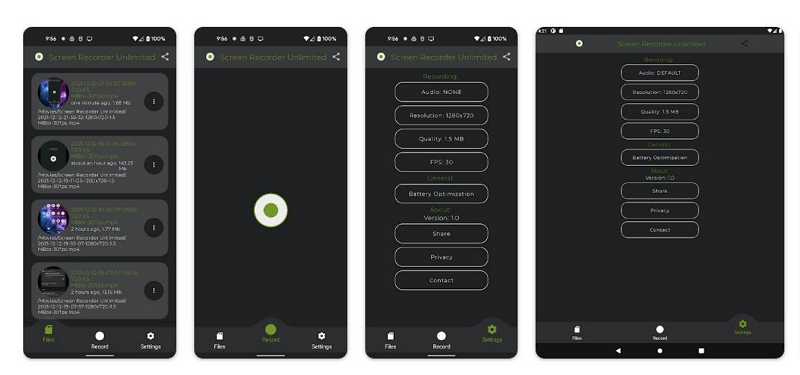
The interface of Unlimited Screen Recorder is straightforward, meaning you can cast the Android screen without going through any learning curve. However, it comes with its own set of problems. For instance, there is no option to include the face cam footage in the gameplay recording. Plus, the output is always vertically, and there is no option to change it to landscape mode. Not to mention, the application lacks any kind of editing tools to make your gameplay recordings seem professional.
Key Features of Unlimited Screen Recorder:
- You can record the gameplay in 1080p quality, up to 60fps and 12mbps video quality with Unlimited Screen Recorder.
- You can include both internal and microphone sound in your gameplay recording.
- No physical consumption. You can really play high-end games without any performance lags.
- No need to root your Android device to record gameplays.
Pros of Unlimited Screen Recorder:
- A simple interface.
- Completely free. No ads, no watermarks, or time limits.
- It supports Android 5.0 and later versions.
- No battery drain.
Cons of Unlimited Screen Recorder:
- No options to annotate on the gameplay recordings.
- There are no video editing tools. Not even a trim tool to remove unwanted parts for professional use.
- No social sharing options. You will have to upload the videos manually.
- The orientation of the output is always vertical.
- No option to brand the video with a watermark or logo.
FAQ
1. What is the Best Screen Recorder for PUBG?
Android games like PUBG consume a lot of physical resources. And if you use an Android screen recorder that sits on the Android device, it could gravely affect the gameplay performance. It means you cannot play the games seamlessly as you would otherwise do without a screen recorder. That is why it is best to use a tool like Eassiy Screen Recorder Utimate, which allows you to mirror the Android screen to a computer and record it without consuming any physical resources. As shown above, this may sound complex, but using Eassiy is really simplistic.
2. What Android Screen Recorder Do Gamers Use?
Most professional gamers use mirroring tools on Android devices and record the gameplay via the computer. And that is why we have included Eassiy above in this list of best Android Screen Recorders for gaming. So, if you want to record gameplay like professionals, use Eassiy Screen Recorder Utimate.
Final Words
As mentioned, we have listed all the six-screen recorders for Android gaming. And although there are hundreds of other applications on the Play Store, there is a good reason for including these six game screen recorders for Android. They consume minimal physical resources than others. However, that doesn’t mean they will not affect your gameplay.
All the later five applications, i.e., ADV Screen Recorder, Screen Recorder - Video Recorder from VideoShow, Rec. Screen Recorder, AZ Screen Recorder, and Unlimited Screen Recorder will have some effect on the physical resources and will affect gameplay. So they are suitable if you have a high-end device, especially if you want to play performance-draining games like PUBG or Counter-Strike.
And that is why our first choice was Eassiy Screen Recorder Utimate. Eassiy allows you to record the Android screen via the computer to play high-end games like PUBG and others without any performance lags and battery drain. Not to mention, Eassiy saves everything on the computer so that you can save precious storage space.






