Updated on 2022-12-12
23 views
5min read
You can create any note containing pictures, text, voice notes, and also music with Samsung notes on your Galaxy phone. With its handy features, it has made the process of making memos and notes quite easy. But what to do if you accidentally delete your notes or lose all of the important data in Samsung notes due to a factory reset or water damage? Well, nothing to worry about because there are ways to perform Samsung notes data recovery. In this article, we are describing how to recover deleted Samsung notes.
Part 1: Can We Recover Deleted Samsung Notes After Update or Factory Reset?
Yes, we can recover deleted Samsung notes. You can look into the trash folder and immediately restore them to your Samsung notes if you just mistakenly deleted some of your notes. You can also restore the deleted Samsung notes via backup file even if you have removed them from the trash or gotten all your notes deleted due to the Samsung notes app being uninstalled or factory reset. But for this, you have to make sure that you have prepared a backup file before deleting the notes from your device. Another way to perform Samsung data recovery note 10 is by using professional third-party software.
Reasons for Losing Notes on Samsung Device:
For various reasons, your notes might get disappear from your Samsung phone. Below we are listing the most common reasons for losing notes on Samsung devices.
- If you accidentally delete your notes from your Samsung device.
- Sometimes software updates can be the reason for losing notes on Samsung phones.
- If you factory reset your Samsung device without backing up the notes.
- You can lose your precious Samsung notes due to glitches.
- If you suddenly change the format of your device.
- When the device gets physical damage, you can lose all your Samsung Notes.
- Virus attacks can also be the reason for losing notes.
Part 2: How to Recover Deleted Samsung Notes? [Top 5 Ways]
There are some ways to recover deleted Samsung notes on Samsung devices as previously mentioned. Below we are presenting the top 5 ways to recover deleted Samsung notes.
Way 1: How to Retrieve Deleted Notes on Samsung with Samsung Data Recovery without Backup [Highly Recommended]
We recommend using Eassiy Android Data Recovery to retrieve deleted notes on Samsung. It is one of the best Samsung notes data recovery software that helps you to restore deleted Samsung notes without backup. Including Samsung notes, you can restore photos, messages, contacts, etc. without rooting your Android device with the fast and easy features of this tool. Whether you lost your data due to a virus attack, accidental deletion, system crash, water damage, etc. this tool is capable of bringing life back to your data. In a matter of a few clicks, you can get back your data. For both rooted and unrooted devices, it is completely safe and works equally well.
Features:
- Supports over 16+ types of data like photos, videos, audio, contacts, WhatsApp data, and so on.
- Able to recover lost data under various data loss scenarios.
- Works for 6000+ Android devices including Android 12.
- To restore lost data, this tool doesn't require you to root and backup files.
- Recover data from Android device, SD card and SIM card.
Steps to recover deleted Samsung notes with Samsung data recovery software
Step 1: On your computer, download and install Eassiy Android Data Recovery software from their official website.
Step 2: After that, you need to connect your Samsung phone to the computer using a USB cable. This software will ask you to allow USB debugging on your Samsung device after immediately detecting your phone.

Step 3: Once the program detects your device, it will show you a screen with different file types and you have to choose the file type that you want to scan for your deleted Samsung notes. Then, make sure to click the “Next” button.

Step 4: To get permission to access your Samsung phone data, the software needs to be installed on your device. Follow the instruction to install the software via USB. Make sure to check your device and consent to install the app. Tap “Allow” after reading the permission message. To scan out the deleted Samsung notes, click “Scan Authorized Files”.

Step 5: Once the quick scan is done, you can preview the deleted items and after that, click “Recover” if you find the deleted notes. If you don’t find what you need, click “Deep Scan”.
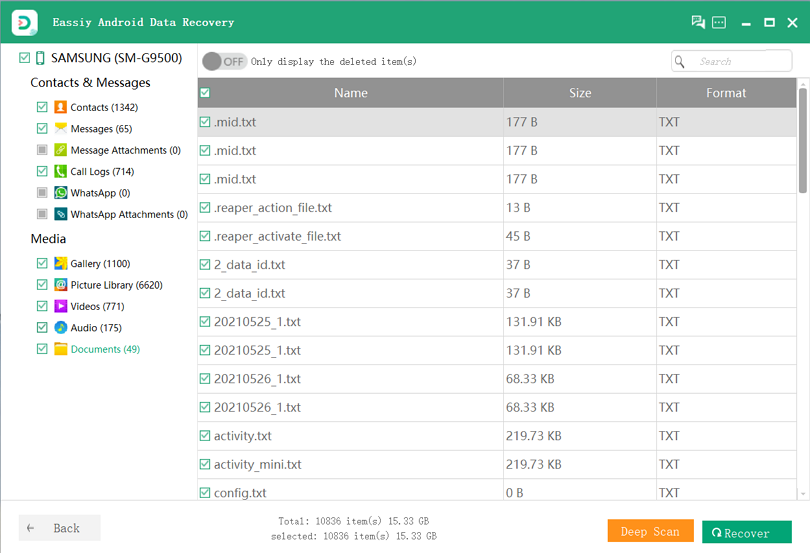
Way 2: How to Recover Deleted Samsung Notes from Restore and Backup
You can use Restore and Backup to get back your deleted Samsung Notes. Here are the steps to recover deleted Samsung notes from Restore and Backup.
Step 1: First you need to make sure if the note file is backed up to the Samsung cloud account before you access the data restore menu. Select "Backup data" after going into the "Backup and Restore" option from the "Cloud and accounts" option in the Settings menu to do this. Tap "Backup" to save your documents once you select the data you want to save.
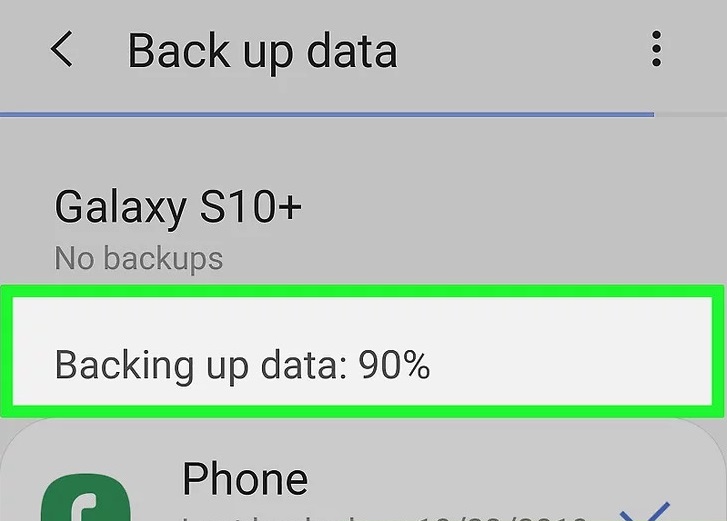
Step 2: Open the Settings app from the apps drawer.
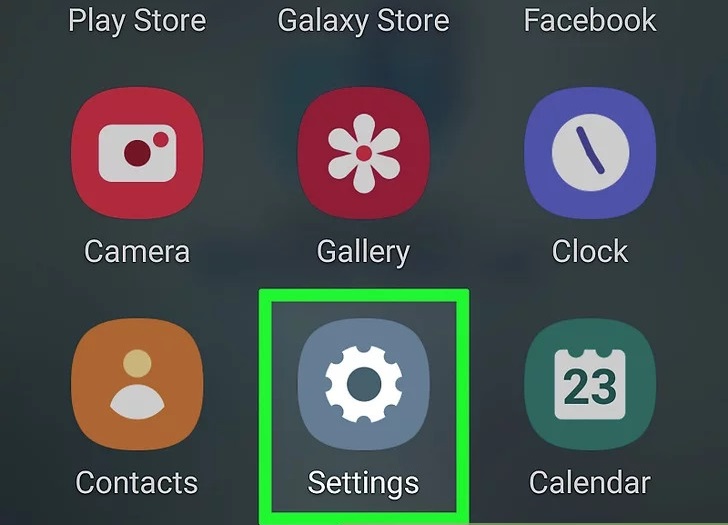
Step 3: Choose Cloud and accounts or Accounts and backup. You can easily access the data backup and recovery options menu in this way.
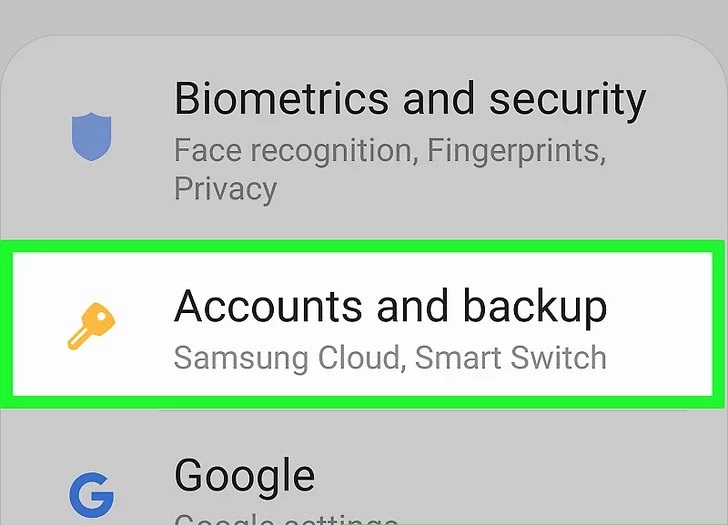
Step 4: Click the “Restore Data” option. Navigate back to the main Backup and restore menu and choose this option below the Backup data option once you are finished backing up your data.
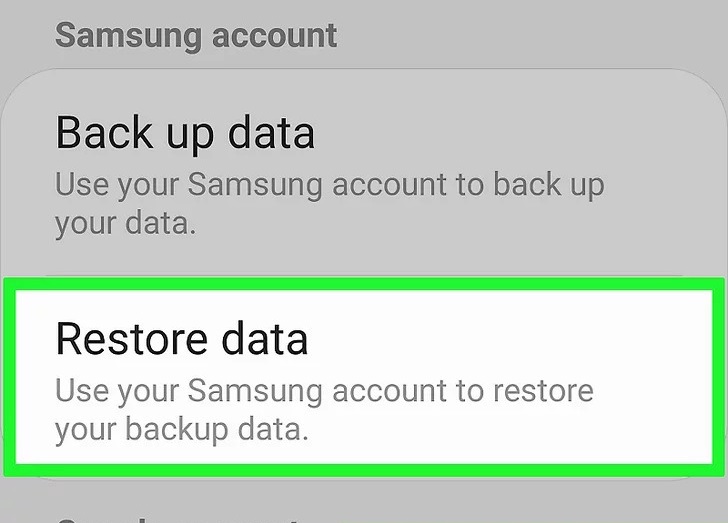
Step 5: Choose the data to restore. As Samsung notes are documents, so you need to choose the data type that you want to recover from the Samsung cloud backup.
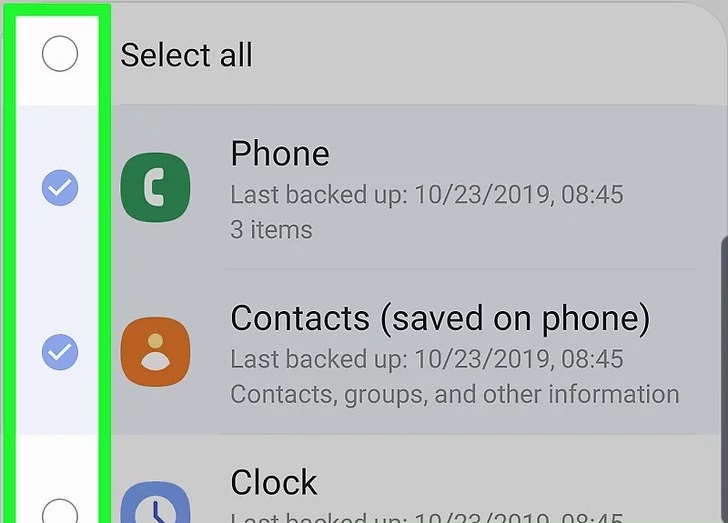
Step 6: Choose “Restore” after that. After the process is complete, all the Samsung Cloud data will be restored to the Samsung device.
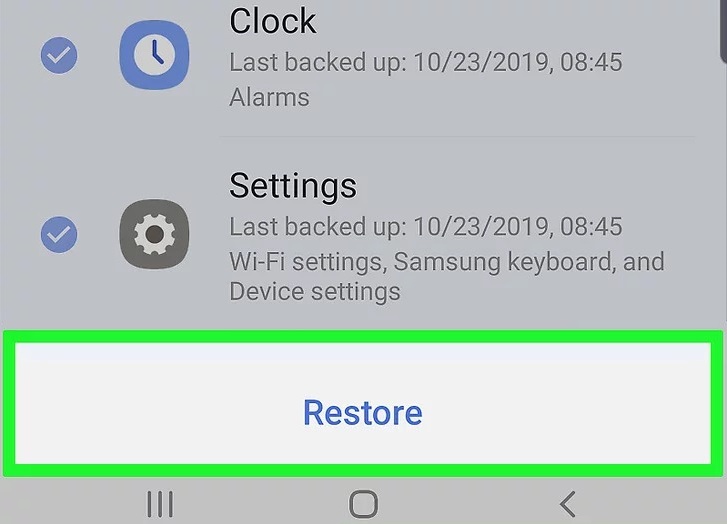
Way 3: Retrieving Deleted Notes Samsung via Samsung Cloud
With the help of Samsung Cloud, Samsung users can back up and restore phone data. So you can get the deleted notes back to your device by restoring a backup from Samsung Cloud if you have utilized Samsung Cloud to back up your notes. Follow the below steps to retrieve deleted notes Samsung via Samsung Cloud.
Step 1: Tap on “Accounts and backup” after going to the “Settings” app.
Step 2: After that, you have to tap on “Restore data” from the Samsung Cloud.
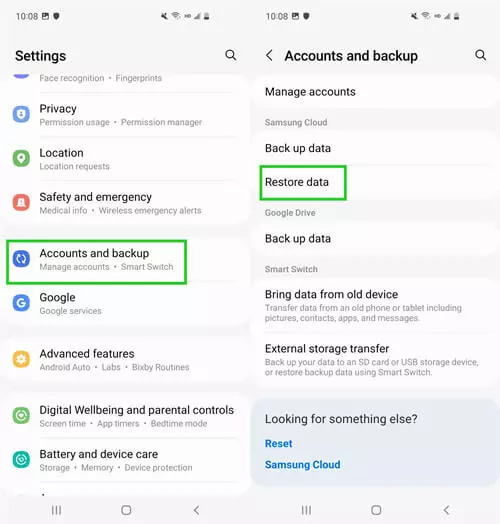
Step 3: Choose Samsung Notes you want to restore.
Step 4: Your desired backup will begin downloading instantly once you tap on “Restore”.
Step 5: Tap on "Done" once the download has been completed and your Samsung notes will be restored.
Way 4: Retrieve Deleted Notes Samsung Using Google Drive
To manage data for Android users, Google Drive is the most widely-used tool. You could restore the backup to easily get back the deleted Samsung notes to your devices if you are also a Google Drive user and have backed up your data on Google Drive before losing the important notes. But you need to factory reset your phone first to restore the Google Drive backup which will erase all the content on your device. So, remember to keep a copy of all important files elsewhere before starting. Here are the steps to retrieve deleted notes from Samsung using Google Drive.
Step 1: On your Samsung phone, open the “Settings” app and click on “General Management > Reset > Factory data reset”.
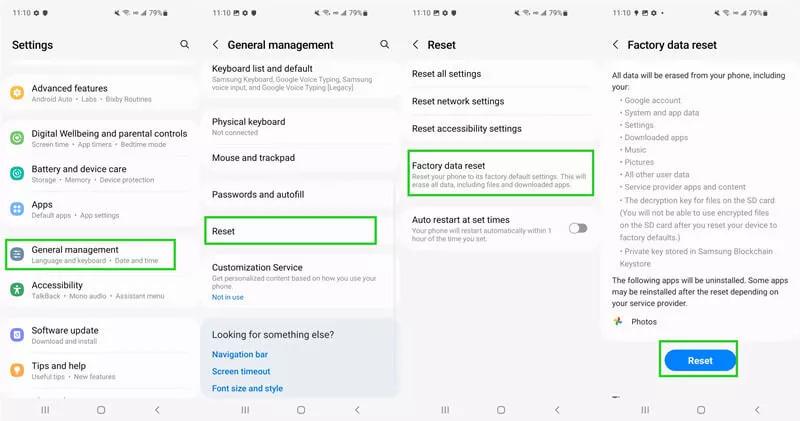
Step 2: Sign in with your Google account after setting up your phone. Choose “Restore from Google Backup” when you are asked to restore a backup.
Step 3: Next, select the backup that you created before you deleted the notes when you see the prompt “Choose a backup to restore” and click on “Restore”.
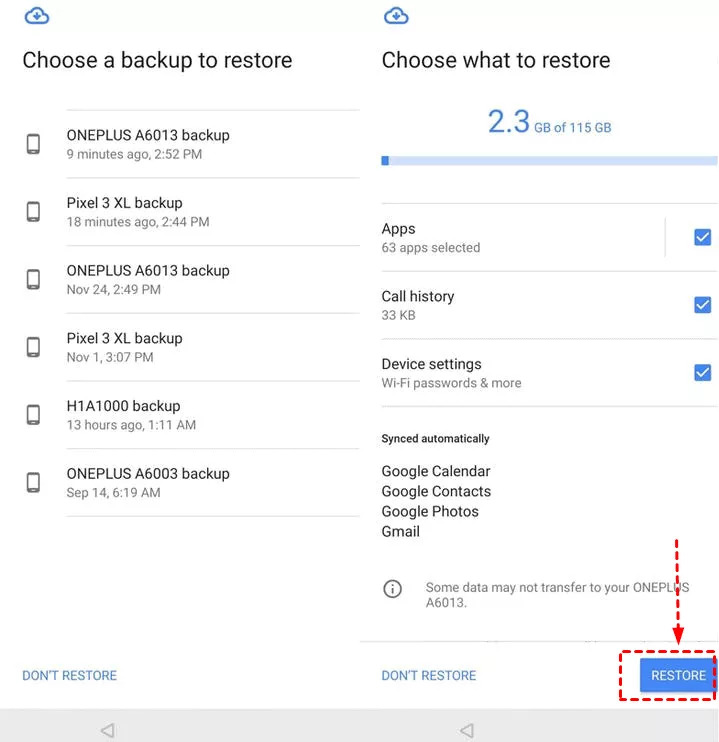
Way 5: View Deleted Notes on Samsung Galaxy from Trash Folder
In the Samsung Notes app, there is a trash folder. The deleted notes move to the Trash folder whenever you delete them. Before the notes are permanently deleted, they stay in the Trash folder for 15 days. You can restore the notes from the trash folder easily within 15 days if you accidentally deleted your important notes. Follow the given steps to restore deleted notes from the Trash folder.
Step 1: From the Samsung main menu, tap on “Samsung Notes”.
Step 2: Tap on the “Menu” option from the top left corner.
Step 3: You can find the “Trash” folder with the deleted notes here.
Step 4: Tap on the “Restore” option after selecting the notes you want to recover. After that, the items you have selected will be restored to Samsung Notes app.
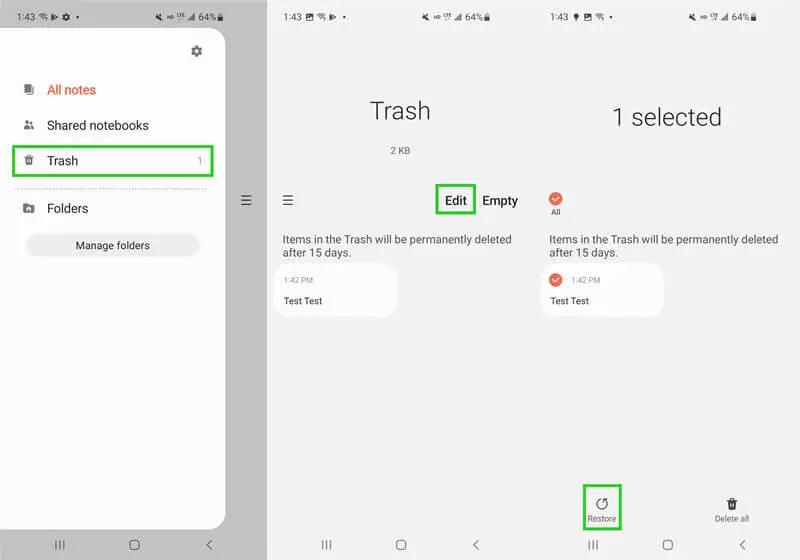
Part 3: FAQs to Recover Deleted Samsung Notes
1. Where are my notes stored on a Samsung device?
The notes are stored in the internal storage of your Samsung Galaxy device when you save them. Open the Samsung Notes app and go to Folders to find your note saved on your phone. Here, you will find all the notes that you have created.
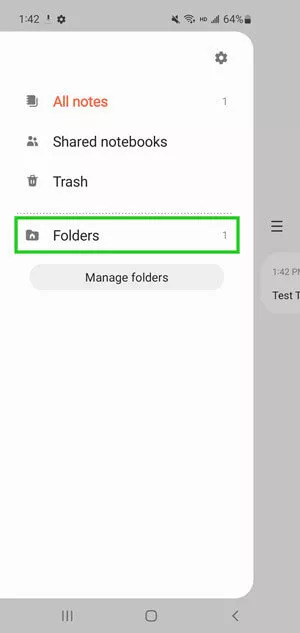
2. How can I recover Samsung Notes from a broken Samsung phone?
You can use Eassiy Android Data Recovery if your Samsung phone is broken and you cannot access any data. In every scenario, this tool works and helps the user to retrieve any type of data in just a few steps.
How to recover Samsung Notes from an Old phone?
You can simply use your Samsung account and Samsung Cloud to create a backup of Samsung notes on your old phone if you are switching from an old Samsung phone to a new Samsung phone. Restore the data from Samsung Cloud after logging into your Samsung account on your new phone.
Conclusion
You can recover your Samsung Notes if you have lost them or accidentally deleted them on your phone. In this article, we have described how to recover deleted Samsung notes. Among the given methods, the most recommended one is Eassiy Android Data Recovery software. You can recover your deleted Samsung notes from your device under any situation by using this tool. Including photos, videos, notes, audio, messages, and so on, this software can help you to recover 16+ file types. So try this Android data recovery software now!






