Updated on 2022-12-12
20 views
5min read
Contacts are one of the most significant file formats on any Android device. However, losing valuable phone numbers could be a real pain on your side. These contact loss issues can be caused by a number of factors, including phone loss, Android upgrades, factory reset, and malware assaults. Fortunately, all the lost contacts on your phone are not permanently gone for a certain period, and you can still recover them using various methods with or without backup.
In this article, we will follow five effective methods for retrieving deleted contacts, especially for Samsung phone users, that cover both backup and non-backup options like using Samsung cloud, internal/external storage, contacts app, and Android data recovery tool. So, let's explore those methods below without wasting any time.
Part 1: Can You Recover Deleted Contacts on Samsung?
Android contact loss issues can arise at any moment and in any setting. However, Android contacts are not immediately deleted from the device permanently. There are two ways you can restore your contacts from your Android device.
- If you have synchronized your Android contacts with your Google account, you may recover them through Gmail. However, this issue will be different if you have never backed up your Android contacts.
- Any Android data recovery tool can help you to restore contacts without backup. In short, you can still retrieve lost contacts with Android data recovery software as long as they are not overwritten by the latest data.
Why Do We Lose Contacts on Samsung?
Our phone stores lots of contacts that can be get deleted for various reasons. It could be a technical flaw or any type of human error that leads your device to lose contact partially or entirely. For example:
- When you want to erase some invalid Android phone contacts, you may accidentally delete some critical ones, or you may want to change the contact but accidentally hit the Delete button.
- When a new Android version is launched, the majority of you will choose to upgrade your Android phone and enjoy its new features. However, recent results have shown that users may occasionally lose contact following these upgrades.
- You may factory reset your phone and forget to back up your contacts, causing you to lose them in the end.
- Your phone may be infected with a virus, resulting in data loss, including your contacts from the system.
- Your Android phone may be lost, stolen, or permanently damaged, resulting in contact loss.
Part 2: How to Recover Deleted Contacts Samsung? [Top 5 Ways]
Restoring your contacts is possible because deleting them doesn't mean they are gone permanently. There are possibilities that your contacts may reside on your devices' external/internal storage or any other cloud system. There are other options too, for those who don't like doing backups. Here are the methods to follow:
Way 1: Recover Deleted Contacts Samsung without Backup [Best Method]
Eassiy Android Data Recovery offers a variety of solutions for recovering several types of data from your Android, including your lost contacts. "Eassiy" will be the best alternative, even if you are a novice when it comes to working with android data recovery due to its user-friendly design. This application is compatible with over 6000 Android devices and 16 file types, demonstrating its versatility as a data restoration option. For extensive data search and recovery capability, this program features both quick and deep scan options. In fact, you can process 1000+ deleted files in seconds using its swift scan tab. Eassiy allows you to recover data in three modes: directly from an Android device, SD card, and SIM card. This tool, like most other popular data recovery applications, has a selective restoration option, helping you to preview lost contacts and choose which one to restore. Eassiy ensures 100% safety when it comes to a secure data restoration process.
Features
- Features a quick and deep scan functionality
- Preview of lost contacts is available
- The software can scan 1000+ lost files within seconds
- Supports both rooted and unrooted Android devices
- Can retrieve data directly from your Android phone, SD card, and SIM card.
Steps to recover deleted contacts Samsung without backup
Step 1: First, go to their official website and download and install the Eassiy data recovery program. Choose the right version for your OS before downloading.
Step 2: Now, you have to connect your phone to your computer and activate the "USB debugging" option.

Step 3: Choose the file type by selecting "Contacts" or "Call Logs" from the software's interface.

Step 4: When the installation prompt Eassiy app appears on your phone screen, activate the "Install through USB" tab in "Developer settings." Then, click "Install" to enable the app access to read the data on your Android device.

Step 5: To begin scanning, choose "Scan permitted files." However, if your deleted/lost contacts aren't found after the initial search, try Deep Scan to locate them. Finally, choose the contacts you wish to restore and press the "Recover" button to begin the procedure. The recovery process may take a few seconds to minutes. You may also preview the lost contacts before retrieving them.
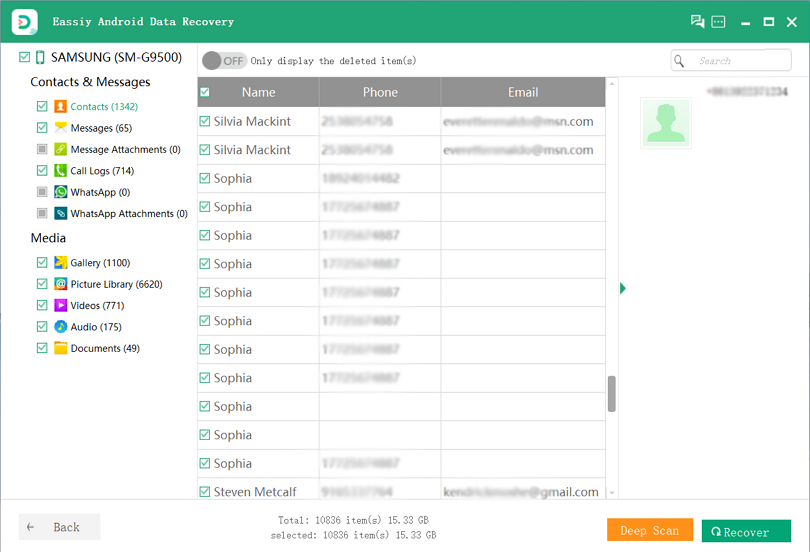
Way 2: Recover Contacts Samsung Device with Contacts App
Your lost contacts can be stored in the "contact app" of your device, which is pre-installed in almost all Samsung phones. Most Android models provide a "trash folder" for contacts, just like your PC. When you accidentally lose contacts from your phone, the deleted ones are relocated there and saved for 30 days. So, you can retrieve them from your device's contact app within the period.
Step 1: First, open your Samsung contact application and tap on the "hamburger" option.
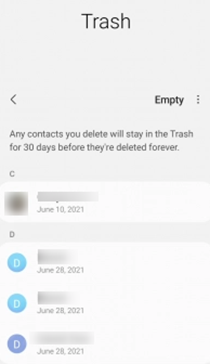
Step 2: Now, go to the "Recycle Bin" option in the contact app settings and investigate if the deleted contacts are still there or not.
Step 3: Finally, select the contacts you want to retrieve and recover them by clicking the "Restore" button.
Note: To retrieve all lost phone numbers at once, first choose the "Select All" option.
Way 3: Recover Lost Contacts on Samsung Phone with SD Card
If you have a backup of your contacts on an external storage device, you may recover your deleted contacts on your Samsung phone without rooting. All you have to do is connect your memory card containing your backup contacts to your device and import the ".vcf" or ".csv" file. Similarly, you can also import contacts from your SIM card.
Step 1: First, you have to insert an SD card into your device.
Step 2: Next, you need to open your Samsung contact application and go to the menu section.
Step 3: Now, select "Settings" and tap on the "Import/Export" option.
Step 4: Finally, you can choose the "Import" option to store contacts from the MicroSD card.
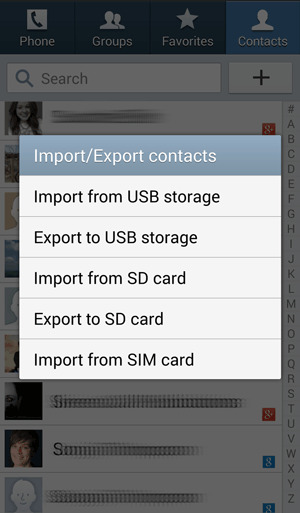
Step 5: For the final touch, you need to select VCF/CSV file and import it into your Android phone.
Way 4: Recover Accidentally Deleted Contacts on Samsung Galaxy S7 from Google Drive
One advantage of using Google Drive is that it may act as a backup for your contacts. If your Google account is linked to your Samsung device, Google Contacts should preserve a backup of your Samsung contacts, and you should be able to retrieve them from there. Remember that you can only recover deleted Samsung phone contacts from the previous 30 days.
Step 1: First, log in to your Gmail account using any browser. Now, choose the Contacts tab from the left corner of the application.
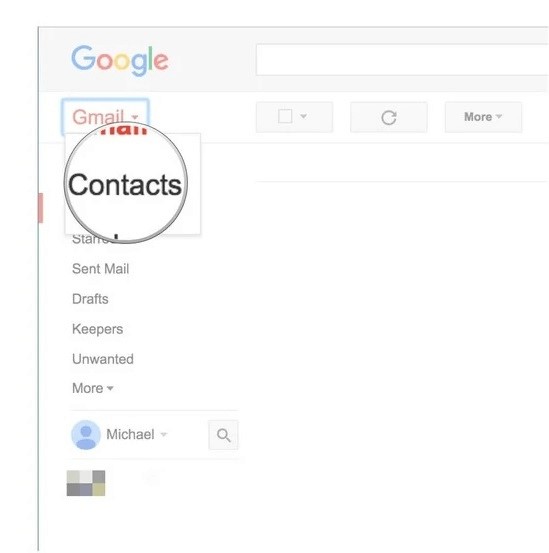
Step 2: Next, you will select "Restore Contacts" from the More option.
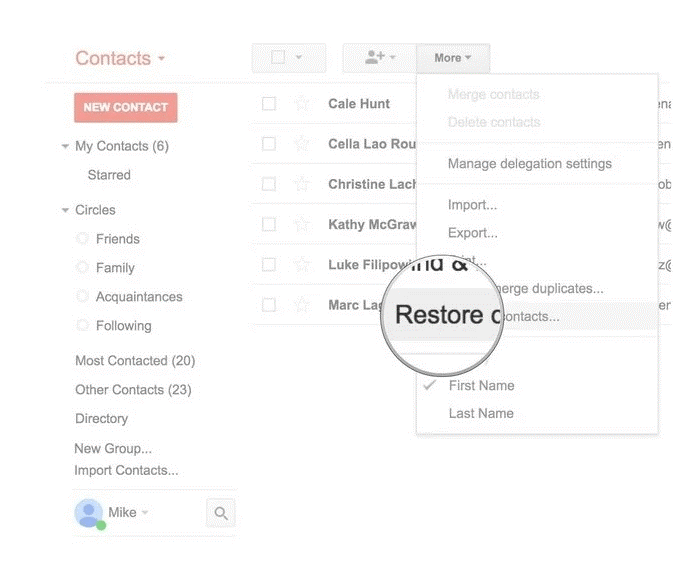
Step 3: Navigate to the Settings menu on your phone. Go to Google after clicking on Accounts.
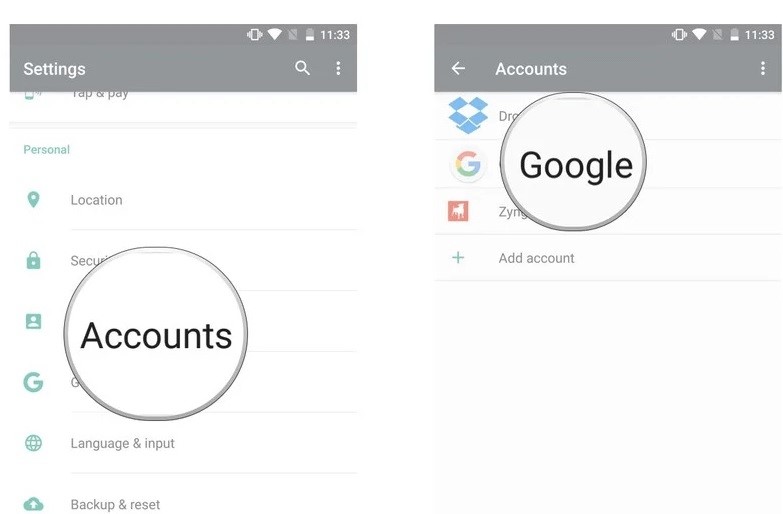
Step 4: Log in to Google and click the three-dot menu in the upper right corner. Select the Sync Now option. Following this, the device will begin the synchronization process, which will eventually back up contacts from your Google account to the smartphone.
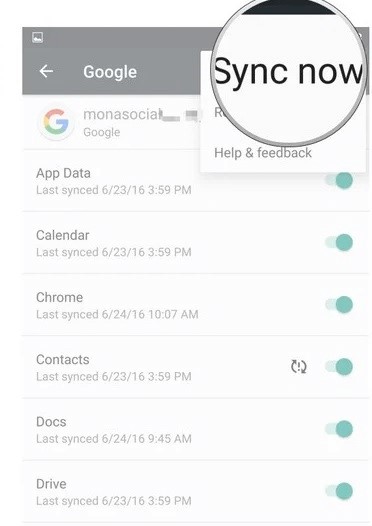
Way 5: Recover Accidentally Deleted Contacts on Samsung from Cloud
This last step is for those who have created a backup on Samsung cloud service. It's a simple way to restore lost contacts from the cloud to your device. The process is somewhat similar to way four from our list.
Step 1: First, go to your phone settings and scroll down to the option "Cloud and accounts."
Step 2: Next, follow this path: Backup and restore > Restore data.
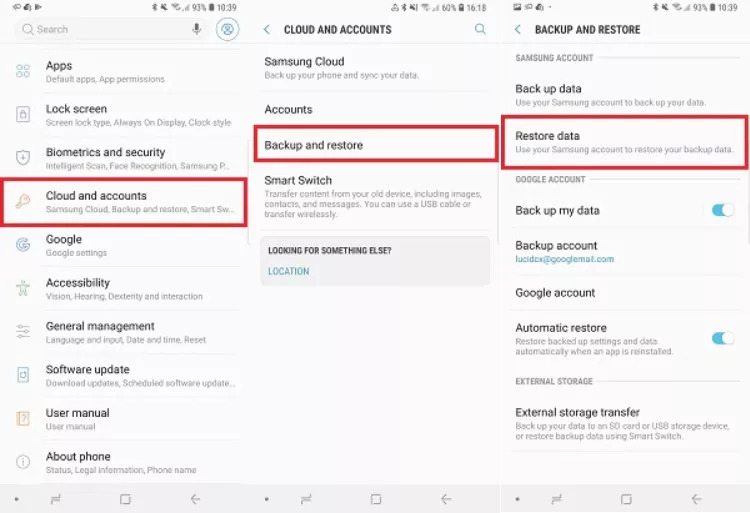
Step 3: Finally, choose the contacts you want to retrieve and click "Restore Now" to recover Samsung contacts on your phone.
Part 3: FAQs to Recover Deleted Contacts Samsung
1. What if I remove a contact from my phone?
The removed contact will be unaware that they have been wiped, and your phone number will remain in their contact list. So, the removed contact will be able to call and text you.
2. How to recover any lost contact from the deleted folder of Outlook?
When you lose a contact or a contact list, it is transferred to the Deleted folder of Outlook, from where you can restore it by following the steps below.
- Select the Deleted folder in the left pane of the People page.
- Select the contact to be recovered and click Restore.
3. Where are contacts stored on any Android phone?
If you save contacts in your Android phone's internal storage, they will be saved in the following directory: “/data/data/com. Android. providers. contacts/databases/contacts”.
Conclusion
Contact loss is really a pain when things become urgent and you need immediate solutions to retrieve them. Hopefully, in this article, we solved your problem and answered your question on the recovery of deleted contacts on your Samsung device, despite the condition. All these solutions are previously tested and worked most of the time. As you saw backing up your contacts is always a clever idea as you'll have more options for retrieving them when there is any data loss situation. However, if you don't have any backup, then we mostly recommend the "Eassiy data recovery tool," which ensures the highest data restoration rate in any model of Samsung device with lots of handy features that make data recovery easy and fast.






