Updated on 2022-12-12
22 views
5min read
Due to many unexpected reasons like dropping out of your pocket, your Samsung phone’s screen is easy to get broken or damaged. You might not be able to unlock your device and have no access to contacts, photos, messages, and other important data on your Samsung device when such an accident happens. However, there are ways to recover data from Samsung phone with broken screen. In this article, we are describing 6 killer methods of broken Android data recovery Samsung.
Part 1: Methods to Broken Android Data Recovery Samsung [Top 6 Methods]
In this part, we are introducing the top 6 methods for you to perform broken Android data recovery Samsung.
Method 1: Recover Data Using Broken Samsung Data Recovery Software Without backup
If you are wondering how to get data off a broken Samsung phone, then don’t worry. There are many broken Samsung data recovery software that can help you. We would like to suggest you use Eassiy Android Data Recovery software. This broken Samsung data recovery software can perform broken Samsung data recovery easily. It can help you extract data when your phone is frozen, crashed, black screen, etc. Deleted WhatsApp messages and attachments can be restored on Android by using this program. This software supports 16+ file types and 6000+ Android devices to recover deleted data. It can scan 1000+ deleted photos and videos within a few seconds. Eassiy provides you with three different recovery modes so that you can use any of them to recover your data. The cost of the paid version of this program is only $39.99 per year. You can also use the free version of this tool.
Features:
- Allows you to get back your data back from both rooted and unrooted Android devices.
- Guarantees 100% safe recovery of your lost Android data.
- You can restore your lost data directly to your Android device.
- Before recovering the data, you can preview the scanned data in detail.
- To restore Android photos and videos, it has the highest recovery rate in the industry.
Steps to recover data using broken Samsung data recovery software without backup:
Step 1: You have to download and install Eassiy Android Data Recovery software on your system from their official website.
Step 2: Connect your broken Samsung device to the computer via a USB cable. The program will ask you to enable USB debugging on the phone after immediately detecting your device.

Step 3: After the program finishes detecting your broken Samsung device, it will show you a screen with various file categories. To scan out as much of the data stored on your phone as possible, choose the “Media” option.

Step 4: To access your phone data, the Eassiy app needs to be installed on your phone. You can follow the instruction to install the app via USB. Make sure to check your phone and consent to install the app.

Step 5: After the app is installed on your phone, you have to read the permission message and click “Allow”. When you have given permission, click “Scan Authorized Files” on Eassiy’s interface to scan out the deleted data.
Step 6: Once the quick scan is finished, you can preview those deleted data. If you don't find what you want, you can tap "Deep Scan" to find more. After you click the data you want to recover, it will be restored on your PC or Mac.

Method 2: Recover Data From Samsung Phone With Broken Screen Using Auto Play
You can use AutoPlay to recover data from Samsung phone with broken screen. If you have not enabled USB debugging before the screen gets broken, this method is not workable. Also, this way only allows you to recover multimedia and document files. You have to refer to Method 1 to make it if you want to retrieve contacts, messages, call logs, WhatsApp messages, etc. Here are the steps to recover data from Samsung S7 phone with broken screen.
Step 1: Via a USB cable, connect your Samsung phone to your computer.
Step 2: When your device gets detected, AutoPlay will pop up on the screen. When you see the pop-up, click on the “Open folder to view files” option.
Step 3: Drag or copy the media files you want to recover to the computer after choosing them.
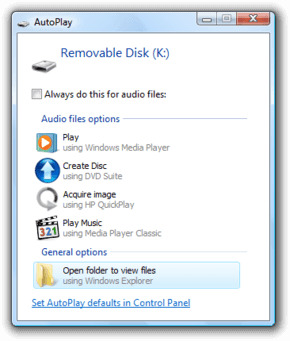
Method 3: Android Data Recovery Broken Samsung Using Smart Switch
A useful data recovery program is Samsung Smart Switch. You can restore data to any other Samsung phone and tablet as long as you back up your data to the computer with Smart Switch. You can select data types on the interface additionally. Follow the given steps to perform Android data recovery broken Samsung using Smart Switch.
Step 1: From the Samsung website, please download Smart Switch. Please skip to the next step if you have installed it on your computer.
Step 2: With USB, link the Samsung phone you intend to restore data to the computer. After that, launch the program and the program will detect your phone immediately.
Step 3: Please tap the "Restore > Select your backup data" option to restore data to the phone. After that, you can choose what you want on the interface. Tap the "OK" and "Restore" buttons after selection that will help you transfer the backup data to the Samsung device.
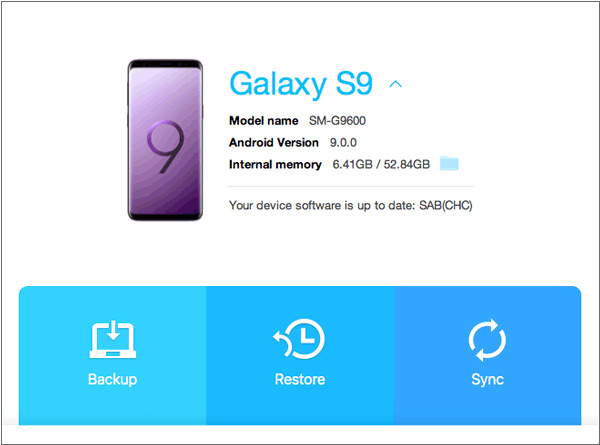
Method 4: Broken Screen Android Data Recovery Samsung with Find My Mobile
You can back up your data with Find My Mobile if you haven’t backed up your Samsung data to Samsung Cloud but you have enabled the remote control feature on the broken smartphone. You can extract data without using the phone because it has a remote backup function. Here are the steps to perform broken screen Android data recovery Samsung with Find My Mobile.
Step 1: On the computer, please open the Find My Mobile webpage.
Step 2: To sign in to your Samsung account attached to the broken phone, click on the “Sign in” button.
Step 3: Select the content you want to back up to the Samsung cloud after clicking the "Back up" feature. After that, you have to hit on the "BACK UP" button and this will transfer the selected files to Samsung Cloud.
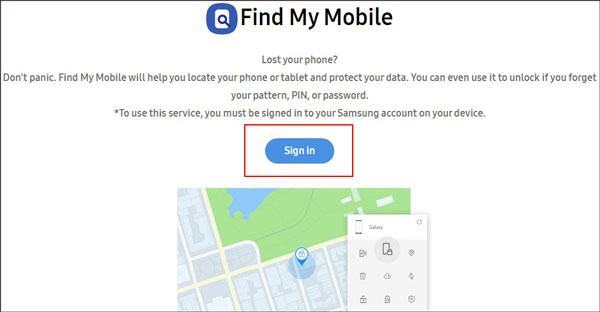
Method 5: Using a mouse and OTG Adapter to Recover Data from Samsung Phone with Broken Screen
Sometimes you can access your phone with a mouse and an OTG cable even if the display screen is broken. After that, you will be able to transfer the data from the damaged device to a cloud storage space. To recover data from Samsung phone with broken screen by using a mouse and OTG adapter, follow the given steps.
Step 1: To connect the mouse to the broken cell phone, please use an OTG adaptor and after that unlock the device.
Step 2: Transfer files to another available device after enabling Bluetooth. To upload files, you can also download Google Drive.

Method 6: Samsung Android Broken Screen Data Recovery from Samsung Cloud
By using Samsung Cloud, you can restore data from Samsung with a broken screen. You cannot restore data from Samsung Cloud if you haven't backed up your data before breaking the phone. Here is the guide to performing Samsung Android broken screen data recovery from Samsung Cloud.
Step 1: You have to log in with your Samsung account on another intact Samsung handset. To add your Samsung account, click the “Cloud and account > Accounts” option after opening the Settings app.
Step 2: You can tap the “Samsung Cloud” option from the “Cloud and accounts” screen.
Step 3: Please click the "Restore" icon after entering your Samsung Cloud. Pick the desired backed-up data after selecting the broken Samsung phone you want to restore from. After that, tap the “RESTORE NOW” button and the selected files will be restored to your device soon.
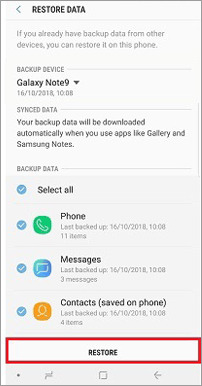
Part 2: FAQs
1. Is it possible to recover data from Samsung phone with broken screen?
Data stored on an SD card is recoverable normally. But the situation might be a little bit different if they are stored in Samsung internal storage. You can have a try if it is the touch screen that isn’t working but you can still see the display. There is a slim chance for you to retrieve data if your Samsung device has a black screen and becomes non-responsive. There are several solutions for you to recover data from Samsung phones with broken screen according to the different situations you might encounter.
2. How to transfer data from a broken Samsung to a new Samsung?
Since the broken screen is locked, Samsung smart switch is not working. In such case, you can try Eassiy Android Data Recovery as we introduced above. You can extract data from broken Samsung directly by using this tool. You can feel free to transfer data from the computer to your new Samsung once you successfully recover data from a broken Android phone to your computer.
Conclusion:
A lot of sensitive data is contained in our Samsung phones. To secure all data stored in our smartphones, the best way is to back it up. In this article, we have described 6 killer methods of broken Android data recovery Samsung. Among all 6 methods, we would highly recommend you use Eassiy Android Data Recovery software. You can recover up to 16+ file types from 6000+ Android devices by using this program. You can get back all your broken Samsung data with Eassiy because it has the highest recovery rate in the industry.






