Updated on 2023-03-13
22 views
5min read
I just changed my iOS device, and installed all of the existing apps including WhatsApp but can’t find previous WhatsApp data. I can’t recall whether or not I backed up my data. Is it possible to recover this data on my new device? If yes, kindly help me out.
Whether you just changed your iPhone, lost or mistakenly deleted WhatsApp data, you can easily recover the data file. All you need is a detailed WhatsApp data recovery guide for iPhone. We’ve compiled one here that you can use to recover your WhatsApp chat history and attachments. Check it out.
Part 1. Recover WhatsApp Messages or Chat History for Free
There are several methods you can use to recover your lost or deleted WhatsApp data on your iPhone. While some require that you backup your data files over the cloud before you can retrieve/recover them, others don’t. For this part of the article, we will focus on the methods that require you to back up your files over the cloud. Keep reading!
Method 1. Via WhatsApp Backup
Recovering WhatsApp messages or chat history via WhatsApp backup is one of the easiest and cost-free techniques to employ. Here, you must have backed up your chat history over the cloud. For iPhone, you back up over iCloud and then retrieve at your convenience. To recover WhatsApp messages or that history via WhatsApp backup, kindly follow the instructions below:
Step 1: Ensure you’ve enabled auto backup on your WhatsApp. To do that, go to Settings, and select Chat > Chat Backup. On the next page, click on Auto Backup to confirm auto backup is enabled.
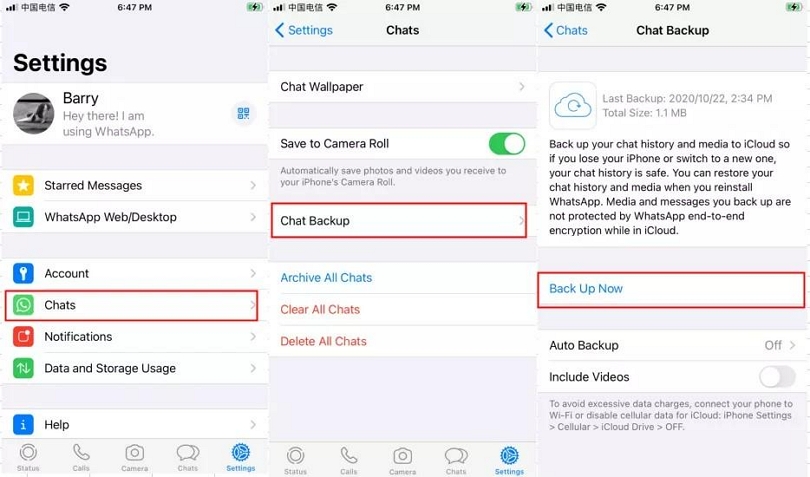
Step 2: If the auto backup feature is enabled, force quit WhatsApp and then uninstall it. To uninstall WhatsApp, hold the WhatsApp icon on your iPhone till it starts to wiggle. Here is an image for a visual illustration of the statement:
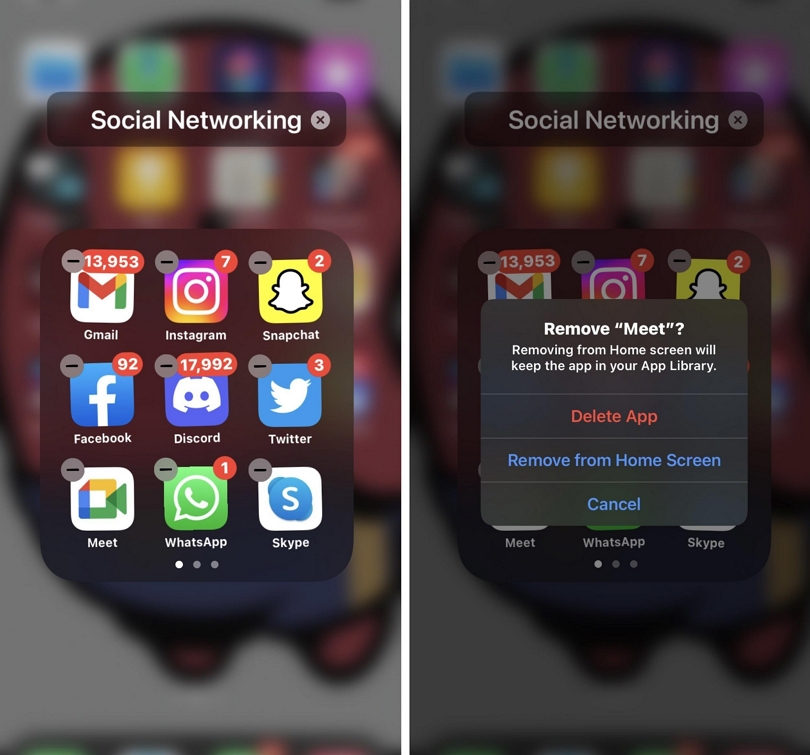
Next, click on the - sign and a prompt with the three options Delete App, Remove from Home Screen, and Cancel will come up. Select Delete App to uninstall WhatsApp.
Step 3: Once you’ve successfully uninstalled WhatsApp, go to Apple Store to install the app again. After installing, register your number on WhatsApp again, and then click on Restore Chat History to retrieve deleted WhatsApp messages.
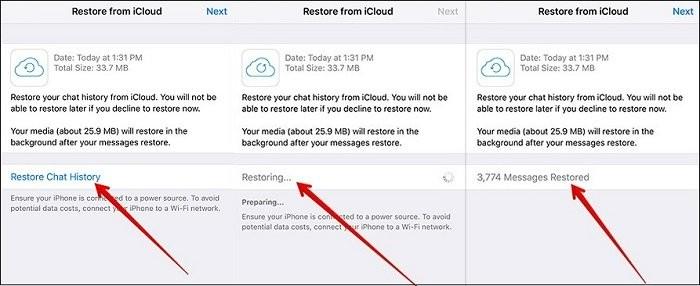
Method 2. Via iCloud
Another way to recover WhatsApp messages on an iPhone is via iCloud. This technique is similar to the aforementioned but with little difference. Here you aren’t just restoring your WhatsApp chat history. You are restoring your iCloud entirely. To use this technique, here is the detailed guide you need to follow:
Step 1: Launch the Settings menu, and then select General on the next page that pops up.
Step 2: Next, click on Reset > Erase all Contents and Settings. Validate your action by clicking on Erase. A prompt requesting your passcode will pop up. Enter the passcode correctly in the field given.
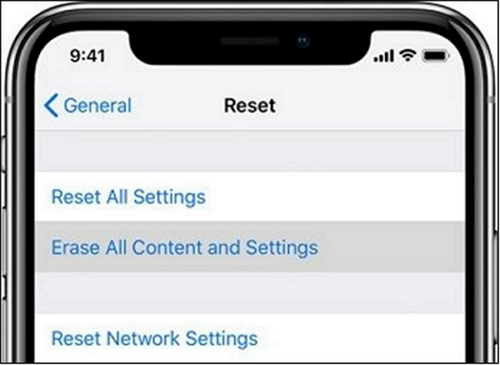
Step 3: On.competing the above, go to the setup page on your iPhone. Click on Restore from Cloud Backup and then sign in to Cloud. On the next screen, choose the backup file with the deleted WhatsApp messages to restore.
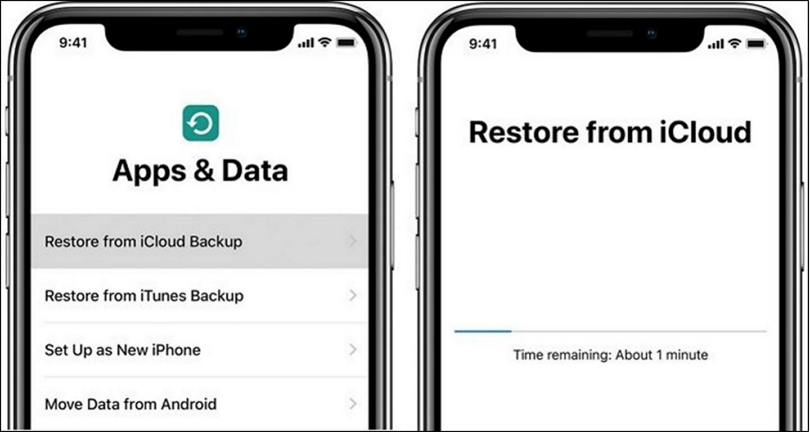
Method 3. Via iTunes
With iTunes, you can also recover WhatsApp chat history on your iPhone. For this technique, backing up your files on iTunes is a criterion you must meet to use it. If you have your WhatsApp chat history backup up over iTune cloud, follow the instructions below:
Step 1: Launch iTunes on your computer system. Mind you, you must be running the latest version of iTunes for this operation to work.
Step 2: Connect your iPhone to your computer using a USB cord. A prompt will pop up on doing that. Kindly select Trust This Computer to proceed.
Step 3: Locate and click on your iPhone on the left-hand panel of your screen. Click on Restore Backup and then select the appropriate backup file to restore. Tap on Restore and then enter your password if required.
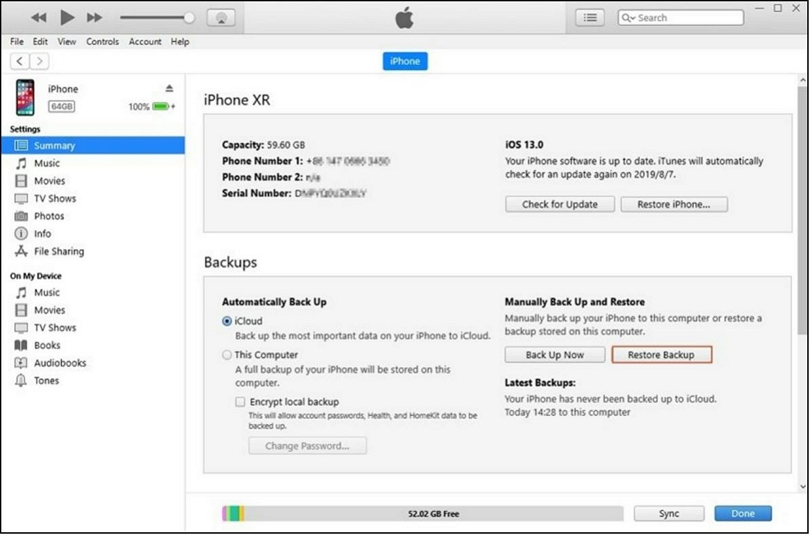
Part 2. Restore WhatsApp Messages without Backup with Eassiy
Eassiy iPhone Data Recovery is one of the most versatile software available on the internet that supports data recovery on iOS devices even without backing up your files. With the software, you can restore your WhatsApp chat history without hassles at zero cost-fee. Whether you need to recover audio files, video files, text messages, or images, Eassiy is the perfect iOS data recovery software to use. Eassiy restores over 36 data file types on an iPhone with no quality loss. The software is well-designed with an easy-to-manage user interface. It works with all iOS devices both old and new generations of iPhones.
Eassiy iOS data recovery software works with popular operating systems like Windows and Mac computers. The software can also be used to retrieve deleted data files from cloud services such as iCloud and iTunes. You can also use it to restore your iPhone.
Key Features
- Restores over 36 data file types on iOS devices
- Scans and recovers over 1000 deleted photos within a few seconds
- 1-click to restore data lost via jailbreaking, and update, or downgrade failure
- Retrieve lost or deleted files from iTunes, iCloud, and the iOS device itself
- Extracts data directly to your computer without data loss
Stepwise Guide to Restore WhatsApp Messages without Backup Using Eassiy
To restore your WhatsApp chat history without backup via Eassiy, follow the set of instructions given below:
Step 1: Launch your preferred web browser on your computer, visit the official website for Eassiy to download and install the latest version of the software. After the successful installation of the software, run it for operation.
Step 2: With the aid of a USB cord, connect your iPhone to the computer, and then click on Start Scan. Eassiy will scan your iPhone for deleted WhatsApp messages or chat history.

Step 3: Next, scroll down to where you have WhatsApp Attachment, and then click on the drop-down menu beside it. Select the deleted WhatsApp messages or chat history file you wish to recover, then click on Recover. Eassiy will immediately recover the deleted WhatsApp messages, and then export them to your computer’s local drive.

Part 3. Frequently Asked Questions
Find below some frequently asked questions and answers related to the topic to understand it better:
Q1. Is it possible to recover deleted WhatsApp messages after 365-days without backing up the chat history?
Yes, it is possible since the deleted messages on WhatsApp aren't cleared from the WhatsApp cloud storage. However, there is an exception- if WhatsApp schedules maintenance on its system, all the files on the cloud storage will be erased. When this happens, you cannot recover your deleted messages or chat history.
Q2. How can I recover my 2-year-old WhatsApp chat history without backup?
Recovering your 2-year-old WhatsApp chat history without backup is straightforward when you have an iPhone WhatsApp data recovery software like Eassiy. This software is one of the most reliable and efficient in the industry.
Eassiy is designed to recover more than 36 data types including those data you’ve wiped from your system long before long. To use this software,
Step 1: Launch Eassiy on your computer and then connect your iPhone using a USB cord. Select Start Scan to proceed to the next step.
Step 2: Next, locate the WhatsApp Attachment icon on the left-hand panel of your screen. Click on the drop-down menu next to WhatsApp Attachment, and then select the deleted WhatsApp messages to recover.
Step 3: Locate and click on the Recover button and Eassiy iPhone Data Recovery will recover your deleted WhatsApp messages shortly. Once recovery is over, deleted messages will be exported to your computer.
Conclusion
Now that you have the tutorial guide above at your fingertip, recovering WhatsApp chat history and attachments shouldn't be a big deal anymore. We’ve introduced 3 powerful techniques and one ultimate solution. Select one of them to recover your deleted WhatsApp messages, and see results in no time.






