Updated on 2022-11-19
22 views
5min read
The iPhones are not rugged and can break if they encounter a significant physical impact like many other smartphones today. Sometimes your iPhone might fall and gets broken/dead accidentally. Many iOS users are facing this issue, and asking "How to recover photos from iPhone that won't turn on?” Well, it’s not that much tough to get the photos back if you have backed up them through iTunes or iCloud. Even if you forget to back up, you can use any third-party program and recover photos from iPhone with broken screen. In this article, we are introducing the top 5 ways to recover photos from broken iPhone.
Part 1: How to Recover Photos from Broken iPhone Without Backup
If you don’t have any backup of your photos but your iPhone is broken suddenly, you can try using third-party software. We would like to recommend you use Eassiy iPhone Data Recovery software. It is one of the most useful data recovery software for not only iPhone users but also iPod, iPad and even Android users. This tool provides you flexible solution to recover lost or deleted data from even the broken one. You can recover photos directly from an iOS device, iCloud or iTunes backup by using this program. It doesn't require you any previous experience and also it has a very user-friendly interface to use. You can preview the photos and unselect the ones you don't want to recover in this program. It can deal with different data loss scenarios no matter which you are in right now.
Features:
- To restore data without any loss, it provides three different modes.
- In multiple scenarios, this tool can deal with data loss.
- It can recover more than 36+ file types from any iOS device.
- For various media files, it has the highest recovery rate.
- This program is fully compatible with the newest update.
Steps to recover photos from broken iPhone without backup:
Step 1: Install the Eassiy iPhone Data Recovery tool on your PC and after that connect both your iPhone and computer. Open the software on your computer.
Step 2: Click “Start Scan” and the program will start scanning your broken iPhone for all the photos.

Step 3: It will show you all images on your iPhone after scanning out all your iPhone data.
Step 4: After marking the photos you want to recover, click “Recover” and wait for some moment to get the photos back.

Part 2: How to Recover Photos from Broken iPhone with iTunes Backup
If you have an iTunes backup prepared, you can easily recover photos from iPhone with broken screen. Via iTunes, you will be able to restore your iPhone. When you perform a restore, all the data and settings on your iOS device will be replaced by the content from the backup. This process also requires you another iOS device with a lot of storage space as your iOS device is broken. Follow the below-given steps to perform broken iPhone photo recovery.
Step 1: Launch the latest version of iTunes after connecting your iOS device to your computer.
Step 2: From the upper-left corner of the iTunes screen, click your device icon.
Step 3: After that make sure to click the “Summary” tab in the left pane.
Step 4: Click “Restore Backup” from the “Backups” section.
Step 5: Select the backup file you want to restore.
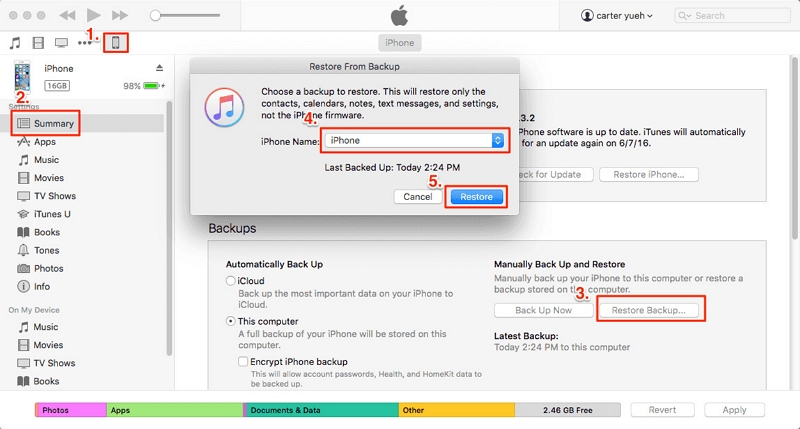
Part 3: Selectively Recovering Photos from Broken iPhone with iTunes Backup
You can also use Eassiy iPhone Data Recovery to selectively recover photos from dead iPhone with iTunes backup. Make sure that you have installed iTunes on your computer that stores your iTunes backups to use this approach. Follow the below-given steps to selectively recovering photos from broken iPhone with iTunes backup.
Step 1: According to your computer's operating system, download the right version of the Eassiy iPhone Data Recovery program and after that install it on your computer.
Step 2: All iTunes backup files will show up on your computer automatically once you click on “Recover from iTunes Backup File”. Tap “Start Scan” after selecting the backup files you need.

Step 3: All files will be shown orderly after scanning. From the left side, you can check the detailed information by clicking Camera Roll, Photo Stream, Contacts, Messages, Call History, etc. Click the "Recover/Restore" button to start the recovery process after selecting the items to check if they are the ones you need.

Part 4: How to Recover Photos from Broken iPhone with iCloud Backup
By signing into the same iCloud account, you can also recover photos from dead iPhone to another iOS device. This process needs you to prepare another iPhone or iPad, be it a new one or an old device which has been set up. You can directly restore your iPhone from iCloud backup when setting up if it is a new device. You will need to erase your iPhone first and then restore it from an iCloud backup if it’s not.
If your iOS device is a brand new one, then here are the steps:
Step 1: At first, you have to set up your iPhone as the first time you did.
Step 2: Tap “Restore from iCloud Backup” after coming to the “Apps & Data” screen.
Step 3: Select the latest iCloud backup that you made.
If the device has been already set up, then these are the steps you have to follow:
Step 1: At first, erase the device by navigating to “Settings > General > Reset > Erase All Content and Settings > Erase Now”.
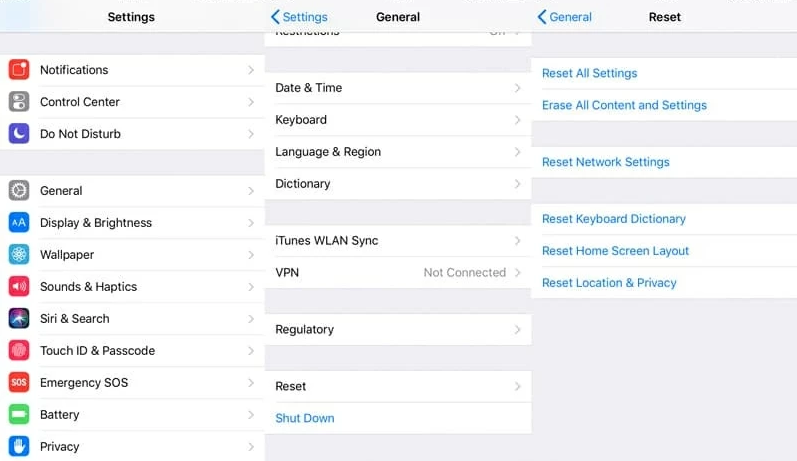
Step 2: Your iPhone will reboot and show the setup steps to you after resetting. To set up your device, follow its on-screen instructions.
Step 3: Make sure to select “Restore from iCloud backup” when you come to the “Apps & Data” screen.
Step 4: Select the backup with your photos.
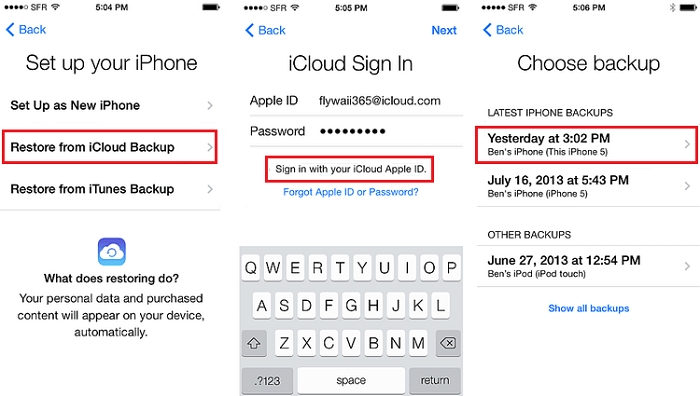
Part 5: Selectively Recover Photos from Dead iPhone with iCloud Backup
You can recover your photos from iTunes backup if you regularly back up your iPhone with iTunes. Eassiy iPhone Data Recovery is highly recommended to do. Follow the below-given steps to selectively recover photos from dead iPhone with iCloud backup.
Step 1: Download and install Eassiy iPhone Data Recovery software on your computer.
Step 2: Select “Recover from iCloud Backup File” after launching the program. With your Apple ID and password, sign in to your iCloud account then.

Step 3: All your iCloud backup files will be found after entering your iCloud account on the program. Click the “Download” button in the state column after choosing the contents you want.
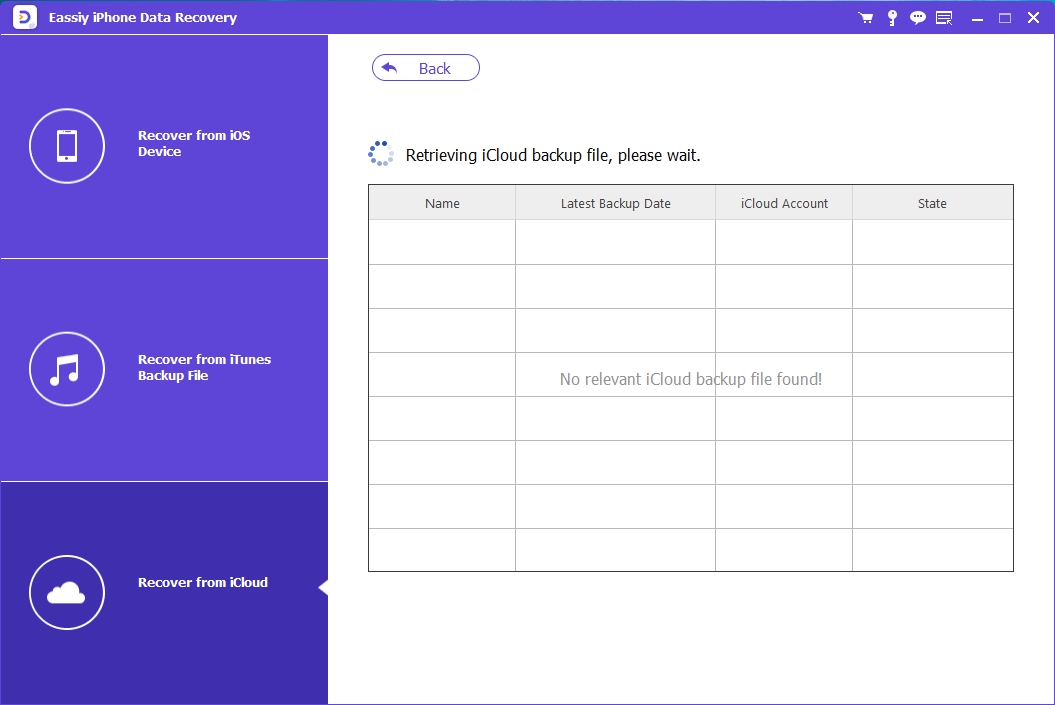
Step 4: The software will scan the data found in the backup spontaneously after downloading. You can preview the scanning result a few seconds later. To recover them to your computer, click “Recover” after choosing what you want to restore.

Part 5: FAQs
1. Can you get photos of an iPhone with a broken screen?
The first thing you should do is check out how damaged the iPhone is. There is a slim chance to get photos back if you wonder how to recover photos from iPhone that won't turn on. To help you get it fixed, the Eassiy iPhone Data Recovery tool is not a bad idea maybe.
2. How can I make a backup on my broken iPhone?
Through iTunes, you can make a backup on your broken iPhone. It might give you an option to make a new backup if iTunes can recognize your iPhone. I am afraid you have to stop here and choose a data recovery tool for more help if it can’t but you still want to make a backup.
3. How can I get photos off my broken iPhone if it won’t turn on?
You can easily resume it using iTunes, iCloud, or other third-party software if your phone can connect to your computer. You may need to take it to Apple to see if they can perform a recovery in case it does not connect.
Conclusion
As iPhone are the most sensitive phone among others, they can get broken once it falls from your hand accidentally. However, you can retrieve photos from your broken iPhone thankfully. We showed you how to recover photos from broken iPhone in the above article. Among all the ways, we would highly recommend you to use the Eassiy iPhone Data Recovery tool. In no time and with ease, it helps you to solve your issue. It scans the whole device to get you back what you need. You will get three different recovery modes in this program at a very cheap price.






