Updated on 2022-11-19
23 views
5min read
It is a very distressing experience to lose any type of data on your iPhone especially when the data was important. Photos are also important data since they hold our very precious moments. Due to reasons like human error, accidental deletion, iOS update, physical damage, factory reset, jailbreak, and more, the loss of your precious photos might happen. You can easily recover these deleted photos from the backup files. But what if you don't have any backup files of the deleted pictures? Well, you can also recover deleted photos from iPhone without backup. In this article, we are introducing to you 5 hacks to recover permanently deleted photos iPhone without backup. So if you are also thinking about how to recover permanently deleted photos from iPhone without backup, then read this article briefly.
Part 1: How to Recover Permanently Deleted Photos iPhone Without Backup
What to do if you don’t have any backup prepared of the deleted photos on your iPhone? Or the pictures you need are not in the Recently Deleted folder? How to recover permanently deleted photos from iPhone without backup? Well, you can use a third-party tool to gain access to the deleted files in your iOS system and recover them. You can use Eassiy iPhone Data Recovery to recover photos, contacts, messages, notes and many other types of data from your iPhone. By scanning and extracting photos from your iPhone, iCloud backup, or iTunes backup, this tool helps you to find them back. It can let you preview the photos in the backup and partially recover them to your computer by scanning the backups. Compared to similar tools, the Eassiy iPhone Data Recovery tool has the highest success rate at a cheap price.
Features:
- The latest iPhone/iPad/iPod, like iPhone 12/11/XS/XR/X, iPhone 8/8 Plus, iPhone 7/7 Plus, and iPad Pro/Air are supported by this tool.
- Provides three different recovering modes: Recover from iOS Device Directly, Recover from iTunes Backup, and Recover from iCloud Backup.
- If you wish, you can selectively recover specific files.
- With clear buttons, it offers an intuitive user-friendly interface.
- By skipping scanning existing files, it saves you valuable time.
Steps to recover permanently deleted photos iPhone without backup:
Step 1: Link up your iPhone and computer after installing the Eassiy iPhone Data Recovery tool. Open the program on your computer after that.
Step 2: Click on the “Start Scan” button to begin scanning your iPhone for all deleted photos. On the amount of your data, the scanning time will depend.

Step 3: On iPhone, you can see both existing and lost photos after scanning out all your iPhone data. You can refine the results to only preview the deleted photos by turning on the “only display the deleted items” button.

Step 4: Click the "Recover" at the bottom of the right corner of the interface after marking down the photos you need. You have to wait for some moment to get back all the deleted iPhone photos.

Part 2: How to Recover Permanently Deleted Photos iPhone with iCloud Backup
Using iCloud Backup is a general way to recover deleted data on iPhone. But this process might be time consuming and it doesn’t guarantee you 100% successful recovery. If you haven’t created an iCloud backup before losing the photos, then this method will not work for you. Also there is no preview option available if you use the official iCloud backup restoring method. You can safely and quickly recover photos from iPhone if you have created an iCloud backup before losing them. You can preview, select and recover all your lost photos from the backup file by using Eassiy iPhone Data Recovery software. Follow the below-given steps to recover permanently deleted photos from iPhone with iCloud Backup.
Step 1: At first, you need to install the Eassiy iPhone Data Recovery program on your computer and then link up your iPhone with the computer by using the device's lightning cable. Choose "Recover from iCloud" after running the program. With your Apple ID and password, log in to your iCloud account then. Local Apple retail stores might help you if you forget your Apple ID and password.

Step 2: Select Photos to recover deleted photos from your iCloud account. Or click "iCloud Backup" to recover photos from the existed iCloud backup on your cloud.

Step 3: Eassiy iPhone Data Recovery will detect all your existed iCloud backup. Select an iCloud backup, then click “Start” to scan the iCloud backup. Wait till the scanning process is complete, and the software will display all your iCloud backup photos on the window.

Step 4: Until your find the deleted iPhone photos that you need, you can take a preview of the photos and videos one by one. Click “Recover” after selecting the pictures. All your lost pictures will be extracted and saved on your computer after a few seconds.

Part 3: How to Recover Permanently Deleted Photos From iPhone with iTunes Backup
For any future loss, many people use iTunes to save their photos and other data types like iCloud. The official iTunes backup restoring process is not fully safe and it doesn’t guarantee you to fully recover all your lost photos. Eassiy iPhone Data Recovery provides an option for this in case your photos are in iTunes backup and you wish to restore them. The feature named "Recover from iTunes Backup" provides users to effortlessly recover permanently deleted photos from iPhone. You can easily preview, choose and restore all your lost photos from iTunes backup by using this software. Follow the below-given steps to recover permanently deleted photos from iPhone with iTunes Backup.
Step 1: Launch iPhone Data Recovery on your computer after installing it. While operating the program on your computer, select "Recover from iTunes Backup File". All the iTunes backup will be shown on your computer after that. Make sure to select the iPhone backup with the lost photos that you need. To extract photos and everything from the backup, click the "Start Scan" button.

Step 2: Be it deleted or still saved in the Photo app, the program will find every photo that is stored on your iOS device after that. Also, you will be able to preview all of the data that are existing on your iPhone currently.
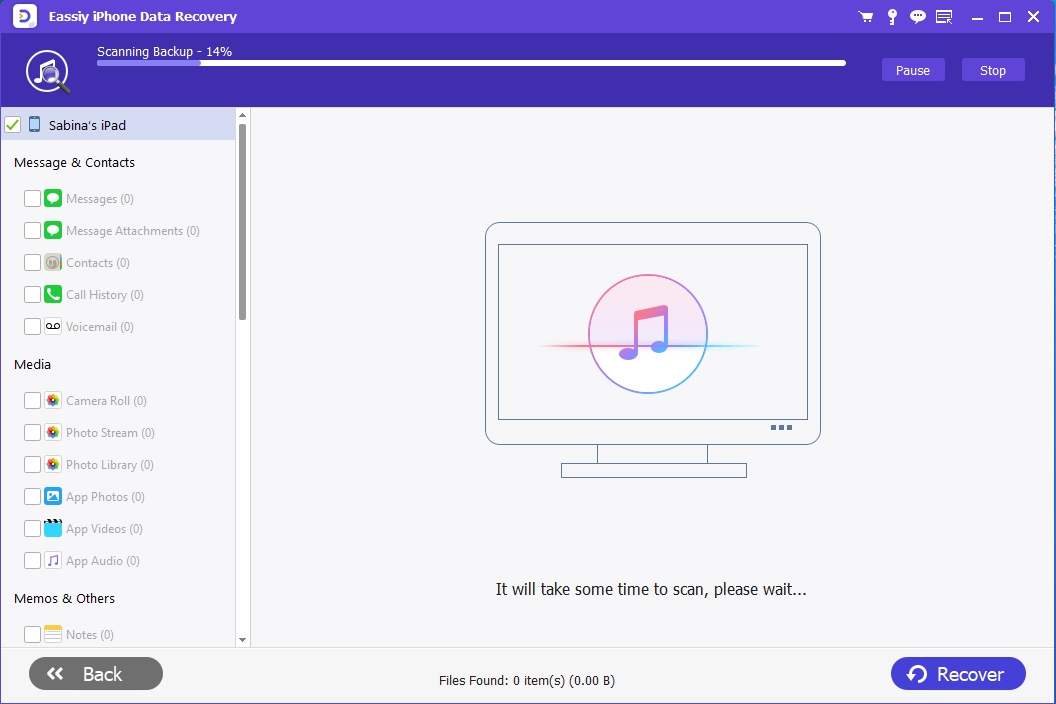
Step 3: Click “Camera Roll”, “Photo Stream”, and “Photo Library” to view the deleted photos after scanning. Click “Recover” to recover all deleted iPhone photos to the computer after marking down the deleted photos.

Part 4: How to Recover Deleted Photos From iPhone with Messaging Apps
If the above-given methods don't work, there is still a chance for you to get back some of the deleted pictures if you have shared them with anyone via messaging apps like Messenger, WhatsApp, or Viber. On the app's server, the picture will stay even if you have accidentally deleted it from your device after sending it. If the app compresses its image, you might lose some of the original quality in the worst case. But we think it's far much better than losing the photo altogether. You can view all shared media in one place on some apps like Viber and Messenger which can make it easy and fast to browse through all photos you have shared with contact and extract the ones you want to retrieve. You can also use filters to bring out the messages you are after in other cases.
Part 5: How to Recover Deleted Photos in iPhone with Photos App
Pictures that you take with the Camera app on your iPhone are saved to the Photos application by default. You can easily recover deleted photos in iPhone with the Photos app within 30 days if you accidentally delete any picture. But if it is past more than 30 days then you cannot recover the deleted pictures through the Photos app. Follow the below-given steps to get back deleted photos with the Photos app.
Step 1: You have to navigate to the iPhone home menu first.
Step 2: Tap “Albums” after opening the Photos app.
Step 3: To choose “Recently Deleted”, scroll down.
Step 4: Click the photos you want to recover after tapping “Select”.
Step 4: Tap “Recover > Recover Photos” to get deleted photos back after the selection.
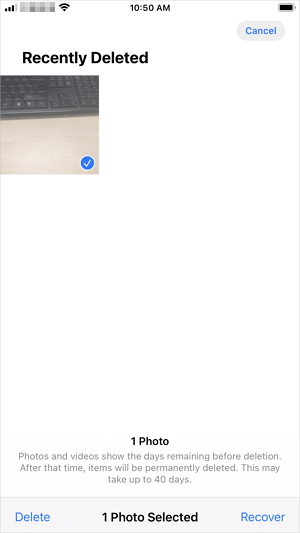
Part 6: FAQs
1. Can I recover permanently deleted photos from iPhone?
Well, yes, you will be able to recover permanently deleted photos on iPhone. To get the photos retrieved from the iPhone, there is always a chance. Till the time it gets overwritten with the new data, the iPhone stores the deleted data in a hidden state. Therefore, when you experience data loss, the first thing you need to keep in mind is to stop making use of your device. To prevent it from getting overwritten, try not to add or remove any data from your device in other words and seek the help of a powerful iPhone data recovery tool as soon as possible. You stand a good chance to recover permanently deleted photos from iPhone as long as this fundamental is kept into consideration.
2. How can I recover deleted photos from iPhone without backup?
To do the backup, you better use iPhone data recovery software if you don't have any backup prepared. A professional iPhone data recovery tool will scan your iPhone, and display all recoverable photos for you to preview and retrieve.
3. Are permanently deleted photos gone forever from my iPhone?
This depends on how you use your device. As you know, the deleted pictures are not gone right after you delete them. They become marked as useless and invisible and also wait to be replaced by other data. The deleted photos might have gone forever if you use your iPhone to take new photos and videos, install apps, etc. after the photo deletion. They can be recovered by data recovery software if not.
4. How to recover permanently deleted photos iPhone after 30 days?
Restoring the data from iCloud backup or local iTunes backup is the best option to recover deleted photos after 30 days. You can use also use a professional tool to effortlessly recover permanently deleted photos iPhone after 30 days.
Conclusion
You might be satisfied after knowing everything about recovering permanently deleted photos from iPhone without backup. In this article, we have listed all the methods to recover deleted photos from iPhone. Among all these methods, we highly recommend you to use Eassiy iPhone Data Recovery Tool. It's one of the most reliable tools to recover photos from iPhone without backup. It scans the whole device to retrieve the lost data. To solve your problem as soon as possible, this tool has an intuitive user-friendly interface. Due to the recent promotions, it is cheaper than other similar software.






