Updated on 2023-03-27
23 views
5min read
Due to accidental deletion, factory reset and so on, you might lose all your important iPhone contacts. Undoubtedly, losing all contacts is quite depressing for all of us. However, these contacts can be recovered easily if you have a backup file of your contacts. But what you can do to recover all those contacts if you don't have a backup file? Luckily, some tools can help you with this issue. In this article, we are suggesting you best 4 ways to recover iPhone contacts without backup.
Part 1: How to Recover iPhone Contacts without Backup [Exclusive]
Without backup, it is hard to recover data but not impossible. A lot of iPhone data recovery tools are available in the market. Among them, searching for the best and most effective one is quite hard. That's why we would like to make your work easy and fast by recommending Eassiy iPhone Data Recovery. It is one of the best iPhone recovery tools that help you to retrieve deleted iOS files safely. You can recover data directly from iPhone, iCloud and iTunes by using this software. It recovers 36+ file types and scans 1000+ deleted photos easily. Also, Eassiy has the highest photo recovery rate among other similar products. It helps you to deal with any data loss scenario and also retrieves your lost data with no data loss. This program is compatible with all iOS devices and also keeps pace with the newest update. To get you out of the problem, it has only three simple steps. You can use this tool to recover iPhone contacts without hesitating because it is 100% safe and secure.
Features:
- To restore data without any data loss, this tool offers you three recovery modes.
- No matter which iOS data loss scenario you are facing, it can deal with that and fix your iOS device.
- Over 36 file types from any iOS device can be recovered.
- Eassiy stands out in media file recovery compared to similar products.
- With the newest iOS update, this tool is compatible and always keeps pace.
Steps to recover iPhone contacts without backup:
Step 1: Launch Eassiy iPhone Data Recovery and connect the iOS device that has stored the contact information to the computer after installing the software.
Step 2: Click the “Start Scan” button after choosing to scan your iPhone when the iPhone detects the device.

Step 3: You can preview the data stored on your iPhone after the scanning. You can choose the contacts that you wish to restore to your iPhone after selecting “Contacts” on the left menu.

Step 4: The contacts that you have selected will be restored to the iPhone directly once you click the “Restore to Device” button.

Part 2: Recover iPhone Contacts without Backup Using Contact Transfer
You can use Contact Transfer to recover iPhone contacts from your old phone to your new iPhone. This tool lets you connect your devices to the PC and transfer contacts between them. As these transfers are done locally on your computer so you don’t have to use any online services. But this is only available for Windows 10. Follow the below-given steps to recover iPhone contacts without backup by using Contact Transfer
Step 1: At first you have to install Contact Transfer on your PC. Then choose your Source and Destination devices after launching it. After choosing, tap “Continue”. The source device is the one that has your desired contacts stored on it.
Step 2: Connect your devices after that.
Step 3: Click “Continue” when the devices are connected.
Step 4: From the Source device, select the Contacts you want to transfer.
Step 5: To initiate the copy process, tap “Transfer”.
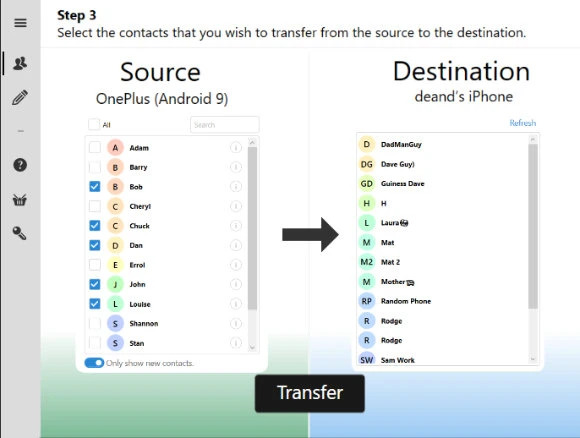
Part 3: Recover iPhone Contacts without Backup by Asking Your Friend
You can recover iPhone contacts without backup by asking your friends if you are only missing one or two crucial contacts from your iPhone. Though it will only work if you have deleted a single contact with common friends, this method is by far the easiest and most practical one of all. If you are missing a friend's contact information, you can call a mutual friend and ask them to send you the missing details. Also, you can use social network sites like Facebook and ask the person directly to send you his contact information. But for iPhone users who lost all of their contacts, this method is not going to work for them. For them, we would like to recommend Eassiy iPhone Data Recovery software to use.
Part 4: How to Recover iPhone Contacts Without Backup Using Gmail
You should have accessed your Gmail account before starting the process of recovering contacts. Ensure that the contacts have been synced with Gmail before. A stable connection will be needed correctly besides. If you have already met all these conditions before, then restoring contacts is quite easy. Follow the below-given steps to recover iPhone contacts using Gmail.
Step 1: Go to “Settings” after turning on your iPhone. Tap “Accounts & Passwords” after scrolling down. After that click on “Add Account” and choose “Google”.
Step 2: Enter your Gmail information after opening the Google account window. Tap “Sign in” and to proceed, click “Allow”. To enable it, move the “Contact” button to the right side.
Step 3: To keep the existing contacts on your iPhone untouched, tap "Keep on My iPhone". From the upper-right corner, click "Save" and wait patiently for the process to complete.
Step 4: Open the Contacts app after that and you will get all the contacts synced from Google to your iPhone.
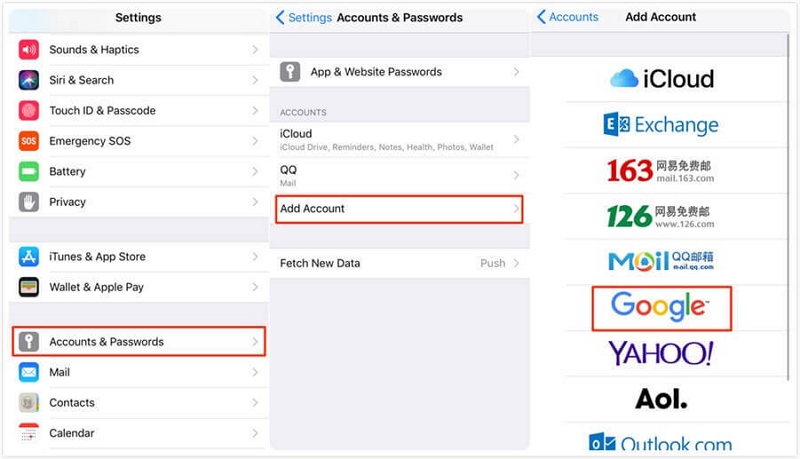
Part 5: FAQs
1. Is it possible to recover iPhone contacts without backup?
There is almost no chance for you to recover iPhone contacts if you don't have a backup you made before. But there are many iOS data recovery tools that you can give a spin to recover contacts.
2. How to recover iPhone contacts without backup?
If you have an iCloud backup or have one stored on your computer, you will find it easy to recover iPhone contacts. You can also a professional software like Eassiy iPhone Data Recovery to recover iPhone contacts if you don’t have any backup prepared of your iOS device contacts.
3. How to find the iPhone contacts?
Click on the “Settings” icon on the Home screen. Click "Contacts" after scrolling down. Again scroll down and tap "My Info". Your contacts list will be in front of you.
Conclusion
As we know, losing all contacts at one time can cause headaches to iOS users. However, different methods are available to recover iPhone contacts without backup. In this article, we have suggested the best 4 ways to recover iPhone contacts without backup. Among all the ways, we would highly recommend you to use Eassiy iPhone Data Recovery software because it can bring you the best help among similar products. It scans your whole device to get the lost data and also lets you preview the files. You can also choose the contacts that you want to recover in this software.






