Updated on 2023-03-27
21 views
5min read
While updating your iOS device or accidentally, you might delete all your iPhone contacts. Losing all contacts at one time is frustrating for everyone. However, you can recover it through Google contacts. Google contacts is a feature of Google which keeps all your contacts stored on it. If you ever lose all your contacts, you can use Google contacts to recover the lost contacts on iPhone. But how to perform Google contacts recovery on iPhone? In this article, we are introducing the top 4 ways for Google contacts recovery on iPhone.
Method 1: Recover Gmail Contacts on iPhone
You can recover Gmail contacts on iPhone through Gmail. Follow the below-given steps to recover Gmail contacts on iPhone.
Step 1: Put in your Gmail address and password to sign in to your Google account after going to Google Contacts. To reach the contacts profile of your account, click “Login”. Or by signing into Gmail and selecting “Contacts” from the “Gmail” menu in the top left corner, you can access this page.
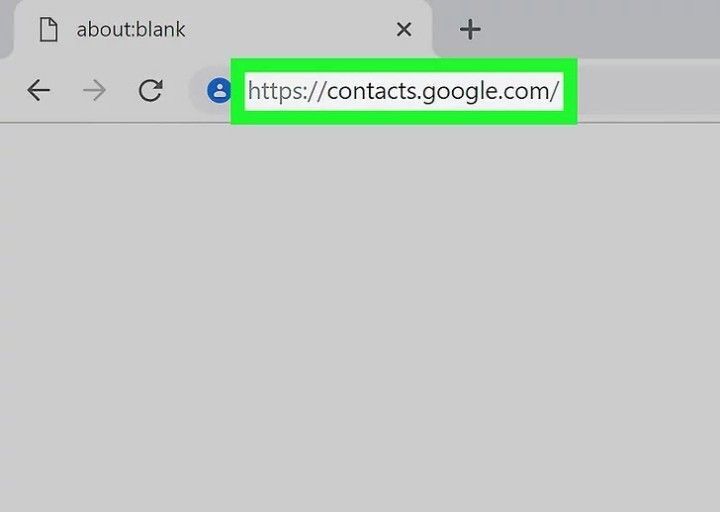
Step 2: Tap "Restore Contacts". In the left sidebar, you can find this option and to select a restoration speed, open a popup window. Tap "More" in the left sidebar and if the "Restore Contacts" option doesn't appear, expand the menu. By default, the menu expands.
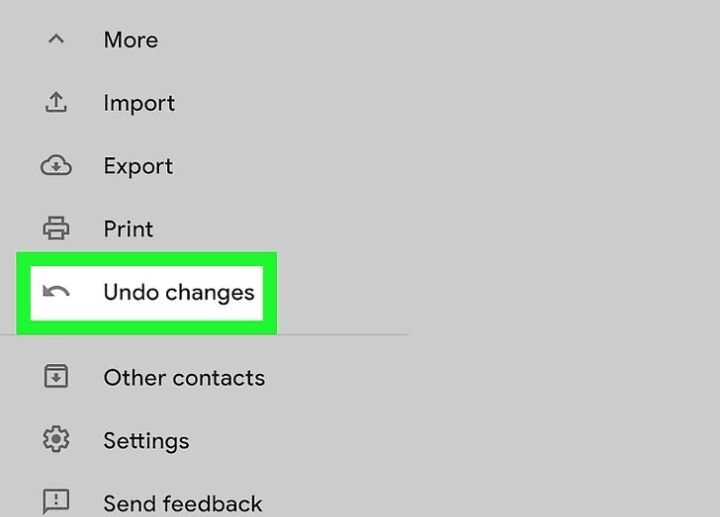
Step 3: From the list, choose a restoration period. If you do not want to use the default periods, you can restore from a custom period which is limited to the 30 days in the past.
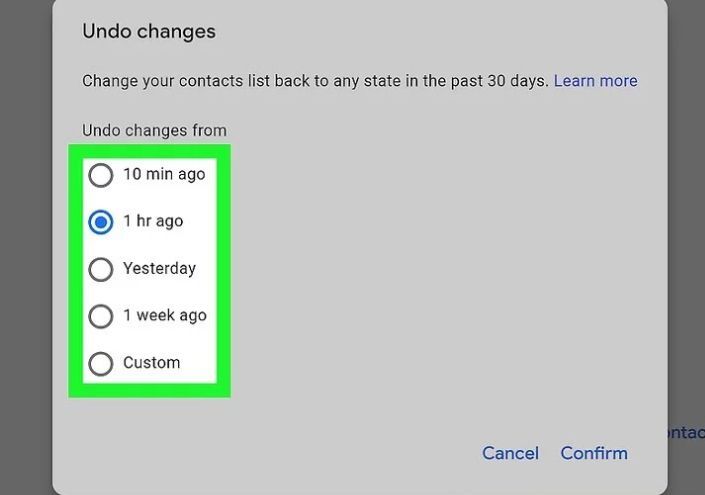
Step 4: At the bottom of the restoration period window, click “Restore”.
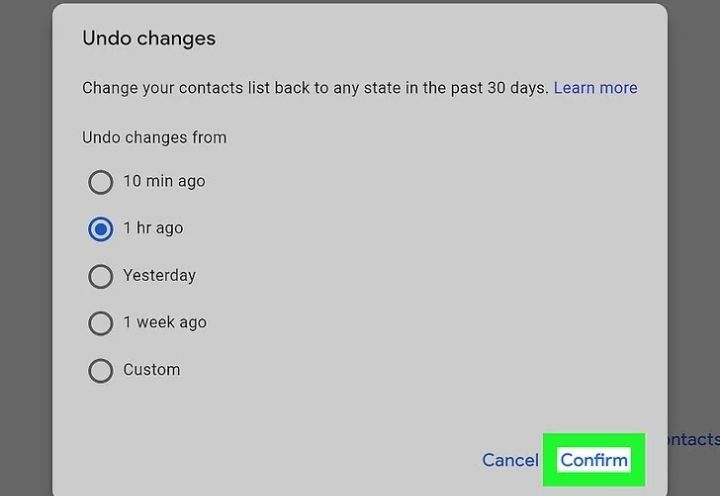
Method 2: Google Contacts Recovery on iPhone without Backup [Best]
Many iOS users have asked, “Is it possible to recover Gmail contacts on iPhone without backup?" Well, it is possible to recover them without any backup. You can use a professional third-party tool and recover the data. We would like to recommend your Eassiy iPhone Data Recovery to use. It is one of the best recovery tools to get all your Google contacts without any backup. It can recover up to 36+ types of files on iPhone and also offers three recovery modes. No matter which data loss scenario you have encountered, it will get out of it with just three steps. The interface is quite simple and easy to understand for iOS users. Users who don't have any tech-related knowledge can also use this tool to perform Google contacts recovery on iPhone.
Features:
- In retrieving data, it has the highest success rate no matter what problems you have encountered.
- For recovering on iPhone, this software supports more than 36 types of files.
- To finish data recovery within a short time, it provides the simplest operation.
- Three different ways are offered to recover data on iPhone.
- It can get you out of any problem with just three simple steps.
Steps to perform Google Contacts recovery on iPhone without backup
Step 1: Download and install Eassiy iPhone Data Recovery on your computer. Open the software and connect the iOS device to the computer after installing the program.
Step 2: Choose to scan your iPhone by clicking “Start Scan” once the software detects your device.

Step 3: You can preview the data stored on your iPhone after the scanning process. After that, you have to select "Contacts" on the left menu and choose the contacts you need to restore to your device.

Step 4: The selected contacts will be restored to the iPhone directly once you click the “Restore to Device” button.

Method 3: Recover Gmail Contacts on iPhone via Settings
Via settings, you can also recover Gmail contacts on iPhone. Here are the steps given below to recover Gmail contacts on iPhone.
Step 1: Launch the “Settings” application on your iPhone.
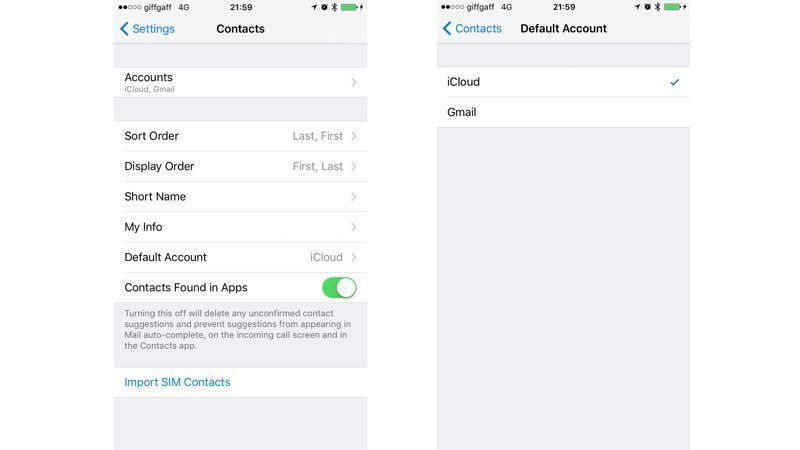
Step 2: Traverse to “Contacts > Accounts > Add Accounts” from the settings platform.
Step 3: From the displayed list, select “Google” and after that enter the credentials for authorized login.
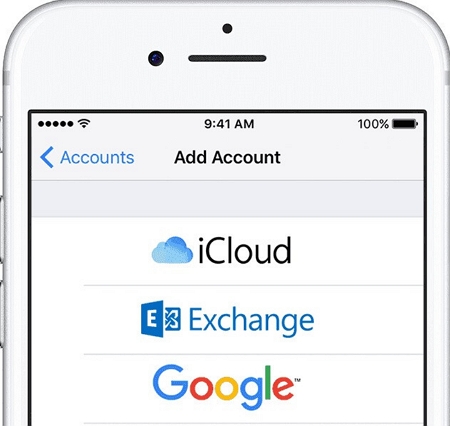
Step 4: It will enable the toggle button of "Contacts" and import contacts from Gmail to your iPhone as soon as you sign up for your Google account.
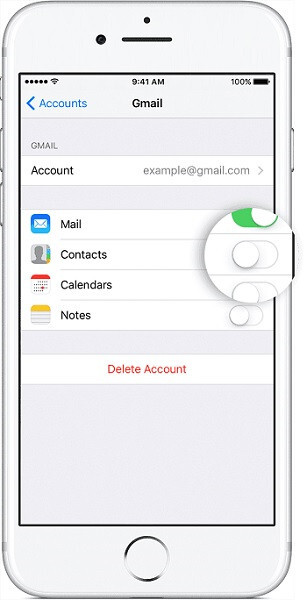
Method 4: Google Contacts Recovery on iPhone without Gmail via iTunes
You must have already kept your contacts backup on iTunes if you have already synced your Gmail account with your iPhone. If this is the case, you can easily do lost Google contacts recovery on iPhone. Follow the below-given steps to perform Google contacts recovery on iPhone without Gmail via iTunes.
Step 1: Launch iTunes and then go to its "Summary" tab after choosing your iPhone from the list of available devices.
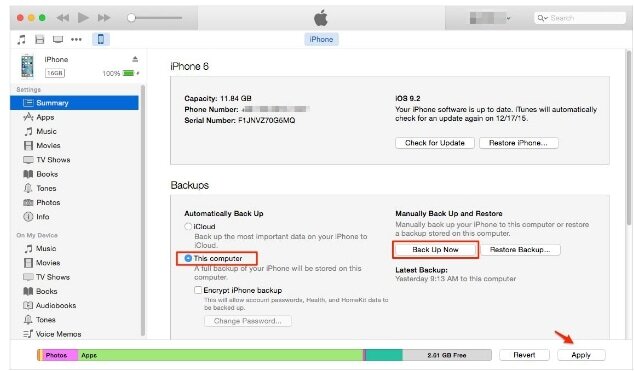
Step 2: Click on the “Restore Backup” button under the Backups option.
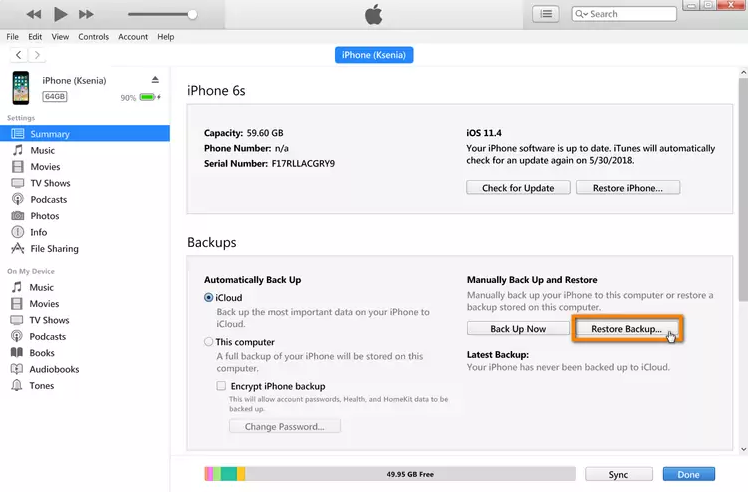
Step 3: Select the backup and click on the “Restore” button to retrieve contacts to your device as the following pop-up would appear.
Part 5: FAQs
1. What to do if the contacts are not syncing?
Make sure your Google Account is connected to your iPhone to resolve this issue. Follow the below-given steps if the contacts are not syncing.
Step 1: Traverse to the "Settings" app on your iPhone.
Step 2: After that, click “Google > Settings for Google apps > Google Contacts sync > Also sync device contacts > automatically backup & sync device contacts”.
Step 3: Make sure to turn on “Automatically backup & sync device contacts”.
Step 4: Pick the account in which you would like your contacts to be saved. Automatically, your contacts can only be saved to on Google account.
2. How to restore Google Contacts with Contacts Sync?
Google backs up your contacts automatically. Your contacts must be stored in Google previously if you need to restore contacts from Google account to iPhone. To restore your contacts, here are the three steps:
Step 1: Navigate to “https://contacts.google.com”.
Step 2: At the top right, look out for “Settings”, choose it and after that go to “Undo Changes”. Continue to restore your Google contacts to an earlier state.
Step 3: To restore the duplicate contacts on your iPhone, open the Contacts Sync and sync once again.
3. How long are Google Contacts stored after deletion?
Deleted contacts are stored for 30 days before they are wiped completely just like deleted Gmail messages.
4. Is it possible to recover Google contacts deleted more than 30 days ago?
Contacts that were deleted more than 30 days ago cannot be recovered even if you use the “Undo changes” function.
Conclusion:
Many situations might arise when you have to restore your accidentally deleted or lost contacts from Google contacts. Are you thinking about how to restore Google Contacts on iPhone? In this article, we have introduced the top 4 ways for Google contacts recovery on iPhone. Among the ways, we would highly suggest you use the Eassiy iPhone Data Recovery tool. This tool is 100% safe and secure to perform Google contacts recovery on iPhone. It doesn't even require any backup prepared. You can easily recover all your lost or deleted contacts because of its intuitive user interface.






