Updated on 2022-11-19
22 views
5min read
No doubt, voicemail is one of the most incredible functionalities available on iPhones. With the feature, you can communicate with your contacts by sending and receiving voice messages- a fun and interesting way of connecting as you have the chance to express yourself clearly.
While some voice messages are important to us, others aren't and we need to get rid of them from our device. In the process of doing that, you accidentally deleted the vital ones. How do I recover these voicemails back? is one question running through your mind. Worry not. We have a tutorial guide to help you recover your deleted voicemails right here in this post. So continue reading!
Part 1. Quickest Way to Recover Permanently Deleted Voicemails on iPhone with/without Backup
Eassiy iPhone Data Recovery is an incredible iOS data recovery software built with extensive features. From a clean user interface to an excellent data recovery service, and more. The software recovers permanently deleted voicemails easily without compromising your phone data. You can also use the iOS data recovery software to recover other data types like image files, WhatsApp attachments & chat history, and many others. Eassiy iOS data recovery software is lightweight and compatible with popular computer systems like Windows and Mac operating systems.
This software executes all operations at a speed of 30X- thanks to the high GHz tucked into it during development. Eassiy all forms of data, whether backed up or not. It offers excellent services- one reason why it's well-known globally.
Key Features
- 1-click to recover permanently deleted voicemails on all iOS and iPadOS devices
- Scans more than 1000 deleted data files simultaneously
- Recovers over 36 data types with maximum quality
- Boasts of high data recovery speed
Stepwise Guide to Recover Permanently Deleted Voicemails on iPhone without Backup
Recover your permanently deleted voicemails without backup on your iPhone using Eassiy now by following the instructions below:
Step 1: Go to the official webpage for Eassiy iOS data recovery software and install the latest version of the software on your Mac or Windows computer. Ensure installation is complete then you launch the software for operation.

Step 2: Connect your iPhone to the computer using a USB cord, and then click on Start Scan when Eassiy opens. The software will immediately scan through your iPhone for lost or deleted voice messages. The interface below will pop up:

Step 3: Now locate, and click the Voice Memos icon on the left-hand panel of your screen. Select the deleted voicemail file that you wish to recover, and then tap on the Recover button. Eassiy iOS data recovery software will immediately recover your voicemail data, and export them to your local storage on your computer.
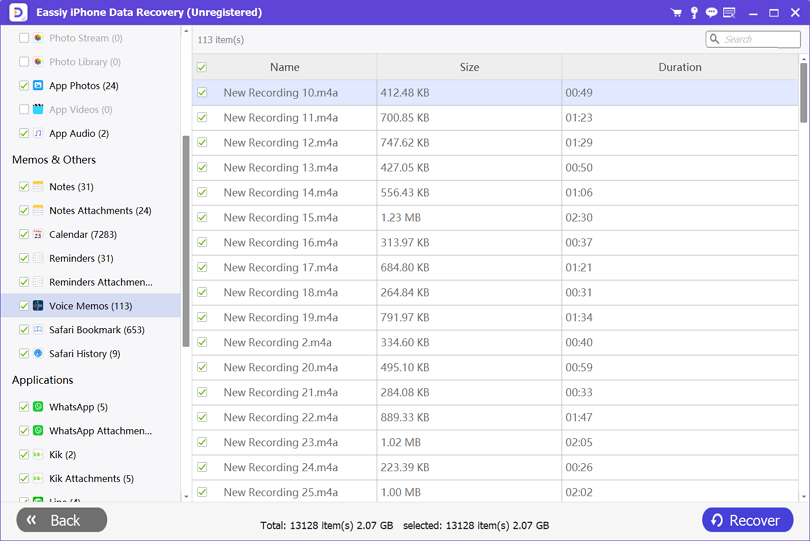
There you go with how to recover voicemails without backup.
Before discussing how to recover your backed-up voice messages, here is a quick note: Eassiy iOS data recovery software allows you to select your desired voicemails from iCloud and iTunes backup. Thus, you don't have to recover all data
To recover voicemails with backup, follow the guide below:
How to Recover Permanently Deleted Voicemails on iPhone via iTunes Backup
Step 1: Launch the Eassiy iOS data recovery software, connect your iPhone to your computer, and then select Recover from iTunes Backup files on the left-hand panel of your screen.

Step 2: Next, Eassiy will scan your iPhone for the backup files you have on iTunes. Once it finds them, it will upload them on your screen just as below:

Select the voicemail backup files, and then tap on Start.
Step 3: Locate the Voicemail icon on the left-hand side of your screen, and click on it. Your entire voice message will pop up on the right-hand panel. Select the voicemails you wish to recover from iTunes backup and click on the Recover button to retrieve them.

How to Recover Permanently Deleted Voicemails on iPhone via iCloud Backup
Step 1: Open the Eassiy iOS data recovery foretaste on your computer, and then connect your iPhone using a lightning cord. Tap on Recover from iCloud appearing on the left-hand side of your screen.
Provide your iCloud details on the next screen that comes up. The interface below will immediately pop up should you enter your details correctly:

Step 2: Click on iCloud Backup > Start. Eassiy will immediately scan your iCloud for backup files. On finding them, a page showing your backed-up files will come up. Look through the files and then click on Voicemails to recover your voice messages to your iPhone or computer depending on the destination path you selected.

Part 2. 3 Quick Ways to Recover Voicemails on iPhone
Aside from the aforementioned techniques, there are other ways you can recover your voicemails on your iPhone. Although the above solution is the ultimate but you can still try these out:
Method 1. Recover Deleted Voicemails on iPhone Directly
You can recover deleted voicemails directly on your iPhone following the stepwise guide provided below:
Step 1: Locate the Phone icon at the bottom panel of your screen, and click on it. An interface showing your dial button will pop up. Here is an image for a visual illustration of this step:
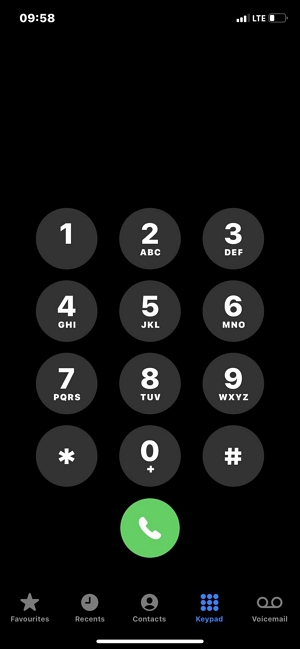
Step 2: Next, launch your voice message inbox by clicking on the Voicemail icon located at the bottom right corner of your screen.
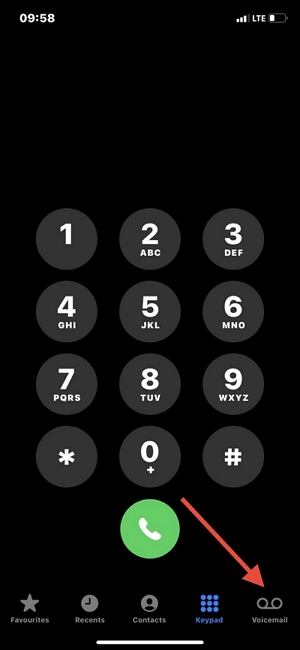
A new interface with several voice messages will come up. Scroll down to where you have Deleted Messages and tap on it.
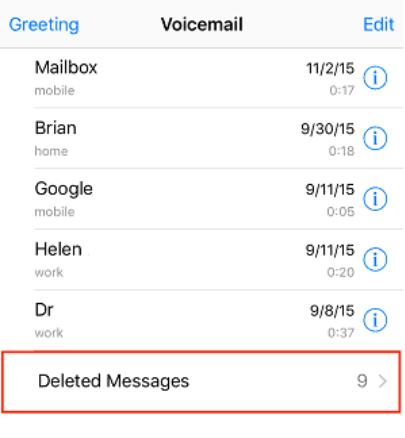
Step 3: On the new screen, click on the icon beside the voice message you wish to recover, and then select Undelete. The voice message will immediately move to your inbox.
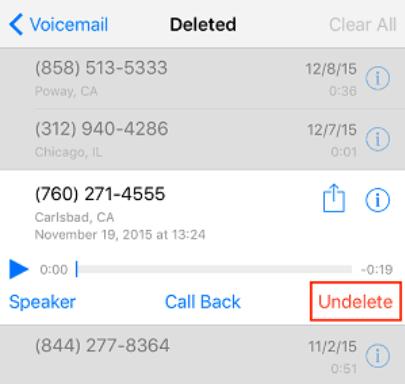
Recovering your voicemails via your iPhone is easy and cost-free. However, there is a dark side attached: Voicemails are only available for a maximum of 30 days
Method 2: Recover Permanently Deleted Voicemails on iPhone via iCloud
Permanently deleted voicemails can also be recovered on iPhones via iCloud. However, you must meet the condition that you backed up your voice messages over the cloud, iCloud to be precise. Should you checkmate the condition above, here is the detailed guide you need to follow to recover your deleted voicemails via iCloud:
Step 1: Erase iPhone Data
- Click on Settings > General
- On the next screen, select Transfer or Reset iPhone. Some options will pop up on your screen
- Tap on Erase All Content and Settings
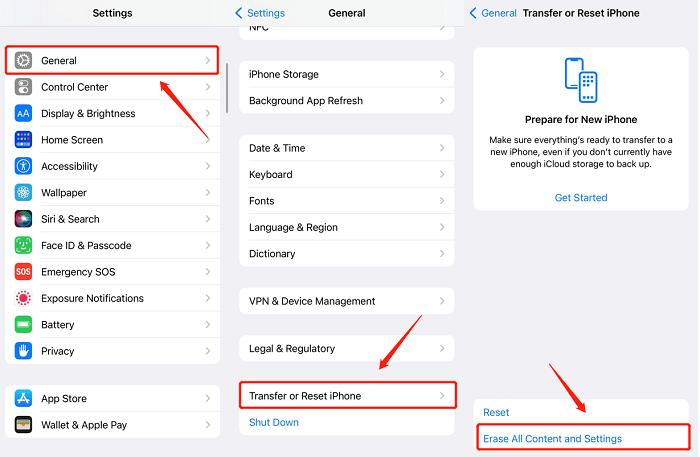
Step 2: Set up iCloud
- On completing the above, your iPhone will immediately reboot. Follow the on-screen instructions to set up your device
- When you get on the App & Data page, tap on Restore from iCloud Backup
- Enter your details correctly in the fields provided
- Next, select the backup file containing your voicemails and then recover your deleted voice messages
Recovering voicemails via iCloud is a great way to bring back your deleted voice messages. However, you must backup your files first before using the technique as you may lose your current data.
Limitations
- You must erase your iPhone first before you can recover your voice messages directly from iCloud
- You must sync your data over iCloud in the past before you can recover it
Method 3: Recover Permanently Deleted Voicemails on iPhone via iTunes
Like iCloud, you can also recover your permanently deleted voice message on iPhone via iTunes. A similar condition applies as you must have backed up your files to iTunes to use the technique. If you do not meet the condition, there is no way to recover your voicemails via iTunes.Follow the instructions below to recover voicemails via iTunes:
- Install the latest version of iTunes on your computer, then connect your iPhone with a lightning cord.
- Your iPhone will pop up on the left-hand panel. Tap on it, select Summary and then click on Restore iPhone
- iTunes will immediately restore your deleted voicemails
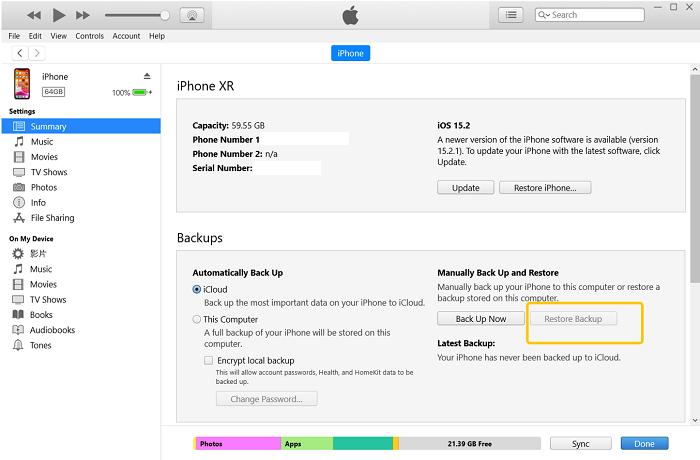
Part 3. The Things About Voicemails on iPhone You Need to Know
1. How long does iPhone keep deleted voicemails?
Deleted voicemails are kept on iPhone system for 30 days before they are completely wiped out. If the voicemails exceed this period, you cannot access them again unless you use an iOS data recovery software.
Eassiy iOS data recovery software recovers permanently deleted voicemails with high accuracy. Recovered voicemails are moved to your computer's local drive.
2. Where are iPhone voicemails stored?
Your voicemails are stored on your iPhone. You can always access them anytime anyway via the voice message inbox. To access your voice message inbox, go to Phone > Voicemails. The next interface will show all of your voice messages.
3. Where do deleted voicemails go?
Just as your photos and videos move to the recycle bin when you delete them, your voicemails are moved to the Deleted section. These voice messages are available in this section for 30 days before they are completely deleted.
You can contact your network service provider to help you recover the deleted voice messages. Alternatively, you can employ the services of Eassiy iOS data recovery software to recover the voice messages. Eassiy offers a smooth recovery process so you can bank on it.
Conclusion
With our guide at your fingertips, you can always recover your deleted voicemails on iPhone without hassles. The guide contains 3 powerful techniques that you can apply to recover deleted voicemails with/without backup. Select one of them and you are good to recover your voice messages.
Mind you, our best technique is the one involving Eassiy iOS data recovery software. This intuitive software is easy-to-manage with several incredible features. It helps you export your deleted voicemails directly to your local drive for easy access. Try it now!






