Updated on 2023-03-27
22 views
5min read
Hi everyone, Unfortunately, I lost my iPhone a few days back. But now I have a new one I just got two days ago. I wish to restore the data I have on my previous device on the new iPhone but I can’t because I didn’t backup my files. Is there anyone here who knows how this could be done? Please help me out as I have some vital data I want to make use of on that device.
Data recovery isn’t an uncommon issue amongst iOS users. While this is an easy task to engage in, many people still find it hard to execute. Do you belong to this category of people? If so, and you need a solution, this is the right place to visit.
Here, we have curated the best 3 techniques that you can follow to recover your permanently deleted data from your iPhone, whether lost or crashed without backup. Keep reading to find out!
Part 1. How to Recover Permanently Deleted Data on iPhone without Backup [Ultimate Solution]
Permanently deleted data files are recovered on an iPhone when you have powerful iOS data recovery software at your disposal. Many software companies claim to offer this service, however, Eassiy iOS data recovery software is the most outstanding among them. The software is highly recommended for iOS users who want to recover lost or deleted data on their devices without stepping out of their homes. Eassiy iOS data recovery software is simple to operate, so users don’t need to be vast with information technology to operate it.
Eassiy is designed with extensive features. From the recovery of over 36+ data type files to the restoration of data with or without backup, the software is indeed the most powerful on the net. Whether you need to recover your lost photos, WhatsApp chat & attachments, voicemails, or document files, Eassiy iOS data recovery software got your back. The software is available for download to all computer users including Windows, and Mac operating system owners.
Key Features
- Scan more than 1000 data files simultaneously
- Recovers permanently deleted data on iPhone with no data loss
- Supports more than 36 data types [WhatsApp attachments, photos, voice messages, call history and more]
- Recovers data directly from iOS devices, and backups [iCloud and iTunes]
Step-By-Step Guide to Recover Permanently Deleted Data on iPhone
Step 1: Open Eassiy iOS data recovery software on your computer, select Recover from iOS Device on the left sidebar, and then connect your iPhone using a USB charging cord.

Tap on Start at the lower right corner of your screen. Eassiy iOS data recovery software will scan your device for lost or deleted data. Wait for scanning to complete then proceed to the next step.

Step 2: A new page showing the available data on your iPhone will pop up on your screen. Navigate your mouse to the left sidebar and select all the data files you wish to recover. Once that is set, tap on Recover to begin recovery.

Step 3: Wait a few seconds for Eassiy iOS data recovery software to recover your data files. Once the recovery is over, you can disconnect your iPhone from the computer. Mind you, recovered data files are exported to your local drive. You can move them to your iPhone later at your convenience.
Part 2 How to Recover Recently Deleted Data on iPhone
Other ways to recover deleted data files on your iPhone are provided below. Check them out:
Method 1: Recover Recently Deleted Data Directly on iPhone
You can also recover your lost or deleted data files directly from your iPhone. While this technique is simple and cost-free, it can only work for recently deleted data files.
Another challenge you may face when using this technique is the limitation on the number of data files. You cannot use the technique to recover iPhone contacts, documents, WhatsApp chats, or attachments.
Method 2: Recover Deleted Data Files from iCloud Backup
Another way to recover your lost or deleted data files on an iPhone is via iCloud backup. As we all know iCloud is a built-in cloud storage service integrated by Apple into iOS devices to help backup data.
You can always retrieve your deleted files from this cloud storage media but with the condition that you’ve backed up your files there. If you meet this condition, you can proceed to recover your deleted or lost data.
Before we proceed with how to recover deleted data files from iCloud backup, we want you to understand that there are two ways to do this. Both will be shared with you in the next paragraph.
How to Recover Deleted Data Files Directly from iCloud Backup
You can choose to recover your deleted data files directly from your iCloud backup. However, you may incur some losses as you need to erase your device first. If you still wish to proceed, follow the instructions below:
Step 1: Open the Settings menu on your iPhone, scroll to where you have General and then click on it.
Step 2: On the next page, select Reset > Erase All Content and Settings. Your iPhone will automatically reboot. Once it comes up, you will be required to reconfigure your device. Follow the on-screen instructions to set up your device.

Step 3: When you get to the Apps & Data page, click on Restore from iCloud Backup. A new screen with empty fields where you need to enter your Apple details will pop up. Provide your correct details and then click on Next to complete the process.
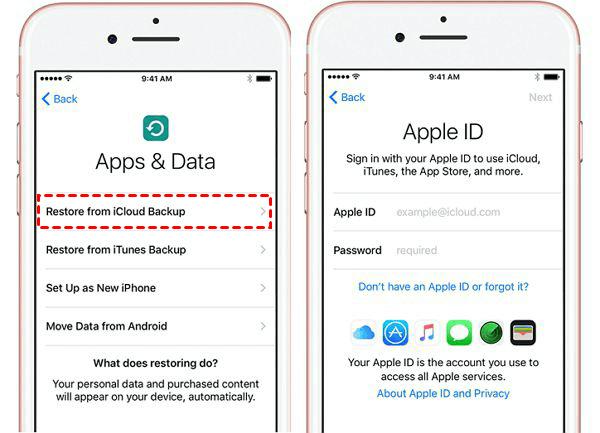
How to Selectively Recover Deleted Data Files from iCloud Using iOS Data Recovery Software
With Eassiy iOS data recovery software, you can recover your lost or deleted iOS data from iCloud. Unlike the above, Eassiy recovers your data from iCloud without erasing your current data. To recover deleted data from iCloud with Eassiy iOS data recovery software, follow the instructions given below:
Step 1: Open Eassiy iOS data recovery software, connect your iPhone to the computer using a lightning cord, and then select Recover from iCloud.

Step 2: Provide your Apple ID in the required field to sign in to your iCloud account. On the next screen, select iCloud Backup > Start. Eassiy on receiving your command would immediately scan your iCloud for backup files.

Step 3: A new screen showing your backup files will pop up on your screen. Kindly select the data files you wish to backup and Eassiy will automatically export them to your computer.

Part 3: Recover Deleted Data Files from iTunes
Here is another simple way to recover deleted data files on your iPhone. It's similar to the aforementioned technique since you are recovering from backup. However, instead of iCloud, you are recovering from iTunes backup. There are two ways to go about this also, and similar conditions apply.
How to Recover Deleted Data Files Directly from iTunes
Step 1: Launch iTunes on your computer, and then connect your iPhone using a lightning cord.
Step 2: iTunes will immediately recognize your iPhone and your device will appear on the left sidebar. Click on Summary and then select Restore Backup. Tap on Restore to validate your action.
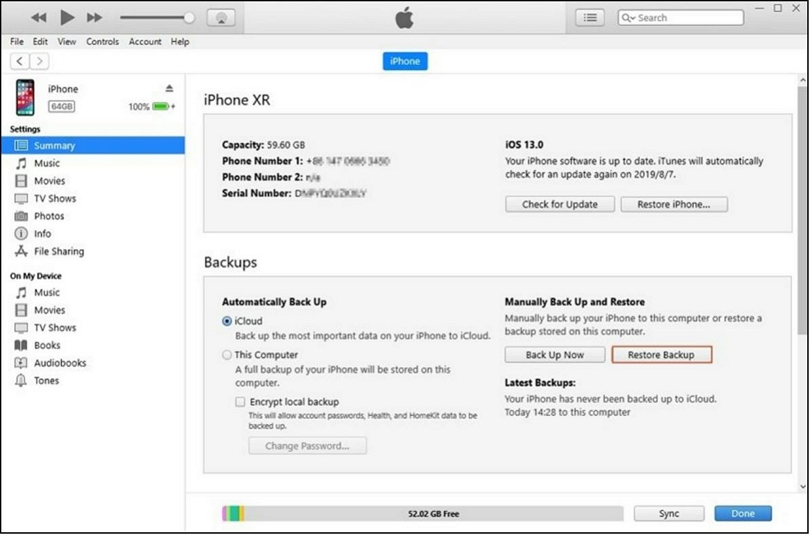
How to Recover Deleted Data Files from iTunes with iOS Data Recovery Software
Step 1: Launch Eassiy iOS data recovery software on your computer system. Connect your iPhone to the system using a USB cord, select Recover from iTunes Backup.

Step 2: All of your iTunes backup files will be automatically detected by Eassiy. Select the iTunes file to backup, and then tap on Start.

Step 3: On the next page, select all of the data files on the left sidebar, and then click on Recover at the lower right corner of your screen. Eassiy will automatically upload the deleted data files to your computer.

FAQs About Recovering iPhone Data without Backup
Q1. Can I recover permanently deleted data files from my iPhone after 365 data?
Yes, you can recover permanently deleted data files on your iPhone after 365 days. But you must have an IOS data recovery software to do that. Eassiy iOS data recovery software is an excellent software to use. It recovers with high accuracy without distorting your data. Eassiy recovers in 3 ways- from the iOS device, iTune and iCLoud. The software also offers smart recovery.
Q2. Is it possible to recover my photos after a factory reset on my iPhone?
Yes, of course! You can recover your iPhone photos after a factory reset. All you need is Eassiy iOS data recovery software. The software recovers over 36 data types including those lost due to factory reset.
Q3. How to recover data from disabled iPhone without backup?
Recovering data from disabled iPhone without backup is simple and straightforward. However, it's mandatory you have an iOS data recovery software at hand. Eassiy is a great software to do that. The software helps you recover data from disbaled iPhone with high speed and precision.
Conclusion
Having the right tutorial guide at hand is the key to recovering deleted data files on an iPhone. We’ve provided you with the best 3 techniques to recover permanently deleted data on your iPhone. Select one to use. Our recommended technique is the Eassiy iOS data recovery software. The software helps you recover deleted data files with high quality. Its well designed and popular for excellent results. You can try it out now!






