Updated on 2023-03-27
22 views
5min read
Hi, Recently, I updated my iOS to the latest version. However, instead of working properly, my iPhone starts malfunctioning. Because of that, I decided to reset it to factory settings. As usual, all my data is gone after the factory reset. I’ve got vital data I would like to recover. But there’s no way to do that because I didn't back up my data before the factory reset. Does anyone know how I can recover my data?
Whether the scenario above sounds familiar, or you have something related, you can recover your data files easily. Here we have a detailed guide that illustrates how to recover lost data from an iPhone without backup. There are 3 powerful techniques available in the guide. So continue reading to see what the guide entails!
Part 1. Can I Recover iPhone Data without Backup After Factory Reset?
Definitely yes! You can recover iPhone data without backup after subjecting the device to a factory reset. However, that is only possible when you have an effective iOS data recovery software program like Eassiy at hand.
Eassiy iPhone Data Recovery is a powerful iOS data recovery software established to help you recover lost data files on an iPhone after factory resets. It is one of the most highly efficient data recovery software that offers great services to end-users. The software offers incredible services, including the recovery of data directly from your iPhone. You can also employ the services of this software to recover data from iTunes or iCloud backup with high quality. Eassiy iOS data recovery software recovers over 36 data types without compromising your device. It works with all iOS generations including iOS 15, 14, 13, and more.
One incredible feature tcinto this software that makes it stand out is the capability to restore files without distorting your current data. The software is well-designed with an interactive user interface. It works with several computer operating systems including Windows and Mac.
Key Features
- Restores over 36 data types such as contacts, photos, videos, voicemails, and more
- Recovers data from iOS device, iTunes, and iCloud backup
- Recovers data lost on an iOS device regardless of the circumstance, whether it's due to Malware attacks, Upgrade/Downgrade issue, accidental deletion, etc
- Scans more than 1000 deleted images with few minutes
Stepwise Guide to Recover iPhone Data without Backup After Factory Reset
Check out the set of instructions below to recover data on your iPhone without backup after factory reset using Eassiy iOS data recovery software:
Step 1: Install Eassiy iOS data recovery software on your computer system, launch it, and then connect your iPhone using a USB charging cable. Locate the Start Scan icon at the bottom right corner of your screen, and then click on it.

Step 2: Wait for Eassiy iOS data recovery software to scan your device for lost or deleted data files. Once the scanning is complete, all data files available on your iPhone will pop up on the left sidebar. Kindly select all of the data you wish to recover, and then click on Recover.

Step 3: Without further ado, Eassiy iOS data recovery software will recover your data. Once the recovery is over, the data will be sent to your iPhone at your convenience.
There you go with how to recover data from iPhone without backup after factory reset using Eassiy iOS data recovery software. As aforementioned, the software does support data recovery via iTunes and iCloud backup with 100% quality. However, there is a condition attached: You must have your files backed up over iTunes or iCloud.
Should you meet the condition, then you can recover lost or deleted data via iTunes and iCloud backup with the Eassiy iOS data recovery software. Though it’s not mandatory you use Eassiy iOS data recovery software.
However, there is something unique with using the software. With Eassiy iOS data recovery software, you can selectively recover data via iTunes or iCloud with ease. To recover iPhone data via iTunes or iCloud, you can follow the set of instructions below:
Recover iPhone Data After Factory Reset via iTunes Backup with Eassiy
Step 1: Open Eassiy iOS data recovery software on your computer, and then connect your iPhone using a USB cable. Select Recover from iTunes Backup, and then hit the Start Scan button. Eassiy iOS data recovery software will scan your iTunes for uploaded data files. On completing that, the interface below will then pop up on your screen.

Step 2: Next, select the data files you wish to recover on the left sidebar on the Eassiy iOS data recovery software page. Now, tap on Recover to complete the process. Eassiy will immediately send your data to your computer's local storage.

Recover iPhone Data After Factory Reset via iCloud Backup with Eassiy
Step 1: Connect your iPhone to your computer, launch Eassiy iOS data recovery software, and then select Recover from iCloud.

Step 2: Enter your Apple ID details correctly in the field provided to log in to your iCloud account. Next, tap on iCloud Backup > Start, and Eassiy will immediately scan your iCloud profile for available backup files.

Step 3: Once the scanning is over, an interface showing your backup files will come up. Choose the backup file to recover data from, and Eassiy iOS data recovery software will immediately act on your command by sending your data to your computer.

Part 2. How to Recover iPhone Data After Factory Reset via Backup
Another effective way to recover data on your iPhone after a factory reset is via iCloud or iTunes backup. If you use iTunes or iCloud backup frequently, you can always revert to any of them to recover your lost data after factory reset. We will introduce both techniques in this section.
Solution 1. Recover iPhone Data After Factory Reset via iTunes Backup
You can recover your lost data files on an iPhone after a factory reset directly from iTunes. This approach requires no third-party software. But you must have backed up your data to iTunes to use it. Using this approach is easy, however, it does have a dark side as you cannot select the data files to recover.
If you are convenient with recovering all of your data, then follow the instructions given below to use this technique:
- Launch the latest iTunes app on your computer system
- Connect your iPhone to the computer using a USB cable
- Locate your device name on the left sidebar and then click on it. A drop-down menu will pop up on your screen. Kindly select Summary
- Now Restore Backup to recover your data from iTunes
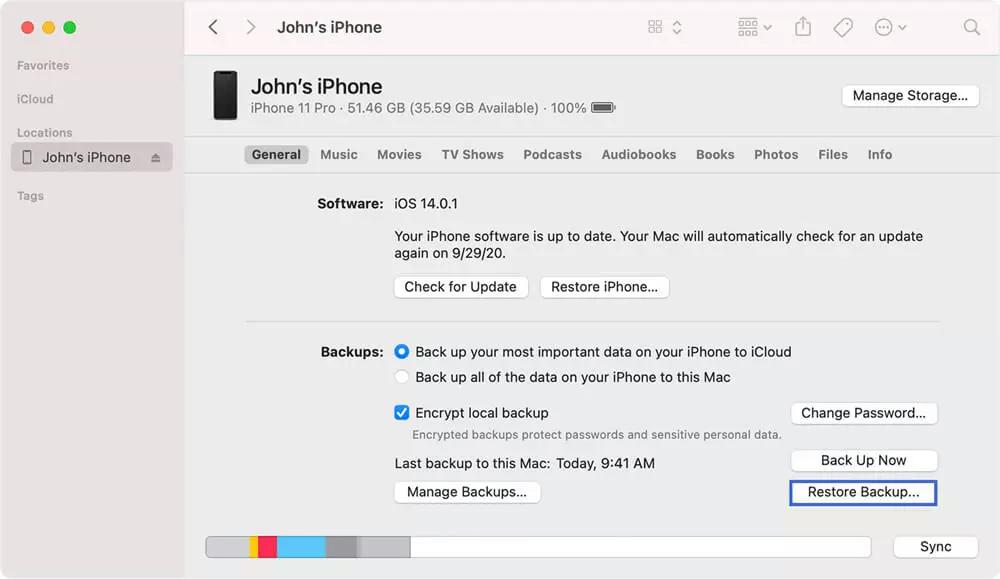
Solution 2. Recover iPhone Data via iCloud Backup After Factory Reset
From your iCloud backup, you can recover lost or deleted data files after getting your iPhone to factory settings. This approach is quite similar to the above as you must have backed up your files over iCloud to use it.
If you meet the condition, here is the stepwise guide you need to follow:
- Open the Settings tab
- Click on General > Reset
- Now select Erase All Content and Settings, and your iPhone will reboot itself
- Once your device comes up, follow the on-screen prompts to configure it
- When you get to the Apps & Data page, fill in your Apple ID details, and then tap on Next. Now your data should be back on your iPhone
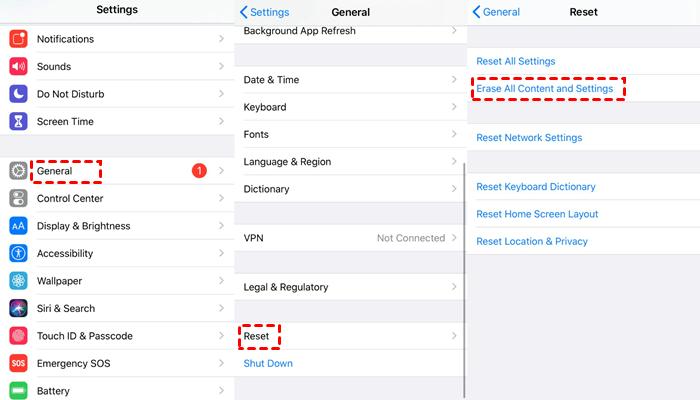
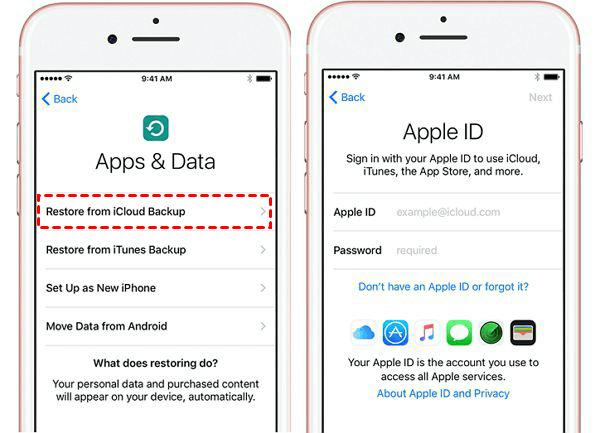
While this technique is simple, fast, and cost-free, there is a dark side attached to it. You have to erase your device first before using it. We advise that you backup your data before using this technique.
Part 3. FAQs
Find below some frequently asked questions and answers to help you understand the topic better:
Q1. Is it possible for me to recover my iPhone data after 30 days of factory reset?
Yes, you can recover your iPhone data after 30 days of resetting it to factory settings. There are several ways by which you could do that depending on whether or not you backed up your files. However, regardless of that, you can use the Eassiy iOS data recovery software to recover your data files.
Eassiy iOS data recovery software recovers data from an iPhone after an unknown number of days of resetting it to factory settings. So whether it's 30 days of factory reset or more, you can rely on Eassiy to recover your data. The software is highly effective, simple to use, and offers a quick service.
Q2. How do I find my old iPhone files without backup?
With third-party iOS data recovery software like Eassiy, you can recover your old iPhone data files without backup easily. The software recovers lost or deleted data on an iPhone with or without backup 30 times faster than any iOS data recovery software you know of. One incredible feature of Eassiy is the simplicity of the user interface. The software has a clean user interface that allows you and I easily navigate our way around. Eassiy offers smooth operation with no data loss.
Conclusion
We understand how frustrating it could be when you lose your data. However, that’s nothing to worry about when you have our tutorial guide at hand. We did provide you with 3 amazing ways to recover data from an iPhone without backup after resetting it. While all approaches are effective, Eassiy iOS data recovery software remains our best option from the list. The software recovers data with or without backup at a remarkably high speed. It helps you recover data without compromising your current data. You should try it out now.






