Updated on 2023-03-27
23 views
5min read
Syncing your iOS data over the iCloud backup facility is one of the best ways to keep your data files safe. Also, it allows you to access your data files at any time in the future. iCloud backup permits you to store all types of data, including messages, photos, and videos. Additionally, you can store and retrieve your contact list with this cloud storage facility without hassles. If you own an iPhone and want to retrieve contacts from iCloud backup, we are here to help you. This article is structured to introduce the top 4 simple hacks to recover contacts from the iCloud storage facility. Keep reading!
Part 1. How to Restore Deleted Contacts on iPhone from Gmail
Gmail is a mailing service established by Google Inc to help facilitate communication between folks around the globe. Business owners also use this mailing service to connect, discuss and share business-related content. Additionally, Gmail could act as a storage facility. It allows you to import data files like videos and audio. Your contact list can also be stored on this platform. Besides storing data, you can also retrieve sync data from Gmail. iOS users who store their contact list on Gmail can retrieve them easily and quickly following the detailed procedure provided below:
Step 1: Navigate to the Settings menu bar on your iPhone and click on Mail. Select Accounts > Add Accounts. Next, choose Google as your preferred option.
Step 2: Type in your details in the empty fields and hit the Sign in button. A prompt will immediately pop up at the bottom of your screen. Click on Allow to proceed.
Step 3: Now toggle the Contact icon right to import data from Gmail to your iPhone. You will be requested whether or not you want to keep existing contact. Kindly validate your request by clicking Keep on My iPhone > Save.
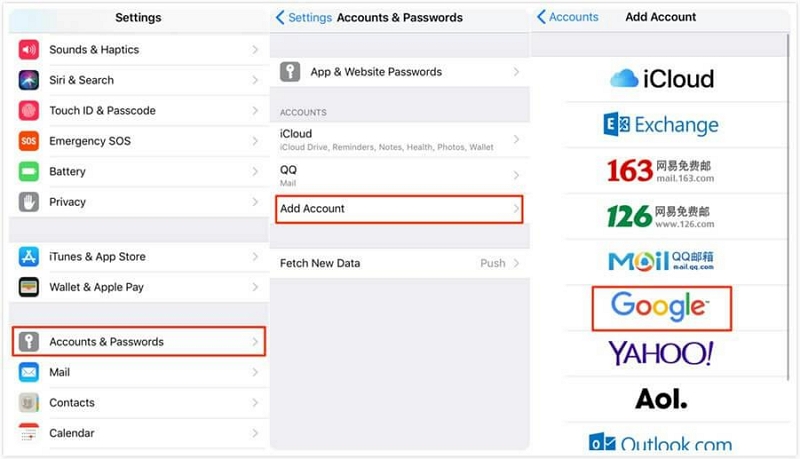
Part 2. How to Selectively Recover Contacts from iCloud Backup
Recovering contacts selectively from iCloud backup is pretty simple. However, you must have compelling iOS data recovery software to do that. Many iOS data recovery solutions have been developed, but not all suit your need. Here, we introduce one of the most versatile tools Eassiy iPhone Data Recovery. With Eassiy, you can retrieve contacts selectively from your iCloud backup. You don’t have to be a tech guru to perform such an operation with this tool. Besides contact, there are other data files you can retrieve using the Eassiy software. Some include; photos, music, videos, audio, documents, and more.
To recover contacts selectively from iCloud backup using Eassiy, you can follow the procedure given below:
Step 1: Install the latest version of Eassiy iOS data recovery solution on your computer system through the official website. Wait for the installation process to complete, then launch the software for usage. When it opens, connect your iPhone using a USB charger, and click Recover from iCloud Backup.

Step 2: Once done, a new interface with two empty fields where you enter your Apple ID details will pop up. Kindly enter your details correctly, and click on the arrow button.

Apple will immediately send a 2FA code to your iPhone. Save the code and enter it in the space given.

Now that you’ve successfully gained access, a page like below will come up:

Select Contacts and click on Start to proceed.
Step 3: Next, Eassiy will scan your iCloud backup for recoverable contacts. On completing that, the page below will appear on your display screen:

Select the contacts you want to recover and tap on Recover to Device or Recover. Eassiy will automatically retrieve the contacts to the selected destination path.
Part 3. Recover Deleted Contacts on iPhone without iCloud Backup/Google Account
Without iCloud backup or a Google account, you can retrieve deleted contacts on an iPhone. There are two ways to do this, with or without iPhone data recovery software. In this section, we will walk you through the two ways. Without delay, let’s get started.
How to Recover Deleted Contacts Directly on iPhone
An effective way to retrieve deleted contacts directly on iPhone requires that you have an iOS data recovery tool like Eassiy. This tool can scan your iPhone for lost or deleted contact lists and retrieve them effortlessly. Beginners and professionals find it helpful because of the quality features it supports. Eassiy iPhone Data Recovery lets you recover some or all of your contacts without hassles. It integrates with all iOS versions, including iOS 16.0. This software is one of the simplest in the global market- thanks to the streamlined interface. It offers the quickest data recovery services as it helps you recover over 1,000 data in seconds.
Besides contacts, Eassiy retrieves more than 36 data types. It recovers photos, WhatsApp chat history, Facebook attachments, and more. It’s available in Windows and Mac versions, so you shouldn’t worry about compatibility. Eassiy is lightweight, fast, and reliable. This software offers three-way data recovery process; via iTunes, iCloud, and iOS devices.
Key Features
- Allows you to scan more than 1,000 images simultaneously without losing data.
- 1-click to retrieve contacts from jailbroke or broken screen iPhones.
- Eassiy retrieves lost or deleted data in three (3) modes, from iTunes, iCloud and iPhone.
Stepwise Guide to Recover Deleted Contacts Directly on iPhone with Eassiy
Follow the instructions below to recover deleted contacts directly on an iPhone using the Eassiy iOS data recovery solution:
Step 1: With the help of an internet-enabled computer system, visit the Eassiy iOS data recovery website, and tap on the appropriate buttons to install it. Open the software after the installation and connect your iPhone to the computer. Connect the iPhone to the computer using a lightning cable.

Click on Recover from iOS Device and click on Start.
Step 2: A deep scan will be carried out by Eassiy on your iPhone. Wait patiently for the scanning process to complete, then the page below will pop up on your screen:

On the left sidebar, locate the recoverable data on your iPhone. Select Contacts from the data available and proceed to the next step.
Step 3: Choose the contacts you want to recover on your device, and hit the Recover button. Eassiy will automatically send the numbers/contacts to your hard drive. Kindly check there to access them.

Conclusion
Recovering contacts on an iPhone got better with this tutorial guide. Select one of the solutions provided and retrieve your lost or accidentally deleted contacts from iCloud easily and quickly.






