Updated on 2023-03-27
22 views
5min read
To keep in touch with your family, friends and colleagues, your iPhone is an essential tool for you. Therefore, it might become a big problem in your everyday life if you happen to lose or accidentally delete any of your contacts. Nevertheless, a few possible methods are available that will help you to bring them back. Among the methods, some needs a computer and some need backup. But what to do if you don’t have any computer or backup file to use? In this article, we are describing to you how to retrieve deleted contacts of iPhone without computer. Read this article without any hesitation if you are facing this issue.
Part 1: How to Retrieve Deleted Contacts on iPhone without Computer via iCloud
You can simply restore the backup via iCloud to retrieve your deleted contacts if you created a backup of your iPhone before deleting your contacts. Before you this method, there are a few things that you need to remember. If the backup was created after you deleted them, you will not find your lost contacts. You will lose the data you added to your iPhone recently which was not included in the backup. Before starting, make sure that you have saved everything that you want to keep. You have to follow these steps to retrieve deleted contacts on iPhone without computer via iCloud:
Step 1: Go to “Settings > General” on your iPhone. From the bottom of the screen, tap the “Reset” button. Tap the “Erase All Content and Settings” button after that.
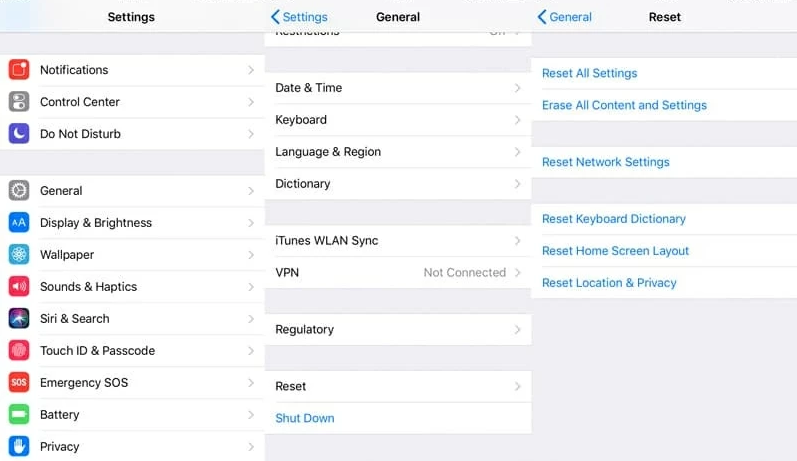
Step 2: You have to do as the on-screen instructions ask you to. Choose the “Restore from iCloud Backup” option when you reach the Apps & Data section.
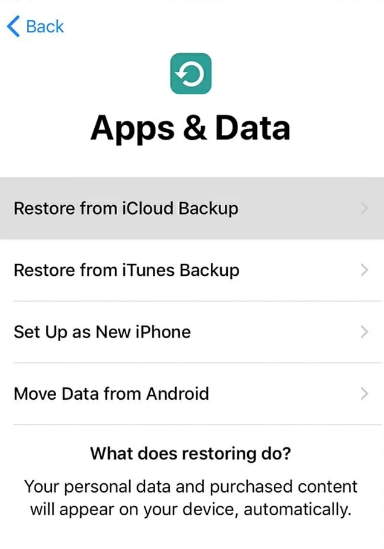
Step 3: Select the backup you want to restore after typing your iCloud credentials to log in and after that wait for a few seconds. Make sure to check if the contacts have been recovered.
Part 2: How to Retrieve Deleted Contacts on iPhone without Backup [Exclusive]
To retrieve deleted contacts on iPhone without backup, you can give a try to Eassiy iPhone Data Recovery. It is one of the best professional data recovery software that lets you recover data from any iOS device. All popular iOS devices and versions are supported by this program. You will be able to recover various types of data from iOS devices by using it. Even if you don't have any backup prepared, this program utilizes an algorithm that allows you to easily recover data from the iDevice directly. You can also recover data from iCloud and iTunes with the help of Eassiy. It has an intuitive user-friendly interface and is also simple to use for anyone.
Features:
- For almost all iOS devices, this tool is capable of data recovery.
- Users will find the interface easy to understand and simple to use.
- More than 36+ file types can be recovered without any data loss.
- Among similar products, it has the highest success rate.
- Provides you with 3 different modes to retrieve data with no data loss.
Steps to retrieve deleted contacts on iPhone without backup:
Step 1: At first, you need to install Eassiy iPhone Data Recovery software on your computer. Connect the iOS device that has stored the contact information to the PC after opening the software.
Step 2: By clicking the “Start Scan” button, you can choose to scan your iPhone when the software detects the device.

Step 3: After the scanning is done, you can have an overview of the data stored on your iOS device. After that, choose “Contacts” on the left menu and select the contacts that you want to restore to your iPhone.

Step 4: The selected contacts will be restored on your iPhone directly once you click the “Restore to Device” button.

Part 3: Retrieve Deleted Contacts on iPhone without Computer via Gmail
You can easily retrieve your contacts to your iPhone if you have synced them with your Gmail account before the deletion takes place. Until the process gets completed, you have to make sure that your iPhone is connected to the internet. To retrieve deleted contacts on iPhone via Gmail without computer, follow the below-given steps.
Step 1: First, open the "Settings" application on your iPhone. Look for the "Mail, Contacts, Calendars" option and click on it when you find it.
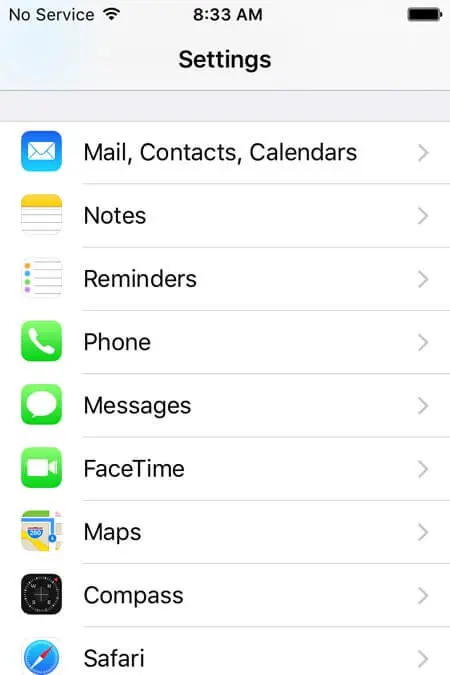
Step 2: Tap on "Add Account" on that screen under the "Accounts" section.
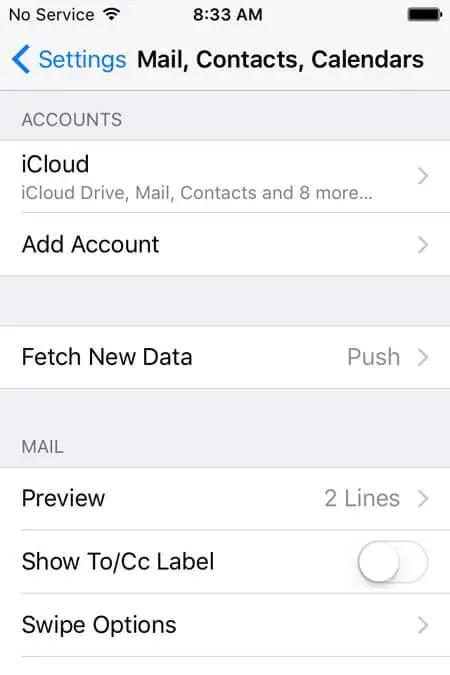
Step 3: You will see all the service providers and apps there. Just click on “Google”.
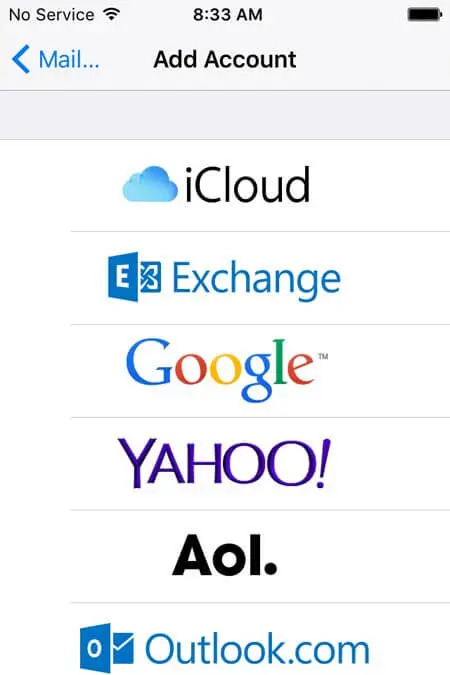
Step 4: Enter your Gmail account information and tap on the "Sign in" on the "accounts.google.com" window.
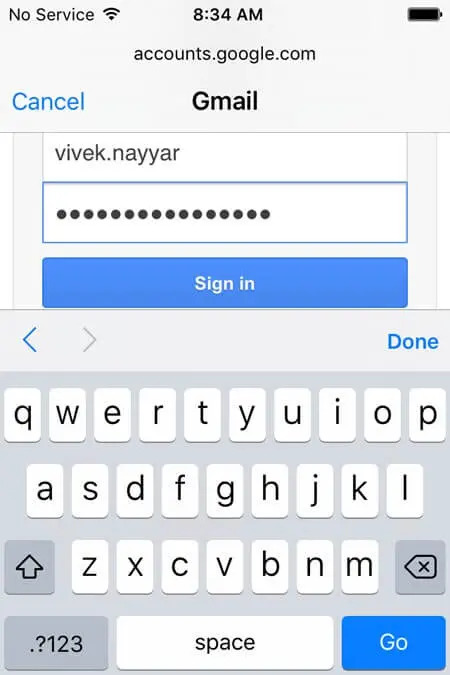
Step 5: Tap on the "Allow" button after that.
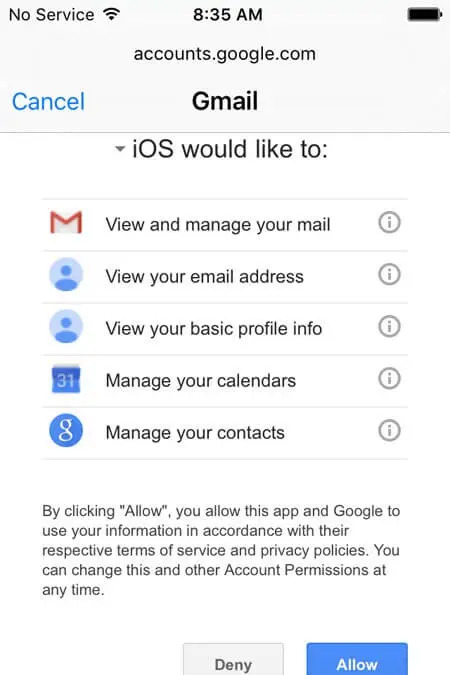
Step 6: Turn on the "Contacts" button by sliding it to the right side of the "Gmail" window.
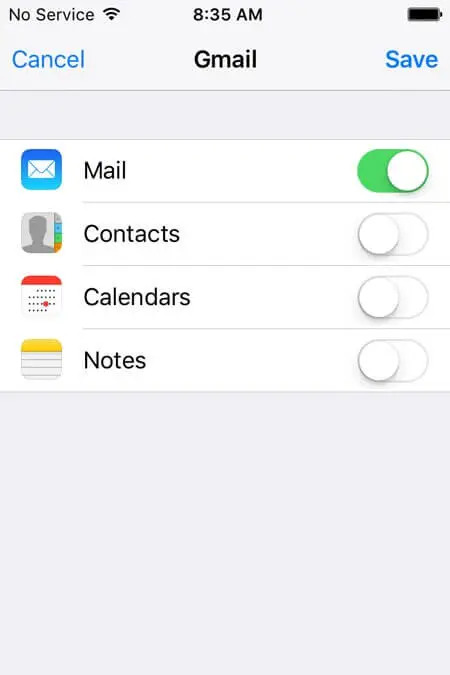
Step 7: Tap on “Keep on My iPhone” to leave the existing contacts on your iPhone untouched when prompted.
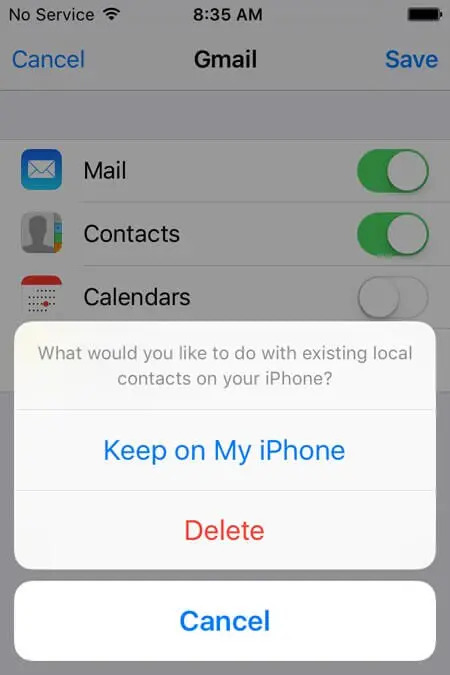
Step 8: Tap “Save” on the top right corner of the window after that.
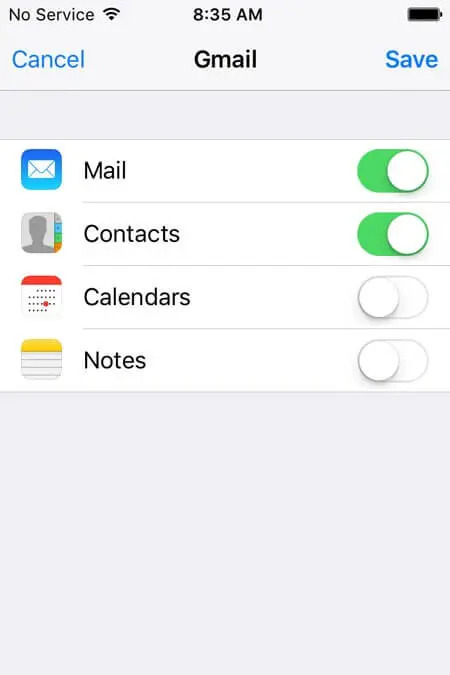
Step 9: Just wait unless the Gmail account is being added to your iPhone and the deleted contacts are being restored to your iPhone.
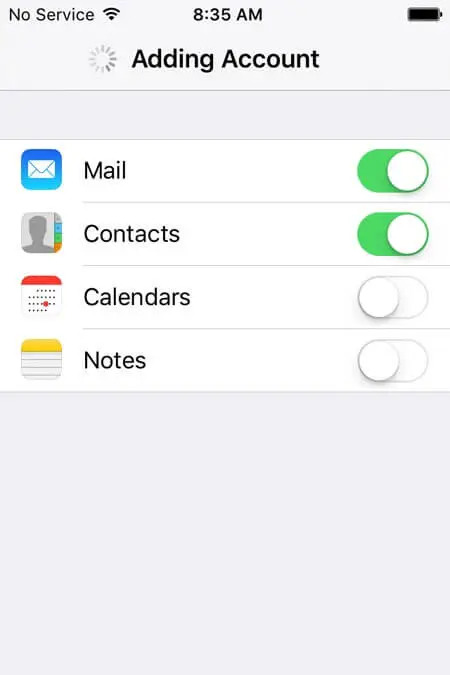
Part 4: FAQs
1. Can I recover deleted iPhone contacts without computer?
Yes, you can recover deleted iPhone contacts without using computer. There are several different methods are available on the internet to retrieve deleted contacts without computer such as iCloud, Gmail and so on.
2. Can I retrieve iPhone contacts from iCloud without computer?
Luckily, yes, you can recover iPhone contacts from iCloud without computer. Follow part 1 of this article to do that.
Conclusion:
It is very frustrating to lose contacts from your device. However, there are several methods to retrieve deleted contacts on iPhone even if you don't have access to a computer or have a backup file. In this article, we have described how to retrieve deleted contacts of iPhone without computer. Among the methods, we would highly recommend you use Eassiy iPhone Data Recovery for its extraordinary features and user-friendly interface. To retrieve your deleted contacts with this tool, you don't need to have any backup files. It scans your whole device and gets you the deleted contacts back.






