Updated on 2022-11-19
22 views
5min read
Hi, Recently, I purchased an iPhone and decided to configure the device using my previous Apple ID details. I tried restoring my iCloud backup data files. Everything went through except for my photos. I really don’t know the reason for this. Is there any way to recover my photos on the new device?
The iOS camera is one of the best worldwide. Apple did a brilliant job designing a high-quality camera into its mobile devices. Photos taken with an iPhone appear stunning and lovely. This photo data is usually stored on the iOS device, iCloud, and iTunes backup facility. If you lost or mistakenly deleted your photos, you can retrieve them via iCloud. Don’t know how to? We are here to help you out. This article describes how to recover permanently deleted photos from iCloud. Check out our five official solutions.
Part 1. Recover Deleted Photos on iCloud.com from Recently Deleted Folder
From the recently deleted folder on iCloud.com, you can retrieve deleted photos on an iPhone. This solution is simple to apply, fast, and costs less. You can use it for any iOS device, whether old or latest models. Recover deleted photos on iCloud.com via the recently deleted folder with the stepwise guide below:
Step 1: Visit iCloud.com, and sign in with your Apple ID with the correct details. Grant access by entering the 2FA code in the space provided.
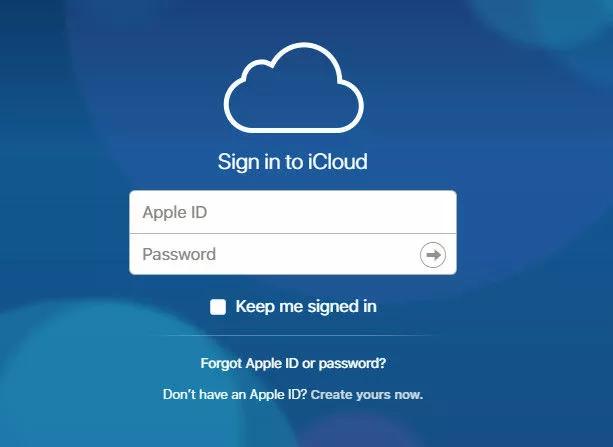
Step 2: Locate the Photos tab, click on it, and select Library next. A couple of options will come up. Kindly choose Recently Deleted to see your deleted photos.
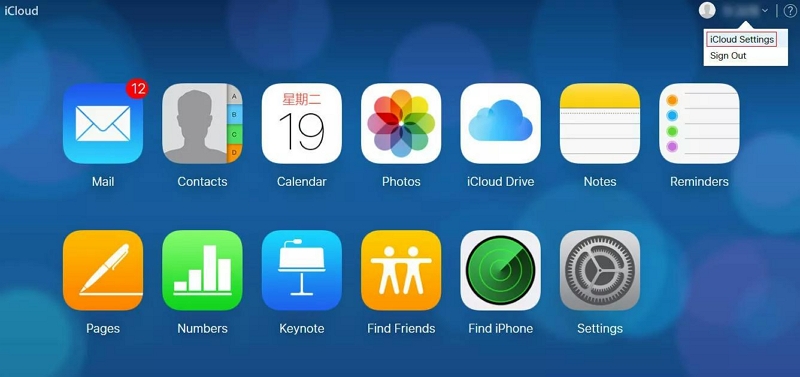
Step 3: Now select the photos you want to retrieve and tap on the Recover button at the top right corner of your screen. The photos will immediately move to the Photos app on your iPhone.
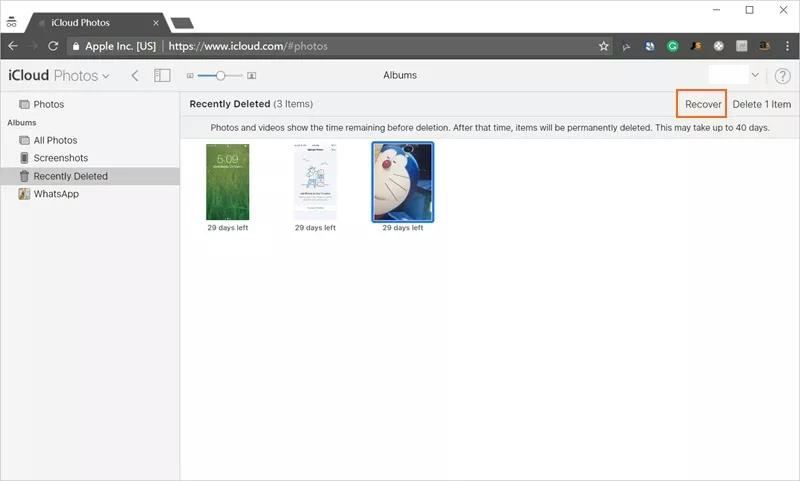
Part 2. [NO DATA LOSS] Selectively Recover Permanently Deleted Photos from iCloud Backup
Should the solution above fail to restore the photos you need, you can employ the services of a third-party iOS data recovery software. Eassiy iPhone Data Recovery is a highly efficient iOS data recovery tool that retrieves all forms of data, including photos, videos, audio, memos, and several others. With this software, you can easily bring back your lost iOS data. It’s one of the simplest and most feature-rich software programs for retrieving data from an iPhone. Eassiy iOS data recovery tool lets you recover from iCloud backup with high quality. It allows you to retrieve all or specific data effortlessly.
Key Features
- 1-click to retrieve permanently deleted photos from iCloud backup.
- Recovers 36+ data types [photos, contacts, videos, messages, Viber, QQ, etc]
- Scans multiple photos simultaneously with high quality.
- 3 modes to recover data from your iPhone; via iTunes, iCloud, or directly from the iOS device.
To retrieve permanently deleted photos from iCloud backup using Eassiy, apply the stepwise guide given below:
Step 1: Download Eassiy from the official website, install and launch it. Connect your iPhone to the computer using a USB cable, and select Recover from iCloud Backup.

Provide your Apple ID details in the given fields that pop up, and confirm your access by entering the 2FA code sent to your iPhone.

The screen below will come up:

Step 2: Click on iCloud Backup, and Eassiy will scan your device for recoverable iCloud backups. Once done, an interface with the list of iCloud backups will pop up.

Select the backup you want to recover from and hit the Start button.
Step 3: Next, click on Photos on the left-hand panel of your screen, and the page below will come up:

Now choose the photos you want to retrieve and click either Recover to PC or Recover to Device.
Part 3. Restore Deleted Photos from iCloud Backup on iPhone/iPad
Here is another simple solution you can apply to retrieve deleted photos from iCloud. The technique involved is straightforward. All you have to do is erase your device and reconfigure it. You don’t need a third-party tool or computer system to perform this operation. A WiFi connection which will be used in setting up your device, is what you need. Before proceeding to the stepwise guide, you must remember that this technique would lead to data loss. If you wish to proceed, follow the instructions below:
Step 1: Locate the Settings button on your display screen and click on it. Select General on the next screen that appears, and click on Transfer or Reset iPhone. Select Erase All Content and Settings to proceed.
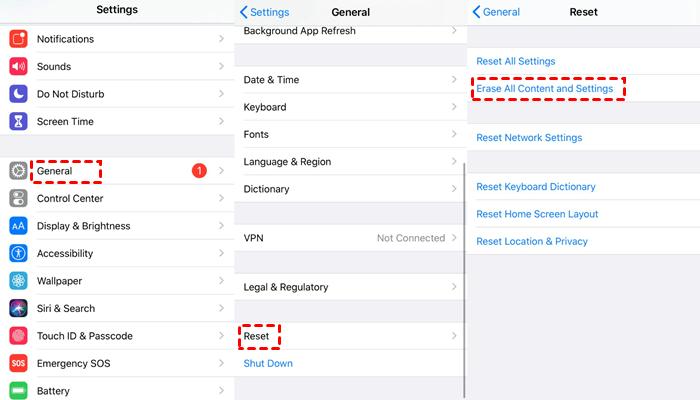
Step 2: Your iPhone will automatically reset and reboot. Once it comes up, you will be required to set it up. Follow the instructions appearing on your screen to configure your iPhone. When you get to the Apps & Data page, click on Restore from iCloud Backup.
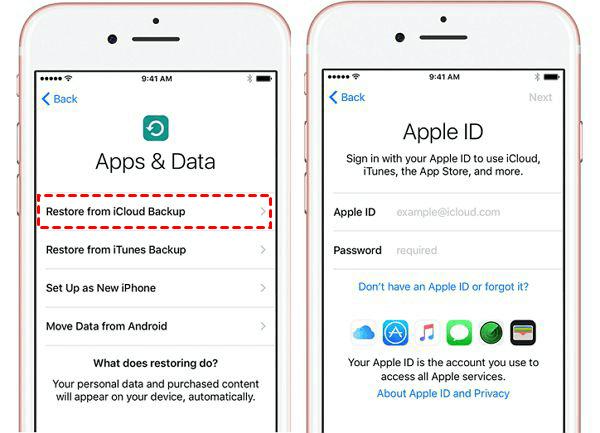
Step 3: Enter your Apple ID details in the field provided, and select the iCloud backup to recover from. The deleted photos should be back on your device. Kindly check your camera roll to confirm that.
Part 4. Download Deleted Photos from iCloud Photo Library to PC/Mac
This is another effective solution you could use to get back deleted photos from iCloud. Here, you aren’t retrieving the photos with your device. Rather you are downloading them on your computer system. Follow the appropriate instructions for your computer operating system to recover deleted photos from iCloud:
Windows
- Download and install iCloud for Windows. You do not need this step if you have the app on your device before.
- Launch the app, provide your Apple ID details to gain access, and tap on the button next to Photos.
- Next, click iCloud Photo Library.
- Now kindly check the box next to Download new photos and videos to my PC.
- Once you’ve completed that, click on Done > Apply.
The photos will be downloaded to your Windows computer.
Mac
- Launch the Photos app on your Mac operating system.
- At the top menu bar, tap on Photos > Preference > iCloud. A new screen with fields where you enter your Apple ID will pop up. Enter your details correctly to proceed.
- Tick the box next to Download Originals to this Mac.
- Once that’s set, close the Preference tab.
- In the submenu, tap on Photos, and your pictures will come up. Hold the Cmd button to select the photos you want to retrieve. If you wish to recover all the photos, simply use the hotkeys Cmd + A.
- Next, click on File > Export.
- Select a destination path to save the selected photos on your Mac.
Part 5. How to Recover Deleted Photos without Backup Facilities
Syncing iOS data over iCloud is beneficial as you have free access to retrieve them in the future. But in cases where you do not sync your data to iCloud or any backup facility, what do you do? You don’t have to panic when such happens. Eassiy iOS data recovery software is one tool you can rely on to retrieve deleted photos without backup. The software retrieves data of all types at a remarkably high speed. It recovers more than 36 data types, including contacts, voice memos, images, videos and more. It integrates with all iOS generations, such as iOS 12, 13, and 14, to the latest. You can access this software from a Windows or Mac computer.
Stepwise Guide to Recover Deleted Photos without Backup Facilities Using Eassiy
Step 1: Install Eassiy and your computer and connect your iPhone using a USB cable. Select Recover from iOS Device, and click Start Scan to proceed.

Step 2: Eassiy will quickly scan your device for recoverable photo data. Once done, you will get a screen as below:

Click on Photos on the left sidebar, and your pictures will appear on the right-hand panel.
Step 3: Now select the photos you want to retrieve from the ones appearing on your screen. Tap on Recover to export the photos to your hard drive. Eassiy will automatically send the images to your computer. Kindly check your computer’s hard drive to see the pictures.

Conclusion
Regardless of your iOS model, you can recover permanently deleted photos without stress. With our tutorial guide, you can bring back deleted photos from iCloud easily and quickly. In addition to retrieving photos from iCloud, you can also retrieve them directly from your iPhone.






