Updated on 2023-03-27
23 views
5min read
You might accidentally delete a video from your iPhone or lost them while updating/jailbreak/device crash. Hundreds of iOS users are asking daily about "How to retrieve deleted video from iPhone?" Well, there are some methods to recover deleted videos from iPhone. In this article, we are introducing the 6 best ways how to recover deleted videos from iPhone with/without backup. Follow this article if you have also lost all your videos from your iPhone.
Method 1: How to Recover Deleted Videos from iPhone without backup [Effective]
If you can't find an important video file on your iPhone and now you want it back, you have to act fast before they are overwritten. A lot of third-party tools are available to help you to recover deleted videos from iPhone without backup. We would recommend you use Eassiy iPhone Data Recovery software. It is one of the most powerful programs which will help you to recover deleted videos from any iOS device. Not only videos, but you can also use this tool to recover up to 36+ file types with no data loss. This tool lets you recover deleted or lost data from three different modes. Users can easily use this program with no tech-related knowledge.
Features:
- Identifies the permanently deleted files and recovers them before they are overwritten.
- Allows you to preview the contents and recover what you want.
- No matter which data loss scenario you are in, this tool is powerful enough to handle the situation.
- Including photos, videos, audio, contacts and so on, it can recover more than 36 file types.
- In restoring photos and videos, Eassiy has the highest success rate.
Steps to recover deleted videos from iPhone without backup:
Step 1: Install Eassiy iPhone Data Recovery on your computer. Attach the faulty iPhone to the PC. Choose “Recover from an iOS Device” when your iPhone is recognized.

Step 2: The software will start to scan the data on your iPhone automatically once you click "Start Scan".

Step 3: Please select “Camera Roll” or “Photo Stream” to preview your videos when all data is displaying on the windows. Videos cannot be viewed unless you recover them to your computer though you can preview photos before recovery. You can turn on “Only displayed the deleted items” therefore and by clicking the button at the right bottom, you can mark down all items to recover them.

Method 2: Recover Deleted Videos from iPhone via iTunes Backup
You can retrieve your deleted videos by restoring iTunes backup if you have made a backup by using the iTunes app. Follow the given steps to recover deleted video from iPhone via iTunes backup.
Step 1: With a USB cable, connect your device to the PC or Mac and after that open the iTunes app on the computer. Tap the “Trust” button on your iPhone when the program asks you to trust this computer.
Step 2: Select your iPhone by pressing the small iPhone icon and after that go for the “Restore Backup” option once iTunes detected your device. Or, you can also click the “File > Devices > Restore from Backup” from the top menu bar.
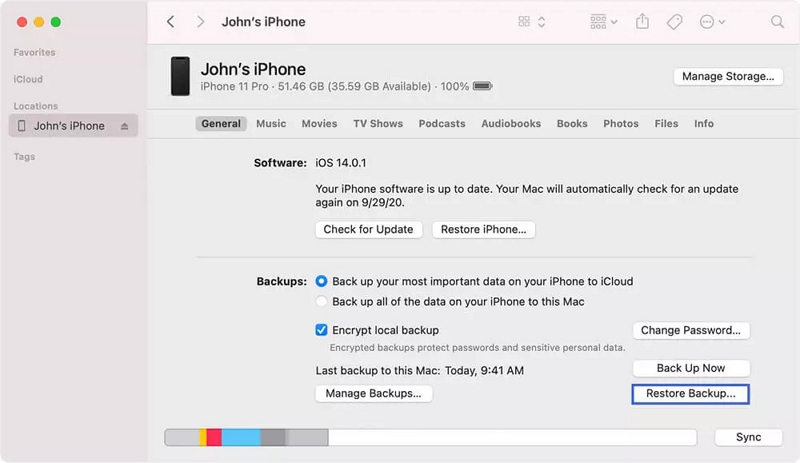
Step 3: Now choose the most relevant backup file to restore the missing videos to your iPhone after hitting the “Restore Backup” button. Until the completion of the restoring process, you should keep your device connected.
Method 3: Recover Permanently Deleted Videos iPhone via iCloud
The iCloud is a powerful backup and syncing feature which is built into Apple devices. You can restore your iPhone to a previous backup that would have the videos that were deleted. You’re deleted or lost iPhone videos may be stored in the backup file if you have turned on the switch for iCloud backup. Follow the given steps to recover permanently deleted videos iPhone free via iCloud.
Step 1: Go for the “Settings > [your name] > iCloud > Storage > Manage Storage” after opening your iPhone. To make sure you have a recent backup file, tap your iPhone under “Backups” with the date and size of the file marked.
Step 2: To clear all your existing data, go for the “Settings > General > Reset” and tap the “Erase All Content and Settings” button. Tap the “Restore from iCloud Backup” button when it comes to the “Apps & Data” screen after resetting your device. By entering the Apple ID and password, log into your iCloud account and select the backup file you want to recover. You have to wait until the restoring bar comes to an end. After that, you might find your lost important videos on your iPhone.
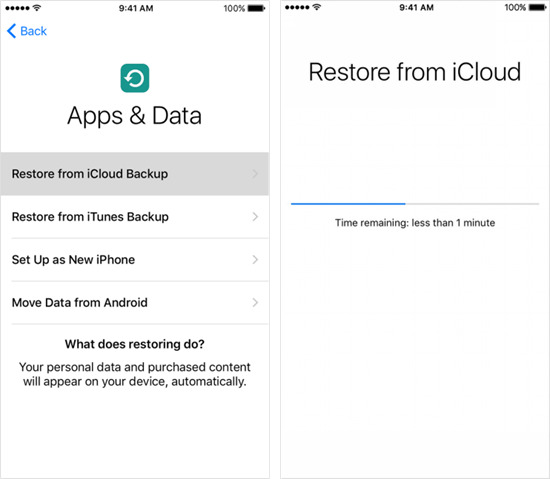
Method 4: How to Recover Deleted Videos on iPhone From Recently Deleted Folder
You can also recover deleted videos on iPhone from recently deleted folder. This folder is built into your iPhone by Apple and if you delete a video from your main photo library, you can use this feature to recover that. Before the deleted videos are permanently deleted from your device, they will be moved to the recently deleted folder and will stay there for 30 days. Follow the given steps to recover deleted videos on iPhone from the recently deleted folder.
Step 1: Head to the Photos app after grabbing your iPhone.
Step 2: Go to the “Albums” tab and then scroll down until you see the Recently Deleted folder within the Photos app.
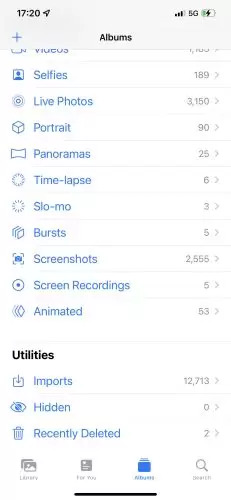
Step 3: Search for the videos that you want to recover and after that select them.
Step 4: From the lower right-hand corner, select the blue Recover button and the videos will be put back into your main photo library on your iPhone.
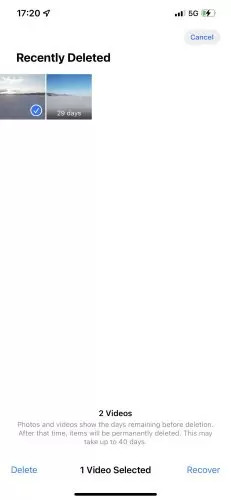
Method 5: Recover Deleted Videos iPhone by Re-downloading from Apple Store
Are you wondering how can you recover deleted videos from iPhone? You can log in using the same Apple ID with which you purchased or downloaded videos and download them again if the deleted videos are purchased or downloaded from Apple Store. Follow the below-given steps to recover deleted videos iPhone by re-downloading them from Apple Store.
Step 1: Open the Apple Store icon on your iPhone.
Step 2: From the bottom right of the interface, click the “More” icon and after that tap “Purchased”.
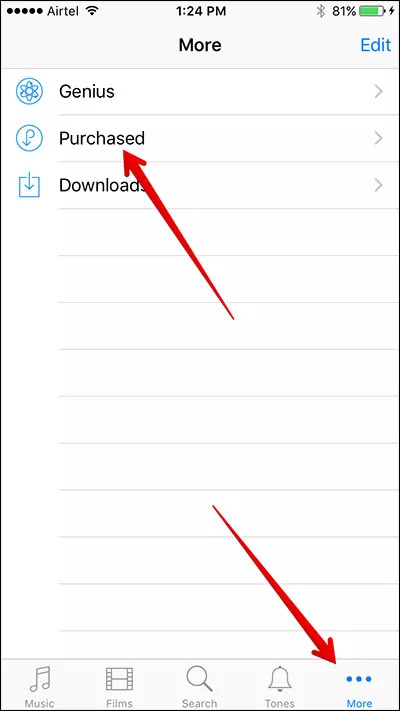
Step 3: Switch to the Not on This iPhone after tapping “Films”.
Step 4: Click the “Download” icon that resembles a cloud with a downward pointing arrow after selecting the videos you wish to download.
Method 6: Recover Deleted iPhone Videos by Contacting Data Recovery Experts
It might be a good idea to contact data recovery experts as you can send your iPhone to them, and they can try to recover the deleted videos from the device if the above-given methods don't work at all. This method might be quite expensive, but you can't put a price on your data. But there is no guarantee that your deleted videos will be recovered. We would suggest you use a professional data recovery tool rather than contacting data recovery experts.
FAQs
1. If I accidentally delete a video on my iPhone, is it gone forever?
Luckily, no, a deleted video from your iPhone is not gone forever. When a video is deleted from your iPhone, it first moves to the Photo app’s Recently Deleted album where it remains for days. The video is still physically present on the iPhone until the space it occupies is overwritten by new data even after the 30 days have expired and the video moved out of the Recently Deleted album.
2. Is it possible to get a deleted video back on my iPhone?
Yes, it is possible to get a deleted video back on iPhone by using the methods described in this article. At first, try looking in the recently deleted folder or search for a backup file. If you still can’t find your lost video, it would be better to use a iPhone data recovery tool.
3. Can I recover deleted videos from my iPhone after 30 days?
Your deleted videos are moved out of the Recently Deleted album from where they were easily recoverable after 30 days. The deleted videos can be recovered using data recovery software, a backup copy, or by downloading a purchased item again from the Apple store from this point on.
Conclusion:
Losing all iOS videos or deleting them accidentally always deranges us. However, you'll be able to recover them by following different methods. In this article, we have introduced the 6 best ways on how to recover deleted videos from iPhone with/without backup. Among all the methods, we would like to recommend you use Eassiy iPhone Data Recovery software. Without requiring any backup, this program helps you to recover all deleted files from your iPhone. It scans your full device and recovers all lost files within a few moments. Compared to similar products, users can easily use this tool for its simple and easy-to-use interface.






