Updated on 2022-11-19
21 views
5min read
Calendar is one of the handiest apps tucked into iOS devices. With this app, you can create, organize and manage your day without stress. The app helps you keep track record of your daily routine, thereby eliminating a hectic lifestyle. It sends you real-time notifications about important events and appointments. Using Calendar is straightforward.
However, there have been reports about the app's sudden disappearance on iOS devices. Is this the same with you? If yes, and you want to recover the calendar app, we have a tutorial guide to help you out. Please continue reading to see what our guide entails.
Part 1. Recover Accidentally Deleted Calendar Event on iPhone without Backup
You can retrieve accidentally deleted calendar events without syncing your iPhone data to any backup facility. But you need a third-party iOS data recovery solution that offers excellent services without compromising the user's current data. One tool that boasts of similar services and delivers is the Eassiy iOS data recovery solution. Eassiy iPhone Data Recovery is a simple yet highly efficient iOS data recovery tool capable of retrieving data from any iPhone. It permits you to recover lost or deleted calendar events at a remarkably high speed with/without backup. It’s well laid out so beginners and professionals can navigate around without stress. The software recovers over 36 data types with high accuracy. It supports the recovery of data files like contacts, calendars, apps, voice mails, etc.
This software program retrieves data in three (3) modes; from iCloud & iTunes backup facilities and directly from the iOS device itself. It works with Windows and Mac operating systems.
Key Features
- 1-click to recover an accidentally deleted calendar with or without backup.
- Offers a comprehensive interface that allows you to recover 1000+ files simultaneously without data loss.
- Get back over 36 data file types [contact, calendar, voice memo, etc.]
- Recovers data in 3 modes: from iOS device, iTunes, and iCloud backup.
Stepwise Guide to Recover Accidentally Deleted Calendar Events without Backup Using Eassiy
Follow the set of instructions below to recover accidentally deleted calendars without backup via Eassiy iPhone data recovery software:
Step 1: Install a compatible version of Eassiy software on your Windows or Mac operating system and launch it. Connect your iPhone to the computer using a USB cable, and select Recover from iOS Device.

A new screen showing your iPhone model will come up. Click on Start Scan.
Step 2: Next, Eassiy will automatically scan your iPhone for deleted calendar events to recover. This should take a few seconds to complete. After that, you will get the page below on your display screen:

Step 3: You will find all your recoverable data files on the left sidebar. Scroll down to where you have Calendar and tap on it. This command will change what you have on the right-hand panel. Here is an image for a better understanding:
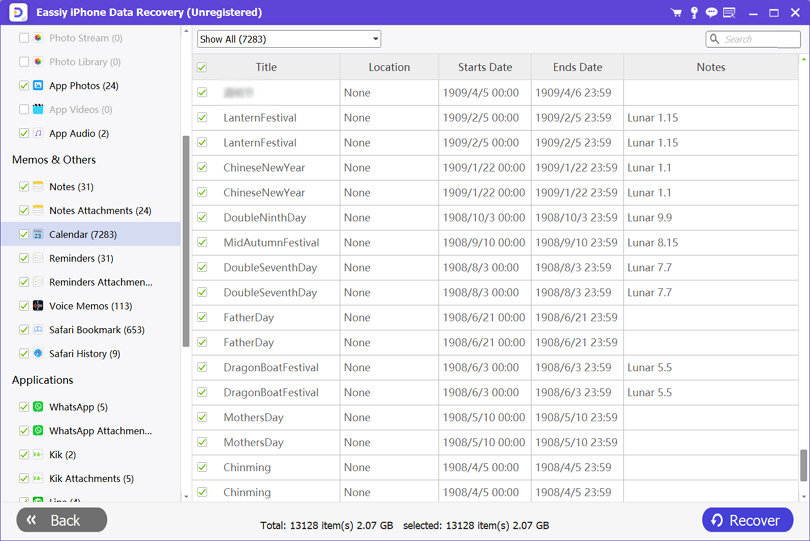
Select the calendar events you want to retrieve, and click on Recover to PC. Eassiy will process your calendar events in a few seconds and export them to your local drive.
Part 2. How to Recover Deleted Calendar from iTunes Backup
Do you sync your iOS data files over the iTunes backup facility? If so, you can retrieve lost or deleted calendar appointments easily. There are two options/ways to do this, either with or without third-party tools.
Option 1. Recover Deleted Calendar Directly from iTunes
You can retrieve deleted calendars directly from iTunes backup on your iDevice easily. To do that, you must reset your device to avoid overwriting your data. Here is the detailed guide to retrieving deleted calendars directly from iTunes backup:
Step 1: Ensure that you are running the latest version of iTunes on your computer system. If you don’t, kindly navigate to the official website and install the newest version. Launch iTunes after installation, and connect your iPhone to it using a USB cable.
Step 2: Locate your iPhone on the left sidebar, and tap on it. Select Summary from the options that appear. Immediately, the interface on the right-hand panel will change. Find below the image explaining this step:
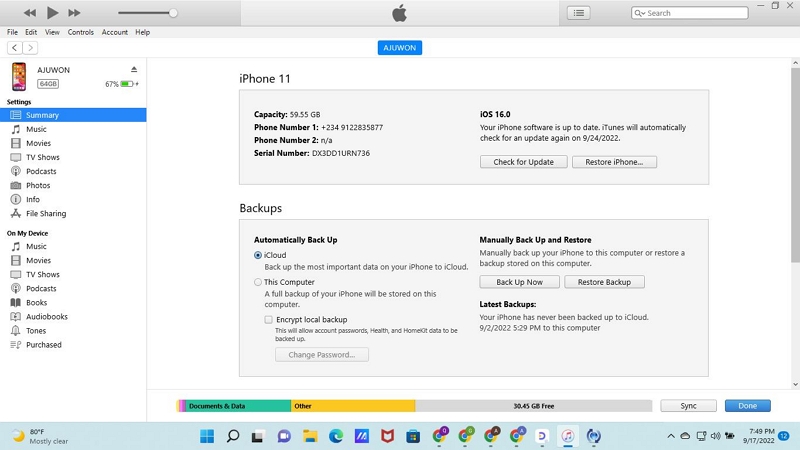
Step 3: Next, scroll to where you have Backups and select Restore Backup. iTunes will automatically restore the backup after receiving your command. Wait for the restoration to complete, then disconnect your iDevice from the computer system.
Option 2. Recover Deleted Calendar from iTunes Backup with Eassiy
With Eassiy at your fingertip, you can recover lost calendars from iTunes backup without encountering the abovementioned limitations (overwriting data and resetting your device). The software allows you to retrieve your calendar events effortlessly. It permits you to select your desired calendar events to restore at a zero-cost fee. Open Eassiy iOS data recovery software on your computer, and follow the illustrative directions below to recover deleted calendar from iTunes backup:
Step 1: Locate the data recovery options on the left sidebar. Select Recover from iTunes Backup, and connect your iPhone to the computer using a USB cable.

The page below will pop up on your screen:

Tap on Start, and move to the next step.
Step 2: Upon completing the aforementioned step, Eassiy will run a quick scan on the selected iTunes backup. When the scanning is over, you will get an interface showing all of your recovery iTunes backups just as below:

On the left-hand panel, scroll down and click Calendar.
Step 3: Eassiy will immediately load the calendar events you sync to iTunes on the right-hand panel. Select the events you wish to retrieve, and click either Restore to PC or Restore to Device.
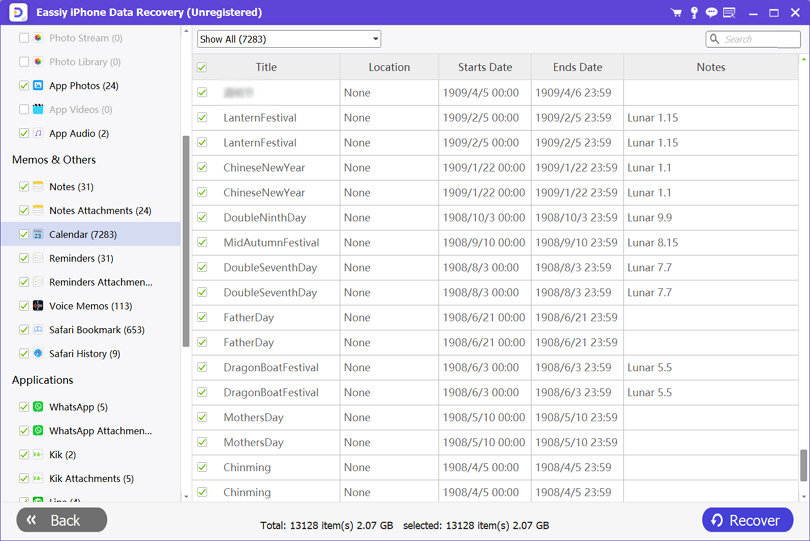
Part 3. How to Recover Deleted Calendar from iCloud Backup
Via your iCloud backup, you can recover deleted calendar events on an iOS device. This solution is simple to employ, fast, and costs nothing. It works for all iDevices, including the latest iPhone 14 Pro Max. To recover deleted calendar events from iCloud backup, you must meet the condition below: End-users must have backed up iOS data over iCloud in the past.
If you do not meet this condition, recovering a deleted calendar can be challenging. However, should you meet the condition, here are the two techniques to recover the calendar from iCloud backup:
Option 1. Retrieve Deleted Calendar Directly from iCloud Backup
If you wish to retrieve deleted calendar events directly from iCloud backup, you have to reset your iPhone. This approach lets you wipe your current data files and restore previous backup data. You don’t need a computer system or third-party tool to recover data directly from iCloud backup. Follow the stepwise guide below to retrieve deleted calendar from iCloud:
Step 1: Open the Settings menu on your iPhone, and select General when the next page appears.
Step 2: Navigate down and click Transfer or Reset iPhone > Erase All Content and Settings. Immediately, you will receive a prompt asking you to provide your passcode. Enter the passcode in the field given, and your iPhone will reboot automatically.
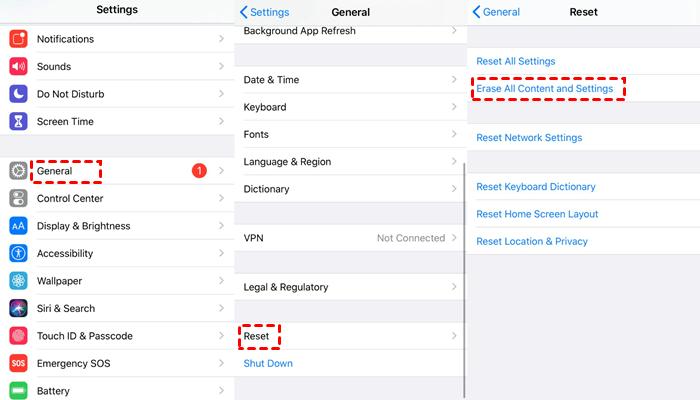
Step 3: When the device comes up, you will be required to configure it. Follow the on-screen prompts to set it up. Once you get to the Apps & Data page, you will find several data recovery options. Select Recover from iCloud.
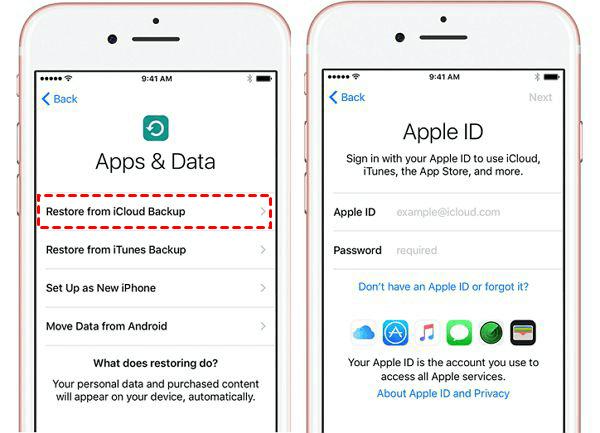
Next, an interface with empty fields where you enter your Apple ID details will pop up. Provide the correct details, and click on the appropriate keys to retrieve deleted calendar events.
Option 2. Retrieve Deleted Calendar from iCloud Backup with Eassiy
Eassiy iPhone data recovery offers quality, smooth data recovery from the iCloud backup facility. It lets you restore calendar events without erasing your device. This iOS data recovery tool is highly flexible as it allows you to select the data files to retrieve.
Step 1: Open the Eassiy iOS data recovery solution, and connect your iPhone to the computer via a USB charger. Select your preferred data recovery option. For this section, choose Recover iCloud Backup.

A new interface with two empty fields where you have to enter your Apple ID and password will pop up, just as seen in the image below:

Enter your details correctly in the given fields, and click on the arrow button to proceed. Alternatively, you could hit the Enter button to get a similar result. Immediately, a two-factor verification code will be sent to your device. Copy this code and enter it in the space provided.
Step 2: Next, Eassiy will direct you to the page below:

Select iCloud Backup and the software will scan your iCloud account for recoverable backup data files. When the scanning is over, a new screen will come up. Choose the iCloud backup to retrieve from and proceed to the next step.
Step 3: On the left sidebar, you will find your recoverable backup data. Select Calendar from the list, and the right-hand panel interface will change. All your recoverable calendar events will pop up. Kindly select your preferred ones and click the corresponding key to recover them.
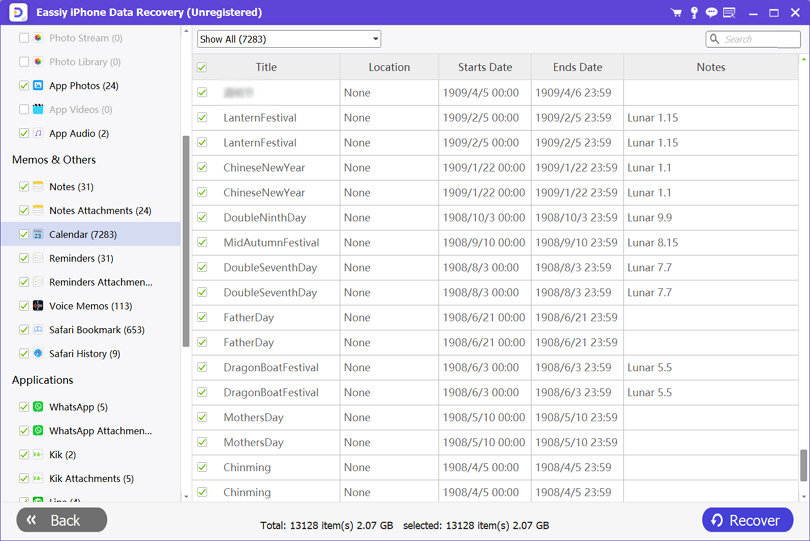
Conclusion
With our tutorial guide at your fingertips, recovering accidentally or permanently deleted calendar events on your iPhone is a simple task to execute. The solutions provided are simple to use, fast and reliable. You don’t have to spend a dime before retrieving deleted calendar events. Of all the solutions provided, our recommended solution is Eassiy iOS data recovery software. It’s a highly efficient tool with quality features. The software is well-known for excellent results. You should try it out now!






