Updated on 2023-05-17
22 views
5min read
Are you among the group of individuals who have either accidentally or deliberately deleted valuable photos from their WhatsApp chats? WhatsApp is a frequently used messaging application that enables users to exchange messages, photos, videos, and various other media files. Nonetheless, at times we may remove photos that still hold significance to us from our WhatsApp chats. Rest assured, there is a solution to retrieve them! In this article, we are describing how to recover WhatsApp photos with/without backup. With the methods given below, you can easily perform WhatsApp deleted photo recovery.
Part 1: Can You Recover WhatsApp Deleted Photos?
Depending on several factors, it's possible to recover deleted photos from WhatsApp. If you have backed up your WhatsApp chats and media files to Google Drive or iCloud, restoring the deleted photos from the backup may be feasible. Another option is to utilize third-party data recovery software designed to retrieve deleted photos and other data from WhatsApp.
Nonetheless, it's crucial to understand that photo recovery success relies on variables such as the duration since the photos were deleted, whether they were backed up, and if new data has overwritten the deleted photos. Therefore, there is no guarantee that you can recover all deleted photos from WhatsApp.
Part 2: Best WhatsApp Deleted Photo Recovery Software for Android without Backup
Eassiy Android Data Recovery presents an excellent solution for retrieving deleted photos from Android smartphones. This software is highly esteemed in the industry for its capability to support more than 16 file types, including photos, videos, audio, contacts, messages, call logs, and attachments. By using this tool, you can easily recover Whatsapp photos without backup. It boasts the highest recovery rate for photos and videos on Android devices, solidifying its position as a leading software in the market. With three recovery modes, this tool can retrieve data directly from Android devices, Android SD cards, and SIM cards. It is also compatible with over 6000 Android devices and offers rapid scanning speed to its users.
Key Features:
- Including WhatsApp photos, this software can recover over 16 file types with zero data loss.
- Executing WhatsApp deleted photo recovery does not require any technical skills.
- Scans over 1000 deleted files within seconds.
- Have the ability to recover deleted WhatsApp messages and attachments on Android devices.
- Supports retrieving lost data in any situation such as accidental deletion, without backup, virus attack, etc.
Here are the steps to perform WhatsApp photos recovery with the best WhatsApp deleted photo recovery software for Android
Step 1: First, download and install the Eassiy Android Data Recovery software, then connect your Android phone to the computer via USB. Additionally, ensure that "USB debugging" is enabled on your phone to establish a successful connection.

To successfully detect your Android on the PC, make sure to enable "USB debugging" on your phone.

Step 2: When attempting to recover your deleted WhatsApp data, select the file types you want to recover. In this case, we will choose WhatsApp and WhatsApp attachments since they are our target.

Step 3: For Eassiy Android Data Recovery to scan your WhatsApp photos, it requires access to the data on your Android device. To grant permission, enable "Install via USB" and click "Install" when the notification appears on your Android phone.

Next, grant permission to the requests sent by Eassiy Android Data Recovery on your phone by tapping "Allow".
Step 4: To begin, tap "Scan authorized files" on the desktop program. If your deleted WhatsApp messages cannot be found after the initial scan, select "Deep Scan" to search for them.
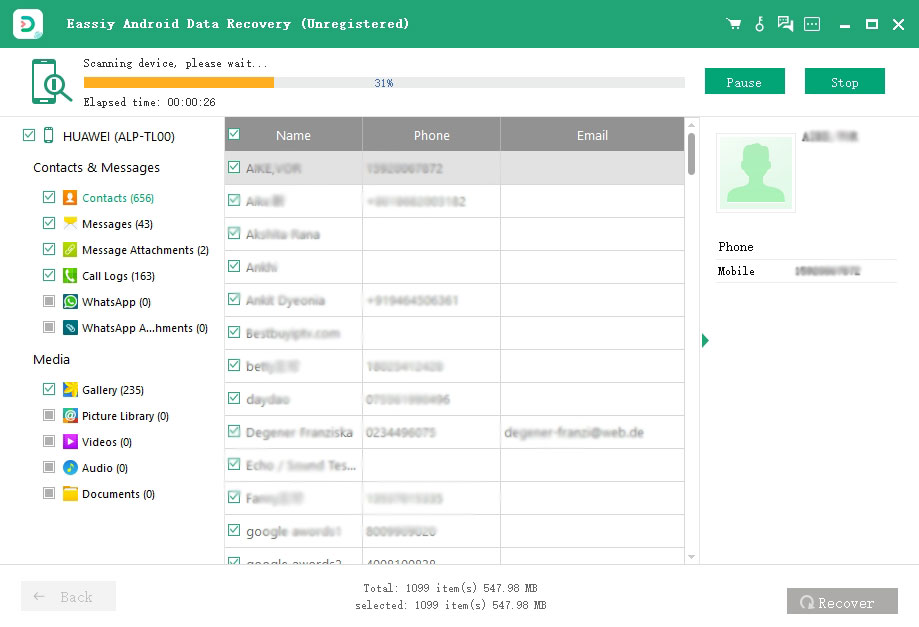
Step 5: Navigate to the left-hand side of the new page and click on either WhatsApp or WhatsApp attachments to recover the desired data. WhatsApp attachments refer to media files, while WhatsApp includes chat history. Preview the data, select the ones you need, and click "Recover".

Part 3: WhatsApp Photos Recovery Using Google Drive Backup
Google Drive is a widely used cloud service for Android mobiles and is commonly used to store numerous backup files, including WhatsApp backups. However, this recovery procedure is only applicable if you had previously backed up your WhatsApp files on Google Drive. Follow the below steps to perform WhatsApp photos recovery using Google Drive backup.
Step 1: Navigate to WhatsApp Settings > Chats > Chat backup to confirm whether your deleted WhatsApp photos were included in the last backup, based on the backup time.
Step 2: To proceed, uninstall and reinstall the WhatsApp application. Then, open the app and verify your account by entering your phone number.
Step 3: If prompted to restore the WhatsApp backup, select "Restore", and then tap "Next" once the process is complete.
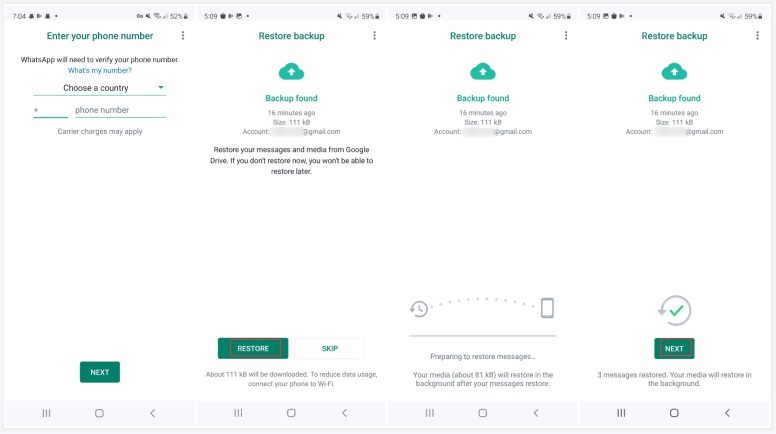
Part 4: WhatsApp Photo Delete Recovery on Android from Local File
Fortunately, WhatsApp on Android devices typically stores user data in phone storage. Therefore, if you deleted WhatsApp photos, there is a possibility that you may find them in your phone's storage. However, the only challenge is that locating specific photos may be challenging. Here are the steps to perform WhatsApp photo delete recovery on Android from Local File.
Step 1: Access File Explorer on your Android phone, and depending on the device, navigate to either Internal Memory or Phone Storage.
Step 2: Find and click on the WhatsApp folder, and then select the Media sub-folder. Next, click on the WhatsApp Images folder to access all the photos that have been sent and received on your WhatsApp.
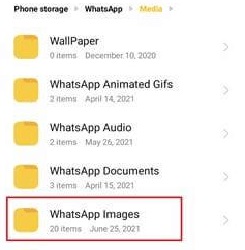
Part 5: Recover WhatsApp Photos without Backup by App
Recovering deleted files from WhatsApp on Android without a computer can be a breeze if you have a backup file. However, if you don't have a backup, the Tenorshare UltData for Android app can assist you in retrieving your deleted WhatsApp files. Follow the below steps to recover WhatsApp photos without backup by App.
Step 1: Download and install the UltData for Android app from Google Play Store.
Step 2: Once installed, launch the app and choose "Recover WhatsApp Data" from the main interface.
Step 3: The app will perform a comprehensive scan of all WhatsApp data on your phone, and once the scan is complete, all your WhatsApp data will be categorized and listed.
Step 4: Review and choose the data you wish to retrieve, then proceed to restore the selected files to your device.
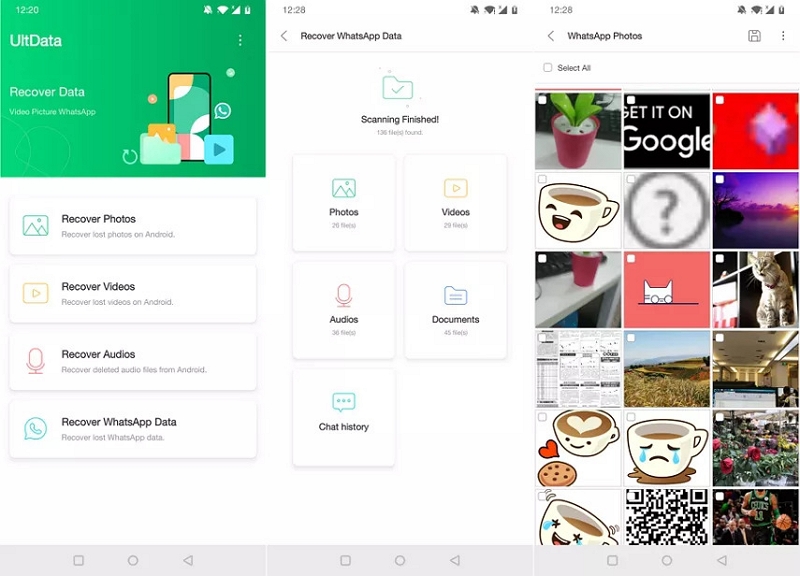
Part 6: WhatsApp Photo Recovery Online from Google Photos
Google Photos is a free online cloud storage service that enables you to automatically back up your photos and videos to the Google Cloud. With 15 GB of shared storage, it is compatible with Google Drive and Gmail. Therefore, if you had previously activated automatic backup of photos to Google Photos on your Android device, there is a high probability that you can recover your deleted files from the Google Photos backup. Here are the steps to perform WhatsApp photo recovery online from Google Photos.
Step 1: To proceed, unlock your Android device and launch the Google Photos application.
Step 2: Select "Albums" located at the bottom of the screen, and then proceed to open the "WhatsApp Images" album.
Step 3: Select the specific photos you want to retrieve, and proceed to download and save them to your phone.
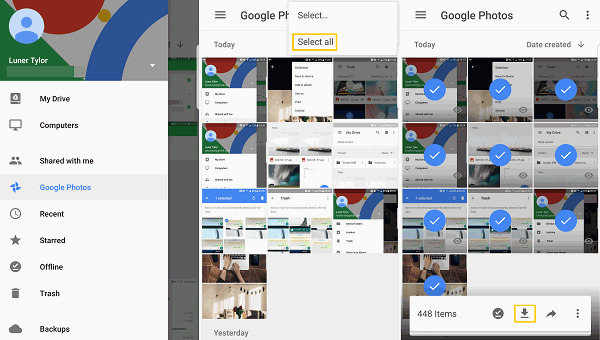
Part 7: WhatsApp Delete Pic Recovery by Asking the Other Recipient
In case you have exhausted all the aforementioned methods without success, you can request the person who received the photos in a WhatsApp group to send them back to you. Nonetheless, this approach is only viable if you did not opt for the "Deleted for Everyone" feature while deleting the photos.
Part 8: Troubleshooting WhatsApp Deleted Photo Recovery Issues
While recovering your WhatsApp deleted photos, you might encounter some common error messages and problems like No backup found, Failed to restore backup, Unable to open file, Incomplete restore, Out of memory, etc. If you encounter these issues, you can follow the below-given troubleshooting tips to fix WhatsApp deleted Photo recovery issues.
- Verify if you have a backup: If you've enabled the backup function in WhatsApp, you might be able to restore deleted photos from it. To verify if you have a backup available, navigate to WhatsApp Settings > Chats > Chat Backup.
- Check the "Recently Deleted" folder: If you've deleted the photos recently, they could still be in the "Recently Deleted" folder in your phone's gallery app. Check this folder to see if the photos are still there.
- Ensure you have adequate storage space: WhatsApp may be unable to download or restore the photos if you don't have enough storage space on your device. Try freeing up some storage space on your device and then try recovering the photos again.
- Verify if the photos were sent or received: If the photos were sent or received in a WhatsApp chat, you may be able to recover them by opening the chat and tapping on the photo. If the photo is still available on the chat, you can save it to your phone's gallery.
- Use a third-party recovery tool: If the above methods don't work, consider using a third-party recovery tool to recover deleted photos on WhatsApp. Numerous free and paid tools are available for both Android and iOS devices.
- Reach out to WhatsApp support: If you're still experiencing problems recovering deleted photos on WhatsApp, you can contact WhatsApp support for additional assistance. To get in touch with their support team, go to WhatsApp Settings > Help > Contact Us.
Conclusion
Millions of users make use of WhatsApp, and when data loss takes place, users often desire to recover the lost data from their devices. In this article, we have described how to recover WhatsApp photos with/without backup. If a backup is accessible, all data can be recovered through it. If a backup is unavailable, it is advisable to utilize a reliable recovery tool, such as Eassiy Android Data Recovery, to recover deleted WhatsApp images/photos on an Android device. The software has a user-friendly interface and is relatively simple to use.






