Updated on 2024-01-05
29 views
5min read
Let's face it- Seagate drives are one of the most popular external hard drives among PC users because of their affordability and reliability. But the truth is just like any other hard drive, Seagate external hard drive are prone to data loss due to various reasons, including corruption, accidental deletion, damage, etc.
If you're looking for how to recover data from a Seagate external hard drive, you're not alone. In this guide, we've explored different techniques that can come in handy to perform Seagate hard drive recovery seamlessly. Plus, we would show you the different reasons why you might experience data loss from Seagate external hard drive. Keep reading to find out more.
Part 1: What is Seagate External Hard Drive
Seagate External Hard Drive is a range of portable storage devices manufactured by Seagate Technology, a prominent name in the storage industry. These external hard drives provide users with a convenient and reliable solution for expanding their storage capacity, backing up important data, and transferring files between devices.
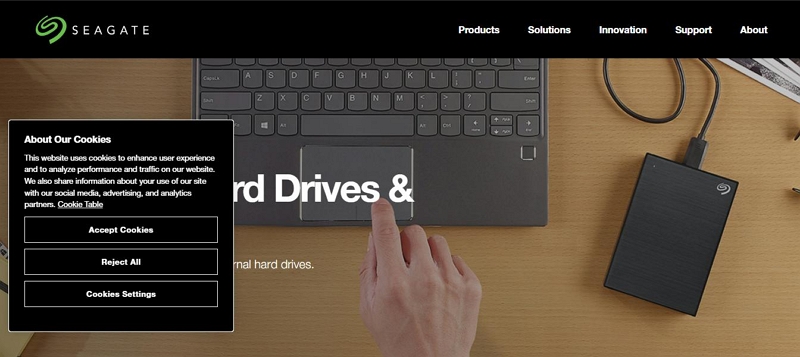
Seagate offers a diverse lineup of external hard drives, catering to different user needs and preferences. Here are some notable types:
- Ultra Touch HDD
- One Touch Family
- Expansion Family
- Barracuda Fast SSD
- Backup Plus Family
- Seagate Photo Drive
- Seagate Basic
- Backup Plus Hub
Part 2: Common Causes of Data Loss from Seagate External Hard Drive
You could experience data loss from Seagate external hard drive die to the following reasons;
- Physical Damage:
External hard drives are susceptible to physical damage, such as dropping, impact, or exposure to extreme temperatures or moisture. These incidents can lead to mechanical failures or circuit board damage, rendering the drive inoperable and causing data loss.
- File System Corruption:
File system corruption occurs when the structure that organizes and manages data on the hard drive becomes damaged or inaccessible. It can result from improper ejection of the drive, sudden power outages, malware infections, or software errors. In such cases, the drive may become unreadable or show errors, leading to data loss.
- Human Error:
Accidental deletion, formatting the wrong drive, or mistakenly overwriting important files are common human errors that can result in data loss. In some cases, users may unknowingly delete or modify files, rendering them irrecoverable unless appropriate backup measures are in place.
- Virus or Malware Attacks:
External hard drives can become infected with viruses or malware through infected computers or by transferring infected files. Malicious software can corrupt or delete files, making them inaccessible or completely erasing them from the drive.
Power Surges or Outages: Sudden power surges or outages during read/write operations can interrupt the data transfer process and corrupt the files being accessed. The loss of power can leave the drive in an inconsistent state, leading to data corruption or loss.
Part 3: How to Recover Data from Seagate External Hard Drive Flawlessly
The best way to recover data from Seagate's external hard drive is by using advanced software. But with hundreds of data recovery software claiming to offer the best recovery service, it can be quite overwhelming to know which is best for you.
But to save you from stress, we highly recommend using the powerful Eassiy Data Recovery software. This is a unique data recovery tool that offers users a seamless data recovery operation in over two thousand types of storage devices, including computer system, external hard drive, SSD, and many others.
It does not matter whether your data was lost due to system crash, corruption, hard drive format, accidental deletion, or more. Eassiy Data Recovery will help you recover the files within a few clicks. Besides, it supports deep scan mode, allowing it to recover data that regular data recovery tools can't recover.
Another good thing about Eassiy Data Recovery is that you do not need advanced knowledge to be able to operate the software. All it takes is only a few clicks.
Key Features:
- It's compatible with more than 2000 types of storage devices, including game consoles, camcorder, camera, SSD, etc.
- Recover 1000+ types of files without compromising initial quality.
- Lightning-fast scanning and data recovery process.
- Pause and resume data recovery without problems.
- Supports deep scan for recovery of unrecoverable data.
- Easily preview recovery data during or after the scanning process.
Here is how to use Eassiy Data Recovery to recover Seagate's external hard drive;
Step 1: Download Easy Data Recovery on your computer start the program.
Step 2: Connect the Seagate external hard drive you're looking to recover to your PC. Then, click on it under Removeable Drive.
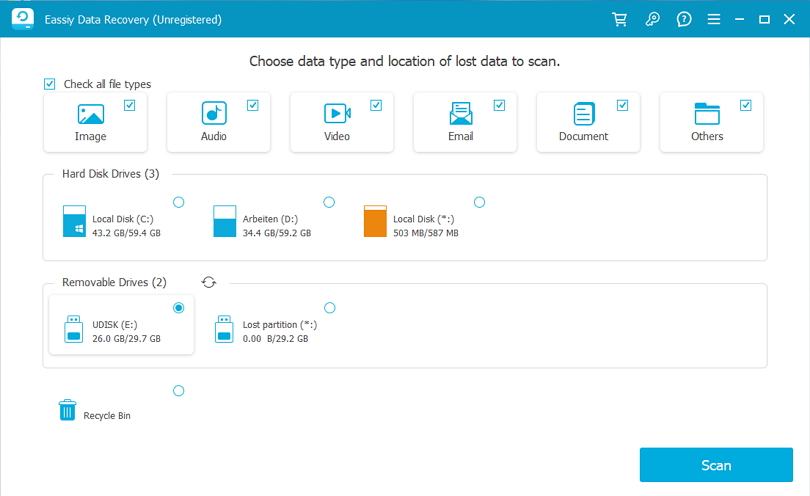
Step 3: Up next, click Scan to enable the software to initiate the scanning process. Then, after the scanning process is complete, the detected files will be displayed on your screen.
- If you don't find the files you intend to recover, use the Deep Scan mode to repeat the scanning process. This should take a few minutes to complete.

Step 4: After the tool has successfully scanned the hard drive, all your lost files will be shown on your PC screen. Use the. Preview button to preview the recovered files and click Recover to save them to your PC.

Part 4: Other Workable Methods to Perform Seagate External Hard Drive Recovery
Besides Eassiy Data Recovery, there are other methods you can rely on to recover Seagate external hard drives. The methods are as follows;
- Method 1: Run CHDSK Command
CHDSK command is a very popular method used by Windows users to get rid of errors in storage devices without requiring third-party software. However, keep in mind that running CHDSK command would result in absolute loss of your existing data.
The steps to use this methods has been explained below;
Step 1: Press the Windows logo button on your PC keyboard and type CMD in the search box. Then, select Run as Administrator.
Step 2: Type the following command and ensure to replace X with the letter assigned to the hard drive you want to recover; chkdsk X: /R. Then, click Enter to proceed.
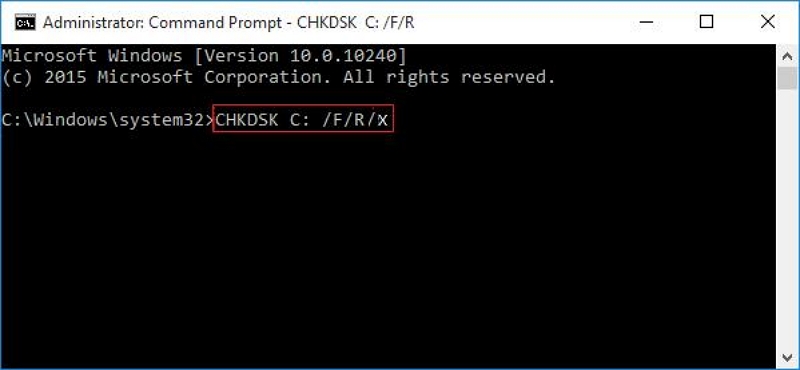
Step 3: After you complete the above, wait for the command to do its work. This usually take several hours to complete depending on the hard drive size.
Pros:
- It's easy to use.
- You don't need advanced software.
Cons:
- It's slow.
- Your hard drive data will be lost.
- Method 2: Reinstall Driver
If you're still facing the problem, then the problem might be from your computer being unable to detect the Seagate external hard drive. The best thing to do in this situation is to reinstall the driver by following the steps outlined below;
Step 1: Connect the Seagate hard drive to your PC and open Windows File explorer and navigate to This PC. Then, right-click on it.
Step 2: Select Manage from the menu list and click Device Manager.
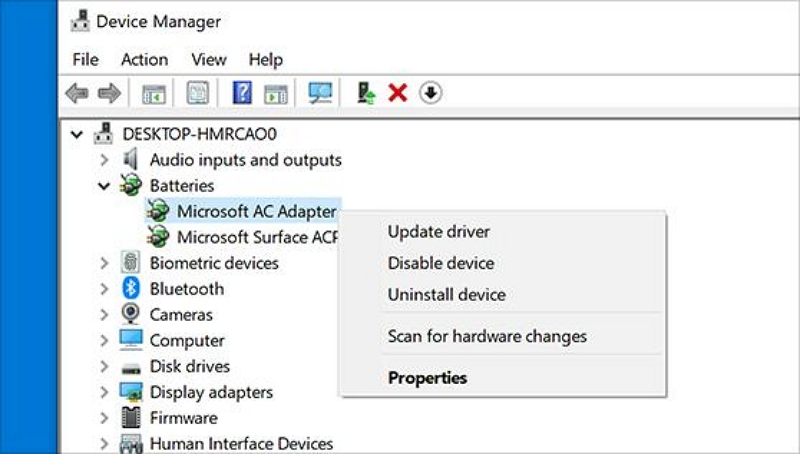
Step 3: Double-click Disk Drives and right-click the name of your Seagate hard drive. Then, select Uninstall Device.
Step 4: Finally disconnect and reconnect the drive to your PC to see whether it will work.
- Method 3: Use Seagate Data Rescue
If your Seagate hard drive is still covered with a warranty, that is good news because you'll have a complimentary Seagate rescue plan. This enables you to recover lost files and other data using your Seagate hard drive warranty card.
Part 5: More Tips To Prevent Seagate External Hard Drive Data Loss In The Future
Besides the approaches to recover Seagate external hard drive, there are more tips you can implement to prevent your data from getting lost in the future.
The following are some good tips to help you prevent Seagate external hard drive data loss in the future;
- Regularly backing up important data to multiple locations or using cloud storage.
- Safely ejecting the drive using the appropriate methods to prevent file system corruption.
- Using reliable antivirus software to scan external drives and prevent malware infections.
- Keeping the external hard drive in a safe and protected environment, away from physical damage risks.
- Using a surge protector or an uninterruptible power supply (UPS) to protect the drive from power-related issues.
Conclusion
There you have it. It's pretty easy to recover Seagate external hard drive. All you just need is the ideal technique to operate flawlessly.
The article above have covered the best possible methods you can use to perform Seagate external hard drive recovery without requiring advanced knowledge. It does not matter whether you're looking to use advanced data recovery software or not. Also, we mentioned some helpful tips that you can always employ to prevent any kind of Seagate external hard drive loss in the future.






