Updated on 2023-05-17
22 views
5min read
Hardware failure, unintentional deletion, virus attacks, and other factors can all result in data loss. Data recovery software can assist you recover lost or destroyed data from your storage devices in this situation. Two popular data recovery tools are TestDisk and Photorec. Both are free and open-source tools developed by CGSecurity, and they are designed to help recover lost or damaged data. TestDisk is mainly used to recover lost partitions, while Photorec is used for recovering individual files. In this article, we'll compare TestDisk and Photorec data recovery tools, highlighting their pros and cons, and provide an alternative solution that may be more suitable for certain situations.
We understand how frustrating data loss can be, which is why we're here to help you find the best solution for your data recovery needs. Keep reading to learn more about TestDisk, Photorec, and our recommended alternative solution.
Part 1: What is TestDisk or PhotoRec Data Recovery?
TestDisk and PhotoRec are two open-source data recovery tools developed by CGSecurity. Both tools are designed to recover lost or deleted data from a variety of storage devices, including hard drives, memory cards, and USB drives. TestDisk is a powerful tool that can recover lost partitions, repair damaged boot sectors, and fix file system errors. It can also be used to create disk images, copy files from deleted partitions, and rebuild the boot sector.
PhotoRec, on the other hand, is a file recovery tool that can recover lost or deleted files from a variety of file systems, including FAT, NTFS, and HFS+. It can recover files from a variety of storage devices, including hard drives, memory cards, and USB drives. PhotoRec can recover a wide variety of file types, including photos, videos, documents, and archives.
Pros:
- Both TestDisk and PhotoRec are free, open-source tools that can be used on a variety of operating systems.
- Both tools are designed to be easy to use, with step-by-step instructions and a simple user interface.
- TestDisk is a powerful tool that can recover lost partitions, repair damaged boot sectors, and fix file system errors.
- PhotoRec can recover a wide variety of file types, including photos, videos, documents, and archives.
Cons:
- TestDisk and PhotoRec can be difficult to use for inexperienced users.
- Both tools are command-line based, which can be intimidating for some users.
- TestDisk can be risky to use if you are not familiar with partition recovery, as it can lead to data loss if not used correctly.
- PhotoRec does not recover file names or directory structures, which can make it difficult to find specific files.
- Both tools have limited support for certain file systems, such as exFAT and ReFS.
In conclusion, TestDisk and PhotoRec are powerful data recovery tools that can be used to recover lost or deleted data from a variety of storage devices. However, they can be difficult to use and have some limitations. If you are not familiar with data recovery, it may be best to seek the help of a professional data recovery service. For a more user-friendly and comprehensive data recovery solution, consider using Eassiy Data Recovery or Eassiy Android Data Recovery.
Part 2: Preparing for Recovery with Photorec
With the help of Photorec, you can retrieve lost or deleted files from a variety of storage media. To ensure a successful recovery, there are a few things you should do before using Photorec.
- Stop Using the Affected Storage Device: If you suspect that you have lost data, it's important to stop using the affected storage device immediately. This includes shutting down your computer or device, removing the storage device, and not saving any new data to the storage device. This can help prevent overwriting deleted or lost data, which can make data recovery more difficult or even impossible.
- Backup Important Data: Before using Photorec or any data recovery tool, it's important to back up any important data that you don't want to lose. This can include creating a disk image or copying important files to another storage device. This ensures that you have a backup of your important data in case of any issues during the recovery process.
- Use a Different Storage Device for Recovery: When recovering data, it's important to use a different storage device than the one that contains the lost or deleted data. This helps prevent overwriting any lost or deleted data during the recovery process.
- Identify the File Types: Before using Photorec, it's important to identify the file types that you want to recover. This can help you avoid recovering unnecessary files and save time during the recovery process.
- Choose the Right Recovery Options: Photorec offers various recovery options, such as selecting specific file types or choosing specific file systems to search for. It's important to choose the right options for your specific recovery needs.
In conclusion, before using Photorec for data recovery, it's important to take the necessary steps to prepare for a successful recovery. This includes backing up important data, stopping the use of the affected storage device, using a different storage device for recovery, identifying file types, and choosing the right recovery options. By following these steps, you can increase your chances of a successful data recovery.
Part 3: How to Recover Deleted Data with PhotoRec
Step 1: Launch PhotoRec on your PC after downloading it. Select the disk you want to work with using the Up/Down arrow keys, then press Proceed to confirm.
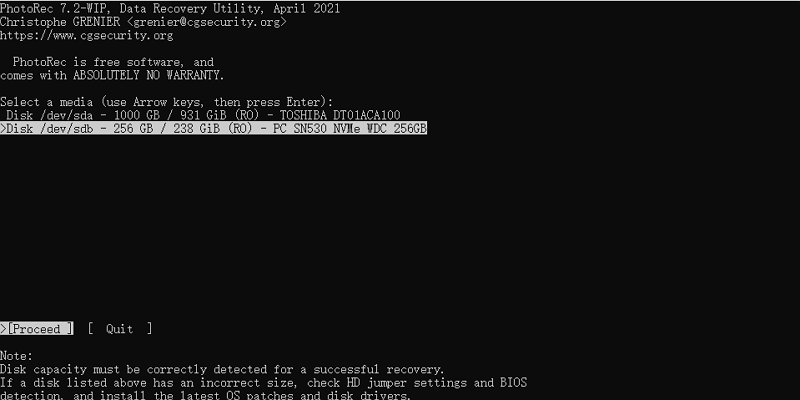
Step 2: After being presented with three choices: To start the file recovery procedure, go to Search, Options, and File Opt > Select Search for data recovery > Press Enter.
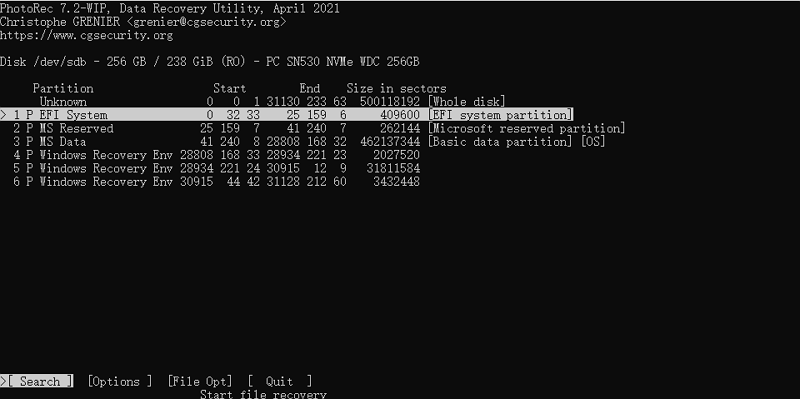
Step 3: In order to recover lost files, PhotoRec needs to know the type of file system that was used to save the files. If the file system is not ext2, ext3, or ext4, choose Other.
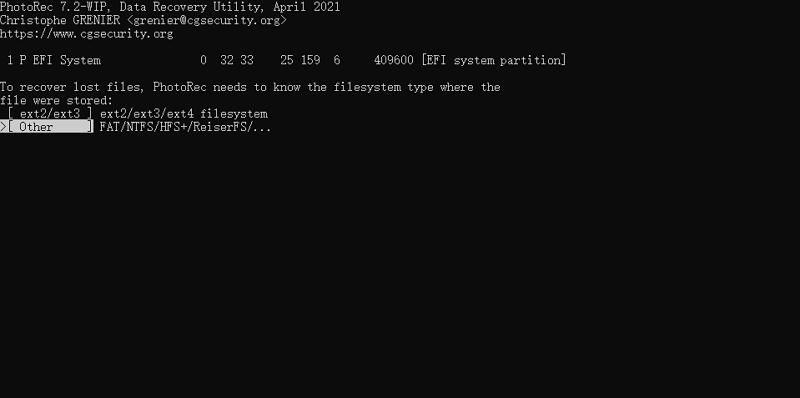
Step 4: Choose a location to save the recovered files using the Up/Down arrow keys. To start recuperation, press C.
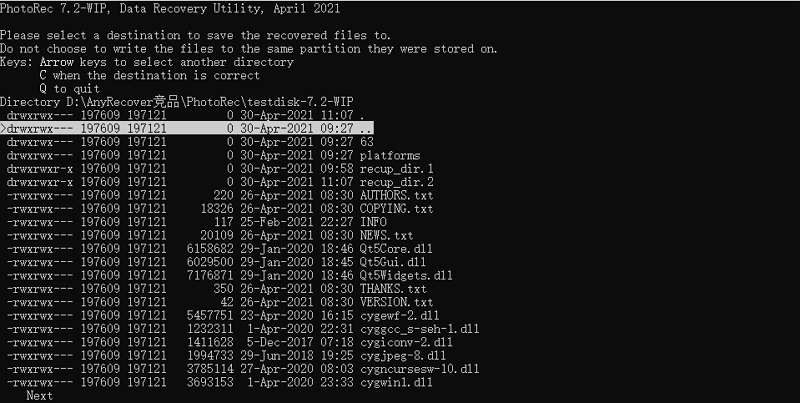
Part 4: Best Alternative: Eassiy Data Recovery
Eassiy Data Recovery is a wonderful option if you're seeking for a replacement for the widely used TestDisk and PhotoRec programs. Eassiy has the ability to recover data from more than 2000 storage devices, including PCs, USB drives, SD cards, cameras, hard disks, SSDs, and more. Eassiy Data Recovery can quickly restore any deleted data from your computer or external device. It can quickly and without causing any loss recover deleted data from a recycle bin that has been emptied. You never have to worry about losing data due to a deleted partition, repartition, erroneous partition, or table loss when using Eassiy Data Recovery. It is incredibly simple to restore data from a missing partition. Deep Scan is a feature of Eassiy Data Recovery that boasts a 98.6% Success Rate for Recovering Unlimited Data.
Main Features:
- Enables quick and thorough scanning modes
- Includes a preview feature
- A user-friendly interface makes it simple to restore data from external hard disks.
- Without sacrificing any quality, recover data from formatted drives such HDDs, SSDs, SD cards, USBs, etc.
- Recover 1000+ file kinds, including images, videos, documents, audio, and emails.
- Allows you to filter search results.
Feature |
Eassiy Data Recovery |
PhotoRec |
Data Recovery |
Yes |
Yes |
Data Recovery Rate |
98.6% |
65%-78% |
Recovery Modes |
Quick recovery, deep scan, recover lost partitions, recover from RAW drive |
Various recovery modes including file recovery, whole partition recovery, and free disk space recovery |
User Interface |
Intuitive GUI |
Command-line interface |
Preview Files |
Yes |
No |
Resume Recovery |
Yes |
No |
Disk Cloning |
Yes |
No |
Price |
Starts at $39.99 |
Free |
As you can see from the table, Eassiy Recovery offers more features than PhotoRec, such as various recovery modes, a user-friendly interface, preview files, and the ability to clone disks. However, PhotoRec is free and open-source, while Eassiy Data Recovery requires a purchase.
Steps to Use Eassiy Data Recovery:
Step 1: Open Eassiy Data Recovery and select the data type you want to recover and the hard drive you want to scan.

Step 2: Quick Scan automatically will start when you will click scan, so we recommend it for recent data loss. Check the scanned results by viewing the files listed by type and path.

If you're unsatisfied with the results, run a Deep Scan to find more content, but it may take longer.

Step 3: After all data types have been listed, choose the files you want to recover. Locate files using their name or path in the search bar, then switch the preview mode using the icons next to the Filter button.

Lastly, by selecting the Recover button, you can retrieve the chosen files.
Part 5: Tips for Successful Data Recovery with Photorec
Photorec is a powerful data recovery tool that can help you recover lost or deleted files from a variety of storage devices. However, to ensure successful data recovery with Photorec, there are several tips you should keep in mind:
- Set it up correctly: Make sure you have the latest version of Photorec and that it is properly installed on your computer. Also, make sure to choose the correct storage device from which you want to recover data.
- Choose the right file types: Photorec allows you to select specific file types to recover. It's important to choose the right file types, so you don't waste time and resources recovering files you don't need.
- Avoid overwriting or corrupting recovered files: When you recover files with Photorec, it's important to save them to a different storage device than the one you are recovering from. This will prevent the recovered files from being overwritten or corrupted.
- Be patient: Data recovery with Photorec can take time, especially if you are recovering a large amount of data. It's important to be patient and let the software do its job.
It's also important to keep in mind the limitations of Photorec when it comes to data recovery. Photorec is designed to recover data from unallocated disk space, which means it may not be able to recover data that has been overwritten or corrupted. Additionally, Photorec may not be able to recover data from severely damaged storage devices. In these cases, it may be necessary to seek the help of a professional data recovery service.
FAQ for TestDisk & PhotoRec Data Recovery or Alternative:
1. What is the difference between TestDisk and PhotoRec?
TestDisk is a data recovery tool that is primarily designed to recover lost partitions and fix boot sectors, while PhotoRec is a file recovery tool that can recover various file types from a range of storage media.
2. How do I prevent data loss in the future?
To prevent data loss in the future, it's important to regularly back up your data to an external hard drive, cloud storage service, or other backup solution. It's also important to be careful when deleting files and to avoid physical damage to your storage media.
Conclusion
After comparing TestDisk & Photorec data recovery tools with alternative solutions, it can be concluded that both TestDisk & Photorec offer robust features for data recovery, but they may not be suitable for every user due to their complex interface and steep learning curve. As an alternative, Eassiy Recovery is a recommended option for users looking for a user-friendly and reliable data recovery tool. Eassiy Recovery offers a straightforward interface and a wide range of features to recover lost or deleted data from various devices, including hard drives, USB drives, SD cards, and more.






