Updated on 2023-05-17
22 views
5min read
One of the reasons Google is an excellent platform is its provision of various useful utilities, such as Gmail account, Google Drive, and Google Photos. You can access these cloud-based storage platforms from any device and store your precious photos. However, there is a chance that you might lose all your precious photos due to accidental deletion, virus attacks, and more. But luckily, there is no need to worry as there are ways to perform Gmail delete photo recovery. In this guide, we are explaining how to recover deleted photos from Gmail account. After reading this guide, we hope that you can perform Gmail photo recovery and get your deleted photos back.
Part 1: Can You Recover Deleted Photos from Gmail?
If your deleted photos were stored on a Google service like Google Drive or Google Photos, it is feasible to retrieve them. You can verify whether the deleted photos still exist in the Trash or Bin folder of Google Drive or Photos, and if they do, restoring them is a simple process. In case the photos are not in the Trash or Bin folder, reaching out to Google Support might give you a chance to recover them. Nevertheless, if the photos have been permanently deleted from the Trash or Bin folder, you can still recover them via third-party software like Eassiy Data Recovery.
Why Do We Lose Photos from Gmail Account?
Regardless of whether you use Google Drive or Google Photos to safeguard your photos, the reasons for losing files remain identical. Here are the reasons why we lose photos from Gmail accounts.
- In case you have several Gmail accounts signed in on a device and accidentally save photos to the wrong account, forgetting to log in to the correct one.
- Unintentionally erasing photos from the apps without realizing it.
- Enabling automatic sync on Google Photos causes the photo to be deleted from the cloud automatically if it is deleted from the device.
- By selecting the "Free up space" option on Google Photos, your photos and videos may get deleted from both your device and the backup.
- Forgetting about photos that were hidden from view is another reason why photos may be lost from Gmail.
- Issues with the network or bugs in Google Photos or Drive can cause technical problems.
Part 2: Best Gmail Deleted Photo Recovery Ways for You
There are various methods to retrieve lost photos based on the duration of time since they were lost. Here, we are listing the best Gmail deleted photo recovery ways for you.
Way 1: Recover Deleted Photos Gmail with Best Gmail Photo Recovery Software
To recover deleted photos from Gmail, the best solution is to take the help of a reliable photo recovery application. This type of software can recover any lost photo regardless of the reason for its loss. Whether you are using a mobile device or desktop, you can effortlessly download and install the photo recovery tool to retrieve your lost photos. We believe that Eassiy Data Recovery is the most suitable tool to assist you in this scenario. Specifically designed to recover various types of files, including photos, from over 2000 storage devices, this purpose-built application employs a simple three-step data recovery process that even novices can easily follow to retrieve lost, damaged, or deleted data. With its ability to recover multiple file formats and a user-friendly interface, this software enables users to preview images before recovery.
Key Features:
- Before beginning the data recovery process, you can filter the file types, preview, and choose the lost data you wish to recover.
- Restore over 1000 file types with their original quality using this recovery tool.
- This recovery tool allows you to retrieve deleted files from more than 2000 storage devices, including internal and external HDD/SSD drives, USB drives, memory cards such as SD and CF cards, digital cameras, removable drives, flash drives, and both Windows and Mac computers.
- Capable of functioning in various scenarios, such as accidental deletion of data, formatting, partition loss, system crashes, virus attacks, and other similar situations.
- Utilizing a deep scan, this tool can recover an unlimited amount of data with a success rate of 98.6%.
Steps to recover deleted photos Gmail with the best Gmail photo recovery software.
Step 1: To initiate the recovery process using Eassiy Data Recovery, launch the software and select the desired data type such as Image/Email and hard drive for scanning. If you desire to retrieve specific file types, select the corresponding checkboxes.

Step 2: Eassiy Data Recovery provides two scanning modes: Quick Scan and Deep Scan. Quick Scan is initiated automatically when scanning begins and is ideal for recent data loss. After the scan is complete, the results can be viewed by reviewing the images or photos in gmail sorted by path and type.

Note: If you are not satisfied with the results of the Quick Scan, you can choose the Deep Scan option to uncover more content. Nevertheless, it's important to note that this option might take longer than the Quick Scan.

Step 3: After all the photos have been displayed, you can choose the specific files you desire to recover. You can use the search bar to find files by name or path, and the icons next to the Filter button to modify the preview mode.

Way 2: Gmail Deleted Photo Recovery by Computer
Let's start with the first method for recovering deleted photos from Gmail, which involves using a computer. Since almost everyone has a computer these days, retrieving deleted photos from a Gmail account via PC is not a complicated process. All you need to do is recover the photos from the trash folder. Follow the below steps to perform Gmail deleted photo recovery by computer.
Step 1: Launch your preferred web browser and enter photos.google.com into the URL bar.
Step 2: Click on the "menu" button (the three horizontal lines at the top-left corner).
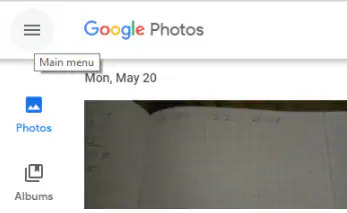
Step 3: You have to select "Trash" from the dropdown menu.
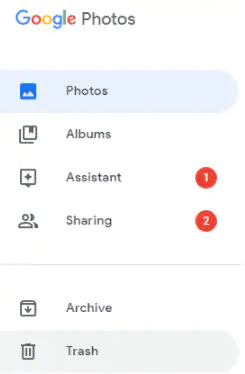
Step 4: Once the Trash folder opens, you will be able to view all the photos that you had previously deleted. It is important to note that only photos deleted within the past 60 days can be recovered. Select all the photos that you wish to restore.
Step 5: After selecting the desired photos, click on the "Restore" button, which is indicated by a "rounded arrow" icon located at the top-right of the window. Upon clicking this button, the photos will be restored to their original location before deletion.
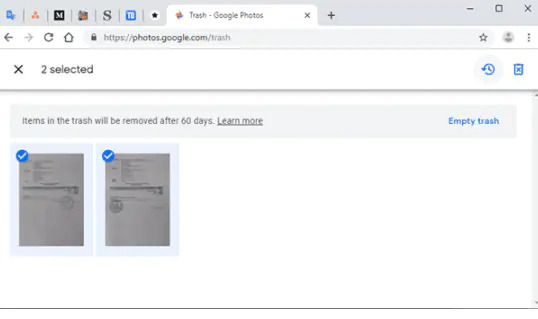
Way 3: Gmail Photo Recovery on Android/iPhone
Android and iOS are currently the most widely-used operating systems for smartphones. Many people own devices that run on both systems. As previously mentioned, Google Photos can function on the either operating system. Therefore, the question arises: "How can deleted Gmail Photos be restored on a smartphone?" Considering that Android and iOS are the most prevalent mobile operating systems, we will discuss both.
Steps to perform Gmail photo recovery on Android.
Step 1: To begin, access your home screen and launch the Google Photos app by tapping on its respective icon.
Step 2: Once the app launches, navigate to the top-left section of the app window and tap on the "menu" icon. It will show you a list of available options. From this list, select "Trash" to proceed.
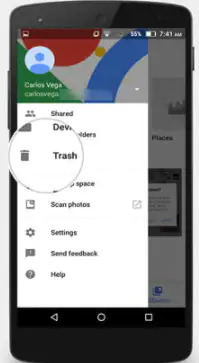
Step 3: Peruse through the folder to locate all the photos that you intend to restore, then select them accordingly.
Step 4: After selecting all the intended photos, tap on the "restore" button. Upon doing so, the photos should be restored to their original folders.
Steps to perform Gmail photo recovery on iPhone.
Step 1: Open Google Photos from your iPhone’s home screen.
Step 2: Now, locate the menu option on the top-left section of the app window, then click on it.
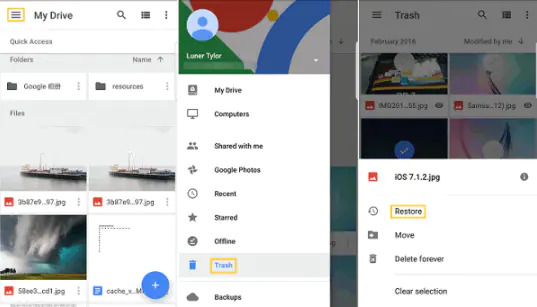
Step 3: Once you tap on the “menu,” a list of options will appear, including “trash”. Click on “trash” to open the folder.
Step 4: To select all the photos that you need to restore, tap and hold one of the photos until it is chosen, and then click on the other photos you need.
Step 5: After you have made your selection, locate the "Restore" button at the bottom of the screen and click on it to initiate the process of restoring the photos to their original folders within the app.
Way 4: Gmail Recovery Photos Using Recycle Bin
If you have unintentionally deleted photos from any folder or location on your PC and are concerned about how to recover them, you can easily retrieve them from the Recycle Bin. When photos are deleted from your PC, they are moved to the Recycle Bin. Follow the below steps to perform Gmail recovery photos using Recycle Bin.
Step 1: Locate and click on the "Recycle Bin" icon on your desktop to open it. If you are unable to find it, simply type "Recycle Bin" in the search box and press enter.
Step 2: Once you have accessed the Recycle Bin, search for the photos you wish to restore. To make the search easier, you can sort the items by date, size, item type, or date modified. Alternatively, you can use the search bar, as demonstrated.
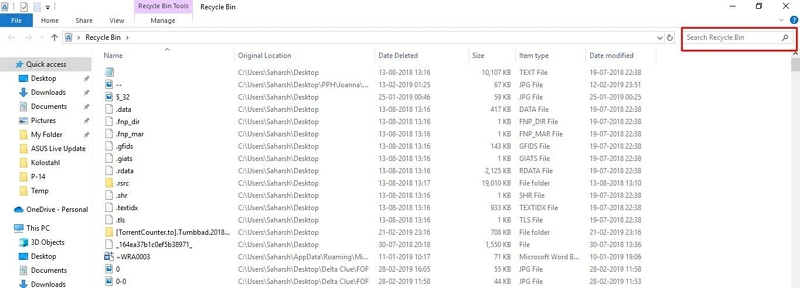
Step 3: You can choose to select a single photo, multiple photos, or all photos at once.
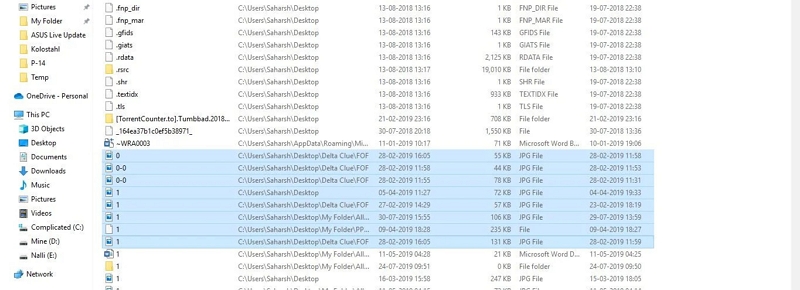
Step 4: After you have finished selecting the photos you wish to restore, right-click on them and select the "Restore" option. This will restore the Google photos to their original location from where they were deleted.
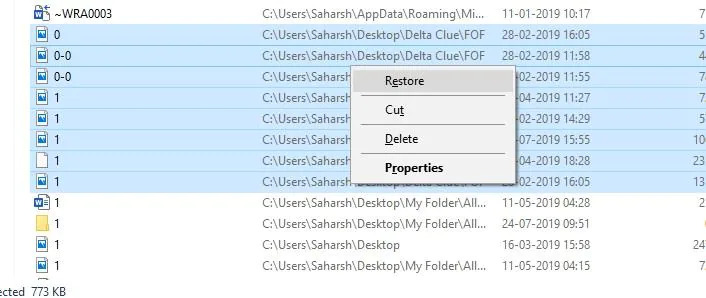
Way 5: Recover Deleted Gmail Photos from Google Support
In case you have permanently deleted your photos, you may contact the Google Support Team for assistance within 21 days. You can request them to recover your photos, which are likely still in their database. All you need to do is provide a valid reason for the recovery request, and if it's deemed satisfactory, your photos will be restored to Google Photos. Here are the steps to recover deleted Gmail photos from Google Support.
Step 1: Begin by accessing the Google Drive Help webpage.
Step 2: Select the option for Missing or Deleted Files from the roster of problems.
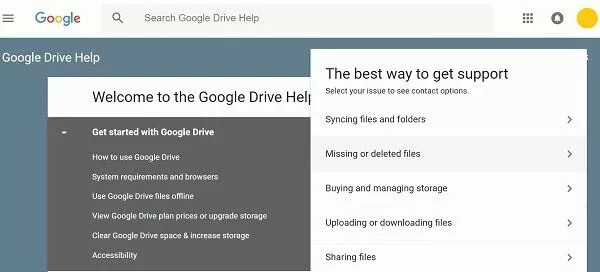
Step 3: Following that, a pair of choices will appear - Request Chat and Email Support.
Step 4: Opt for one of the options to get in touch with the team based on your preferences.
Step 5: Now, in your request, state the reason why you want the photos to be recovered.
Step 6: If your reason is legitimate, your photos will be retrieved; otherwise, they will not be restored.
Part 3: FAQ for Gmail Photo Recovery
1. Is it possible to recover deleted photos from a Gmail account?
If you have accidentally deleted an item and wish to recover it, you can check your trash folder to see if it's present. Touch and hold the photo or video you wish to restore and then tap "Restore" at the bottom of the screen.
2. What is the fate of photos that are deleted permanently from Google?
When you delete a photo or video that is backed up in Google Photos, it will remain in your trash folder for 60 days.
3. Does Gmail save all the photos that are received or sent?
Enabling backup will allow you to save your photos and videos automatically to your Google Account. These saved photos and videos can be accessed from any device where you are logged in to your account, but they will only be visible to you unless you decide to share them. Please note that you can only back up your photos and videos to a single Google Account at a time.
Conclusion
In most cases, recovering lost photos from your Gmail account within 60 days of losing them is an easy task. However, after this period, restoring lost photos from your Google Photos becomes more difficult. In this guide, we have explained how to recover deleted photos from Gmail account. We trust that the methods mentioned above will aid in the effortless restoration of your image files. If the above-mentioned methods do not work, you can always rely on Eassiy Data Recovery software, available for both Mac and Windows operating systems.






