Updated on 2023-05-17
22 views
5min read
The preservation of photos on our various digital devices, such as Android phones, iPhones, tablets, digital cameras, PCs, laptops, and others, is crucial as they represent some of the most valuable data we possess. The loss of meaningful photographs can be a deeply distressing experience. You might lose your photos for various reasons such as accidental deletion, system bugs, format, etc. However, there is no need to worry. If you have unintentionally deleted your picture files from your computer or mobile device, there are still options available to recover them. In this article, we are describing how to recover deleted photos on Android/iPhone/Windows/Mac. By reading this article, you will be able to perform deleted photo recovery easily.
Part 1: Causes of Photo Loss
There are various reasons why photo loss may occur, including:
- Accidental deletion: Deleting photos or formatting a storage device unintentionally can lead to photo loss.
- Hardware failure: Malfunctioning or damaged hardware, like memory cards or hard drives, can cause photo loss.
- Virus or malware attack: Virus or malware infections can corrupt files, including photos, resulting in data loss.
- Power failure: Power loss while transferring or storing photos can cause data corruption and result in photo loss.
- Software issues: Photo editing software or operating system problems can lead to data corruption and loss of photos.
- Natural disasters: Physical storage devices can be destroyed during natural disasters like fires, floods, or earthquakes, causing photo loss.
The impact of these causes on photo recovery can vary. Accidental deletion or formatting of storage devices may lead to permanent photo loss without a backup. However, data recovery software can often retrieve photos from malfunctioning or damaged hardware, even if it's not accessible through regular means. Virus or malware attacks can cause severe damage, making photo recovery impossible. Similarly, power failure, software issues, and natural disasters can cause different levels of data loss, and the recoverability of photos depends on the extent of damage to the storage device. It is highly recommended to regularly back up photos to prevent data loss in case of any of these events.
Part 2: Best Deleted Photo Recovery Way for Windows and Mac PC - Eassiy Data Recovery
Once you have permanently deleted your images, either by emptying the Recycle Bin or using other means, utilizing third-party photo recovery software is the most efficient approach for recovering deleted pictures. This is especially beneficial for users who have lost their images and are seeking a reliable solution. For a proficient recovery of permanently deleted photos on both Windows and Mac operating systems, we suggest trying out Eassiy Data Recovery. This software is widely acclaimed in the field of data recovery. With its user-friendly interface and professional features, this software can retrieve an extensive variety of file formats, such as photos, videos, Word documents, Excel spreadsheets, and many others. Whether it is due to accidentally emptying the trash bin, virus attacks, accidental deletion, or operating system updates, Eassiy Data Recovery can recover lost files caused by a diverse range of factors.
Key Features:
- By filtering your search results based on file type, size, and date, you can effortlessly pinpoint the precise files you need.
- This tool is capable of recovering a wide range of files, such as photos, videos, documents, emails, archives, and many others.
- In comparison to other software available in the market, Eassiy Data Recovery is notably more effective and efficient.
- To guarantee file recovery, this software provides two distinct scanning modes.
Here are the steps to perform deleted photo recovery via Eassiy Data Recovery.
Step 1: Choose the Data Type and Hard Drive.
After installing Eassiy Data Recovery on your Mac device, open the software. To initiate the data recovery process, select the data format and the hard drive you want to scan. If you wish to recover specific file categories, you need to simply check the corresponding boxes.

Step 2: Inspect the Scanned Results
Eassiy Data Recovery provides two scanning options, Quick Scan and Deep Scan, to address various data loss situations. The Quick Scan option initiates automatically during the scanning process and is suitable for recent data loss scenarios. The scan results in sorting files by path and type, allowing for easy identification and review.

Note: If the scan results are unsatisfactory, you have the option to perform a Deep Scan to uncover additional files, although this process may take longer to finish.

Step 3: Choose and Restore Files.
After all data categories are shown, choose the files you wish to restore. You can locate files by name or path using the search bar and adjust the preview mode by selecting the icons next to the Filter button. Lastly, click on the Recover button to recover the selected files.

Part 3: Top 3 Android Photo Recovery for Successful Photo Recovery
Digital photos are an integral part of many people's lives, but unfortunately, they can be lost from your Android device due to various reasons, requiring you to recover deleted photos. Here are presenting the top 3 Android photo recovery for successful photo recovery.
Way 1: Eassiy Android Data Recovery
For Android phone deleted photo recovery, Eassiy Android Data Recovery is the best solution. This software stands out as an industry leader, supporting over 16 file types including photos, videos, audio, contacts, messages, call logs, attachments, etc. In the industry, no other software has a higher Android data recovery rate for photos and videos than this one. It offers three recovery modes, enabling you to recover data directly from Android devices, as well as from Android SD cards and SIM cards. Also, Eassiy Android Data Recovery supports 6000+ Android devices and provides fast scan speed to its users.
Key Features:
- Recovers over 16+ file types including photos without any loss.
- Doesn’t require you any technical skill to perform phone photo recovery.
- Provides three recovery modes, allowing you to retrieve data from your Android device, including files that were previously considered irrecoverable, as well as from your SD card and SIM card.
- You can use the preview before recovery feature to select the data you want to recover first.
- Android data recovery includes the ability to retrieve social app data, such as WhatsApp messages and attachments.
Here are the steps to recover permanently deleted photos on Android using Eassiy Android Data Recovery.
Step 1: To download and install the software version that is specific to your system, click on the button available on the official webpage.

Step 2: First, connect your Android device to your computer, and then enable "USB debugging" by navigating to the corresponding setting on your phone.

Step 3: Once you have connected your Android device to your computer, select the file category you want to recover, scan for any deleted items, and click on "Next."

Step 4: Allow the program to access your Android device, by installing the software on it. Enable "Install via USB" in the developer options, and then tap on "Install" when the pop-up appears on your Android device. Grant Eassiy permission by clicking on "Allow" when the pop-up appears on your phone. Now click on "Scan Authorized Files" in the computer program to initiate the scanning process.

Step 5: Make sure to keep your phone connected to the system during the scanning process. After the initial scan, check if the data you are looking for is present. If it is not, click on "Deep Scan" to search for any hidden data.

Way 2: Dropbox
Assuming you had activated the automatic photo backup feature on Dropbox before losing or accidentally deleting your photos, as a Dropbox user, you can now recover them with just a few taps directly to your phone memory, without needing a computer. Follow the below steps to perform phone photo recovery using Dropbox.
Step 1: Launch the Dropbox application on your Android mobile device.
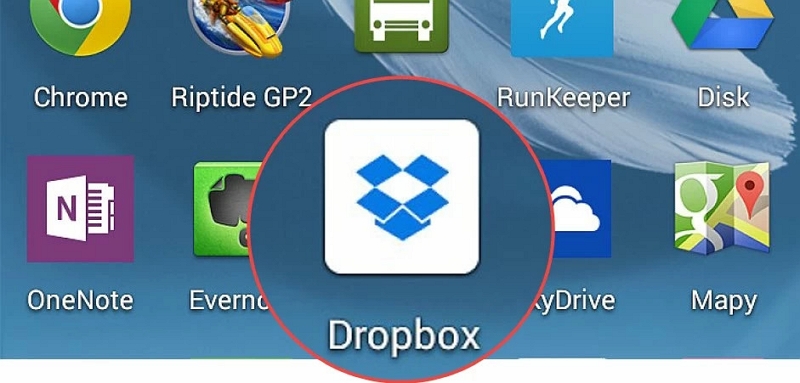
Step 2: Locate the Camera Uploads folder within the Dropbox app. In case you recall moving the pictures to another folder, then navigate to that specific folder instead.
Step 3: Choose the images you wish to recover.
Step 4: Tap on More (represented by three dots) and then choose Save to Device.
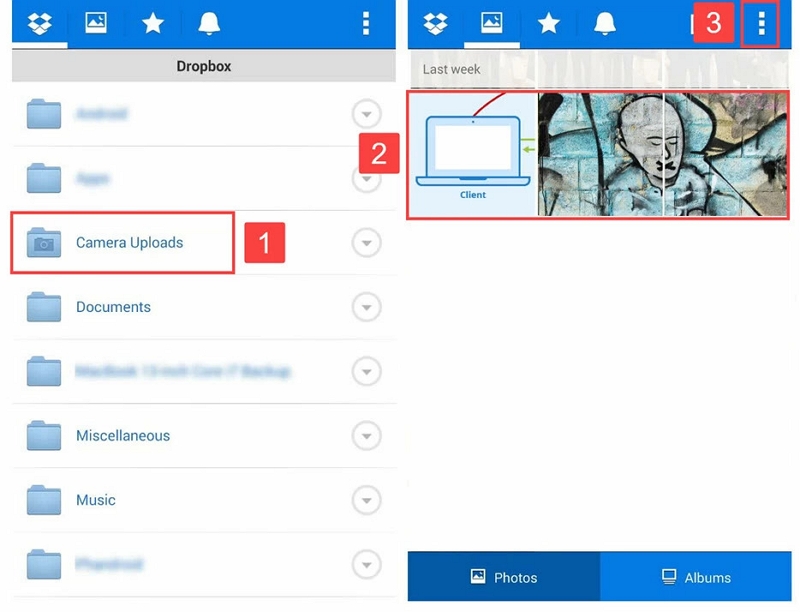
Way 3: Google Photos
If you have the "backup & sync" function activated on your Android device and have installed the Google Photos application, you will likely find and retrieve erased images from Google Photos, as they are kept for 60 days. Check the "trash" section within Google Photos, and if the deleted photos are still available, restore them from there. Here are the steps to recover deleted photos via Google Photos.
Step 1: Launch the Google Photos application on your Android mobile device.
Step 2: Select the Menu option, and then go to the left panel to access the Trash section. Everything you see in the trash can be restored, as they are retained for 60 days.
Step 3: Press and hold on to a deleted image.
Step 4: Select the Restore icon to retrieve deleted photos from the Android gallery.
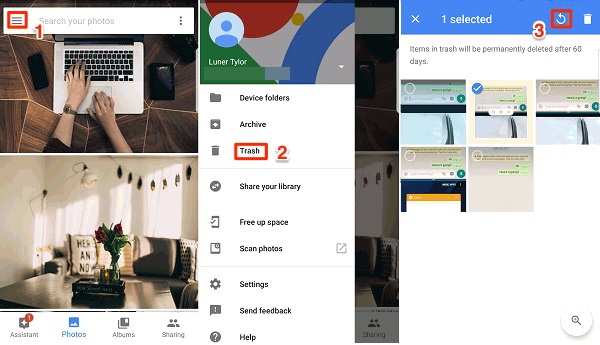
Part 4: 3 Ways to Recover Deleted Photos from iPhone
There are several ways to recover deleted photos on an iPhone. Apple provides multiple options for backing up your pictures, ensuring that they are safe and easily recoverable if needed. We are presenting 3 ways to recover deleted photos from iPhone below .
Way 1: Eassiy iPhone Data Recovery
Eassiy iPhone Data Recovery is a valuable software that assists iOS device users in retrieving lost data files, such as deleted notes, contacts, photos, audio and video files, messages, and other crucial data. If you can't locate some of your essential information on your device, this software is the solution to use before the data gets permanently deleted. With Eassiy iPhone Data Recovery, you can scan your iPhone and recover the necessary information in seconds. It boasts the highest data recovery rate for photos and videos among iOS devices in the industry. This program supports 36+ file types and is compatible with the latest iOS 15, 14, 13, 12, and earlier versions.
Key Features:
- Retrieve or rescue permanently deleted data from your iOS device directly by performing a deep scan.
- Offers support for over 36 file types, leading the industry in the range of supported formats.
- Allows you to choose which specific data files you want to recover before initiating the recovery process.
- Completely risk-free and read-only, with no risk of personal information leakage. Guaranteed 100% safety!
- Fully compatible with all iOS versions, including the latest release, iOS 16.
Here are the steps to perform the best photo recovery using photo recovery software.
Step 1: To begin, download, install, and launch the Eassiy iPhone Data Recovery application on your device.

Step 2: Once launched, the software will prompt you to connect your iPhone to recover lost data. Attach your iOS device to your computer using a cable.

Step 3: Click on "Start Scan" to begin the scanning process. The program will then scan and analyze all deleted items.

Step 4: Once the scanning process is complete, all deleted items from your iPhone will be displayed on your screen. From here, you can preview the lost data, select the files you wish to recover, and then click on "Recover" to retrieve your deleted data.

Way 2: Recently Deleted Folder
By default, photos taken using the Camera application are saved in the Photos application. If a photo is accidentally deleted, it is automatically moved to the Recently Deleted folder, where it remains for a while, allowing you to restore it. Follow the below to perform my photo recovery using the Recently Deleted Folder.
Step 1: Launch the Photos application to access your photos. The app will present a list of albums, including "All Photos", "People", "Places", and others, with the "Recently Deleted" album listed at the bottom by default.
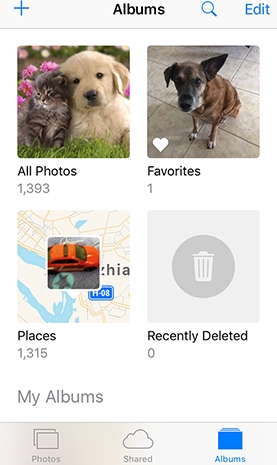
Step 2: Choose the album named “Recently Deleted” from the list of albums. This album contains photos that are awaiting permanent deletion and displays the time remaining until that occurs. Typically, photos remain in this album for up to 40 days from the time they were deleted.
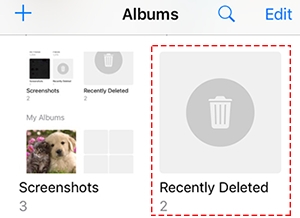
Step 3: (For devices running on iOS 16 and newer versions) If prompted, use Face ID or Touch ID to unlock the Recently Deleted album.
Step 4: Click the Select option located at the top-right corner.
Step 5: Select the image you wish to retrieve and then choose the option "Recover."
Step 6: By selecting "Recover Photo," the picture will be restored to our Albums.
Way 3: iCloud
If you previously made an iCloud backup without iCloud Photos turned on, it can assist you in retrieving photos that were permanently deleted from your iPhone. However, it's important to note that to restore deleted photos from an iCloud backup, you must first erase all content and settings on your iOS device. Afterward, you can opt to restore the device from the backup. If you don't want to erase your device, you can instead use a third-party tool to access and recover data from the backup. Here are the steps to recover permanently deleted photos via iCloud.
Step 1: Navigate to "Settings," followed by "General," and then "Reset."
Step 2: To reset your iPhone, select "Erase All Content and Settings" and tap on it.
Step 3: On the Apps & Data screen, select "Restore from iCloud Backup" and configure your iPhone.
Step 4: After logging in to your Apple ID, select "Choose backup" by tapping on it.
Step 5: To restore your iPhone, choose the iCloud backup that was created most recently.
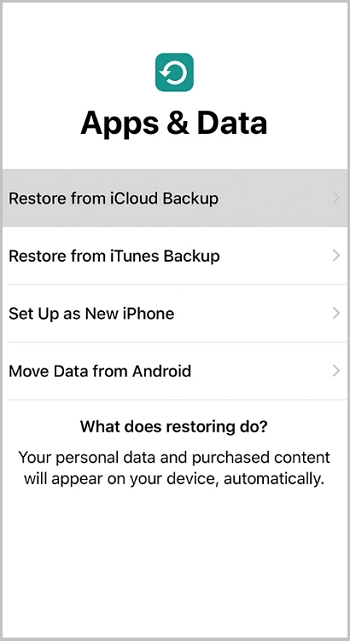
Part 5: Tips for Successful Photo Recovery
To increase the chances of success when performing photo recovery, it's crucial to avoid common mistakes. Follow these tips:
- Stop using the storage device immediately after discovering the loss of photos to prevent overwriting the data.
- Use a separate storage device to save recovered photos and avoid writing new data to the disk.
- Choose a reliable data recovery software with a proven track record and a "read-only" scan option.
- Do not modify or edit recovered files until a backup copy has been made to avoid causing irreparable damage.
- Always keep backups of important photos to minimize the need for photo recovery and simplify the recovery process in case of data loss.
These tips can help you prevent common errors and improve the likelihood of successfully recovering your lost photos.
How do test photos that you have retrieved to ensure their validity?
To ensure the validity of retrieved photos, it is essential to verify their originality, authenticity, and accuracy in representing the intended subject. Here are some steps that can be taken to test the validity of photos:
- Check the metadata: Metadata provides information about the photo's date, time, location, and technical details, such as the camera used and shutter speed. Examining this data can help verify the authenticity of the photo.
- Conduct a reverse image search: Use search engines like Google or TinEye to conduct a reverse image search, which can help identify other instances of the same image and reveal if it has been altered or used inappropriately.
- Scrutinize the photo closely: Look for inconsistencies in the photo, including unnatural color hues, mismatched shadows or reflections, and inconsistencies in the size or shape of objects in the photo.
- Verify the source: Check the source of the photo to ensure its credibility and reliability. If possible, contact the source to confirm the photo's authenticity.
- Seek expert opinions: Consult experts in the relevant field, such as forensic analysts or photo verification specialists, if you are unsure about the validity of a photo.
It is crucial to keep in mind that photos can be easily manipulated and may not accurately represent the truth. Hence, it is essential to adopt a critical approach and take the necessary steps to verify their authenticity before relying on them as evidence or using them to form opinions.
Conclusion
In this article, we have described how to recover deleted photos on Android/iPhone/Windows/Mac. We have provided various methods for you to restore your deleted pictures on your device. However, we would recommend you use Eassiy Data Recovery software which is good at recovering 1000+ file types including photos, videos, documents, etc. Also, you can use Eassiy Android Data Recovery to recover photos from Android devices and Eassiy iPhone Data Recovery to recover permanently deleted pictures from iPhones.






