Updated on 2024-01-05
views
5min read
Flash drives are the go-to storage device for many folks because of their portability and ability to store a decent amount of data. However, just like other storage devices, they're not immune to data loss problems caused by human errors and USB problems.
If you have a damaged or corrupted hard drive with important files you want to recover, this comprehensive guide will walk you through the most effective techniques to recover deleted files from a flash drive using the best flash drive data recovery software. And you’ll also find out the possible reasons for hard drive data loss. Let’s dive in without wasting much of your time.
Part 1: Can Flash Drive Files Be Recovered?
Yes, you can recover flash drive files. However, you need powerful data recovery software to be able to achieve your goal. Read on to find out the best flash drive recovery software that can come in handy in such a situation.
Part 2: Reasons For Flash Drive Data Loss
Flash drive data loss usually occurs due to various reasons. Some of them include the following;
Accidental Deletion:
One of the most common reasons for flash drive data loss is accidental deletion. Users may mistakenly delete files or format the entire drive, leading to the permanent loss of data. It is crucial to be cautious when managing files on a flash drive to avoid accidental deletion.
Physical Damage:
Flash drives are susceptible to physical damage due to their small size and portability. Dropping the drive, exposing it to water or extreme temperatures, or subjecting it to physical stress can result in data loss. Physical damage may cause the flash memory chip or other components to become inaccessible or unreadable, rendering the stored data irretrievable.
File System Corruption:
The file system on a flash drive can become corrupted due to various reasons, such as improper ejection, power surges, or software errors. When the file system becomes corrupted, the drive may become unreadable, and the stored data can become inaccessible or appear as deleted or lost.
Virus or Malware Infection:
Flash drives can get infected with viruses or malware when connected to infected computers or when transferring files from infected sources. Viruses and malware can corrupt or delete files on the flash drive, leading to data loss. It is essential to use up-to-date antivirus software and scan the flash drive regularly to prevent such infections.
Flash Drive Failure:
Like any electronic device, flash drives can experience failures. This can be due to various factors, including manufacturing defects, wear and tear from frequent use, or sudden electrical failures. When a flash drive fails, it may become completely inaccessible, resulting in data loss.
Part 3: Best Flash Drive Data Recovery to Recover Deleted Files from Flash Drive
The best flash drive data recovery software that can help you recover deleted files from any kind of damaged hard drive is the powerful Eassiy Data Recovery software. It’s a fully functional data recovery tool that offers the best data recovery solution for more than 2000 types of storage devices, including USB flash drives.
The tool allows you to recover different types of flash drive files, including photos, music, videos, documents, and lots more, without tampering with their quality. Besides, unlike its competitors, it supports more file formats, allowing you to recover any type of data loss due to any scenario.
Also, Easily Data Recovery supports deep scan mode, allowing you to recover severely damaged flash drives or drives that are unrecoverable by regular online data recovery tools. All it takes is just a few clicks.
Key Features:
- Smooth data recovery from flash drives damaged due to any scenario.
- Supports recovery of more than 1000 types of files from over 2000 types of storage devices.
- Supports quick and deep scan mode.
- It boasts a straightforward file recovery process on any storage device.
- Pause and resume data recovery operation without compromising the whole process.
Step 1: Install the Eassiy Data Recovery software on your Mac or PC.
Step 2: Start the installed program and connect the hard drive to the computer. The software should automatically detect the connected drive.
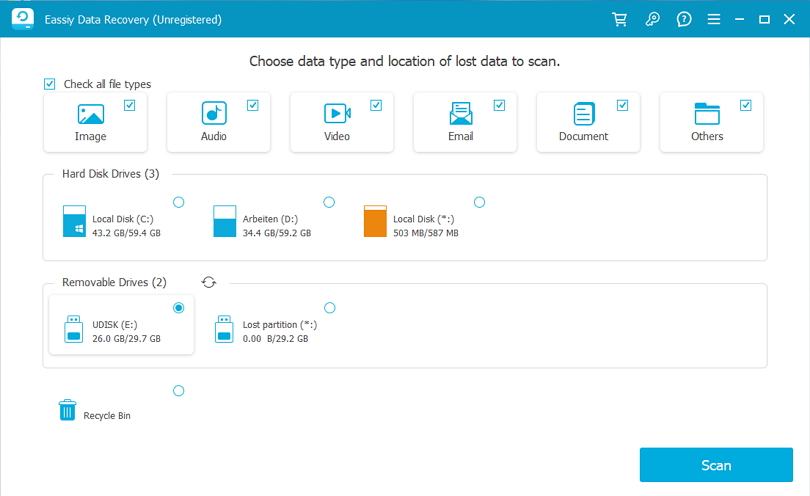
Step 3: Select the connected hard drive and click Scan. Then, Eassiy Data Recovery will perform a quick scan to recover your lost data.
- If you're not satisfied with the output, select the Deep Scan mode to perform a more in-depth scan.

Step 4: Once the scanning process is complete, preview the recovered files. The, click the Recover button to recover the lost data instantly. It's as simple as that!

Part 4: Other Flash Drive Data Recovery to Recover Deleted Files from Flash Drive
If you don’t want to use third-party software to recover deleted files from fard drive, don’t panic. There are various methods you can use to approach the situation without compromising the quality of your files. However, keep in mind that these methods are not 100% assured to help you recover your lost files.
Method 1: Recover Deleted Flash Drive Files Using CMD
The first alternative method to recover flash drive files without a third-party tool is by using the Command Prompt. This is a very popular technique among tech experts to recover lost files from USB flash drives. Follow the steps below to learn how to use this technique;
Step 1: Connect the corresponding external hard drive to a computer system using the appropriate cord. Once done, navigate to the Start menu and enter cmd in the search field, then hit the Enter key.

Step 2: Find the Command panel in the left hand side of your screen and right-click on it. Once Command panel opens, enter the line:
attrib -h -r -s /s /d drive letter:\*.*"
where the drive letter is the corresponding external drive you want to retrieve from. Data retrieval will commence immediately. Wait for that to complete, then check the drive again.
Note: Data recovery using the CMD is pretty slow, and there's no assurance it’ll recover the required files.
Method 2: Recover Deleted Flash Drive Files From Old Version
Supported on Windows 7 and later, the Restore Previous Version feature allows you to recover deleted data without requiring third-party tools. However, you must have enabled the feature prior to the data loss scenario to be able to use it to recover deleted flash drive files. See how this method works in the steps below;
Step 1: Connect your flash drive to the PC and go to Start Menu. Then, type This Pc.
Step 2: Right-click on the connected USB flash drive and select Properties.

Step 3: Navigate to the Previous Versions tab and the list of available options. Then, select a previous version that contains the files you want to recover and click Restore to finish.
Note: You must have turned on the Restore Previous Version feature on your PC to be able to recover flash drive files with this technique.
Part 5: Tips to Prevent Flash Drive, Data Loss
Certainly! Here are five tips to help prevent flash drive data loss:
Always Ensure To Eject the Flash Drive Safely:
Always use the "Safely Remove Hardware" option or the equivalent feature provided by your operating system before physically disconnecting the flash drive. This ensures that all read and write operations are completed and the file system is properly closed. Abruptly removing the drive while data is being transferred can lead to file system corruption and data loss.
Backup Your Files:
Regularly back up the contents of your flash drive to another storage medium, such as a computer hard drive, cloud storage, or another flash drive. By having multiple copies of your important files, you can mitigate the risk of data loss in case of accidental deletion, flash drive failure, or other unforeseen events.
Use Reliable and Quality Flash Drives:
Purchase flash drives from reputable manufacturers and reliable sources. High-quality flash drives are less prone to physical damage and have better data retention capabilities. Look for flash drives that offer error correction, wear-leveling technology, and other advanced features to enhance data integrity and durability.
Protect Against Malware:
Be cautious when using your flash drive with different computers, especially those you don't trust or are public. Malware can easily spread through infected computers and infect your flash drive, leading to potential data loss. Use up-to-date antivirus software to scan the flash drive regularly and ensure the computers you connect to are secure.
Always Handle the Flash Drive with Care:
Flash drives are relatively small and delicate, so proper handling is crucial. Avoid dropping or subjecting the drive to physical impact. Keep the drive in a protective case or cover when not in use to safeguard it from dust, moisture, and other potential damaging elements. Additionally, avoid exposing the drive to extreme temperatures or magnetic fields that can interfere with the data stored on it.
Part 6: Hot FAQs
Can You Fix Dead Flash Drive?
Yes, you can fix dead hard drive. All you just need is a reliable data recovery software to be able to carry out the operation.
How Can I Recover My USB Flash Drive?
The best way to recover USB flash drive is by using the advanced Eassiy Data Recovery software.
Conclusion
Utilizing specialized data recovery software is the best way to recover flash drive files. In the article above, we've discussed the most reliable flash drive recovery tool that allows you to restore lost data without any hassle. We also mentioned some effective tips that you can always employ to prevent flash drive data loss.






